This post will help you understand the differences between the four sync methods that CompanionLink offers you: Direct USB Sync, Local WiFi Sync, Secure Hosted Wireless Sync, and Sync via Google. Below, I’ll explain each one to help you find the best sync method for your setup.
Direct USB Sync


This method synchronizes your data via USB cable. It’s the plain “old-fashioned” method that HotSync provided in the old days. Data is directly transferred to and from your device without the need of any cloud or hosted services. USB sync is recommended if:
Simply dock your phone to your PC and sync.
Works with: Android, BlackBerry, and webOS devices
*Syncs via Outlook/iTunes
Local WiFi Sync

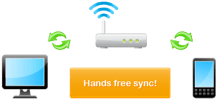
This method uses your local WiFi network to securely sync information from your PC directly to DejaOffice on your device. Both your PC and device must be connected to the same WiFi internet connection. Local WiFi Sync will then detect when you are within range of your local WiFi network and sync in the background, hands-free!* WiFi Sync is your best choice if:
Set it up once, then enjoy the convenience of a wireless sync.
Works with: Android, iPhone, iPad, and iPod Touch devices
*Automatic sync is currently Android-only. iOS users must initiate the sync on the PC.
Secure Hosted Sync
Secure Hosted Sync is our most robust and reliable sync option. CompanionLink will sync your data securely to your device using AES-256 bit encryption. Most importantly, we do not host your data, meaning users who are concerned about security and hosting data online now have a convenient wireless sync option, all for just $9.95 per month! Secure Hosted Sync is recommended if:
Secure Hosted Sync works in conjunction with our free Android and iOS app, DejaOffice (or DejaLink for BlackBerry users).
Works with: Android, iPhone, iPad, iPod Touch, and BlackBerry devices
*Currently Android-only. Coming soon on iOS, as well as for Zoho and SugarCRM.
Sync via Google
Sync via Google allows you to sync contacts, calendar and tasks from your PC to any Google, Gmail, or Google Apps account. Once your PC data has been synced to a Google account, Google provides wireless sync with most smartphone and tablet platforms. Sync via Google is best if:
For more information on how to sync your device with your Google account, visit google.com/sync.
Works with: Android, iOS, BlackBerry, Windows Phone, and webOS devices
*Google imposes certain limitations on the type of data we can sync. As such, we do not recommend Sync via Google for those with more complex databases.
California is making strides in solar panel recycling, a vital part of its wider environmental…
Content owners may more successfully negotiate this complicated situation by following these crucial rules, putting…
Moving to direct bookings isn't just about cutting out the middleman—it's about taking control of…
Archiving is not just a checkbox—it’s an operational habit. By combining standard file formats with…
Investing in robust remote support solutions becomes essential for enduring success. Businesses that prioritize these…
There are many reputable companies ready to install home or commercial security cameras on Long Island,…