Website performance optimization is imperative in the present era of the digital age, where users expect a very fast loading speed and seamless working of the websites. Continue reading →
Website performance optimization is imperative in the present era of the digital age, where users expect a very fast loading speed and seamless working of the websites. Slow or poorly performing websites result in poor user experience, high bounce rates and loss of trust in your brand. It is, therefore, the reason to improve the website’s performance, not a best practice but necessary.
Next comes Lighthouse performance metrics, great indicators of your website’s quality. It is evident in its robustness as a tool developed by Google called Lighthouse, which can be used to assess multiple aspects such as loading speed, interactivity, and visual stability of your website. These metrics penetrate beyond the surface and plunge deep down the user experience to provide the developers, as well as the business owners, with vital insights.

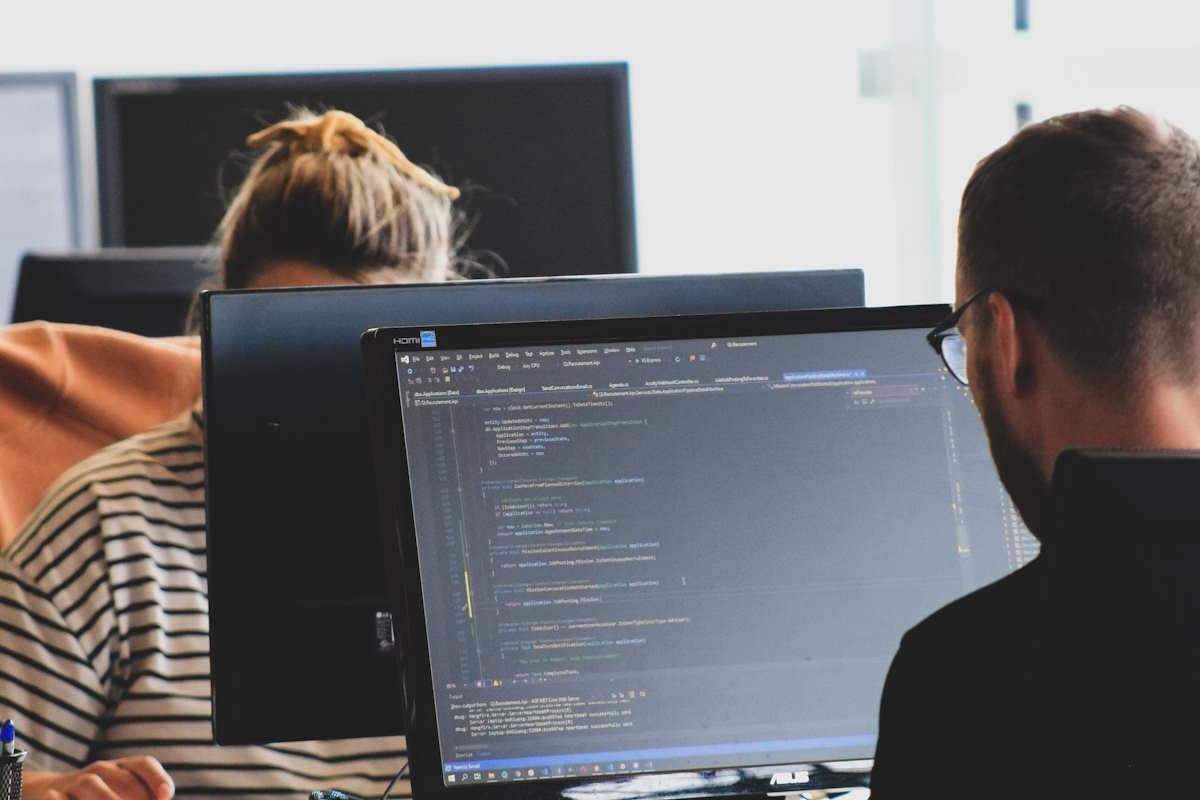
However, Selenium automation is a popularly used testing tool and web browser automation framework. It is a useful tool for testing a website by allowing the testers and the developers to simulate different user interactions with the site in order to make sure that the web application works well. What if you could merge the power of selenium automation with the accuracy of lighthouse performance metrics?
This blog will teach you how to integrate Lighthouse performance metrics into your Selenium automation workflow.
Lighthouse is a reliable compass for optimizing website performance. However, before we delve into the issue of Lighthouse and its place in web performance testing, let us first ask – what is Lighthouse? So, let’s go deeper into the Lighthouse’s soul and unravel its mission.
Lighthouse is a multi-purpose instrument built by Google that acts as an indicator of how good a website is. It is not just a tool but your window that showcases how the user perceives the functionality of your site. Lighthouse takes into account multiple aspects of your website, thus providing an overall picture of your page’s performance, accessibility, SEO techniques, best practices, usability and more.
Lighthouse’s magic lies in its ability to quantify web performance through a set of key metrics:
The Lighthouse metrics are not only numerals but actually influence user experience and SEO. A swift-loading website gives users an enjoyable experience, thereby keeping them engaged on the page. On the other hand, low-speed and content-shifted pages with poor interactivity cause high bounce rates and loss of potential revenues.
In regard to SEO, Google includes page speed and user experience among ranking factors. Websites with high Lighthouse metrics tend to get better positions in Google’s ranking and thus have more organic traffic.
In order to understand the integration of Lighthouse with Selenium automation, let us first set up the Selenium framework and get conversant in its basics. Here, we will take you through the first steps in automated web testing using Selenium.
Selenium is an exceedingly powerful framework and has essentially become the basis of all automated web testing. It enables testers and developers to automate interaction between web applications and different browsers/ platforms. Likewise, selenium offers the flexibility that makes it indispensable in testing the functionality, performance, and reliability of web applications.
First, we have to organize our environment before we can exploit the benefits of selenium. Here are the key prerequisites:
As an example of Selenium automation, let’s take something very simple. In this script, we’ll use Selenium to open a web page and interact with it:
```python
# Import the Selenium WebDriver
from selenium import webdriver
# Initialize the WebDriver (in this case, using Chrome)
driver = webdriver.Chrome()
# Navigate to a webpage
driver.get("https://www.example.com")
# Find an element (e.g., a search bar) and interact with it
search_box = driver.find_element_by_name("q")
search_box.send_keys("Selenium automation")
# Submit the form
search_box.submit()
# Capture the page title
page_title = driver.title
print("Page Title:", page_title)
# Close the browser
driver.quit()
```Having set the scene for automation with Selenium, let us now turn up the heat on web testing even further by incorporating Lighthouse performance measurements. This potent pairing brings along many advantages in terms of accuracy and quality.
The synergy between Lighthouse and Selenium automation brings several advantages:
By integrating LambdaTest with Selenium and Lighthouse, you can expect tremendous improvements in your overall testing and performance optimization strategies. LambdaTest is an AI-powered test orchestration and test execution platform used as a solution for browser testing. Using LambdaTest for executing your automatic tests on real browsers provides an opportunity to see how your website works on many different browser platforms. It is significant, especially given that different browsers can provide radically different user experiences. With LambdaTest’s cloud infrastructure, you can execute test scripts simultaneously, thus saving time and energy.
– Install Lighthouse globally using npm (Node Package Manager) with the following command:
```
npm install -g lighthouse
```– Alternatively, you can use Lighthouse programmatically in your Node.js project by installing it as a dependency:
```
npm install lighthouse
```– Incorporate Lighthouse into your Selenium script using Node.js, allowing seamless integration between performance testing and functional testing.
Here’s an example of how you can integrate Lighthouse with Selenium in a Node.js script:
```javascript
const { Builder, By, until } = require('selenium-webdriver');
const lighthouse = require('lighthouse');
const chromeLauncher = require('chrome-launcher');
(async () => {
// Launch Chrome browser using Selenium WebDriver
const chrome = await chromeLauncher.launch({ chromeFlags: ['--headless'] });
const { port } = chrome;
// Set up Lighthouse options
const lighthouseOptions = {
port,
output: 'json',
};
// Initialize Selenium WebDriver
const driver = await new Builder().forBrowser('chrome').build();
try {
// Navigate to a webpage using Selenium
await driver.get('https://www.example.com');
// Run Lighthouse audit on the current page
const lighthouseResult = await lighthouse(driver.getCurrentUrl(), lighthouseOptions);
// Access Lighthouse performance metrics
const performanceMetrics = lighthouseResult.lhr.audits.metrics.details.items[0];
// Print Lighthouse metrics
console.log('Lighthouse Performance Metrics:');
console.log('First Contentful Paint:', performanceMetrics.firstContentfulPaint);
console.log('Largest Contentful Paint:', performanceMetrics.largestContentfulPaint);
console.log('Cumulative Layout Shift:', performanceMetrics.cumulativeLayoutShift);
console.log('Time to Interactive:', performanceMetrics.interactive);
console.log('Total Blocking Time:', performanceMetrics.totalBlockingTime);
} finally {
// Close the browser and stop Lighthouse
await driver.quit();
await chrome.kill();
}
})();
```To test this, we use Selenium WebDriver to go to a webpage, and then we execute Lighthouse on it. The audit results, however, are used to get valuable insights, which are then extracted for lighthouse metrics. This integration indicates the smoothness by which Selenium and Lighthouse can be used in harmony, hence improving your testing strategy.
Once you have successfully integrated Lighthouse with Selenium, it is important to capture and interpret Lighthouse performance metrics meaningfully. Below is a step-by-step guide on how to extract, understand and put them into practice when they become available.
After a Lighthouse audit on Selenium automation, get the metrics from the Lighthouse report. The audit result can be taken in JSON format that can be parsed to get specific performance metrics programmatically.
Lighthouse also provides very detailed reports in JSON format, so it is easy to extract any required metric. These are reports containing a lot of useful data, comprising scores and metric values specific to each individual. Here’s a brief overview of the structure:
```json
{
"lhr": {
"requestedUrl": "https://www.example.com",
"finalUrl": "https://www.example.com",
"categories": {
"performance": {
"score": 0.92
},
// Other categories (e.g., accessibility, best practices, SEO)
},
"audits": {
"first-contentful-paint": {
"score": 0.94,
// More data related to FCP
},
"largest-contentful-paint": {
"score": 0.85,
// More data related to LCP
},
// Other audits for various metrics
}
}
}
```As in this example, the report contains some categories (e.g. performance, accessibility) and separate audits for every metric (e.g. first-contentful-paint, largest-contentful-paint). Under “score”, there are categories and metrics that correspond with a specific score.
Here’s a sample code snippet to demonstrate how to parse and interpret Lighthouse reports within your Selenium script:
```javascript
const lighthouse = require('lighthouse');
const chromeLauncher = require('chrome-launcher');
(async () => {
// Launch Chrome browser using Selenium WebDriver
// ... (Selenium setup code)
try {
// Navigate to a webpage using Selenium
// ... (Selenium navigation code)
// Run Lighthouse audit on the current page
const lighthouseResult = await lighthouse(driver.getCurrentUrl(), lighthouseOptions);
// Access Lighthouse performance metrics from the report
const performanceMetrics = lighthouseResult.lhr.audits.metrics.details.items[0];
// Extract and interpret specific metrics
const firstContentfulPaint = performanceMetrics.firstContentfulPaint;
const largestContentfulPaint = performanceMetrics.largestContentfulPaint;
const cumulativeLayoutShift = performanceMetrics.cumulativeLayoutShift;
const timeToInteractive = performanceMetrics.interactive;
const totalBlockingTime = performanceMetrics.totalBlockingTime;
// Use these metrics for analysis or reporting
console.log('First Contentful Paint:', firstContentfulPaint);
console.log('Largest Contentful Paint:', largestContentfulPaint);
console.log('Cumulative Layout Shift:', cumulativeLayoutShift);
console.log('Time to Interactive:', timeToInteractive);
console.log('Total Blocking Time:', totalBlockingTime);
} finally {
// Close the browser and stop Lighthouse
// ... (Selenium cleanup code)
}
})();
```Here we go and execute Lighthouse, then go and read out of a Lighthouse report some specific performance metrics. The metrics collected during your Selenium tests can be used for data analysis and reporting or for making performance optimization decisions.
With this knowledge in hand, the reader is ready to improve their web testing strategy. You can automate not just the operational aspects but also the performance evaluation for your Web-based applications. With Lighthouse metrics, you can base your data-driven decisions on boosting website speed, interactivity, visual stability, rankings of search engines and user satisfaction.
By proactively managing your energy procurement strategy, you'll not only reduce costs but also contribute…
the modern workplace using remote work monitoring software must account for ethical leadership, employee input,…
Rather than handing easy wins to cybercriminals, organizational leaders should do what’s necessary to put…
When you buy followers from a trustworthy source, you’re not purchasing the kind of attention…
Building a YouTube Brand Channel is a change in mindset, not only a checkbox. Treat…
Integrating with the best trading platform tools and services, cloud solutions empower traders to analyze…