Windows updates are essential for maintaining your system's security, stability, and performance. By installing updates promptly and regularly, you can protect your system from security threats, minimize the risk of stability issues, and optimize system performance. Continue reading →
In today’s digital landscape, where cybersecurity threats loom considerably, and system stability is paramount, the role of Windows 11 updates cannot be overstated. Windows 11 updates safeguard your system against security vulnerabilities, ensure stability, and optimize performance.

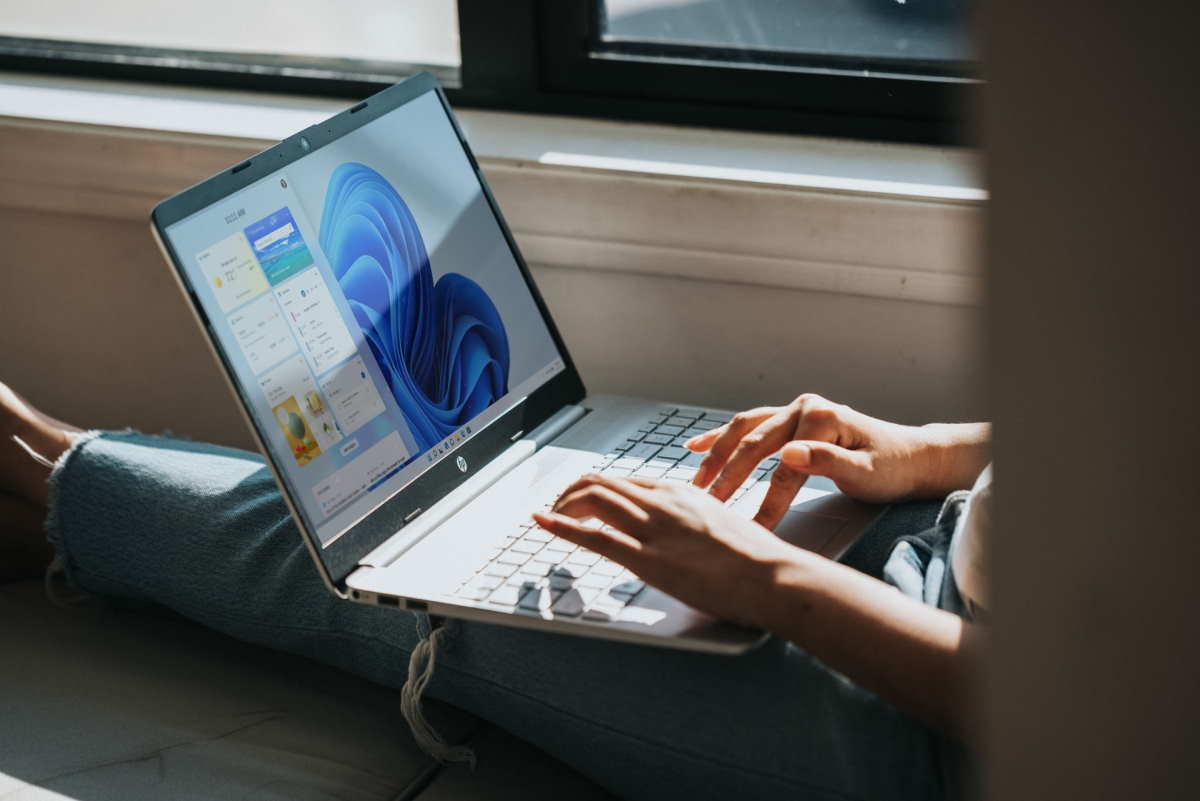
Windows 11 updates are designed to patch vulnerabilities, fix bugs, and introduce new features that can enhance your overall experience and the performance of your system. With every update, Microsoft aims to provide its users with a secure, stable, high-performing computing environment. Hence, ignoring these updates can leave your system susceptible to various issues, including security threats and performance lags.
In this blog, we embark on a journey to explore the indispensable significance of Windows 11 updates and their pivotal role in maintaining the security, stability, and performance of your Windows 11-based system. We’ll delve into why staying up to date with updates is paramount in today’s cyber landscape and how each Windows 11 restart acts as a catalyst for integrating critical updates, ensuring that your system remains resilient against emerging threats.
Windows 11 updates are a critical aspect of any Windows 11 operating system. They represent Microsoft’s ongoing efforts to rectify issues, enhance features, and fortify security measures. But what exactly are these updates, and why are they released so frequently? Let’s unravel this mystery.
In the simplest terms, Windows 11 updates are modifications or additions made to the operating system (OS) to improve its functionality, security, and performance. Microsoft releases these updates regularly to ensure that Windows 11 remains up-to-date with the latest technological advancements and security measures.
There are several types of Windows 11 updates, each serving a different purpose.
Security updates, for instance, are designed to fix vulnerabilities in the system that could be exploited by malware or hackers. These updates are crucial in maintaining the integrity and confidentiality of your data. Without them, your system could be an easy target for cyber threats. Internet danger statistics show 230,000 new malware samples are created, and an online attack occurs every 39 seconds.
Critical updates, on the other hand, address issues that are not necessarily security-related but can affect the smooth operation of the system. These updates often fix bugs or glitches that users may encounter while using the system. Ignoring these updates can lead to system instability and performance issues.
Service packs are another type of update provided by Microsoft. These are essentially a collection of updates bundled together. Service packs often include all the updates released since the last service pack or the original release of the OS. They offer a convenient way to update your system without installing each update individually.
With cyber threats becoming increasingly sophisticated, keeping your system secure and protected is essential. This is where Windows 11 updates come into play. These updates are not just about enhancing your system’s performance or fixing bugs but also about fortifying your system’s security. And the unsung hero in this process? The humble ‘Windows 11 restart.’
Security updates form a significant part of Windows 11 updates. They are designed to tackle system vulnerabilities that malware, viruses, or hackers could exploit. These vulnerabilities could be anything from loopholes in the system that allow unauthorized access to weaknesses that let malware infect your system.
Let’s consider an example to understand this better. In 2017, the world was hit by the WannaCry ransomware attack, which affected hundreds of thousands of computers across the globe. The ransomware exploited a vulnerability in Microsoft’s Server Message Block protocol. However, Microsoft had already released a security update to fix this vulnerability two months before the attack. Those who had updated their systems were protected against this devastating cyberattack.
This example highlights the critical role of Windows 11 updates in protecting your system against security threats. Regularly updating your system ensures you have the latest security patches, thereby reducing the risk of falling victim to such attacks.
In essence, Windows 11 updates, particularly security updates, are crucial in maintaining the security of your system. They help patch vulnerabilities, protect your data, and keep cyber threats at bay. And the role of a Windows 11 restart in this process is just as important. It helps in effectively implementing these updates and ensuring your system’s security.
So, the next time your system prompts you for an update and a subsequent restart, don’t ignore it. Remember, these updates and restarts are not mere inconveniences—they are essential to securing your system. By regularly updating your system and completing the process with a Windows 11 restart, you are taking significant strides in enhancing your system’s security.
System stability is a cornerstone of productivity and seamless user experience in the fast-paced digital world. Windows updates play a pivotal role in ensuring the stability of your system by addressing software bugs, enhancing compatibility, and resolving technical glitches. This section delves into the critical importance of Windows updates in maintaining system stability and optimizing user satisfaction.
System stability is a fundamental aspect of user experience, impacting everything from day-to-day productivity to overall satisfaction with computing devices. When crashes plague a system, freezes, or unexpected errors, it can disrupt workflows, lead to data loss, and undermine user confidence in the reliability of their devices. Windows updates are designed to mitigate these stability issues by providing fixes for software bugs, improving compatibility with hardware and software, and ensuring a smoother overall computing experience.
Software bugs commonly cause system instability, manifesting as crashes, freezes, or erratic behavior in applications and operating systems. Windows updates include patches and fixes for known software bugs, addressing underlying issues in the operating system code or specific applications. By promptly installing these updates, users can benefit from improved system stability and reduced risk of encountering disruptive software glitches.
Compatibility issues between hardware components, software applications, and the operating system can lead to system instability and performance degradation. Windows updates often include compatibility enhancements designed to address these issues, ensuring seamless integration between various system components. Whether it’s a new graphics card, printer, or software application, staying up to date with Windows updates can help users avoid compatibility pitfalls and maintain a stable computing environment.
System crashes and errors are frustrating and can result in data loss, downtime, and productivity setbacks. Windows updates are crucial in preventing system crashes by identifying and resolving underlying issues that could lead to catastrophic failures. By proactively installing updates and staying abreast of the latest fixes and enhancements, users can minimize the risk of experiencing disruptive system crashes and errors, ensuring a more reliable computing experience.
Timely installation of Windows updates is paramount for maintaining system stability and preventing potential issues from escalating into significant disruptions. Delaying or neglecting to install updates can leave systems vulnerable to stability issues, software bugs, and compatibility conflicts. By configuring automatic update settings or establishing a regular update routine, users can ensure that their systems remain updated with the latest stability enhancements and bug fixes, minimizing the risk of encountering disruptive issues.
System performance is key to maximizing productivity and efficiency in today’s fast-paced digital world. Windows 11 updates are crucial in optimizing system performance by improving efficiency, enhancing resource management, and boosting responsiveness. In this segment, we delve into the critical importance of Windows 11 updates in ensuring peak performance for your computing devices.
System performance directly impacts user experience, influencing everything from application responsiveness to multitasking capabilities. A sluggish or inefficient system can lead to frustration, productivity loss, and decreased satisfaction with computing devices. Windows 11 updates are designed to address performance bottlenecks, streamline system processes, and optimize resource utilization, ensuring a smoother and more responsive computing experience for users.
Windows 11 updates include efficiency improvements to optimize system performance and resource utilization. These updates may include enhancements to system algorithms, memory management techniques, and disk I/O optimizations, resulting in faster application load times, smoother multitasking, and improved overall responsiveness. By staying up to date with Windows 11 updates, users can benefit from these efficiency improvements and enjoy a more fluid and responsive computing experience.
Over time, operating systems can become cluttered with unnecessary processes, services, and background tasks that consume valuable system resources and degrade performance. Windows 11 updates often include optimizing system processes, reducing overhead, prioritizing critical tasks, and improving performance and responsiveness. By regularly installing updates, users can ensure that their systems remain lean and efficient, maximizing performance without sacrificing stability or reliability.
Windows 11 updates frequently include performance optimizations that users may not immediately realize. To quantify the impact of these updates, users can perform benchmark tests before and after installing updates to measure changes in system performance. Benchmarking tools such as PCMark, PassMark, and UserBenchmark can provide valuable insights into system performance metrics such as CPU performance, disk speed, and overall system responsiveness. By benchmarking performance improvements, users can assess the efficacy of Windows 11 updates and make informed decisions about update management strategies.
In system maintenance, few tasks are as vital as installing updates to keep your operating system secure, stable, and optimized for performance. However, many users overlook the significance of the Windows 11 restart process after installed updates. In this section, we’ll explore why the Windows 11 restart is a critical step in the update installation process and how it ensures the complete enhancement of your system.
After downloading and installing updates, whether security patches, bug fixes, or performance enhancements, Windows 11 often requires a restart to finalize the installation process. This mandatory restart is not just a formality but is crucial in ensuring the updates are properly applied and fully integrated into the operating system.
When updates are installed on a Windows 11 system, they typically modify system files, registry settings, and other critical components to implement the changes introduced by the updates. However, certain system files and processes may remain in use during the update installation process, preventing the updates from taking full effect until the system is restarted. The restart process allows Windows 11 to unload these files and processes, apply the updates to all relevant system components, and activate the changes to ensure they are fully functional.
While restarting is essential for completing update installation, it can sometimes be disruptive, especially if users are in the middle of important tasks. Windows 11 provides options for scheduling restarts and managing restart notifications to mitigate interruptions and accommodate users’ preferences. Users can schedule restarts during off-peak hours, configure advanced restart options, or postpone restarts until more convenient. By offering flexibility in restart scheduling, Windows 11 ensures that users can balance the need for update installation with their productivity requirements.
Timely restarts are crucial for maximizing the effectiveness of updates and ensuring that systems remain secure, stable, and optimized for performance. Delaying restarts or neglecting to restart after installing updates can leave systems vulnerable to security threats, stability issues, and performance degradation. By promptly restarting your system after updates are installed, you can ensure that the updates take full effect, minimizing the risk of encountering issues related to incomplete update installation.
Windows updates are essential for maintaining your system’s security, stability, and performance. By installing updates promptly and regularly, you can protect your system from security threats, minimize the risk of stability issues, and optimize system performance. Whether you’re a casual user or a power user, prioritizing Windows updates is essential for ensuring a secure, reliable, and efficient computing experience. Ensure you configure automatic update settings, regularly check for updates manually, and install critical updates promptly to keep your system up-to-date and protected.
By following these best practices, you’ll choose a name that not only meets legal requirements…
With the help of mobile proxies, users can effectively solve many tasks — from bypassing…
An experienced attorney provides legal advice while also supporting you through the process. These tips…
Strategies like bankruptcy consolidation, bankruptcy administration plans, budgeting, credit counseling, and lawful help, you can…
With the evolution of Jira, going forward, the Jira consultants’ role will only grow strategically,…
Some are lightning fast, while others focus on crystal clear details or easy sharing. Whether…