Start by checking the Recycle Bin, utilizing built-in features like File History, and using third-party photo recovery software like Stellar Photo Recovery to retrieve those precious memories. Continue reading →
In today’s digital world, we prefer capturing our memorable moments as photos on multiple devices, including Windows devices. But ever wondered if these photos get suddenly deleted from your PC? This can be a heart-wrenching experience, but the good news is that there are several simple tips and tricks to recover deleted photos on Windows devices.

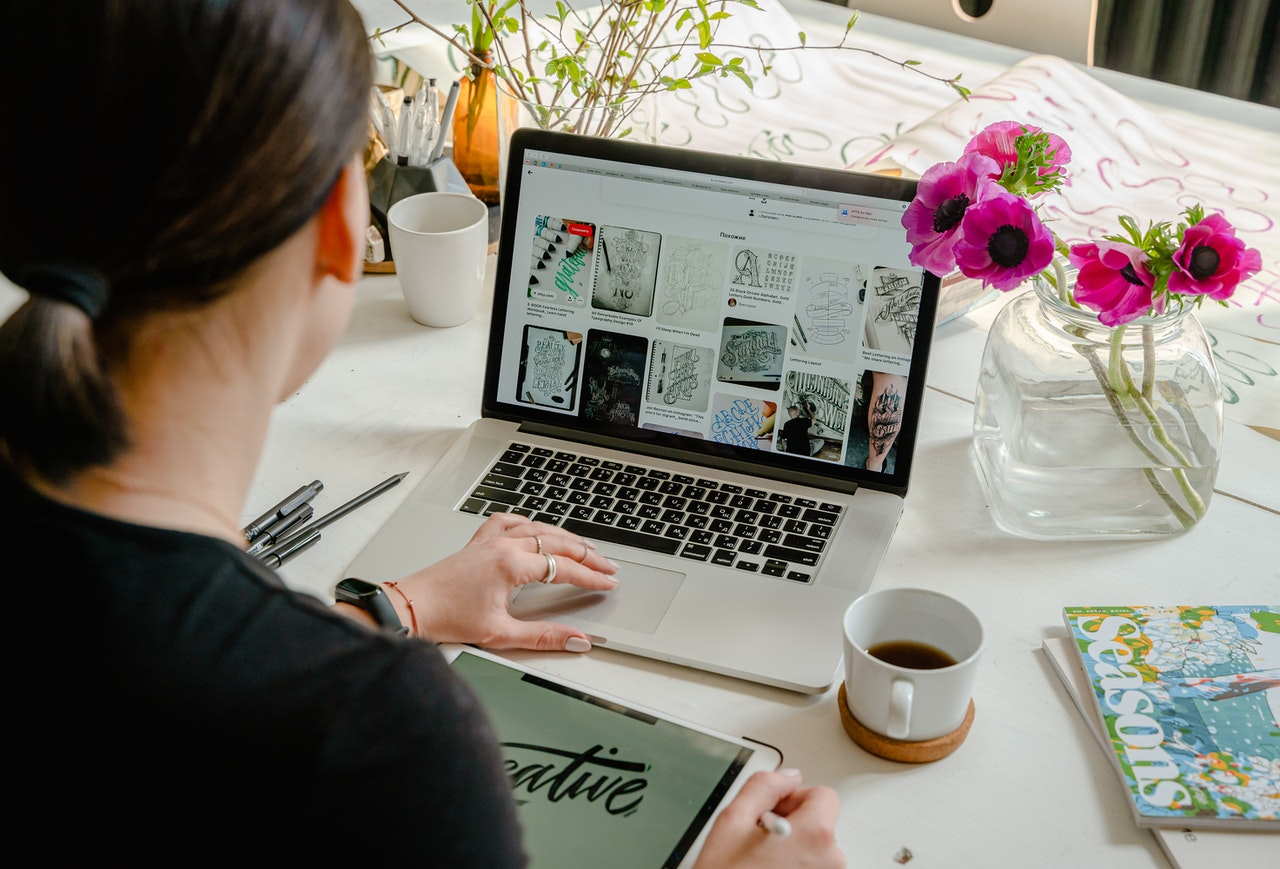
Whether the pictures are deleted due to accidental deletion, virus or malware attacks, device-related issues, etc., you can retrieve deleted photos by applying proper recovery workarounds. Here, in this article, we will discuss several methods that you can try to recover your lost photos and certain preventive measures that you can consider to avoid such issues in future.
Several factors can contribute to the deletion of photos on Windows. Before you proceed with the methods for photo recovery, it is important to understand the exact cause of such data loss issues. Here are some common reasons behind the deletion of photos on Windows:
In this part of the blog, we will discuss various delete photo recovery workarounds that you can apply to recover deleted photos on Windows devices:
The first and most straightforward process to retrieve deleted photos on Windows PC is to check the Recycle Bin folder. Every deleted file on Windows goes to the Recycle Bin folder before getting permanently deleted and remains there for 30 days. Before you use any other method to retrieve lost memories, you must check the Recycle Bin folder.
Go through the following simple steps to retrieve deleted photos on Windows from the Recycle Bin folder:
Once you are done with the above steps, check if the restored photos get saved back to your device.
If your deleted picture is not present in the Recycle Bin folder, then it might have been permanently deleted from your Windows device. In such cases, you can either use third-party photo Recovery software or available backups to recover those photos.
Windows OS provides several built-in backup utilities, File History being the most convenient one, to create backups and restore them if data loss occurs. To retrieve deleted photos using File History backup, you need to enable the File History feature on your device.
Follow the below-given delete photo recovery steps to restore lost memories from File History backup:
Another alternative for deleted photo recovery on Windows devices via backup is by using the Backup and Restore (Windows 7) utility. To recover lost memories using this backup option, you need to:
If the above-deleted photo recovery methods don’t yield satisfactory results, consider using third-party photo recovery software. Among numerous apps that are designed specifically for recovering deleted photos on Windows, Stellar Photo Recovery is known for many amazing features for smooth and quick recovery. Not only photos, you can use this tool to recover your deleted video and audio files of multiple formats.
Step 01: Download, install and launch the Stellar Photo Recovery tool on your Windows device. Select the storage location from where you need to recover lost photos and click Scan.
Step 02: Wait till the program completes the scanning process. After the scan is completed, preview the recoverable files and select the photos that you need to recover.
Step 03: Click the Recover button to save selected photos back at the desired location.
After successful recovery of lost memories either via manual methods or using a professional photo recovery tool, it’s time to learn certain tips to avoid such data loss issues on your device. Here are certain tips that you can consider to prevent issues like the deletion of photos on Windows PC:
Hope the above-mentioned simple tips and tricks to retrieve deleted photos on Windows help you to restore your lost memories. Start by checking the Recycle Bin, utilizing built-in features like File History, and using third-party photo recovery software like Stellar Photo Recovery to retrieve those precious memories. Remember, the key is to act promptly, avoid saving new files on your device when you encounter data loss issues on it to prevent overwriting and select a reliable deleted photo recovery method that best suits your situation.
Kansas City entrepreneurs partnering with ThrottleNet gain more than just technical support—they receive a strategic…
California is making strides in solar panel recycling, a vital part of its wider environmental…
Content owners may more successfully negotiate this complicated situation by following these crucial rules, putting…
Moving to direct bookings isn't just about cutting out the middleman—it's about taking control of…
Archiving is not just a checkbox—it’s an operational habit. By combining standard file formats with…
Investing in robust remote support solutions becomes essential for enduring success. Businesses that prioritize these…