IPTV Smarters Pro has a simple design and broad compatibility to enhance your viewing. Easily access your favorite shows and explore new ones. Continue reading →
Want endless IPTV on your Samsung Smart TV? Try IPTV Smarters Pro. This app streams your favorite channels, movies, and shows easily. It’s designed for everyone, even non-techies. Ready? Our guide makes installation simple. Enjoy IPTV Smarters Pro and upgrade your viewing experience.
Let’s get started!

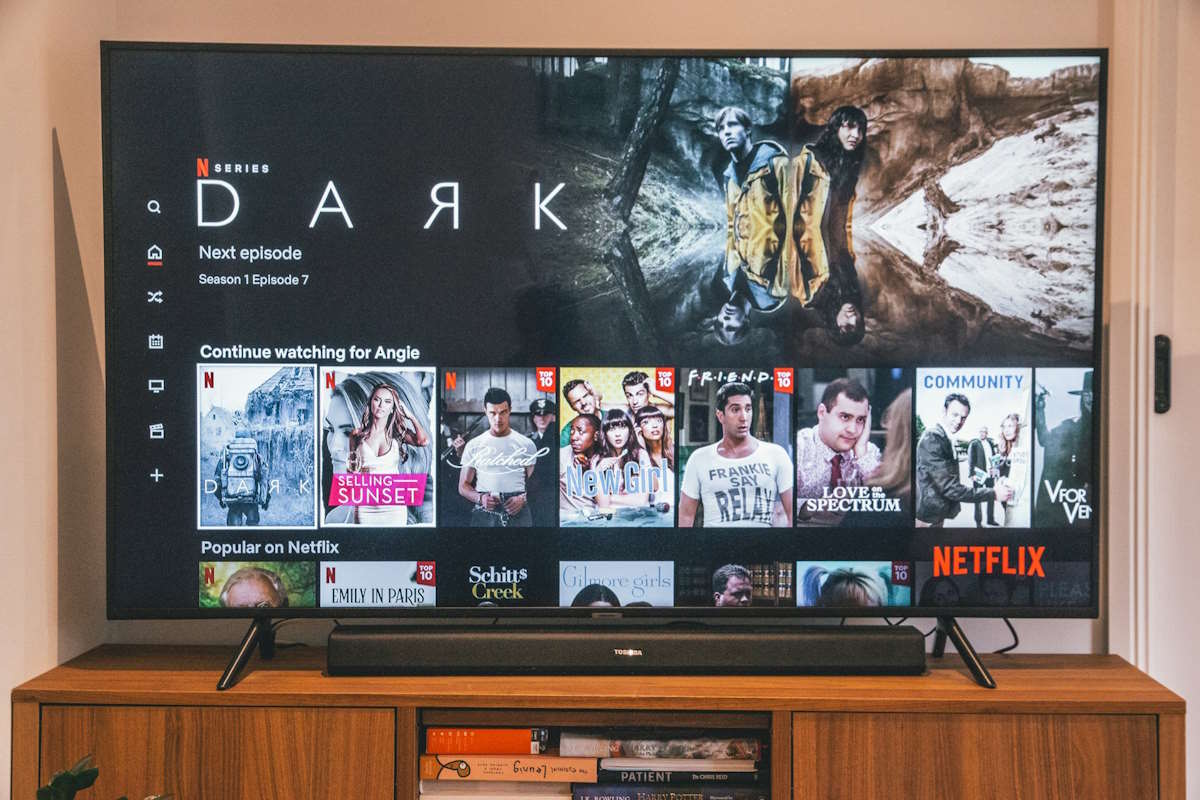
First, let’s briefly discuss IPTV Smarters Pro before we start the installation. It’s an app for streaming content from IPTV providers. The app doesn’t store content. Instead, it plays media from the IPTV services you subscribe to.
You can use IPTV Smarters Pro to:
Stream your way with customizable features and multi-device compatibility.
IPTV Smarters Pro makes streaming easy and user-friendly. It works directly on your TV, no extra devices needed. You can tailor playlists and settings, making it ideal for everyone.
The app runs smoothly and enhances Samsung’s great displays. This creates an engaging viewing experience. With IPTV Smarters Pro, it brings your favorite content to life.
Power up your Samsung Smart TV. Check its internet connection. This step is crucial for app installation and download.
Power on your Samsung TV and verify its internet connection. Tap the Smart Hub button on your remote. The main menu appears, granting access to apps and settings. Navigate this central hub to customize your viewing experience.
Type “IPTV Smarters Pro” in the Smart Hub search bar. Press enter to scan the TV’s database. If you can’t find it, update your Samsung’s software. Older models may lack access. A system refresh might solve the issue. If problems persist, your TV’s app store may not offer this application.
Pick IPTV Smarters Pro and follow the steps. Download and install it – it might take a bit depending on your internet. Then, find it in your apps.
Open IPTV Smarters Pro from the Smart Hub. Log into the app.
You’ve installed the app. Now, let’s set it up. Here’s how:
Log in to your IPTV Smarters Pro account or sign up easily with minimal information. The process is simple, guiding you step by step on-screen.
After signing in, enter your IPTV provider’s details, including:
Enter these details carefully to avoid login errors. If unsure, check your IPTV provider’s email or website.
Enter your IPTV credentials and start streaming.
Even the most reliable applications may occasionally encounter challenges. Let these troubleshooting tips empower you to overcome any obstacles and continue enjoying the benefits of IPTV Smarters Pro.
Start by updating your TV’s software to find IPTV Smarters Pro. Check regional availability if it doesn’t appear in Samsung Smart Hub. App access may vary depending on your location.
If you can’t log in, first check your IPTV credentials. Ensure your username, password, and portal URL are correct. Even a small typo can block the app from connecting to your IPTV provider.
If your streams are buffering or freezing, first check your internet connection. A stable, fast connection is crucial for IPTV. Consider restarting your router or switching networks.
Once your IPTV Smarters Pro app is running, you can optimize your experience in several ways:
IPTV Smarters Pro is safe to use. However, your streaming content’s safety depends on the IPTV service you pick. So, choose a reliable provider to avoid legal problems or harmful content.
Discover entertainment on your Samsung Smart TV with IPTV Smarters Pro. Its simple design and broad compatibility enhance your viewing. Easily access your favorite shows and explore new ones. Upgrade your streaming with a wide range of options, all at your fingertips.
From real-time monitoring to predictive analysis and automated systems, construction companies can guarantee superior concrete…
At the end of the day, success isn’t just about how many hours you put…
Kotlin is gradually becoming more widespread in various fields, including mobile, web, and backend development.…
Compare baguette and emerald cut diamonds - differences in style, durability, sparkle, and real user…
Unlock the secrets to promoting your tweets on Twitter! Boost visibility and engagement with actionable…
oday, mastering how to market yourself on social media is one of the most excellent…