LinkedIn has established itself as one of the most effective social media platforms for more than 675 million+ individuals, established businesses, and startups around the world.
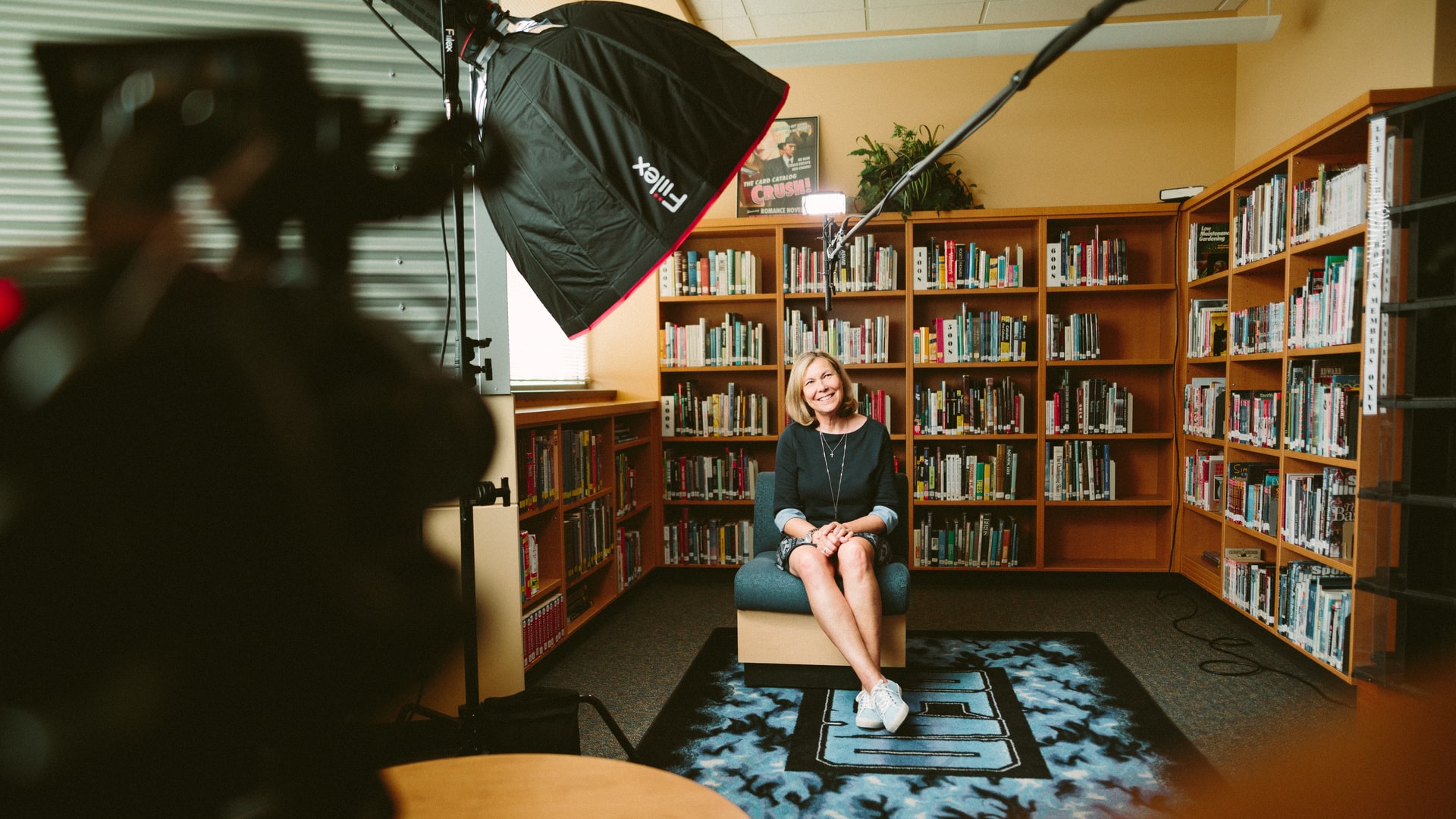
Contrary to popular belief, LinkedIn is not just a place for text-heavy B2B content. Video content on LinkedIn now outperforms traditional text content in both impressions and generated links.
Whether you are a sole proprietor or a large business representative, incorporating video into your LinkedIn marketing strategy is a must for your online success.
With that said, let’s break down a few of the preliminary steps you need to take before you get down to creating your video.
Things to Consider Before Creating a LinkedIn Video for Business
On LinkedIn, it’s a little more complicated than the basic “point-shoot-upload” approach. If your created videos don’t bring the expected results, you definitely know what we mean. For everyone else – you need a more thought-out video marketing strategy.
The main purpose of a LinkedIn business video is to guide your buyers to the next stage of their journey on your page. While your main goal is to figure out what types of videos are missing from your purchase funnel and fix the issue.
Before you make your perfect LinkedIn video, make sure you remember the following steps:
- Get to the point fast;
- Call to action wisely;
- Add captions.
Perhaps, your video content lacks quality for your funnel. You might want to think about videos that help your customers solve problems they face when looking for products/services like yours. Make your customers believe that your solution will definitely work in their unique environments.
Here’s what you should do:
- Audit all your existing video content and identify where it fits into your purchase funnel;
- Make sure your video content helps customers solve their problems or, at least, defines and explains them;
- Ensure your videos explain how your product/service works and why it’s the best on the market;
- Analyze your competitors. Address each of your competitor’s videos comprehensively starting with likes counting and studying comments and ending with the number of shares.
You have to understand exactly what types of LinkedIn videos are created by your competitors, how they inspire their customers to purchase products, and if the main message is relevant to their customers at different marketing funnel stages. Pay attention to CTA-links (Call To Action links) in videos of your competitors and find out if they really work, i.e. there’s enough visitor engagement (comments, likes, shares).
Now, let’s take a look at different types of videos on LinkedIn, understand how they apply to your strategy, and review the best practices for publishing each of them.
LinkedIn Video Types
Keep in mind that by choosing the right types of videos for LinkedIn, you can “humanize” your brand and build trust with your customers while accelerating sales cycles and turning curious observers into loyal customers, and later into advocates for your brand.
To engage your customers, apart from the video types described below, you can also make other types of videos as follows:
- Live videos. These types of videos are highly popular today. They will help you answer all questions of your visitors and potential customers, find out what challenges they meet, and improve their experience with your solutions. Live videos are also great for marketing latest offers to boost your sales;
- How-to videos and online guidelines are also a smart idea. You can show your customers that you really care about them by sharing useful knowledge and helping them learn something new about your products or services;
- Interviews will allow your customers get valuable insights from industry experts and improve your brand’s reputation;
- Behind-the-scenes videos will let you get closer to your customers by providing them with an opportunity to take a closer look at what’s going on “in the kitchen.”
Now let’s get to the main LinkedIn video types.
LinkedIn Native Videos
LinkedIn native videos are videos that you post to your timeline on LinkedIn. Videos can be professionally created or shot via your smartphone and posted directly. You upload such videos to LinkedIn by clicking on the video icon in your feed and then choosing videos from your local files.
Because of LinkedIn’s prioritization algorithms, video content tends to get more impressions and engagement. The more users interact with your native video, the more LinkedIn shares the video with other users, even those outside your network.
LinkedIn native videos are a great tool for showcasing your experience, brand, services, or products. By creating a compelling native video, you can increase your visibility and expand your business by spotlighting your brand.
Recommended settings:
- Video file size: anywhere between 75KB and 5 GB;
- Minimum video duration: 3 secs;
- Maximum video duration: 10 minutes;
- Captions: optional (recommended to increase engagement);
- Sound: optional;
- Files: AVI, MPEG-4, MKV, MP4, MPEG-1, ASV, QuickTime, WebM, H264/AVC, VP8, VP9, WMV2, WMV3.
Aspect ratios:
- LinkedIn Native videos can be vertical or horizontal. Vertical videos will be automatically cropped into a square;
- The acceptable aspect ratio for the original video is 1:2.4 or 2.4:1.
Format:
- Resolution: 256 × 144 to 4096 × 2304;
- Recommended video quality: 1080p;
- Supported video formats: AVI, MP4, MKV, FLV, MPEG-4, MPEG-1, ASF, WebM, QuickTime, WMV2, WMV3, VP8, VP9, and H264 / AVC;
- Recommended file format: MP4. Many companies export video in MP4 by default. However, you can always use a video converter to convert your video into any format you need.
LinkedIn native videos are a great way to showcase your skills and represent yourself to the world. Check out this stunning video CV, a great example of a journalist’s video resume.
LinkedIn Video Ads
LinkedIn Video ads are commercials that are displayed in the feed. These are mostly company videos aimed at increasing brand awareness among potential customers, as these videos usually get more impressions and engagement.
Recommended settings:
- Minimum video file size: 75KB;
- Maximum video size: 200MB;
- Minimum video duration: 3 seconds;
- Maximum video duration: 30 minutes;
- Video caption: highly recommended;
- Sound: highly recommended.
Size:
- Video ads on LinkedIn can only be horizontal. Vertical videos are not supported;
- Pixel/aspect: 360p (480 x 360; wide 640 x 360); 480p (640 x 480); 720p (960 x 720; wide 1280 x 720); 1080p (1440 x 1080; wide 1920 x 1080);
- Recommended aspect ratio: 16:9 (wide).
Format:
- Recommended export quality: 1080p;
- Video ads on LinkedIn only support MP4 videos;
- Supported audio formats: MPEG4 and AAC.
Your LinkedIn video ad can be a success or breakthrough factor for your business. That’s why you need a video that can increase conversions. Here’s an example of a great marketing company ad for your consideration.
Embedded Videos on LinkedIn
Most brands upload videos to video platforms like Vimeo or YouTube and then link to them on LinkedIn. You can embed videos either as an update or as a post. LinkedIn embedded videos are displayed in your LinkedIn feed exactly as they look on the initial platform. Their titles are usually at the bottom of the player.
Best settings:
- Video length: LinkedIn doesn’t set a limit on the length of embedded videos;
- Video captions: optional (but recommended);
- Sound: optional.
Aspect ratios:
- All embedded videos have the same size and resolutions as the original videos posted on your chosen video hosting platform;
- Orientation: embedded videos can be vertical or horizontal;
- Recommended aspect ratio: 16: 9 (widescreen).
Format:
- Supported formats: MPEG-PS, FLV, MOV, 3GPP, WMV, AVI, WebM, and MPEG4;
- Recommended export quality: 1080p.
If you want your LinkedIn audience to subscribe to your company’s YouTube channel or if you just want to share a video, you need the right template for that. For this, you can address Animoto. They are able to provide you with tools for creating a high-quality video that can be embedded into LinkedIn with ease.
LinkedIn Company Page Videos
Many established companies post different videos on their business pages. LinkedIn Company page videos were launched in 2018 and since then have proven effective in increasing brand awareness and attracting potential customers. According to LinkedIn, videos from a corporate page are five times more likely to generate discussion among members than any other type of content.
One thing to remember when using videos on a company page is to ensure that the video actually contains some useful information for your followers and is not a simple promotional piece.
Recommended settings:
- Minimum video file size: 75KB;
- Maximum video file size: 200 MB;
- Minimum video duration: 3 seconds;
- Maximum video duration: 30 minutes;
- Recommended video duration: 1 minute to 3 minutes;
- Sound: optional;
- Video captions: optional.
Aspect ratios:
- Orientation: company page videos can only be horizontal. Vertical videos are not supported;
- Aspect ratios: 4:3 to 16:9. Recommended aspect ratio: 16:9 (widescreen).
Format:
- Recommended export size: 1080p;
- Video resolution: 360p to 1080p;
- Supported Video Format: MP4;
- Supported audio format: AAC and MPEG4;
- Supported frame rate: 30fps or less.
LinkedIn company page videos are a great tool to showcase the main values and features of your business. Here’s a nice video of a creative video ad agency to check out for inspiration.
Best Video Editors for LinkedIn
Sharing raw video footage on social networks like LinkedIn can be problematic for a variety of reasons. The video you recorded using your smartphone or cam may not meet some of the platform’s specs, which makes editing your videos, before sending them to LinkedIn, even more important.
In addition, learning how to use desktop or online video editing apps allows marketers to tailor each video to the requirements of the project they are currently working on. Thus, building your video editing skills will help you create videos that tell your story exactly the way you want it to be told.
However, before you start polishing your skills, we recommend choosing the right video editing software that provides all the tools you’ll need in the LinkedIn video editing process.
Instead of using complicated video editing software, you can try the following apps that support Windows, Mac, or can be used online. They will greatly facilitate the video creation process and provide a wonderful experience.
Here are some of the best video editors you can use to create videos for LinkedIn and other social media platforms.
Filmora X
Price: free trial, various subscription plans available. Subscription Plan – $39. 99/year. Perpetual Plan – $69.99 (one-time fee). Bundle Subscription Plan – $99.87/year. Automatic updates, cancel any time.
Compatibility: Windows (Windows 7/Windows 8.1/Windows 10 ( 64 bit OS ONLY)), mac OS
In addition to numerous video editing features, Filmora X offers screen recording tools that allow you to capture any activity on your screen. Regardless of which method you choose to capture your footage, Filmora X lets you import all the files into your project in just a few simple clicks.
The timeline contains visual and audio editing abilities, graphics, and texts, allowing you to combine multiple videos into one, add text overlays, or create the perfect soundtrack for all your videos. You can import music from your PC or choose a song from Filmora’s royalty-free audio library (for free).
The main Filmora X features and advantages are as follows:
- Keyframing feature (custom animations);
- Huge Video Effect Library (transitions, filters, titles, and motion elements);
- Green Screen feature (change your background);
- Split Screen feature;
- Motion Tracking feature;
- Audio Ducking feature;
- Color Correction feature;
- Color Grading;
- Speed Control;
- Hotkey Commands;
- Social Media Export;
- Automatic updates;
- No watermarks;
- Free tech support;
- One-year unlimited downloads from Filmstock Standard Library;
- New effects every month.
The Wondershare video editor also offers support for a wide range of video file formats, including 4K, so you can edit footage shot on action cameras and all other types of digital cams.
You can export videos in all file formats, compatible with the LinkedIn platform and many others including Facebook, Instagram, YouTube, etc. It’s up to you to decide which file format you’re going to use for different projects.
Camtasia
Price: Free trial, subscription plans start at $169.99 per year. The Individual plan costs $249.99 (one-time fee).
Compatibility: Windows, macOS. 30-day money back guarantee.
Like Filmora X, Camtasia offers powerful screencasting features that can be useful if you want to create tutorials, video tutorials, explainer videos, or business presentations.
The all-in-one video editor lets you trim or cut every video clip you import into your project so you can remove any objectionable material or parts of the video footage you don’t want to include in the final video. You can also add transitions between clips to avoid hard cuts or apply visual effects that highlight colors in the video.
Camtasia has a rich audio library that contains royalty-free sound effects and music that can be used in every project you edit with this software tool. The screen-recorder from TechSmith allows its users to add quizzes, captions, annotations, and headlines to their professional-looking videos to improve their educational potential and raise customer engagement levels.
Animoto
Price: free trial available, Professional – $15/month (annual package), Team – $39/month (annual package)
Compatibility: online tool (Windows, macOS, iOS). All plans include unlimited video creation, unlimited video downloads, social sharing, and an impressive music library.
Creating a LinkedIn or any other type of video with Animoto is amazingly fast and easy. You just need to choose a template, add videos or photos to your project, and export the video.
All templates offered by this platform are fully customizable, which means you can change their aspect ratio, add titles/subtitles, or apply visual effects to every new project you start with Animoto.
You can add as many new text blocks, images, or video footage to your project as you want, and in case you don’t have your own material, the platform lets you browse stock sites where you can find photos or videos you can use for your project.
However, all your videos, created using a free version of the tool, will have Animoto branding on them – you will have to purchase one of the available subscription plans to remove the branding.
Animoto offers thousands of licensed tracks to choose from and add to your videos. Each template has several recommended songs that perfectly complement its style and mood.
That’s it for now!
We hope our article helps you when creating your perfect video, whatever your goals may be. We wish you inspiration and quality content to successfully promote your business! Good luck!