You might know that the msvbvm50.dll is a file that gets associated with the Microsoft Visual Basic Virtual Machine. The main purpose of this file is to help the 32-bit programs run on the 64-bit platforms. So if you are seeing errors related to msvbvm50 DLL, then the cause could be a registry issue. But that’s not all. It could also be a malware or virus problem that arises due to the file getting deleted or corrupt.

Know that the error can show up in various ways. One of the most common messages that you will get it- Msvbvm50.dll not available or found. But apart from this, you will also see that other messages like msvbvm50.dll missing, Cannot see or find [PATH]\msvbvm50.dll, etc. Note that no matter the message, the solution mostly lies in finding out the context and reason you are getting this error.
Before we move on to giving you the solutions, note that this error message could show up on any windows OS you have. So whether a bit is Windows Vista or Windows 10, you can see the message anywhere you like. So having said that, here are the ways you can fix the Not Found or Missing errors related to msvbvm50.dll.
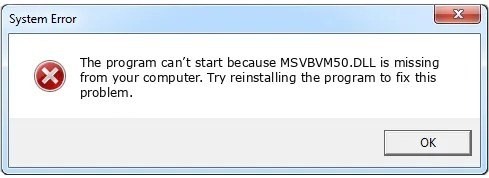
How can you Fix the msvbvm50.dll Errors?
- First, you need to start Windows but in the Safe Mode only. This is necessary to complete the next steps if you aren’t able to safely access Windows as a result of the msvbvm50.dll error.
- Now, you need to restore your msvbvm50.dll file. You will find it in your PC’s Recycle Bin. After all, one of the most probable causes of your “missing” msvbvm50.dll type file is that you might have mistakenly erased it. But if that’s the reason then you might be able to restore it.
- Know that reinstalling the program should solve the error message if the reason behind the error was due to a certain program getting used. As such reinstallation should fix the issue.
Is There Any Other Way to Fix this Issue?
- If the above steps don’t solve the issue, then you will have to insert your DLL file present in a very specific folder. This can be an application or application-like folder as well. Then you need to make use of a file extractor to get all the contents of your EXE file. Note that you can get a file extractor available for free download on the internet easily.
- After the extraction is complete, you will find 11 files from the msvbvm50.exe file. Note that most will be DLL files. However, the one you want is called MSVBVM50.DLL.
- Now you need to download the msvbvm50.dll file straight from Microsoft. Know that other websites do tell you that they have msvbvm50.dll, but it’s better to avoid those and get the file from a legitimate source.
- Now scan your full system for malware or virus. This is important because some errors could be due to malware or viruses on your system. As such those malware could have damaged your msvbvm50.dll file. But that’s not all, a virus scanner will be able to find out if the error message is due to a fake program that’s going around as a file.
Using System Restore to Fix the Error Messages
If you find that the above two steps haven’t solved the issue, then there is a third way that will surely help get rid of the error messages.
- You need to use the System Restore option to get rid of the recent changes made in your system. This is an excellent way to solve those error issues, especially if you think that the errors are due to changes carried out in important configuration settings or files.
- If that doesn’t work, then you should update your drivers for the hardware devices and such that are related to the msvbvm50.dll. For example: if you find that there is an msvbvm50.dll error showing up while you are playing a game then update the drivers for your game.
Getting msvbvm50.dll error messages isn’t uncommon. So you don’t need to panic. Just follow these above steps to solve your issue. But if you find these steps too complicated then take your computer to a professional for repair.