For aging adults, learning the technological ropes can be challenging as innovative digital advances continue to change the game. The fundamentals of basic technology are constantly shifting, with smartphones and computers reaching beyond caller ID and multiple internet browsers. While new and improved features and gadgets have benefited modern life by propelling industries forward and re-inventing human connection, many seniors feel left behind by difficult-to-use tech.
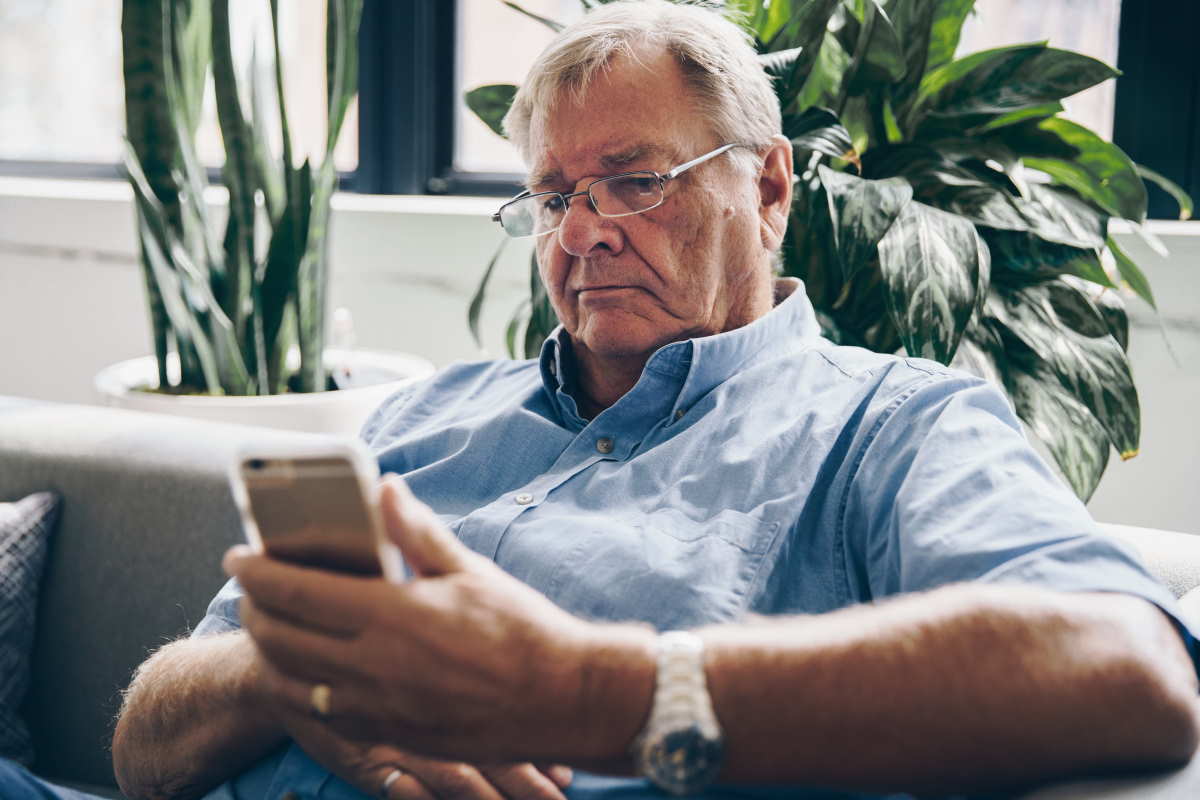
However, thanks to improved accessibility functions and senior-friendly tech like The Wow Computer, aging adults can capitalize on the digital age by diving into simplified gadgets.
If your senior loved one has expressed interest in purchasing a PC, read on for five ways to improve accessibility and ensure they can easily navigate their computer.
Ultimately, elderly folks benefit from modern technology by connecting with loved ones, engaging in mental stimulation, and soliciting services online. That said, helping seniors in your life set up a quality PC is the first step in successfully integrating them into the digital world.
Magnify text
Some seniors shy away from computer usage because of small, unreadable text limiting their ability to read and comprehend the system set up. However, many older folks don’t realize that most up-to-date computers come equipped with font and text size customizations that allow seniors to tailor content to their preference.
Simply locate the computer’s ease of access center (usually found within the control panel) and begin experimenting with sizing, changing everything from text to title bars. Additionally, you can purchase a model with magnifying features, allowing users to zoom in and out on individual sections of the screen.
High-resolution screens
Although it may be tempting to purchase an inexpensive, run-of-the-mill computer monitor for your senior loved one, consider investing in a high-resolution screen to limit eye strain and clarify items on the display. While they don’t need a complex, expensive computer system, they may benefit from a newer monitor model. Paired with text magnification, increasing the resolution of your monitor can significantly improve user experience, especially for those struggling with visual barriers.

Utilize shortcuts
One of the most common complaints from seniors attempting to navigate computer setups is the inability to control and direct the mouse quickly and precisely due to limited hand coordination. As people age, extremity dexterity decreases, leaving many with aching, shaky hands that struggle to move according to plan.
Thankfully, many computers allow for keyboard shortcuts that can cut down on mouse maneuvering by bringing screens forward, pulling up applications, and sending the mouse to specific places. Additionally, simple shortcuts are easy to remember or write by the side of your loved one’s computer as a helpful reminder.
Color contrast
Another useful tip to improve screen visibility is adjusting the color contrast depending on your senior loved one’s preferences. Simply locate the accessibility center— found in the same place as magnified text options —and drag sliders until the monitor pictures are visible and easier on the eyes. In addition to system contrast changes, most browsers allow you to shift colors and shading to reduce eye strain and improve clarity.

Customize keyboards
An optional but often helpful way to increase PC accessibility for your senior loved one is swapping out their traditional keyboard for a high-contrast version with big, bold lettering. Most keyboards feature small text that can be difficult for visually impaired people to locate. Consider purchasing a board with large, white font on top of a black background or purchasing a lettering adhesive to customize the version they already have.
Parting shot
Keeping track of ever-changing technology can be challenging for seniors stuck in the past. However, by implementing helpful accessibility hacks and changing easily customizable settings on their PC, your elderly loved one can dive into the digital world without fear of confusion and frustration. Aid them by setting up their system, hacker-proofing their laptop, selecting their preferred settings, and teaching them how to customize their computer with accessible features for future use.