Deletion of files or folders on Windows systems can be very painful. You may lose important folders from your device due to accidental deletion, sudden power failure, virus or malware attacks, etc. Whatever is the cause for your folder deletion, there are always chances to get them back. There are several professional data recovery software programs and manual methods available online that you can try to get those deleted files back.
Here, in this article, we will discuss how to recover permanently deleted folder in Windows easily.
Can I Recover Deleted Folders on Windows?
The only answer to your query is YES! When you mistakenly or intentionally delete any file/folder on your Windows device, it is directly moved to the Recycle Bin. But when you delete them using the Shift + Del keys, they get permanently deleted from your system.
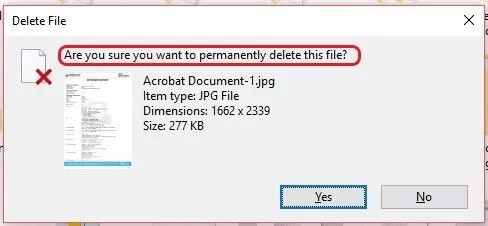
Logically, these deleted files remain on your device for an extended period of time, depending on your computer usage. Windows usually delete files or makes them quite difficult to access only if the space it was earlier occupying is overwritten by new files.
What Causes Permanently Deletion of Folders in Windows?
Before you learn how to recover permanently deleted folders in Windows devices, it is important to know the exact cause of the data loss issues. Some main causes for the deletion of folders on your device are:
- User Error: You may have deleted the folder by mistake while performing other tasks, such as cleaning up files, rearranging folders, or using keyboard shortcuts. To avoid such instances, it is important to double-check every time when you are deleting any folder from your device.
- Corrupted Files or Disk Errors: Sometimes, a corrupted file system or disk errors can cause permanent deletion of folders. Mainly such issues arise due to hardware or software glitches, or other issues affecting the storage device.
- Third-Party Software: There may be some third-party applications installed in your device, especially disk cleanup or optimization tools, which can delete folders if used improperly or if they are configured in the proper manner.
- Unauthorized Access: If someone is having unauthorized access to your Windows system, they could potentially delete folders or files from it without your concern.
- Virus or Malware: There are many malicious software programs, such as viruses or ransomware which can infect or even delete folders from your system.
Quick Methods to Recover Permanently Deleted Folders on Windows
Below are some simple and effective data recovery methods that you can try to restore deleted files in Windows 10/11 devices:
Method 01: Restore Folders Using Backup
If you have enabled the File History backup option on your device before folder deletion, you can use this feature to recover deleted folders. All you have to do is:
- Type File History in the search box of your desktop and select Restore your files with File History option.
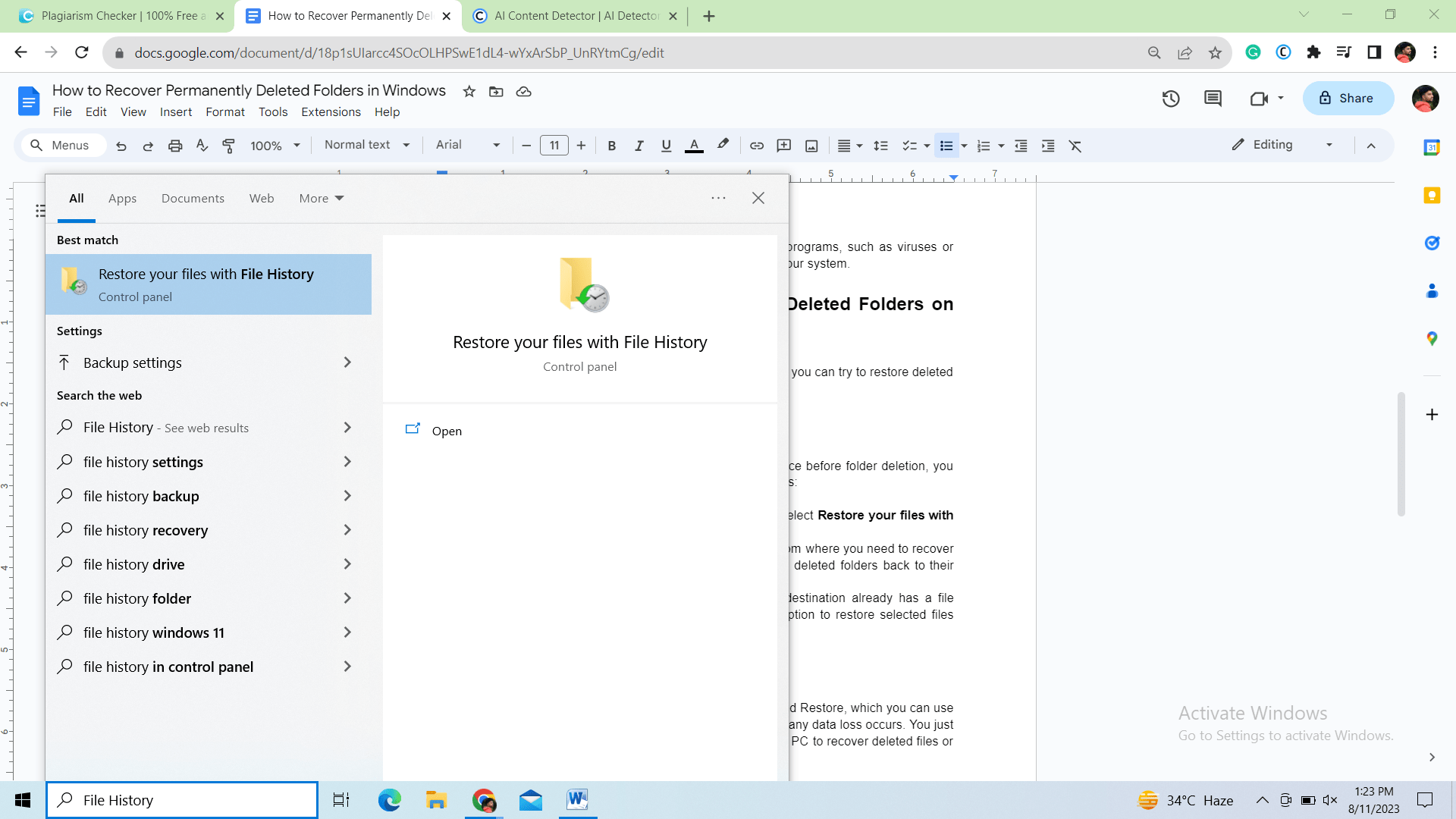
- In the pop-up window, locate the backup file and folder from where you need to recover deleted items. Then, press the Restore button to restore deleted folders back to their storage location.
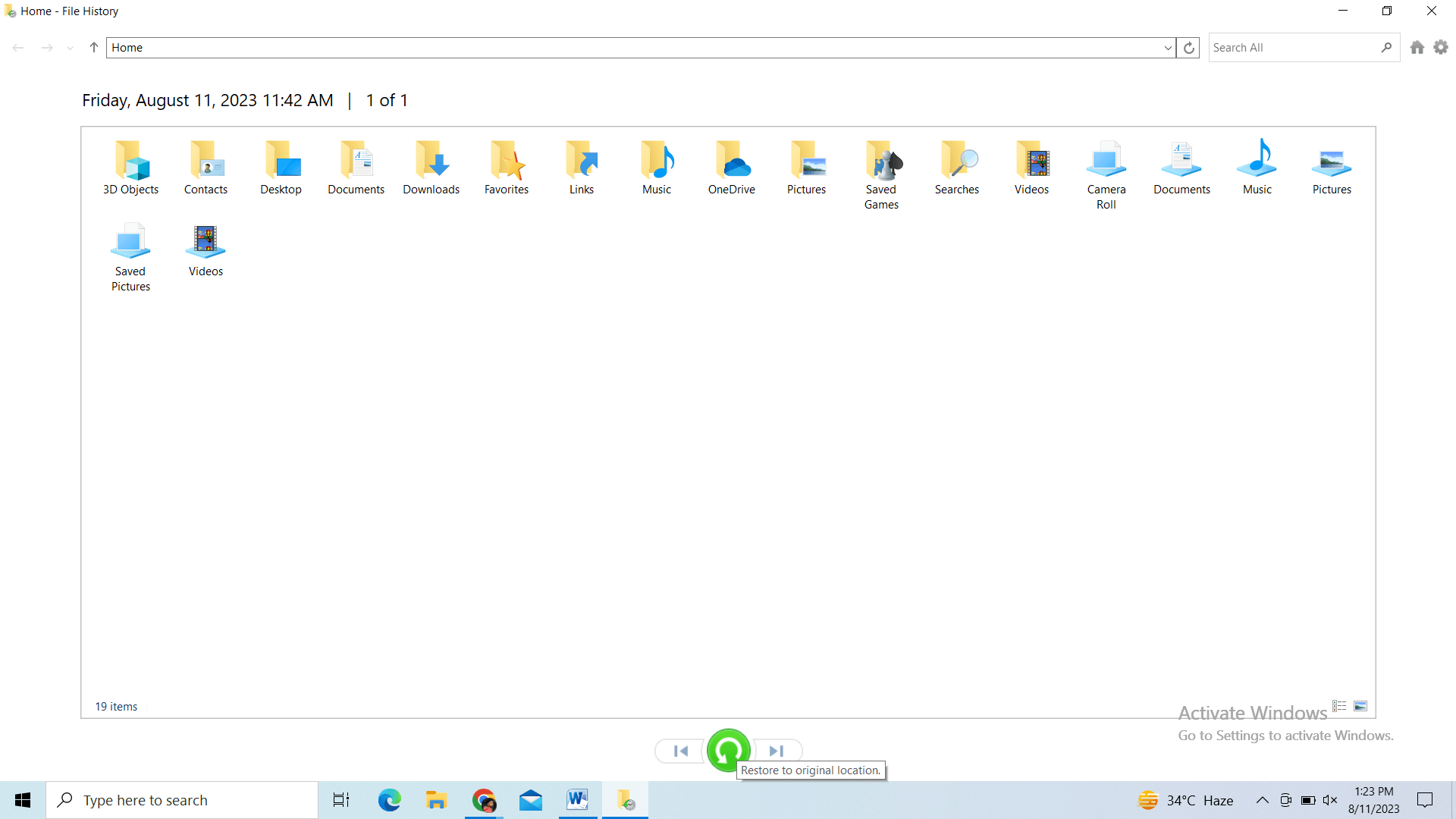
- If your device shows any message indicating that the destination already has a file named, click the Replace the file in the destination option to restore selected files back.
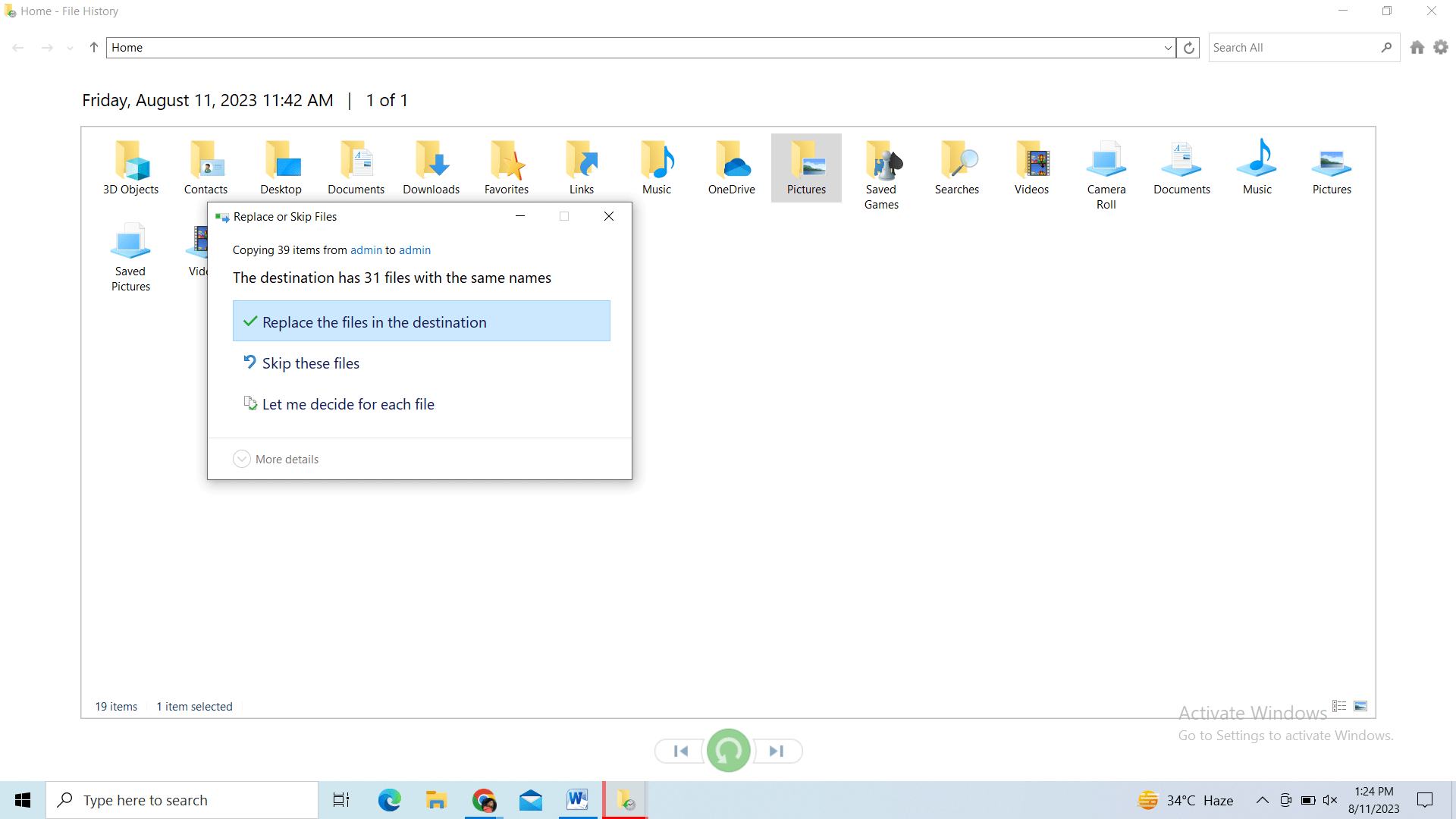
Method 02: Use the Backup and Restore Option
The latest Windows OS provides a new feature, called Backup and Restore, which you can use to create backups of your important folders that you can restore if any data loss occurs. You just have to enable the Backup and Restore option on your Windows PC to recover deleted files or folders using it. For this:
- Type CP in the search box and then launch Control Panel.
- Navigate to Backup and Restore (Windows 7) > Restore my files option.
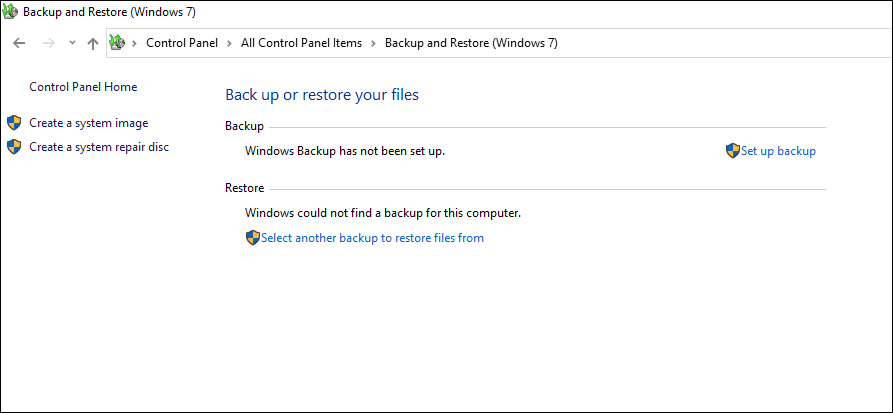
- If there is no Restore my files option on your device, click on the Select another backup to restore files from option. Go through the on-screen instructions to successfully restore your deleted data back to your device.
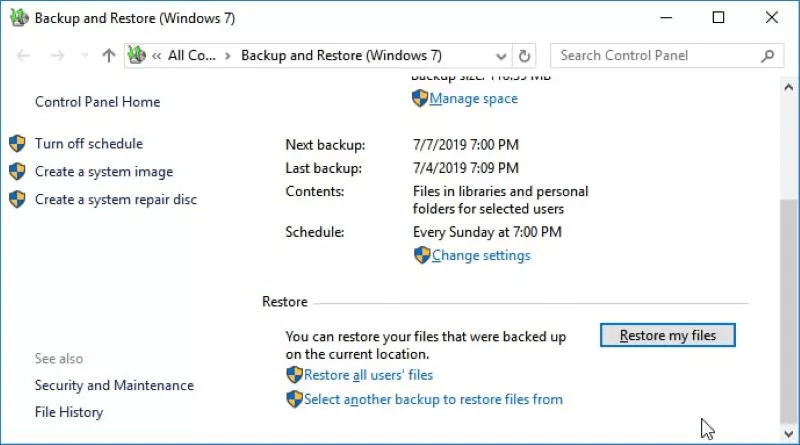
Method 03: Recover Deleted Folder Using Data Recovery Software
In case you don’t have any backup created earlier, you can use a professional data recovery software to recover deleted folders. There are various third-party recovery tools available online, but Stellar Data Recovery Professional is well-known among users because of its high success rate and user-friendly interface.
The Stellar Data Recovery Professional tool can recover your permanently deleted folders on your Windows computer in just three simple clicks. The software can recover your files or folders permanently deleted due to any reason. Let’s check some amazing features of this tool which make it best for your data loss issues:
- The software support recovery of files of multiple types, including videos, photos, audio files, documents, etc.
- Support recovery of folders deleted due to lost partition, virus infection, crashed systems, and many other reasons.
- Recover deleted files and folders from all internal and external storage devices, including SD Cards, USB flash disks, SSDs, HDDs, and other devices.
- Allow you to preview the recoverable files before saving them on your device.
Steps to Recover Permanently Deleted Folders in Windows Using Stellar Data Recovery Tool
- Download and install the Stellar Data Recovery Professional tool on your device and launch it. Select the type of files that you need to recover and click the Next button.
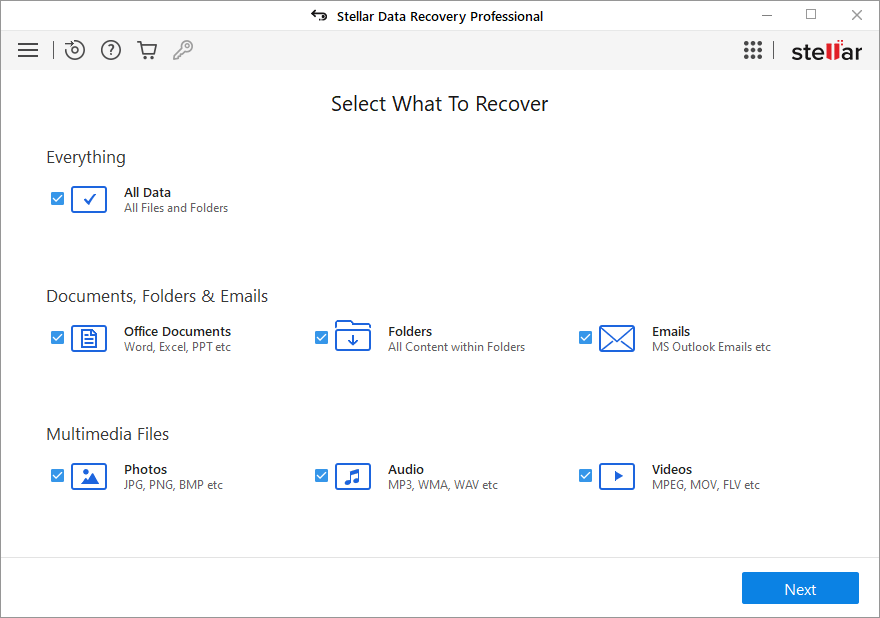
- Now, select the storage location from where you need to restore the selected folder. You can select a particular folder using the ‘Common Locations’ or the ‘Connected Drives’ option and click the ‘Scan’ button.
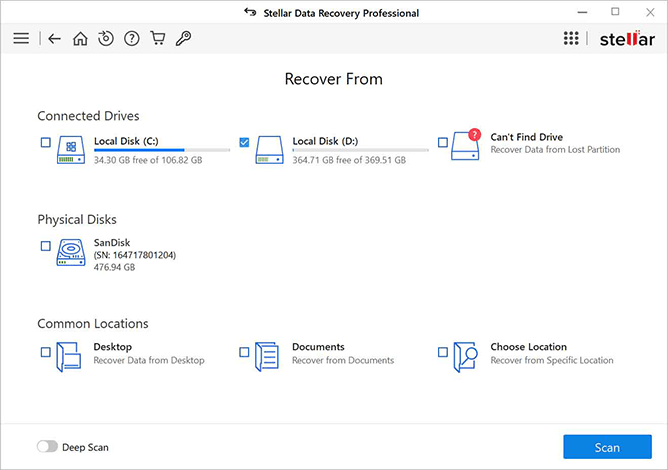
- Wait till the scanning process gets successfully completed. After that, click the Recover button followed by the Browse button.
- Finally, select the storage location to save the file and click “Start Saving”.
Wrapping Up
To prevent the permanent deletion of folders on your Windows device, it is important to create regular backups and be cautious while using file management tools. However, if any data loss issue occurs, you can use any of the aforementioned methods to recover permanently deleted folders in Windows systems. Professional data recovery software such as Stellar Data Recovery Professional allows you to restore files deleted due to any reason in no time. Must give this software a quick try!
