Like me, if sometimes you want to watch all the Amazon Prime movies and shows in the living room instead of being tied to your laptop – this guide is for you! I’ll show you some really easy ways to get your Prime videos up on the big screen.

There are different solutions, like Chromecast, streaming players, and offline options. I’ll cover some simple solutions. Either way, you can stream all your Prime favs on your TV. So, it means no more restriction to watch only on a laptop or phone. Now, allow me to quickly explain how to set everything up so you can kick back and enjoy your Prime content on a nice big screen. Let’s get started!
Part 1: How to Watch Amazon Prime on Smart TV?
One simple way is if you already have a “smart” TV. These have streaming apps and services built right in, or you can download the Amazon Prime Video App simply at the app store. Chances are, if your TV is a few years old, it already has the Prime Video app installed. Brands like Samsung, LG, and Sony all support Amazon Prime.
If you see apps like Netflix and Hulu on the home screen, you’ll find Prime in there too. Just open the app and sign in – then you can start watching Prime shows, movies, and more directly on your TV. No extra gear is needed!
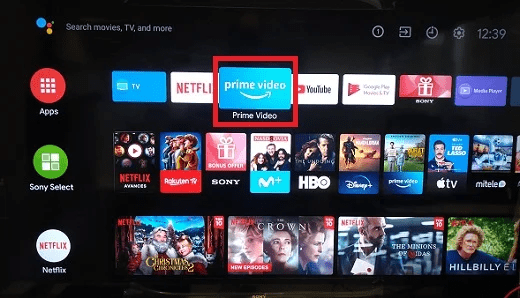
Then you’ll have instant access to watch all your Prime movies, shows, live TV, and more directly on your TV. So, no extra devices are needed. Browsing and playing content is super easy straight from your smart TV. So, if you’ve got a smart television, you’re already good to go for cable-free Prime entertainment all around your home!
Part 2: How to Watch Amazon Prime with Streaming Players?
If your TV isn’t a “smart” one or just doesn’t have the Prime app, no worries. You’ve got plenty of other easy options to get Prime on the big screen. Some popular streaming devices that make it simple are:
- Fire TV Stick/Cube: Amazon’s own streaming devices are made for Prime, and super affordable too.
- Roku: Most Roku boxes and sticks have the Prime Video channel built right in.
- Apple TV: If you’re an Apple household, this lets you stream Prime with the same remote as your other apps.
- Chromecast: Great little dongle to “cast” Prime from your phone or laptop to the TV.
Some Blu-Ray and DVD players can also stream videos these days. Check that any player you get has WiFi, so you can download the Prime Video app.
No matter which device you use to watch Prime, just sign into your account. Then kick back, relax, and enjoy all your favorite shows and movies in crisp HD quality.
Part 3: How to Cast Amazon Prime to TV?
Streaming Prime videos from your laptop or desktop to a TV with a Chromecast is simple. You just need to follow some simple steps and you are all set to Go.
Step 1: First, you need to open the Chrome browser on your laptop or desktop.
Step 2: Go to Prime Video or sign in with your email and password and watch any of your favorite shows.
Step 3: Click the three-line menu in the top corner.
Step 4: Select “Cast” from the menu.
Step 5: Choose your Chromecast from the list. The video will appear on your TV. Use your computer to control playback from the couch.
Step 6: When you’re done, just close the Chrome tab or click the menu and select “Disconnect” to stop casting.
That’s all there is to it! This is a handy way to watch your Prime content stored on your computer through a bigger screen. Just follow these simple steps.
Part 4: Best Alternative to Watch Amazon Prime on TV
If streaming isn’t an option for you, CleverGet Amazon Downloader is one of the greatest Amazon Downloaders for downloading Prime content to watch offline. Unlike streaming, this lets you save movies, shows, and more directly from Amazon to your computer. Once downloaded, easily transfer the files to a USB or external hard drive. Then play them back on any device like your TV. No internet is needed!
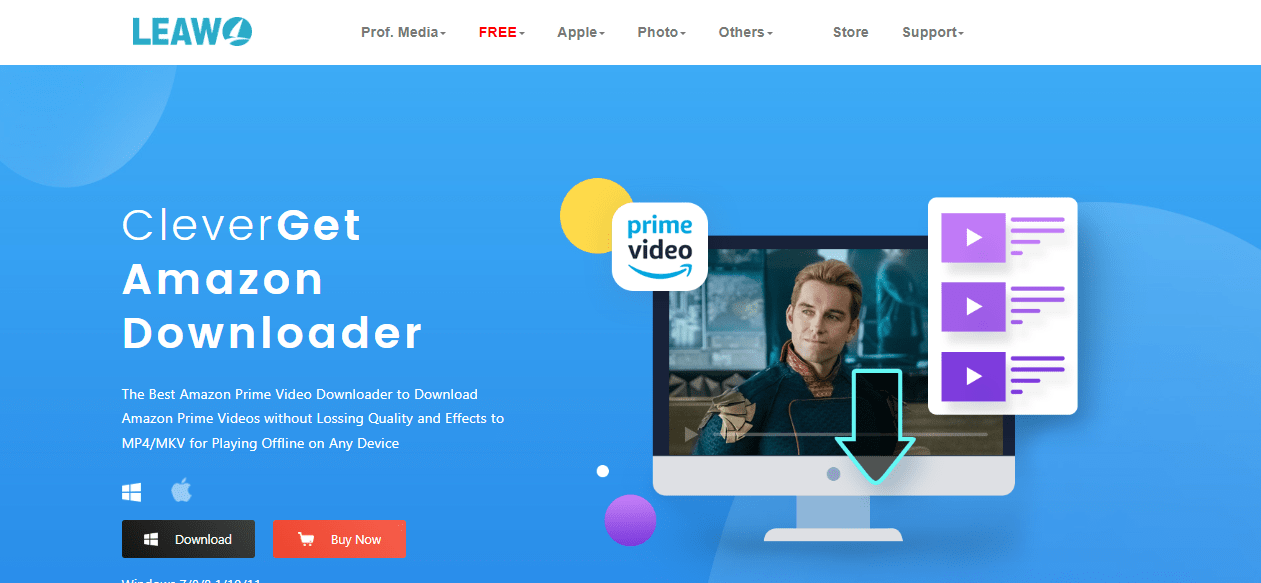
Once downloaded, you can easily transfer the files to a USB drive or external hard drive and play them back on any device with a video player like your television. The downloaded files maintain high-definition quality without compression, so you get the best possible video and audio. CleverGet makes it simple to select individual episodes, entire seasons of a show, or movies to save offline for watching whenever you want, even without internet access.
CleverGet Amazon Downloader offers some great features that make it extremely useful for downloading Amazon Prime content. It allows you to download videos at high speeds so you can save full movies and seasons of shows very quickly. The files maintain the original high-definition quality without lossy compression, so you get crisp video and audio just as if you were streaming. You can select individual episodes, entire seasons of a show with one click, or movies to save offline. The intuitive interface makes it easy to browse your Amazon Prime library and queue up downloads.
Some key features of CleverGet Amazon Downloader include:
- Save selected shows and movies or entire collections with one click
- Support for multiple download formats like MP4 and MKV
- Intuitive interface to browse and download Amazon Prime content
- Download to computer for portable playback on any device
- Simple and very easy-to-use interface
So, no matter, if you want portable versions of your Prime content for travel or just the ability to watch offline, CleverGet is a useful tool for downloading and retaining top-notch quality from Amazon Prime Video.
Conclusion:
We hope this article provides a comprehensive guide on the various ways to watch your Amazon Prime Video content on the big-screen TV. From using apps on smart TVs to streaming devices like Fire TV and Chromecast, we outline the different options available.
For those wanting an alternative method without streaming requirements, we highly recommend CleverGet Amazon Downloader. This simple tool allows download Prime movies and shows to your computer while maintaining high quality. The files can then be transferred to playback on any device, providing a portable way to enjoy your Prime library anywhere. Happy Streaming!