Are you searching for the best video converter for Mac? Whether you want to convert videos for different devices or various formats, or enhancing their quality, checking through the available video converters for Mac becomes an uphill task.

Fortunately, this article can help you rule out the noise. We will introduce one of the top solutions—HitPaw Video Converter—which is designed to make all your video conversions a breeze.
Hang in there to find out how this tool can satisfy all your video conversions with a slick and efficient experience on your Mac.
Let’s begin.
Part 1. What Makes HitPaw Video Converter for Mac Important for Us
HitPaw Video Converter for Mac is one of the leading all-round video converter for Mac, to meet various demands about video and audio conversion. Aimed at supporting varied file formats, providing fast conversion speed with acceleration through GPU, and equipped with editing tools to enhance the quality of videos.
Additionally, this free video converter for Mac fuses a video downloader supporting the most famous sites, a music converter for streaming services, and even a screen recorder to capture activities carried out on your desktop.
With its user-friendly interface and powerful capabilities, HitPaw Video Converter for Mac is an all-in-one solution for media conversion and editing tasks.

Key Features
- Versatile Video/Audio Conversion: Supports over 1000 formats with full GPU acceleration for lossless conversion.
- Device Specific Presets: Best presets for a number of devices, ranging from iPhone to iPad, Apple TV, PS4, and Xbox One.
- High-Speed Downloading: Downloads content from over 10,000 sites with a single download for playlists, channels, and subtitles.
- Music Converter: Convert music from Apple Music, Spotify, and YouTube Music with the tags in ID3 format well-preserved and removing DRM.
- Video Editing Tools: Cutting, merging, putting a watermark, filters, and effects are some of the available features to enhance videos.
- Screencast: Records any area of the screen, with audio and webcam support.
- Video Compression: Effective File Reduction Without Losing Any Quality.
- DVD Ripping: Converts DVDs to digital formats for easy access.
Part 2. Detailed Review: HitPaw Video Converter for Mac
Here’s a detailed review of HitPaw Video Converter for Mac that will help you decide whether it’s right for you or not:
Easy Guidelines
Now, let us see how to use HitPaw Video Converter for Mac.
Step 1: Install HitPaw Video Converter for Mac
First, download the HitPaw Video Converter installer from the official site.
Step 2: Launch the Program & Find the “Download” Section
After installation, launch HitPaw Video Converter from the Applications folder. Now, in the very first window that appears when step into the interface, you can see the “Download” section.
In this area, any video can be downloaded from online platforms such as YouTube and so on.
Step 3: Copy YouTube Video URL & Paste to Download
Go to YouTube and copy the URL of the video to be downloaded. Return back to HitPaw Video Converter and then paste this URL into the field provided in the “Download” section.
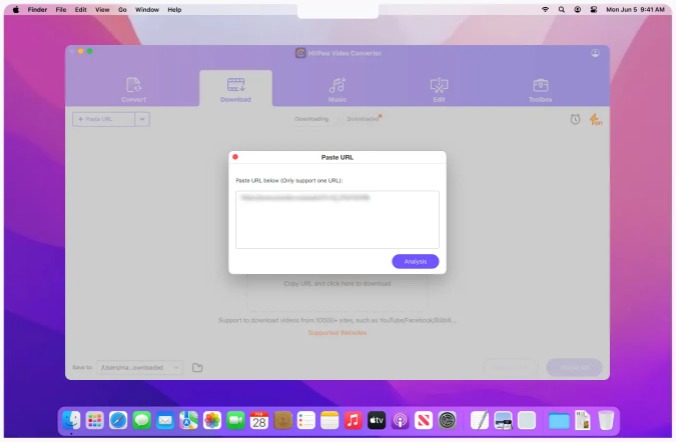
Click the download button. HitPaw Video Converter will take over from here and save your video into your local folder.
Step 4: Find the File in Local Folder and Convert to Required Format
After downloading, find the file in your local folder. Open HitPaw Video Converter again. You should select the file to be converted on the main interface of the application.
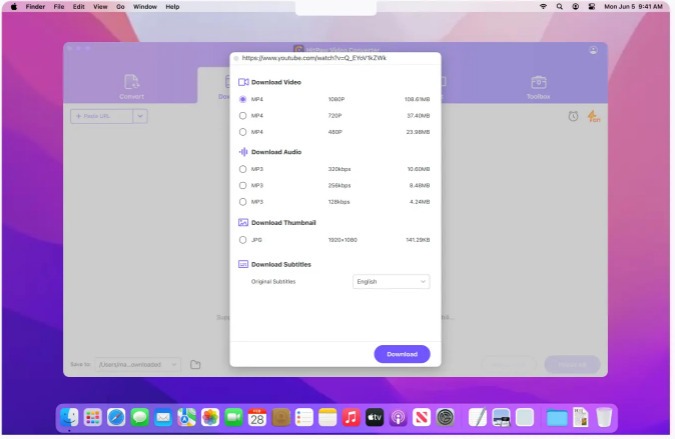
Choose the desired format of output from the list and press the “Convert” button. This video converter for Mac will turn it in no time into that which you want to use.
Advantages
- Supports over 1000 video and audio formats for extensive compatibility
- AI-powered video enhancement and comprehensive editing tools
- Fast conversion speeds with full GPU acceleration
- User-friendly interface suitable for all skill levels
- Includes a video downloader, music converter, and screen recorder
Disadvantages
- Conversion speed may decrease with large or complex files
- Free trial version has limitations which may affect full evaluation
Part 3. What Can Be HitPaw Video Converter for Mac Alternative
If you’re looking for an alternative to HitPaw Video Converter for Mac, you might want to consider HitPaw Online Video Converter. This tool offers many of the same features as its desktop counterpart, with the added convenience of being accessible directly through your web browser.
HitPaw Online Video Converter provides a user-friendly interface that allows you to convert videos without needing to install any software. Here’s why it might be a great choice for you:
- No Installation Required: Since it’s an online tool, you don’t have to worry about downloading and installing software. Simply visit the website, and you’re ready to start converting.
- Ease of Use: The interface is straightforward, making it easy to upload your video files or paste URLs for online video conversions. It’s designed to be intuitive, so even beginners can use it without a hitch.
- Fast and Efficient: HitPaw Online Video Converter provides quick conversion speeds, so you won’t have to wait long to get your videos in the desired format. It supports a range of formats and resolutions to meet your needs.
- Cross-Platform Compatibility: Since it’s web-based, you can use it from any device with an internet connection. This flexibility allows you to convert videos from different platforms and operating systems.
If you prefer the convenience of an online tool or need a quick solution without installing additional software, HitPaw Online Video Converter is an excellent alternative to HitPaw Video Converter for Mac.
Related Questions on Best Video Converter for Mac
1. What is the best video converter for Mac if I need to convert large files?
If you frequently work with large files, look for a video converter that offers GPU acceleration for faster processing. HitPaw Video Converter for Mac is a strong choice as it supports fast conversion speeds and handles large files efficiently.
2. Can I use HitPaw Video Converter on multiple Macs with a single license?
HitPaw Video Converter typically requires a separate license for each Mac. Check the licensing terms on the official website to understand their policy on multi-device usage.
3. Are there any free alternatives to HitPaw Video Converter for Mac?
Yes, there are free alternatives available, such as HandBrake or VLC Media Player, though they may lack some advanced features and speed of HitPaw Video Converter. These free options can handle basic conversion tasks.
Conclusion
HitPaw Video Converter for Mac is the best video converter for Mac for anyone needing a reliable video conversion tool. It supports over 1000 formats, converts videos quickly, and includes extra features like video downloading and editing.
Whether you need to convert videos for different devices, download content, or improve video quality, HitPaw Video Converter has you covered. Its easy-to-use interface and powerful features make it a great option for both beginners and experienced users.