Want endless IPTV on your Samsung Smart TV? Try IPTV Smarters Pro. This app streams your favorite channels, movies, and shows easily. It’s designed for everyone, even non-techies. Ready? Our guide makes installation simple. Enjoy IPTV Smarters Pro and upgrade your viewing experience.
Let’s get started!
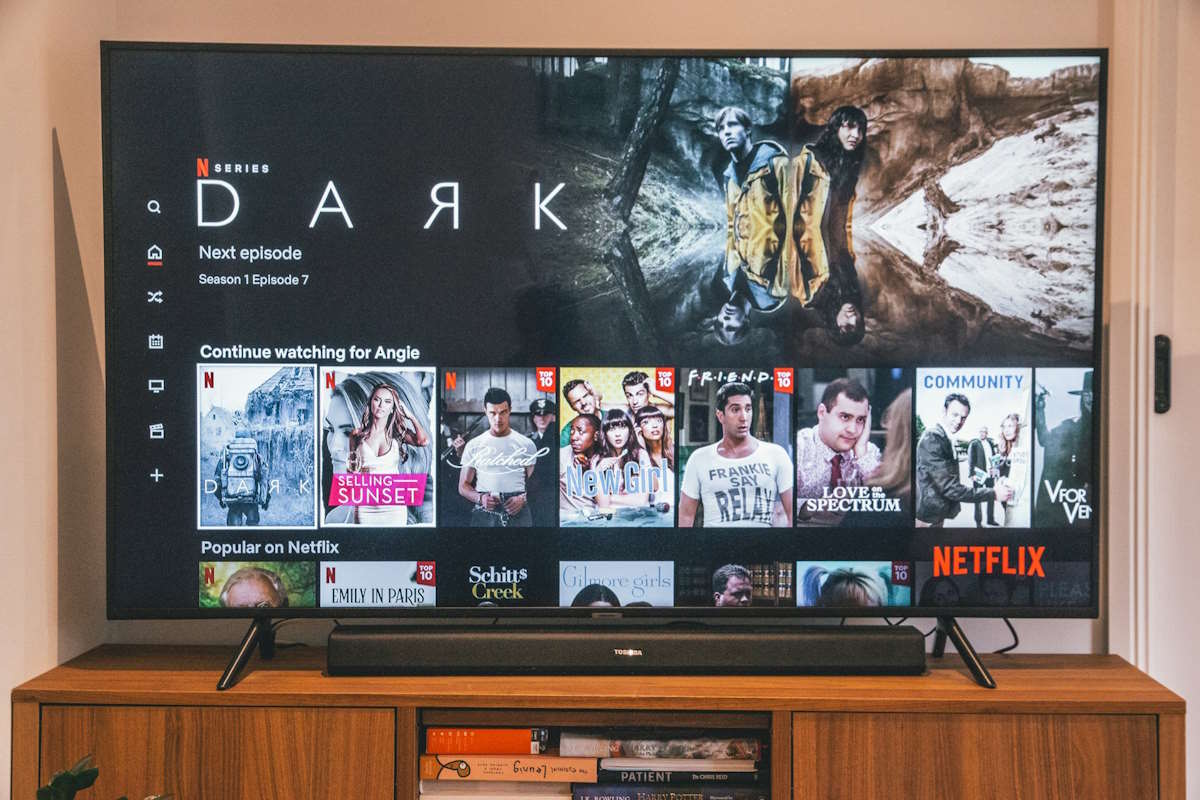
What Is IPTV Smarters Pro?
First, let’s briefly discuss IPTV Smarters Pro before we start the installation. It’s an app for streaming content from IPTV providers. The app doesn’t store content. Instead, it plays media from the IPTV services you subscribe to.
You can use IPTV Smarters Pro to:
- Enjoy live TV, movies, and series on demand.
- Browse schedules with the EPG.
- Set parental controls and record your favorites.
- This versatile app adapts to your needs.
- Use it on Android, iOS, Firestick, or Samsung Smart TVs.
Stream your way with customizable features and multi-device compatibility.
Why Use IPTV Smarters Pro on a Samsung Smart TV?
IPTV Smarters Pro makes streaming easy and user-friendly. It works directly on your TV, no extra devices needed. You can tailor playlists and settings, making it ideal for everyone.
The app runs smoothly and enhances Samsung’s great displays. This creates an engaging viewing experience. With IPTV Smarters Pro, it brings your favorite content to life.
How to Install IPTV Smarters Pro on a Samsung Smart TV
Step 1: Turn on Your Samsung Smart TV
Power up your Samsung Smart TV. Check its internet connection. This step is crucial for app installation and download.
Step 2: Open the Smart Hub
Power on your Samsung TV and verify its internet connection. Tap the Smart Hub button on your remote. The main menu appears, granting access to apps and settings. Navigate this central hub to customize your viewing experience.
Step 3: Search for IPTV Smarters Pro
Type “IPTV Smarters Pro” in the Smart Hub search bar. Press enter to scan the TV’s database. If you can’t find it, update your Samsung’s software. Older models may lack access. A system refresh might solve the issue. If problems persist, your TV’s app store may not offer this application.
Step 4: Download and Install the App
Pick IPTV Smarters Pro and follow the steps. Download and install it – it might take a bit depending on your internet. Then, find it in your apps.
Step 5: Launch IPTV Smarters Pro
Open IPTV Smarters Pro from the Smart Hub. Log into the app.
Setting Up IPTV Smarters Pro on Your Samsung Smart TV
You’ve installed the app. Now, let’s set it up. Here’s how:
Step 1: Sign In or Sign Up
Log in to your IPTV Smarters Pro account or sign up easily with minimal information. The process is simple, guiding you step by step on-screen.
Step 2: Enter Your IPTV Service Details
After signing in, enter your IPTV provider’s details, including:
- Username
- Password
- IPTV portal URL (this is provided by your IPTV service provider)
Enter these details carefully to avoid login errors. If unsure, check your IPTV provider’s email or website.
Step 3: Browse and Stream
Enter your IPTV credentials and start streaming.

Troubleshooting Common Issues
Even the most reliable applications may occasionally encounter challenges. Let these troubleshooting tips empower you to overcome any obstacles and continue enjoying the benefits of IPTV Smarters Pro.
Issue 1: Can’t Find IPTV Smarters Pro in the App Store
Start by updating your TV’s software to find IPTV Smarters Pro. Check regional availability if it doesn’t appear in Samsung Smart Hub. App access may vary depending on your location.
Issue 2: Login Errors
If you can’t log in, first check your IPTV credentials. Ensure your username, password, and portal URL are correct. Even a small typo can block the app from connecting to your IPTV provider.
Issue 3: Buffering or Freezing
If your streams are buffering or freezing, first check your internet connection. A stable, fast connection is crucial for IPTV. Consider restarting your router or switching networks.
Get the Best Out of IPTV Smarters Pro
Once your IPTV Smarters Pro app is running, you can optimize your experience in several ways:
- Customize Your Playlist: Tailor your viewing experience with IPTV Smarters Pro. Curate playlists, bookmark favorites, and sift through content effortlessly. This app empowers you to shape your ideal entertainment landscape.
- Enable Parental Controls: Safeguard your children by utilizing the app’s family settings to restrict certain channels and materials.
- Explore Additional Features: With multiple profiles, EPG integration, and external player support, this app puts you in the driver’s seat. Tailor your IPTV journey, access program guides, and choose your preferred playback method for a truly personalized viewing experience.
- Use it with Fire TV: You can also use IPTV Smarters Pro with Fire TV. You can get more information on this through this FireStickTrick’s resource guide. This guide will provide you with additional insights on how to maximize your IPTV experience on other platforms.
Is IPTV Smarters Pro Safe?
IPTV Smarters Pro is safe to use. However, your streaming content’s safety depends on the IPTV service you pick. So, choose a reliable provider to avoid legal problems or harmful content.
Conclusion
Discover entertainment on your Samsung Smart TV with IPTV Smarters Pro. Its simple design and broad compatibility enhance your viewing. Easily access your favorite shows and explore new ones. Upgrade your streaming with a wide range of options, all at your fingertips.