Installing and activating Windows Server 2025 Standard is a crucial process that must be executed correctly to ensure smooth server operation. This task may seem daunting, especially for those with limited IT knowledge. However, there’s no need to worry — in this article, we will thoroughly examine the key aspects of protecting your product key and provide step-by-step instructions for installation and activation, which are largely similar to the process for Windows Server 2022.
By following our recommendations, you’ll be able to successfully complete this task, even if your IT skills are limited. We’ve made every effort to make the instructions as clear and accessible as possible for a wide range of users.
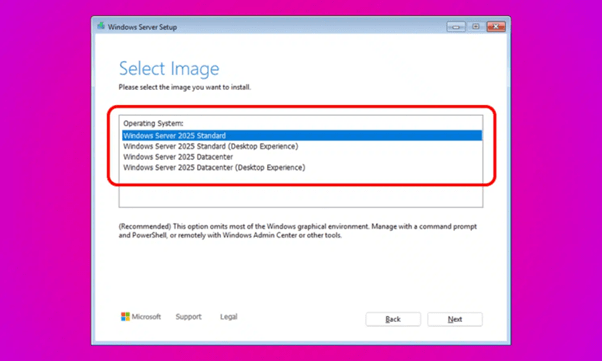
Obtaining a Licensed Product Key
First and foremost, ensure that you purchase your Windows Server 2025 Standard product key from a reputable supplier. This will help you avoid fraud and guarantee that your key is valid. Resist the temptation to buy a key from a marketplace — it’s likely to be illegal or already used.
After obtaining the key, take care to store it securely. For example, you can save it in an encrypted file or use specialized software for license management. Additionally, if possible, link the key to your Microsoft account for added protection. This will help you regain access to it in case of a loss or other issues.
Preparation for Installation
The next step is to download the Windows Server 2025 ISO file from the official Microsoft website. Make sure you’re downloading the file from a trusted source to avoid potential security threats. Save the ISO file in a convenient location on your computer.
Then, prepare a bootable USB drive. It should have a capacity of at least 8 GB and use the FAT32 file system. If your USB drive doesn’t meet these requirements, format it, making sure to save any important data elsewhere first. After this, copy the ISO file to the prepared USB drive.
Installing Windows Server 2025
To begin the installation, boot the server from the prepared USB drive. Ensure that the drive is securely connected to the server and is recognized by the system. If the server doesn’t boot from the USB automatically, you may need to change the boot order in the BIOS. To complete this, restart the server and follow the on-screen instructions to enter BIOS settings. Find the option responsible for the boot order, and move the USB drive to the top of the list.
Next, follow the installation wizard instructions, which will guide you through the entire process step by step. Read each screen carefully and select the appropriate options. If necessary, create partitions on the disk and choose the location for system installation. Don’t forget to set an administrator password and configure network parameters according to your needs.
Activating Windows Server 2025 Standard
Upon completion of the installation, you need to activate Windows Server 2025 Standard using the product key. This is an important step that allows you to enjoy all the benefits of the licensed OS version. Here’s a step-by-step guide for activation:
- Launch the command prompt as an administrator. To accomplish this, click on the “Start” button, type “cmd” in the search bar, then right-click on the “Command Prompt” result and select “Run as administrator”.
- In the open window, enter the following command, replacing XXXXX-XXXXX-XXXXX-XXXXX-XXXXX with your product key: Dism /online /Set-Edition:ServerStandard /AcceptEula /ProductKey:XXXXX-XXXXX-XXXXX-XXXXX-XXXXX. Press “Enter” to execute the command. The activation process may take several minutes.
After executing the command, restart the server to apply the changes. Then, verify the successful activation in the system properties. To achieve this, right-click on the “This PC” icon and select “Properties”. In the window that opens, you should see information stating that Windows is activated and linked to your Microsoft account.

Conclusion
Let’s briefly review the key points we covered in this article:
- Purchase product keys only from reputable suppliers and store them securely using encryption or specialized license management software.
- Download the ISO file from the official Microsoft website and prepare a bootable USB drive with at least 8 GB of capacity and a FAT32 file system.
- If necessary, change the boot order in the BIOS to boot the server from the USB drive and follow the installation wizard instructions, carefully selecting the required options.
- Activate Windows Server 2025 Standard using the command prompt with your product key, and verify the successful activation in the system properties.
Remember that using keys from reliable suppliers is crucial for the stable operation of your server and ensures you receive all the benefits of licensed software, such as regular security updates and technical support.
If you encounter difficulties during the installation or activation process, don’t hesitate to contact Microsoft support or your supplier for assistance. Qualified specialists are always ready to provide you with help to answer any questions.