Dealing with malware issues can be extremely problematic, since it can affect your productivity. Not only that, but it can also have a negative impact on your privacy, as malware can easily send private data to third parties which might use it wrongfully. It’s crucial to learn how to check for malware, but also figure out how to eliminate malware as quickly as possible.
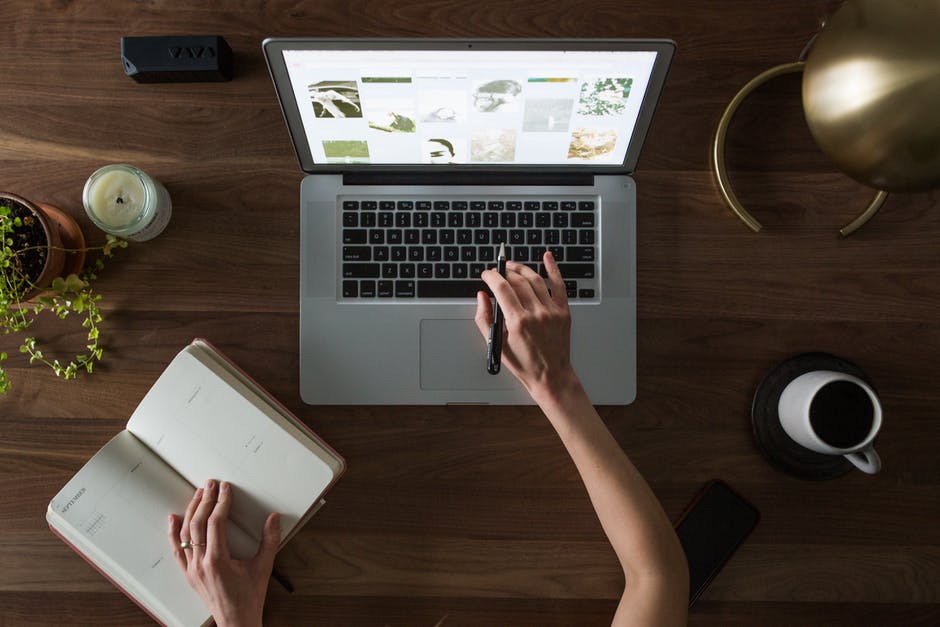
What is the role of a factory reset?
There are situations when your computer is not running the way it should, it has tons of malware or severe stability issues. In those cases, but also when you want to sell the device, it’s a good idea to perform a factory reset. What that does is it erases all the data from your Mac. It will restore it to the original, factory state.
In doing so, you will have a fresh Mac OS installation that you can fully customize the way you want. It’s very helpful because it gives you the means to start anew, which can help especially if you had tons of clutter, malware and so on. With that in mind, a factory reset will end up deleting all your data, so creating a backup for crucial files and data is of the utmost priority.
Will a virus survive the factory reset?
That’s the question that a lot of people want to know the answer for. And the truth is, when you do a factory reset, you are resetting the files and apps that could have malware. However, that doesn’t mean it will be the end of any malware. A lot of malware, especially modern variants, tend to embed themselves within the system. That means removing it can be extremely difficult.
Most devices, including a Mac, have a recovery partition or a firmware partition where they store crucial system data. If malware reaches and infects that spot, then a factory reset won’t really help. That’s because you are erasing the system partition and not the recovery/firmware partition.
Additionally, we should note that a factory reset is not very simple to do. It means someone with little IT experience might find it difficult to complete this process. Plus, since it removes all the files, you need to figure out what content you must create a backup for. If you don’t, you will lose all the info and there’s no way to get it back.
How can you do a factory reset? Here are the steps you need to follow!
- First, shut down your device, and then press and hold the power button. This will turn the Mac on, keep holding the power button until you see the Apple logo.
- Now, a window appears where you need to choose Disk Utility, and then press the Continue button.
- Choose the hard drive you want to do a factory reset for, and then press Erase.
- You will be required to name the hard drive, you then select AFPS and press Erase.
- Once the process finishes, you want to close Disk Utility.
- The last step requires you to “reinstall MacOS” from the recovery window. You will need to follow the installation wizard to complete the process.
If you have a newer Mac with MacOS Monterey or later, you can also use the Erase Assistant Feature. What this does is it helps you erase the internal storage of your Mac in a secure manner. That means it becomes very difficult for anyone to recover personal data. You can access the feature via System Preferences/Settings.
Use a Mac cleanup tool to remove viruses
The factory reset option should always be a last-resort solution. That’s because you will lose all your data and info, so it’s not exactly the best approach to delete malware. If you want to get rid of malware quickly and effectively, using a Mac cleanup tool is extremely important. It will help identify and automatically remove any signs of malware from your Mac. Along with that, it deletes temporary data, while improving the speed and effectiveness of your device.
You can also prevent viruses and malware by:
- Using anti-malware or antivirus software to provide ongoing protection and identify threats as soon as they appear.
- Always download apps from sources you know, like the Mac App Store. Using third party stores or sites can expose you to malware.
- Update your Mac often, along with all your apps. Doing that will protect you from vulnerabilities, since updates can help solve those issues in no time.
It’s imperative to try and use these tips if you’re dealing with malware. Sure, a factory reset can solve certain issues, but it’s not always going to work. That’s why it’s important to use anti-malware solutions and a Mac cleanup tool to remove all instances of viruses, trojans and other types of malware.