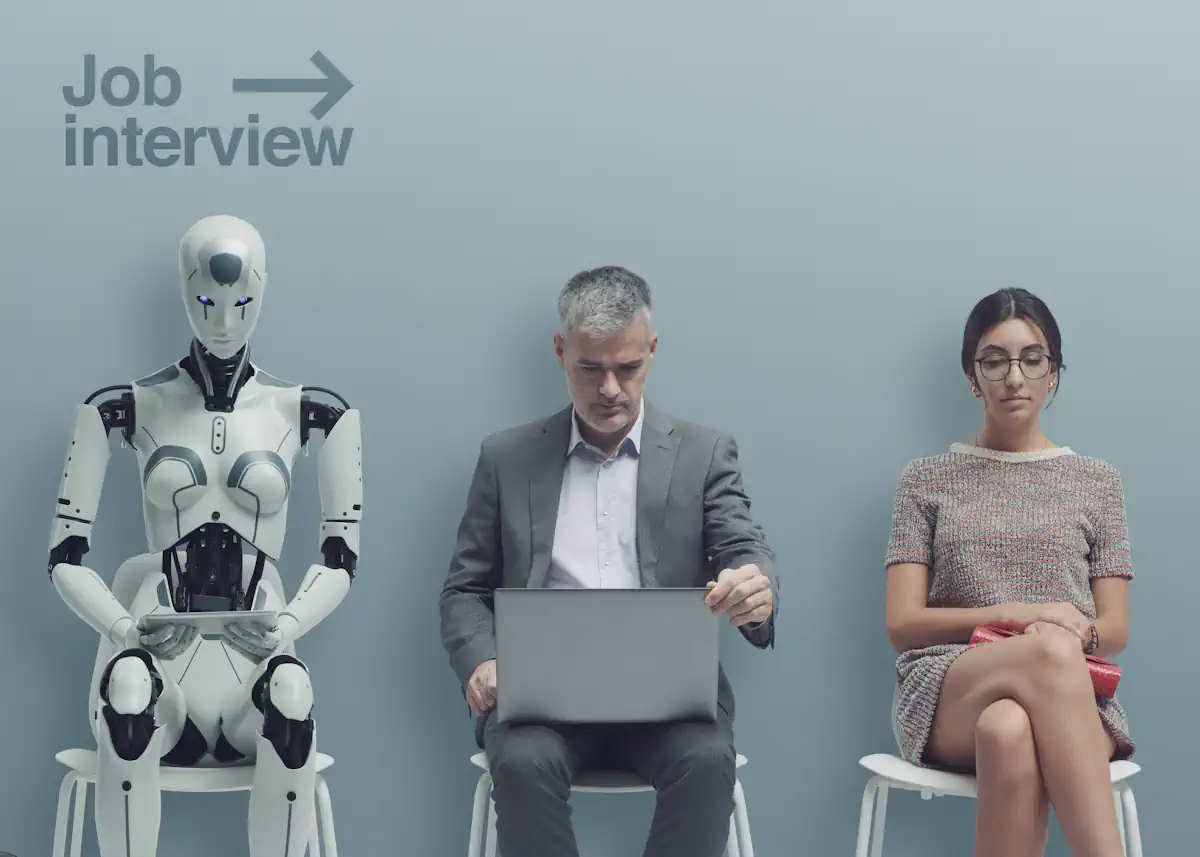Writing a script or tale seems exciting until you’re gazing at a blank page and have no idea what to write about. This is where WPS AI comes into play. It’s included directly into WPS Writer, so you can use it to come up with ideas, compose scenes, fix grammar, and even format everything, all without leaving your document. WPS AI is like your creative buddy, constantly ready with ideas, structure, and style, whether you’re writing a blog post, a short novel, or a screenplay. All you have to do to get started is to get this Word download, which has a lot more smart features built in. No juggling tools or tech problems, just open, write, and let the AI do the hard work. This is your chance if you’ve ever wanted writing to feel less like work and more like a flow.
In this article, we’ll show you how WPS AI can help you come up with ideas, write, and polish everything from stories to scripts rapidly and creatively. You’ll also learn how to use Smart Create in WPS Writer, easily format your work, and unlock features that make writing feel less like a chore and more like a flow.

Key ways WPS AI powers your creative writing journey
WPS AI is more than simply a tool; it’s your writing partner from the first idea to the last polish. Here’s how it makes it easy and quick to brainstorm, organise, write, and improve your work.
- Brainstorming with a goal Are you having trouble coming up with a new story or interesting characters? It feels like brainstorming is easy with WPS AI. When you write in a suggestion like “sci-fi story set on Mars,” the AI quickly creates a structured outline with a three-act arc and interesting surprises. It’s like having a creative muse ready to help you come up with your next big idea.
- Structuring using ”AI Docs Smart Create” The ”Smart Create” function in WPS Docs helps you turn your thoughts into structured drafts with only a few keystrokes. To turn on AI, just write @AI and click ”Enter” anywhere in your document. Pick a scenario, such as a “creative story,” or make your own by choosing the tone and length. The AI makes content that is relevant, customisable, and suits your style in just a few seconds. This speeds up your writing process.
- Writing scenes and scripts more quickly Do you have a plan for your story? It’s time to use WPS AI to make it real. Just type a prompt, and the AI will quickly make a well-structured part, whether it’s a tense scenario or a dramatic conversation. You can use the built-in editing tools to shorten, lengthen, rewrite, or change the tone of the result. This makes it easier than ever to tell your tale the way you want.
- Improve, polish, refine Smart edit in WPS Writer is excellent because first drafts are almost never perfect. With only one click, you can make parts bigger, smaller, or change the tone. WPS AI also lets you change the arrangement and clarity of your writing, so it can work for both casual blogs and professional essays. The best part? You don’t need any extra programs or reformatting; it all happens in your document.
- Formatting with ease WPS Writer takes care of formatting for you, so you can focus on writing well. As you write, scene headers, conversation indents, and character cues are all added automatically. The document stays tidy and consistent, even when you use AI-generated material. You won’t have to waste time resolving formatting problems anymore; your narrative will always look as nice as it reads.
- Integration of workflows: creativity without breaks One of the best things about WPS AI is how well it fits into your writing. Simply input your prompt, and the material will appear right away in your document, with all of the formatting intact. You don’t have to change tabs, copy and paste, or change the format. You may think about ideas, write, and edit all in one creative environment without being interrupted.
Steps to craft stories with ”AI Docs Smart Create” in WPS Writer
WPS Writer’s ”AI Docs Smart Create” is a powerful tool that makes it easy to make innovative, well-organized content. This feature helps you write faster and more creatively by giving you AI-generated drafts, outlines, and edits for short stories, articles, and blog posts.
Step 1: Open WPS Writer
Start WPS Writer on your device. Click on ”WPS AI” in the left panel. When the AI dashboard shows up, click on ”Docs Smart Create” on the main screen to start writing your tale. This will open the writing area where you can start typing prompts and creating content.
Step 2: Enter your prompt in the Smart Create box
As soon as the new document opens, you’ll see the ”AI Smart Create” box appear directly on the writing sheet. Type in your prompt, for example, “Write a short story related to wildlife”, and hit Enter.
Once the content is generated, you can use the ”Smart Edit” tools to shorten, expand, improve, or continue the writing with just one click.
Step 3: Finalize and export your story
After using Smart Edit, you can further refine your text using the editing tools in the top ribbon panel, adjust formatting, fonts, and layout as needed. Once you’re happy with your generated story, click on the Menu option in the left panel and choose export, or save your file in formats like .PDF, .DOC, .DOCX, .WPT, .DOT, or .WPS.
Let’s wrap up
WPS AI takes the stress out of creative writing and makes the whole process, from coming up with a concept to polishing your tale, easy, quick, and fun. WPS Writer has ”Smart Create” and ”Smart Edit” integrated in, so you can come up with ideas, write them down, improve them, and send them out all from the same page. It all starts with a basic prompt, whether you’re writing a short story, a blog, or a script. Open WPS Writer, type @AI, and let your mind go wild.




 Key Features
Key Features