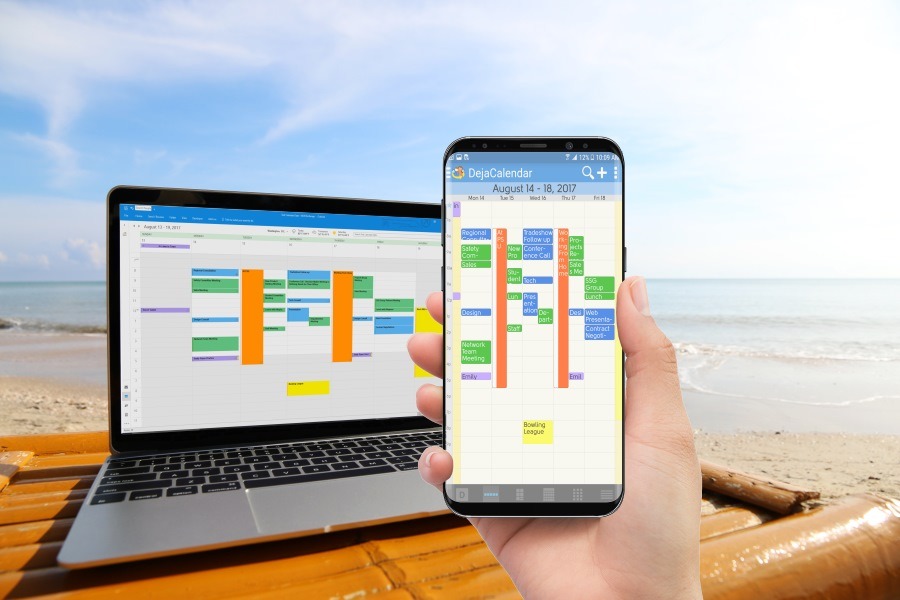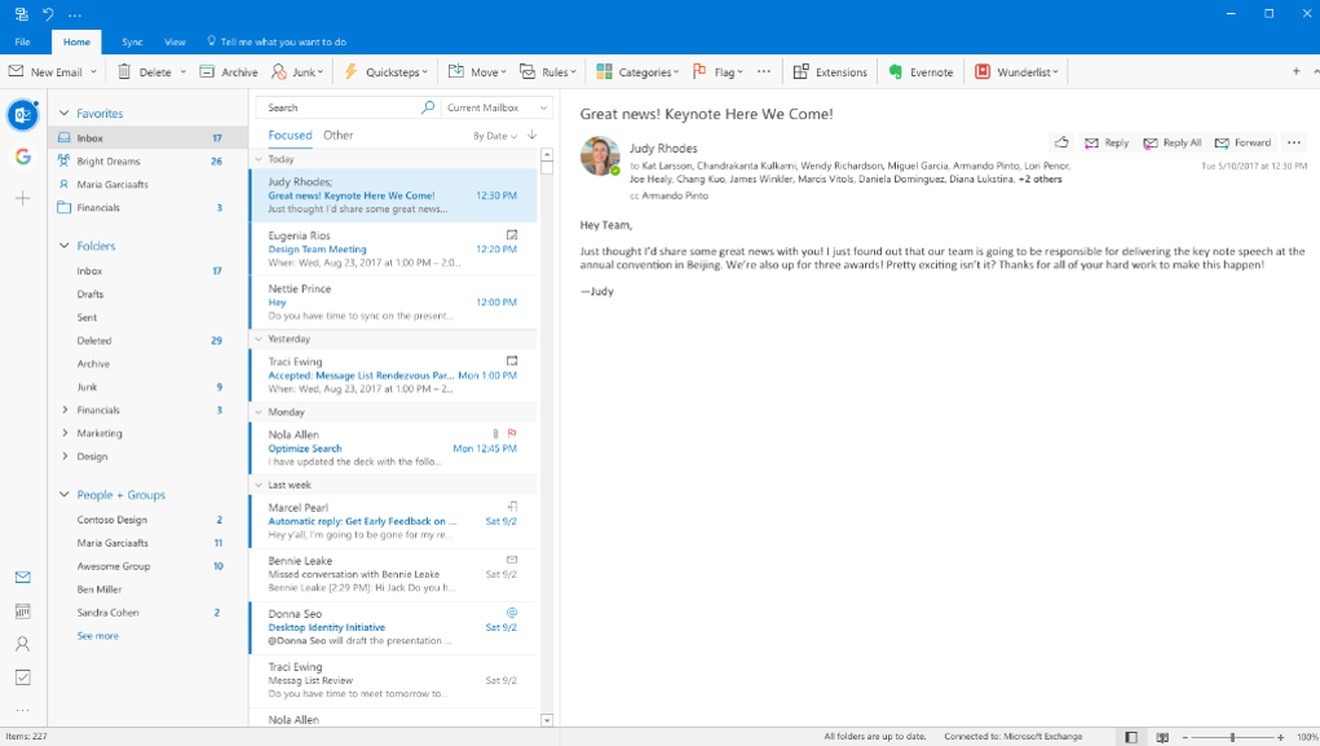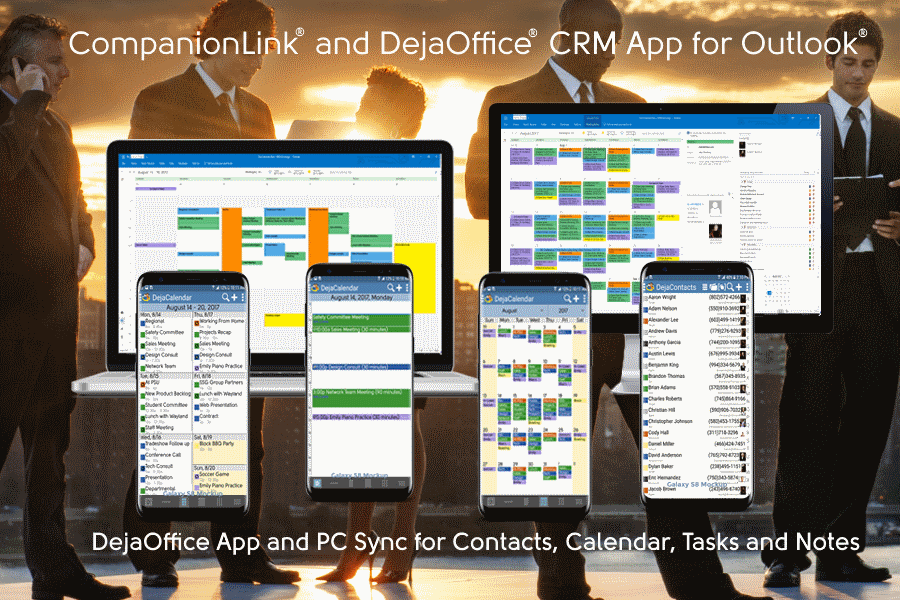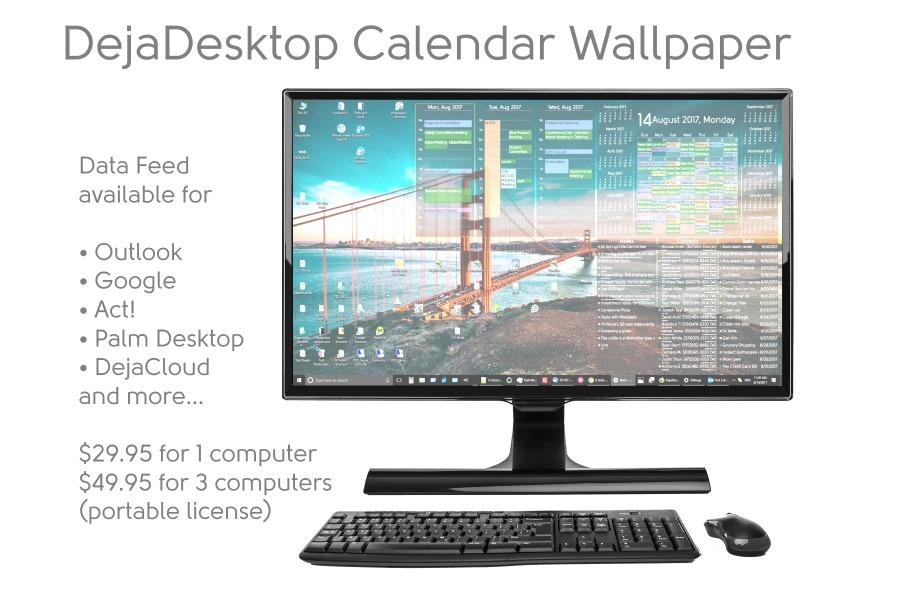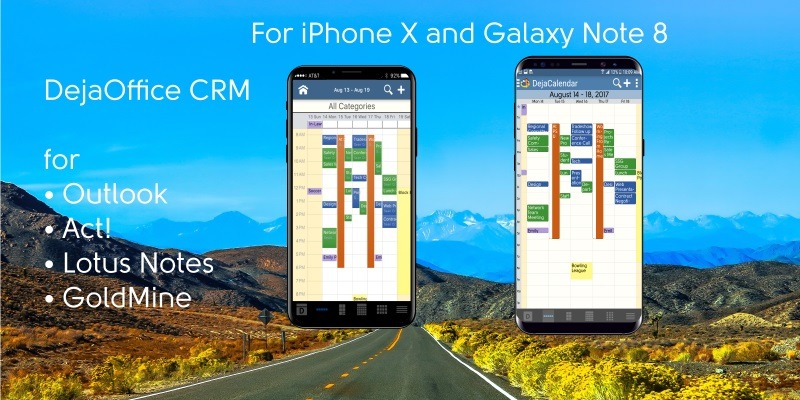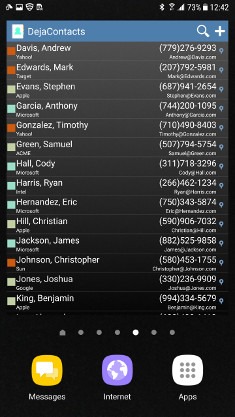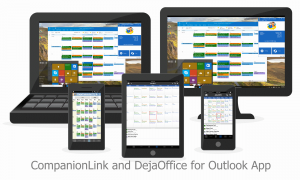Why does the Outlook App not work like Outlook?
CompanionLink provides an Android App called DejaOffice CRM with PC Sync. It is better than the Outlook App in many ways. Click here for a comparison of DejaOffice App vs Outlook App on Android.
To sync Outlook to Galaxy Note9 without needing an Office 365 subscription.
- From Google Play Store, install DejaOffice on your Samsung Galaxy S9 or S9+
- On your PC, download CompanionLink for Outlook on your PC.
- Configure both for DejaCloud Sync
- Watch your Outlook Contacts and Calendar appear on your phone.
DejaOffice is Free. CompanionLink runs on a two-week trial.
Click here for more information on Using Microsoft Office without a Subscription.
Samsung Galaxy Note9 is the latest flagship from the world leader of Smartphones. There’s nothing faster or more effective. Here I have an argument with Apple. With iPhone there is no Widgets, and Widgets are so useful, you’ll never catch me using a phone without them.
What is a widget? A widget shows App information on the phone desktop. A widget allows me to quickly see my day view, and my contact list – without opening an app. I can quickly tap on the location and get to my next appointment. No search, no scroll. Just one tap and I’m in maps. One tap and I can call or sms. Automatically updated all day.
Special features of DejaOffice:
- Time zone management, so when you land your Calendar doesn’t go wonky
- Calendar Colors that match Outlook
- Templates that save time entering new Appointments and Tasks
- Persistent alarms to be sure I don’t miss anything.
- Recurring tasks compatible with Outlook
- Optional: Franklin Covey task priorities A1, B2, C99
- Works same on Android and iPhone, Phones and Tablets.
Check out https://www.dejaoffice.com for more information.