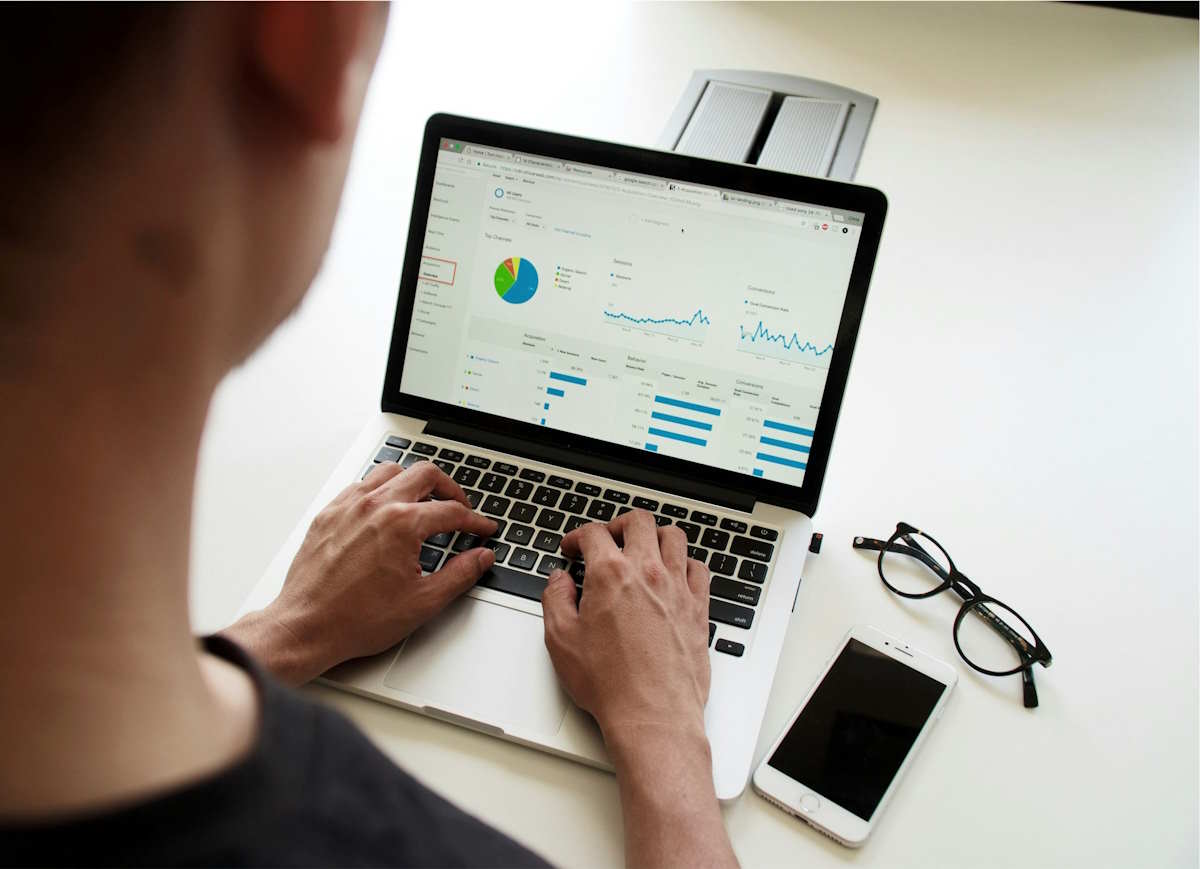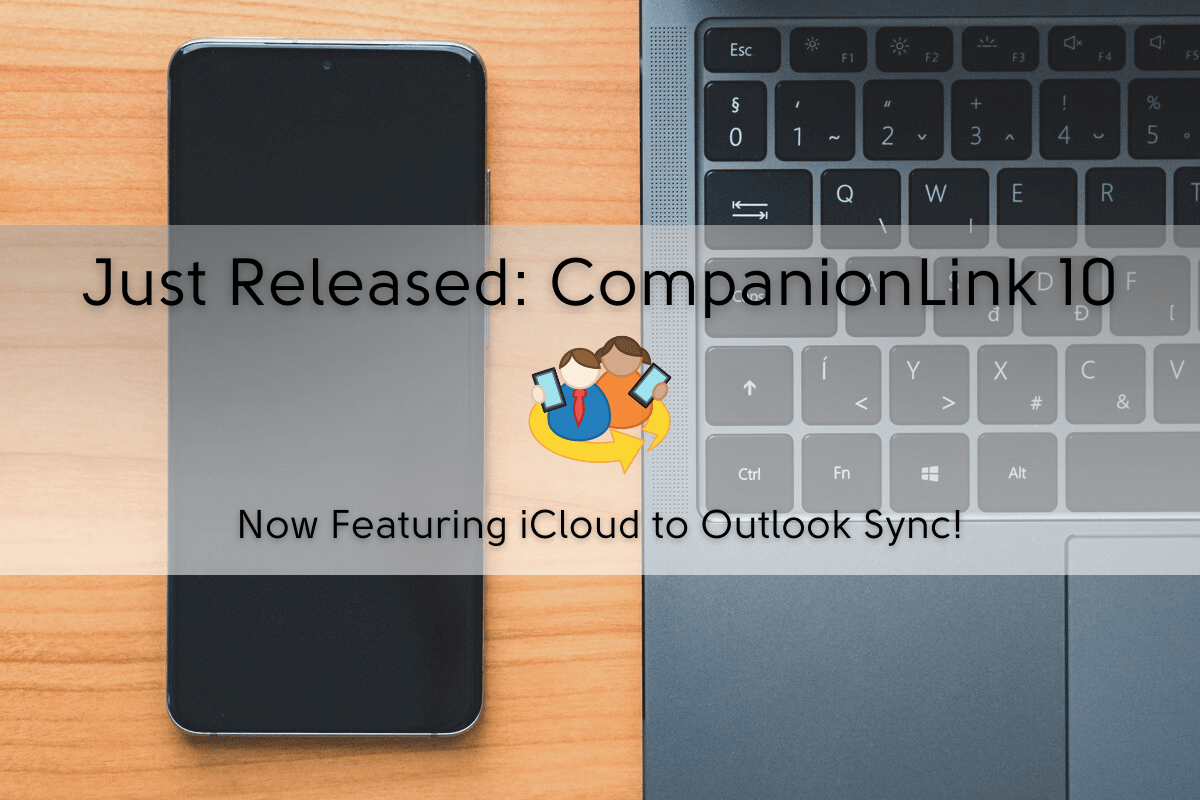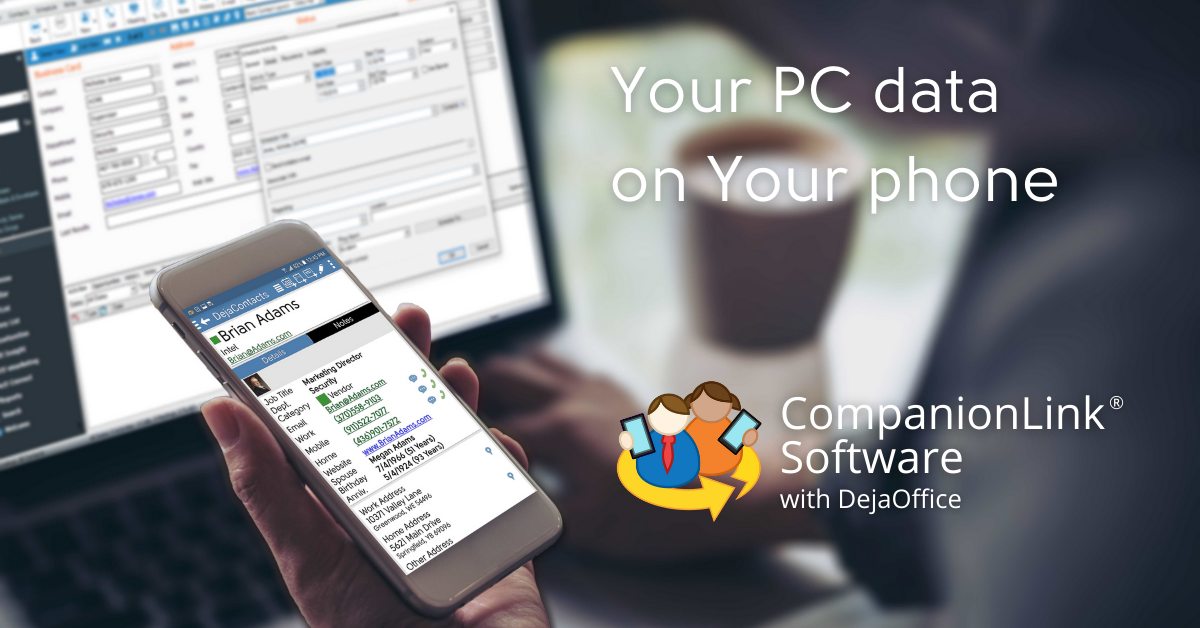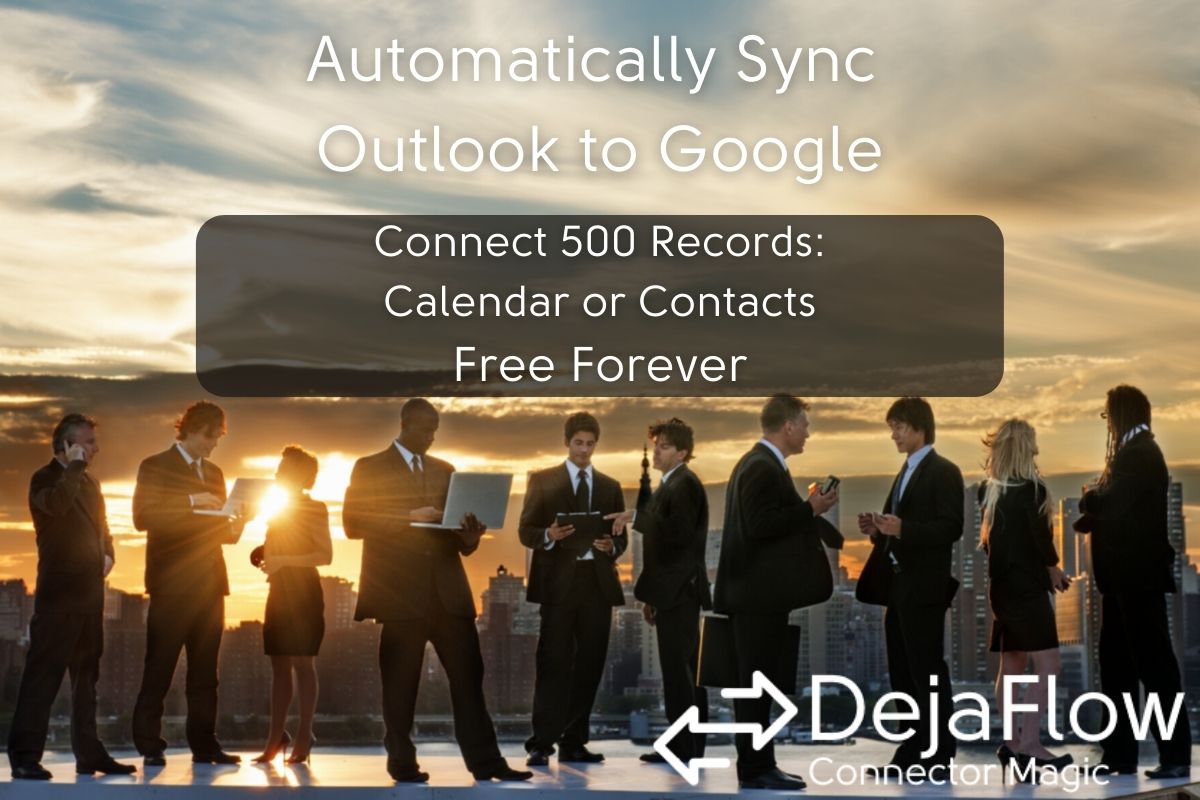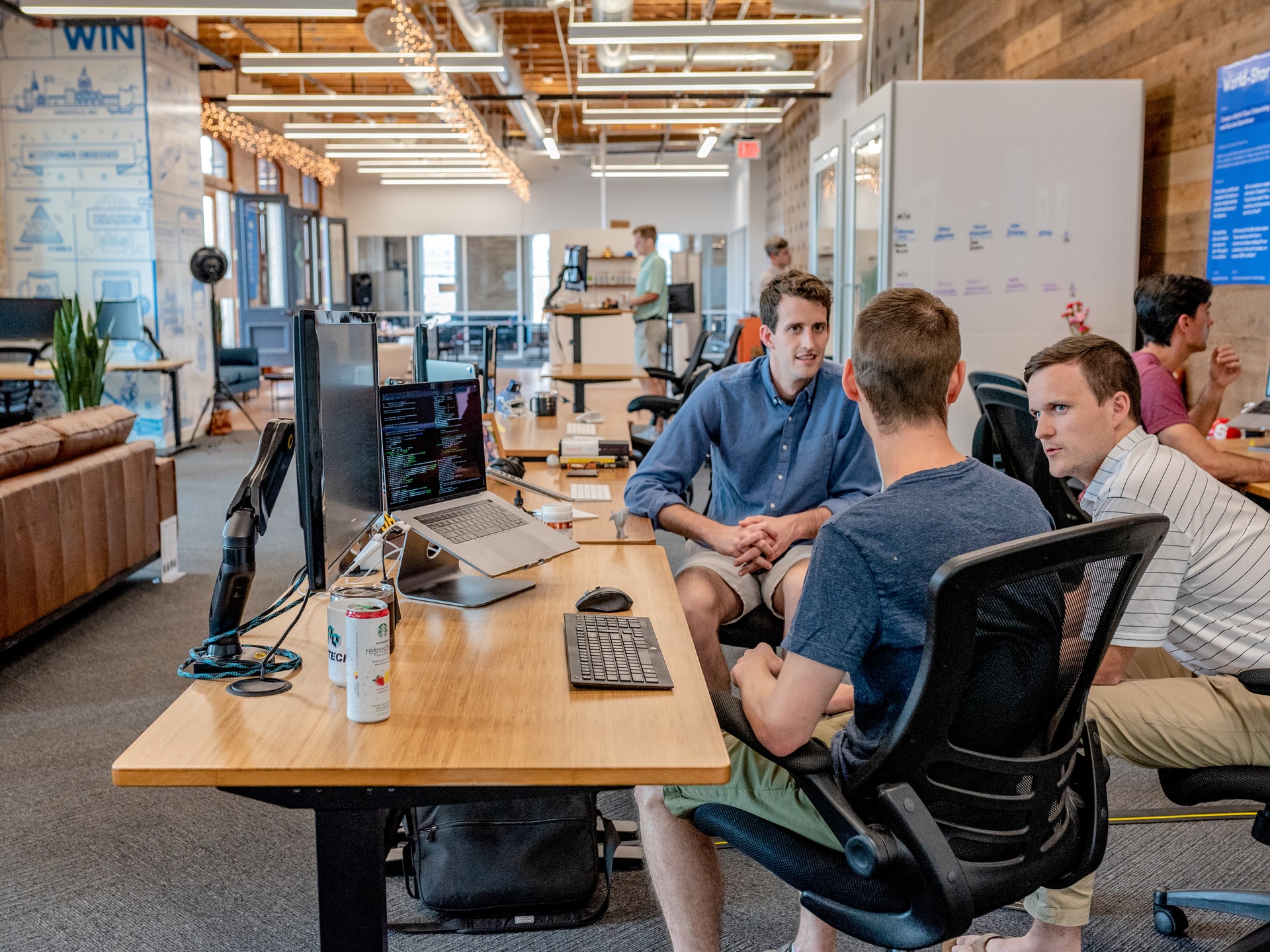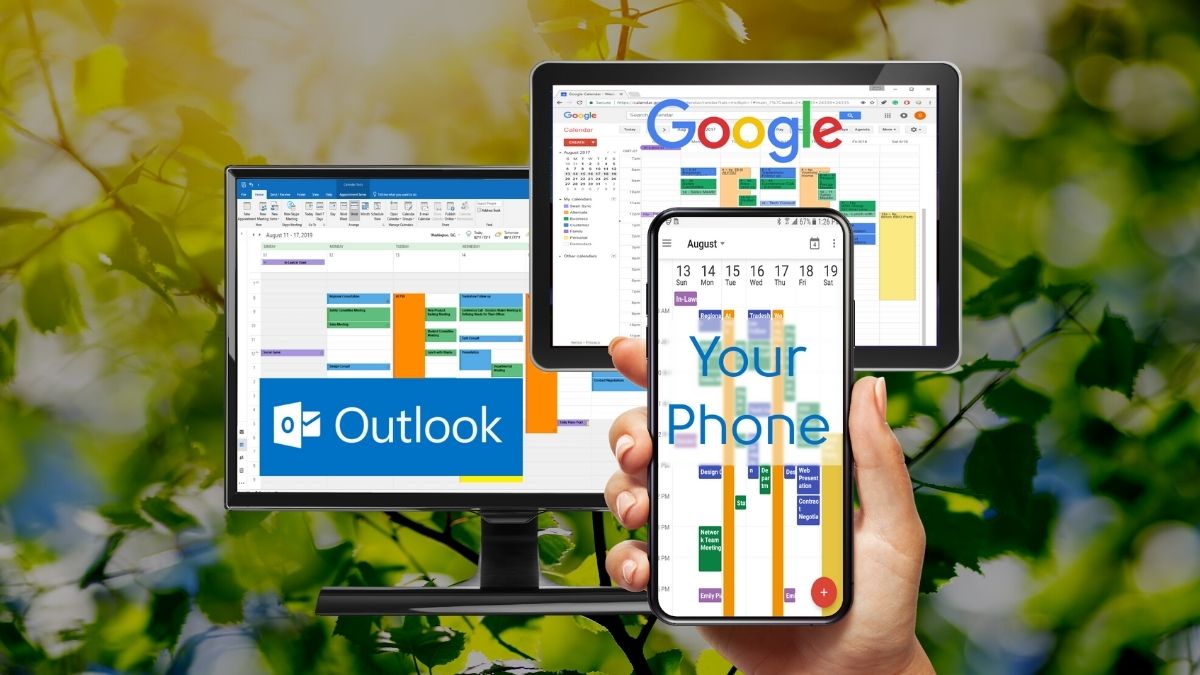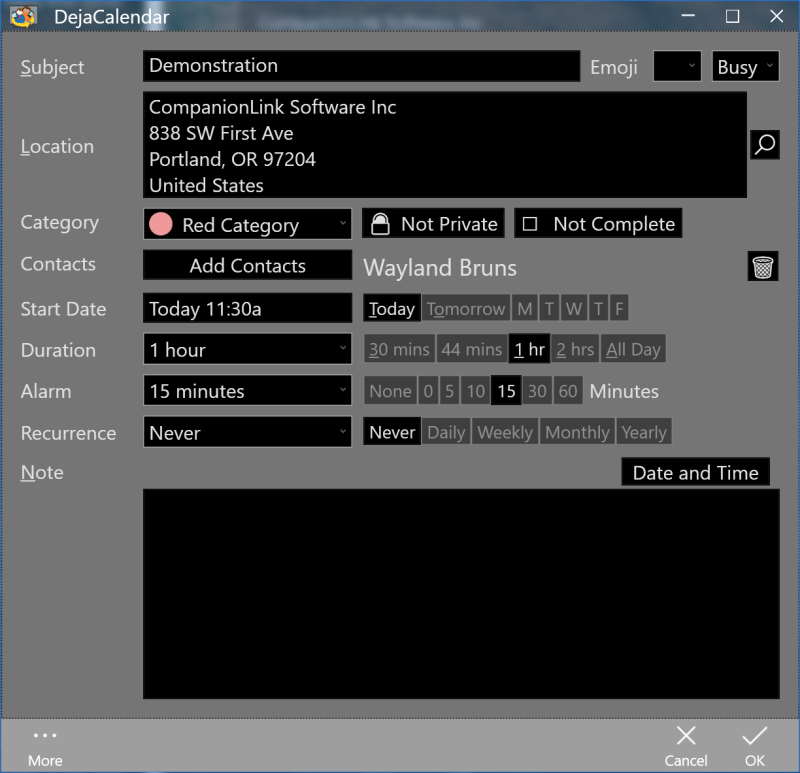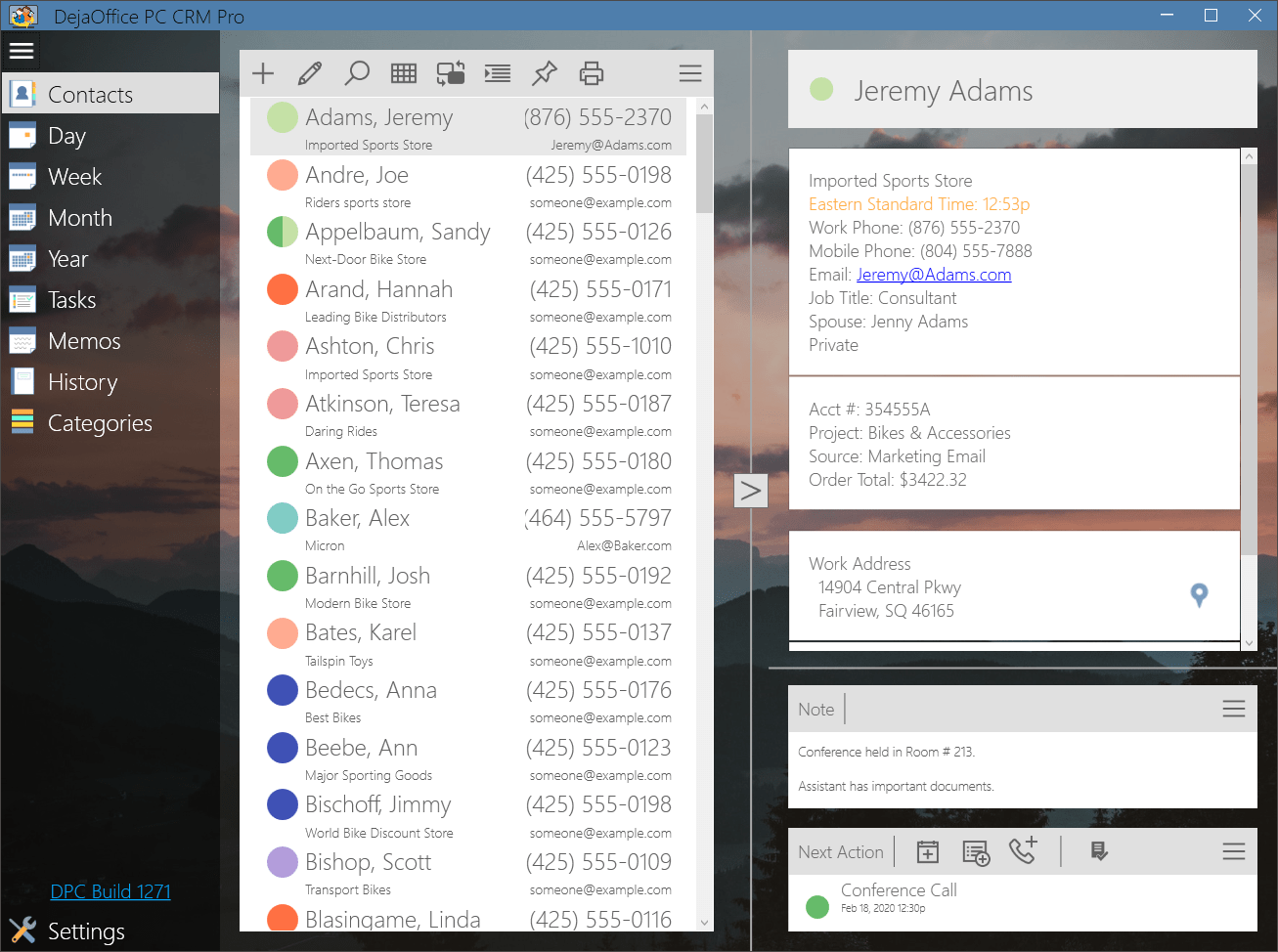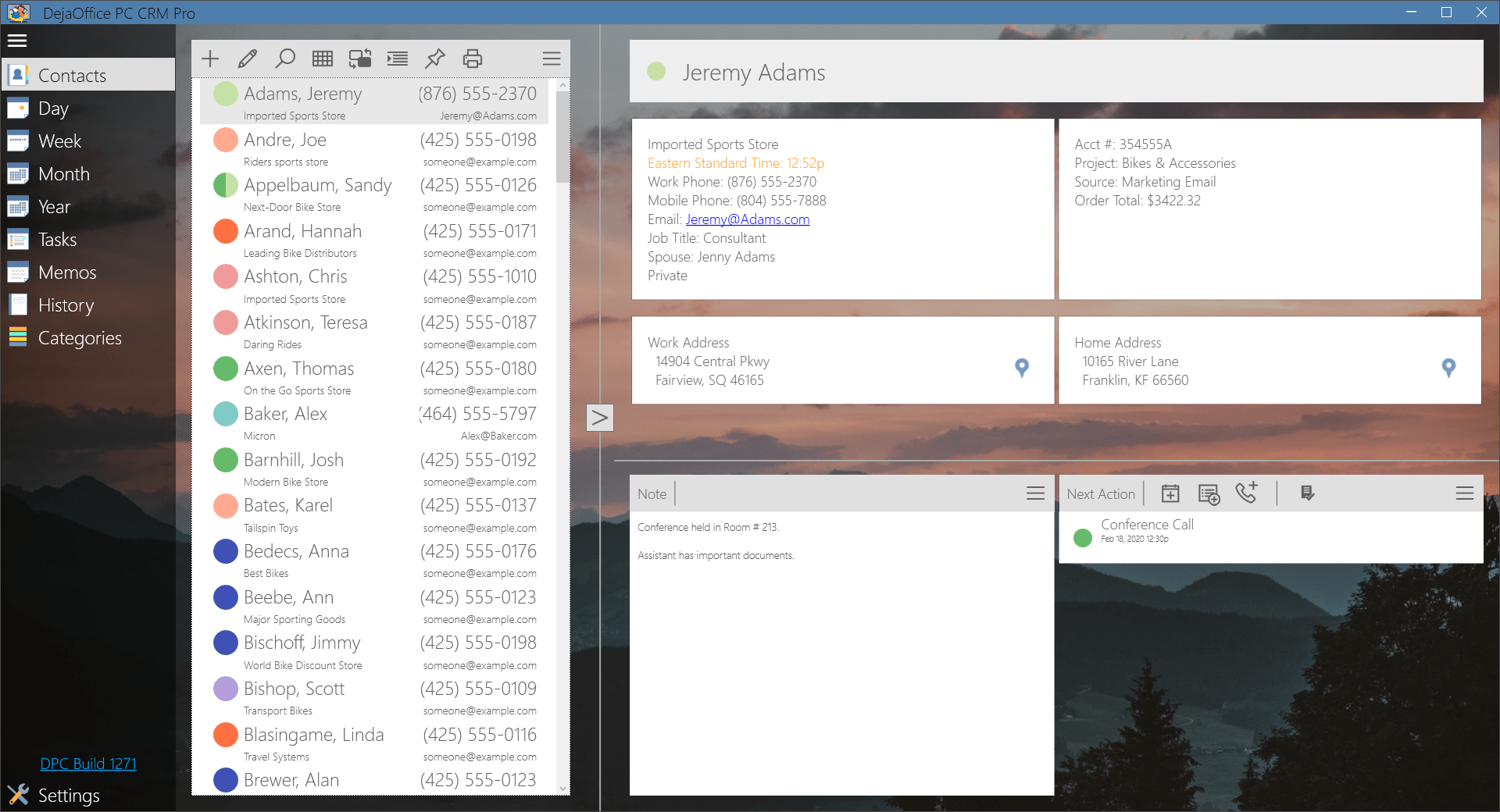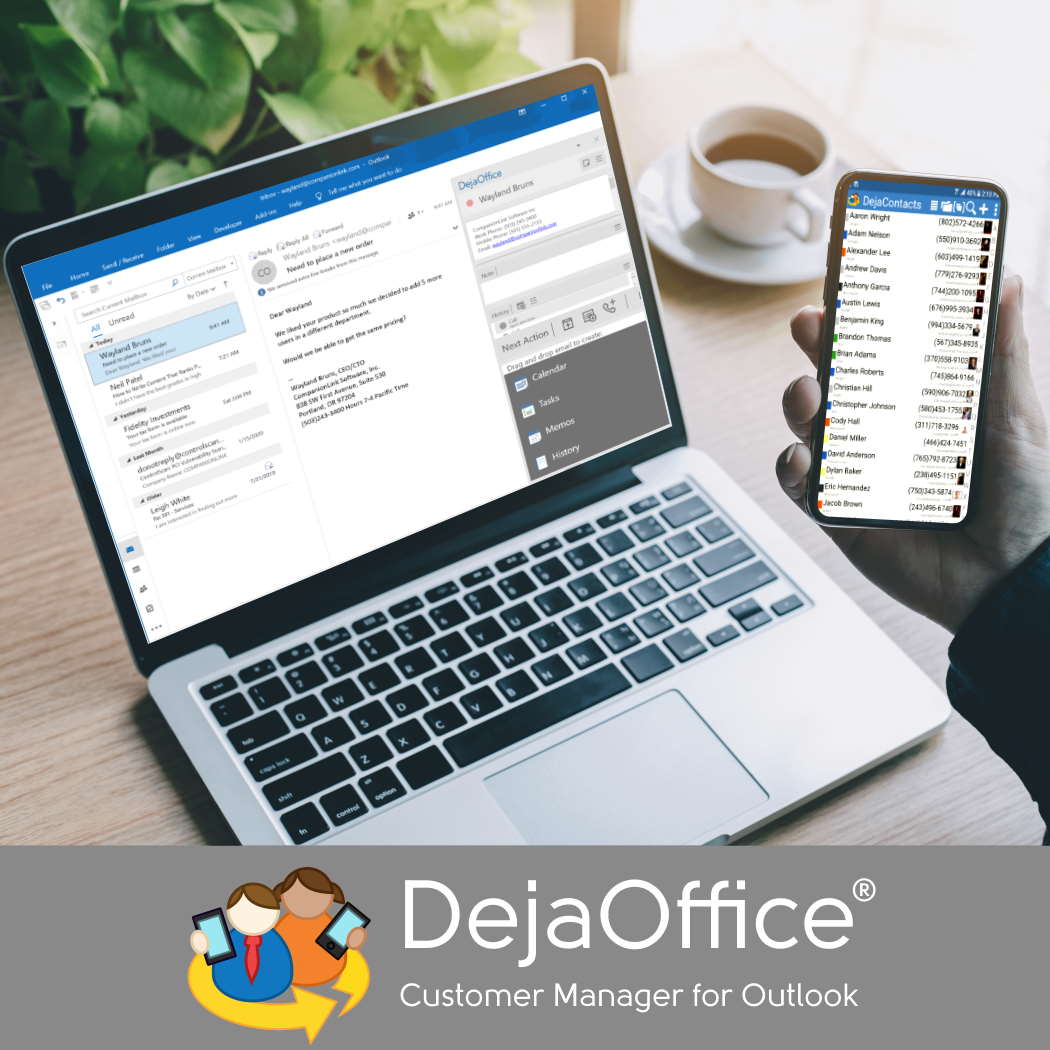In today’s fast-paced digital age, transferring data from your PC to your phone has become an essential task for both professionals and casual users. Whether it’s managing your contacts, calendars, or other critical files, having a reliable solution is key to keeping your digital life in sync.
Enter CompanionLink, a platform dedicated to making your data transfer experience easy, fast, and affordable. But why should you consider CompanionLink for this vital task? Let’s dive into how this service stands out and makes your life simpler.

The Growing Need for Reliable Data Transfer Tools
As mobile devices become central to our personal and professional lives, the need for efficient data synchronization between PCs and smartphones has skyrocketed. Gone are the days of manual entry or struggling with incompatible software. Today, the goal is to find solutions that are:
- User-Friendly: Simplicity is key.
- Fast and Efficient: Time-saving tools make all the difference.
- Affordable: Professional solutions without breaking the bank.
CompanionLink ticks all these boxes, offering a streamlined approach to transferring essential data such as contacts, calendars, tasks, and notes between devices, regardless of platform.
Features That Set CompanionLink Apart
CompanionLink isn’t just another data transfer software. It’s packed with features designed to enhance user experience while ensuring robust functionality. Here’s what makes it unique:
- Cross-Platform Compatibility: Whether you use Android, iPhone, or Windows Phone, CompanionLink ensures seamless data transfer between your PC and smartphone.
- Secure Transfers: Your data privacy is a top priority, with encryption and secure transfer methods in place.
- Cloud-Free Options: For those wary of cloud storage, CompanionLink offers direct sync solutions, allowing you to bypass cloud services entirely.
- Wide Application Support: The software supports a variety of apps, including Microsoft Outlook, Google, and Act!, ensuring compatibility with your preferred tools.
- Affordable Pricing Plans: With pricing designed to suit individual and business needs, CompanionLink ensures everyone can access top-tier data transfer services.
How to Use CompanionLink for Effortless Data Transfers
Setting up CompanionLink is a breeze. Here’s a quick guide to getting started:
- Download the Software: Visit the CompanionLink website and download the appropriate version for your system.
- Choose Your Sync Method: Decide between cloud sync, direct USB sync, or wireless sync.
- Configure Your Settings: Customize your sync preferences to match your needs.
- Start Syncing: With just a few clicks, your data will be transferred effortlessly.
This intuitive process ensures that even those with minimal technical expertise can successfully manage their data transfer needs.
Why Choose CompanionLink Over Competitors?
The market is saturated with data transfer solutions, so why opt for CompanionLink? Here are a few reasons:
- Ease of Use: The user-friendly interface makes it accessible to everyone.
- Reliable Support: CompanionLink’s customer service is top-notch, ensuring that any issues are resolved quickly.
- Regular Updates: The software evolves with user needs, staying compatible with the latest devices and platforms.
- Proven Track Record: Trusted by thousands of users worldwide, CompanionLink has established itself as a dependable solution.

Beyond Data Transfers: The Importance of Convenience
While CompanionLink’s primary focus is on data transfer, it’s worth noting how this tool enhances overall productivity. For instance, professionals who need their schedules and contacts readily available on both PC and phone can save hours of manual updates and reduce the risk of errors. This level of convenience empowers users to focus on what truly matters—their work and personal endeavors.
Additional Resources to Boost Productivity
While ensuring seamless data synchronization, it’s also important to consider tools and accessories that enhance your overall efficiency and lifestyle. Here are a couple of products that can complement your workflow:
Rose Essential Oil for Focus and Relaxation
Maintaining mental clarity during your busy schedule is essential. Rose essential oil can play a key role in promoting relaxation and focus. Its soothing properties make it a great addition to your workspace, helping you stay calm and productive.
Light Mounting Bracket for Organized Motorcycles
For those setting up a professional or personal workspace, having proper lighting is crucial. A light mounting bracket for your motorcycle can help you organize your lighting solutions efficiently, ensuring a well-lit, clutter-free environment that boosts productivity.
CompanionLink: Affordable Excellence
One of CompanionLink’s most appealing aspects is its affordability. Unlike other tools that charge exorbitant fees for basic features, CompanionLink offers a range of plans tailored to different needs. Whether you’re an individual, a small business, or part of a larger enterprise, you’ll find a pricing plan that works for you.
Real-Life Success Stories
Users worldwide have praised CompanionLink for its reliability and ease of use. Here’s what a few satisfied customers have to say:
- “I no longer worry about syncing my work calendar with my phone. CompanionLink does it all effortlessly!”
- “Affordable and reliable. I’ve tried other solutions, but none compare to CompanionLink.”
- “Their customer support is phenomenal. They helped me set up everything within minutes.”
These testimonials highlight the trust and satisfaction users place in CompanionLink.
Embrace the Future of Data Transfer
In a world where staying connected is non-negotiable, having a tool like CompanionLink ensures you’re always a step ahead. Its seamless integration, robust features, and affordability make it an indispensable tool for anyone looking to bridge the gap between their PC and phone.
If you haven’t yet experienced the ease and convenience of CompanionLink, now is the perfect time to explore its offerings. Whether you’re a busy professional, a student, or someone who simply values organization, CompanionLink is your go-to solution for effortless data transfer.
Final Thoughts
Data transfer doesn’t have to be a hassle. With CompanionLink, you gain a reliable partner in ensuring that your digital life stays in sync. Easy, fast, and affordable—CompanionLink is truly the ultimate tool for seamless PC-to-phone data management. Try it today and take the first step toward a more organized and productive digital experience.