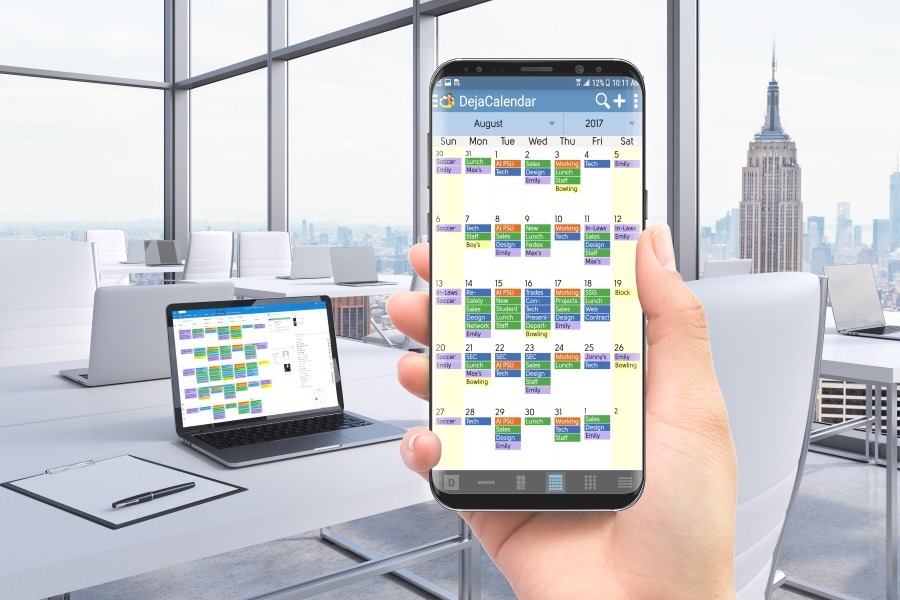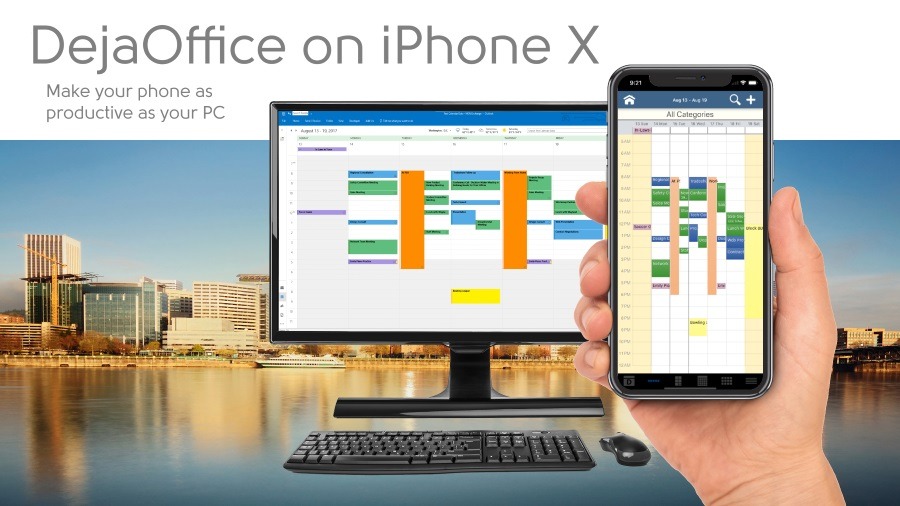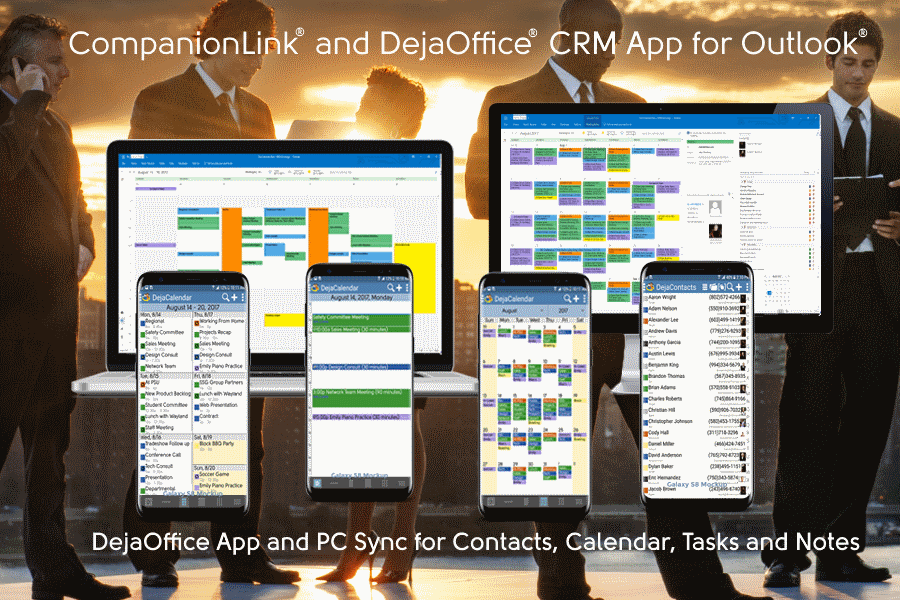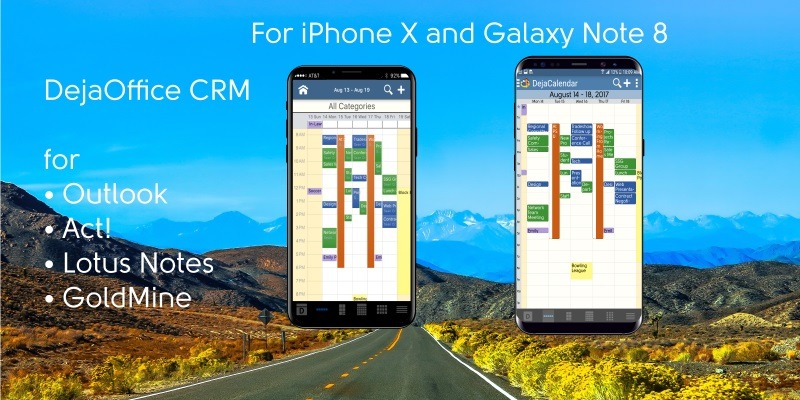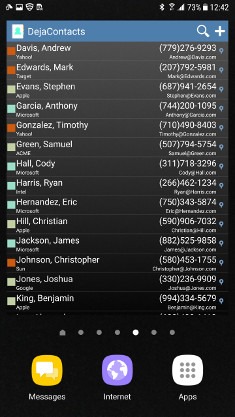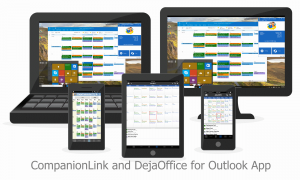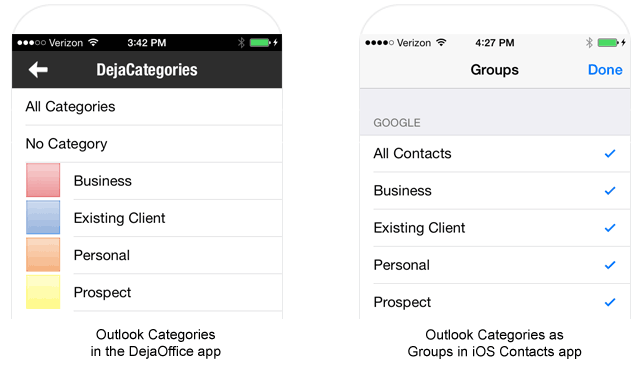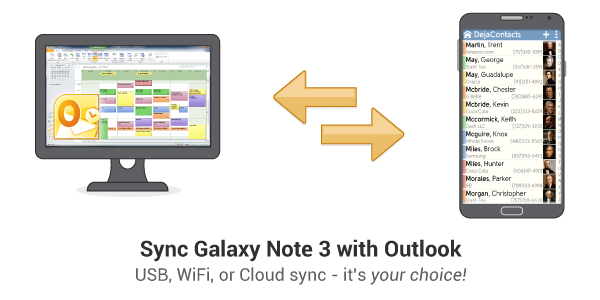Yesterday, HTC published a number of productivity apps to Google Play Store in anticipation of the HTC One M9 release. Making its first appearance is a tasks app, called HTC Tasks, that integrates with Exchange and Google. It does a good job by handling key details like Task Priorities and Reminders; elements that heavy task managers require.
There is one problem, though, for people who rely on Outlook to manage their schedules, contacts, and notes. They do not want separate apps on the phone to do this. Outlook on the PC thrives because it is an all-in-one manager for email, contact info, scheduling, task management, and notes. One example of this is how PC Outlook lets you create categories can been used across different data (i.e. – contacts, tasks, notes). So a business users would know that the Blue Category called Business is for all data that is business-related while the Yellow Category called Personal is for all personal contacts, meetings, etc.
A true Outlook experience on HTC One
DejaOffice stores all key Outlook data – contacts, calendar, tasks, notes, categories, contact photos, and journal entries – in a single app on the HTC One. There is no other app, including Microsoft’s new Outlook app for Android, that stores all your Outlook data.
The benefit to DejaOffice’s approach is that a user can cross-pollinate data to do things like assign Contacts to Tasks or Notes, create appointments with people in the contact list, or look up a contact and see all the associated events or documents. These details enable the one thing people are looking for on their mobile – a true Outlook-like experience that mirrors how they use Outlook on their PCs. It’s key for the data relationships between fields in Outlook to exist on the mobile. DejaOffice enables this, starting from Categories all the way down to Journal.
Data security of your Outlook information
Many business users prefer not to host their Outlook data in the cloud. Many reasons validate this concern. The DejaOffice app has options to sync to the PC in a connected and cloud-free manner. People are not required to use an Office 365 cloud account, Exchange hosted account, or a Google account just to manage data between PC and phone.
To do this, the CompanionLink product must be installed on the PC.
USB Sync uses the traditional USB cable that comes with HTC One M9 to exchange data between PC Outlook. At no time is your data sent to the cloud in this setup.
Wi-Fi Sync is a variation on USB Sync where it also ensures no data is sent to the cloud. Instead of a USB cable, Wi-Fi uses your local network to exchange data. Both your PC and phone must be on the same IP (ie – in your home or office) for this to work.
Setup Guides
HTC One with a Mac and Outlook for Mac
Mac users are in luck. CompanionLink recently released a Mac app that keeps Android phones like HTC One synchronized with Outlook for Mac. With CompanionLink for Mac, you can sync direct so your data is never in Microsoft or Google’s cloud.
Uh Oh Protection for Outlook
HTC announced a new phone replacement initiative called the Uh Oh Protection. If your phone is damaged within he first year, HTC will replace it at no cost.
Think of CompanionLink and DejaOffice as the Uh Oh coverage for your Outlook data. If you ever run into trouble integrating your PC with your HTC One M9, simply call CompanionLink’s support hotline and an expert will help.