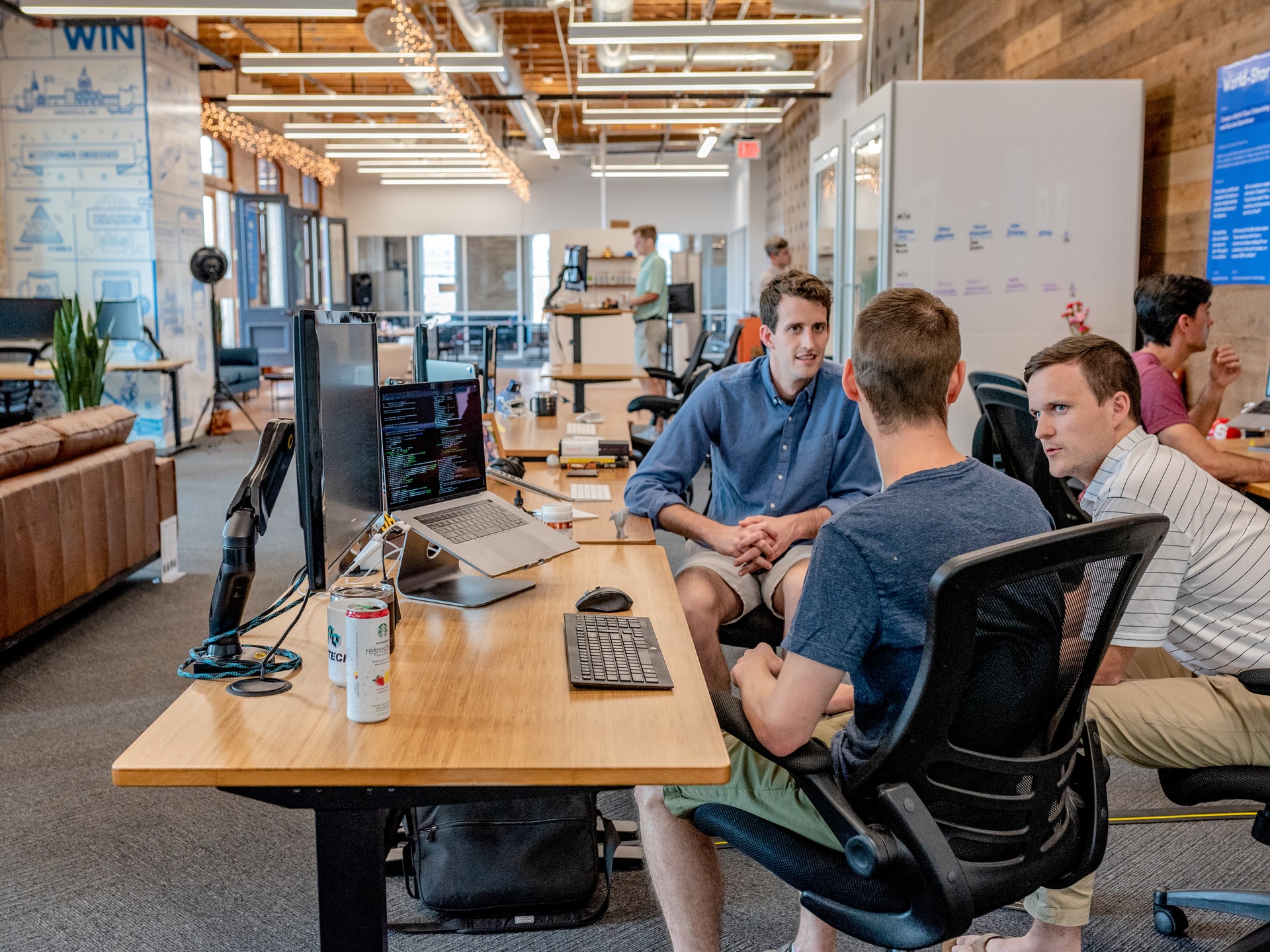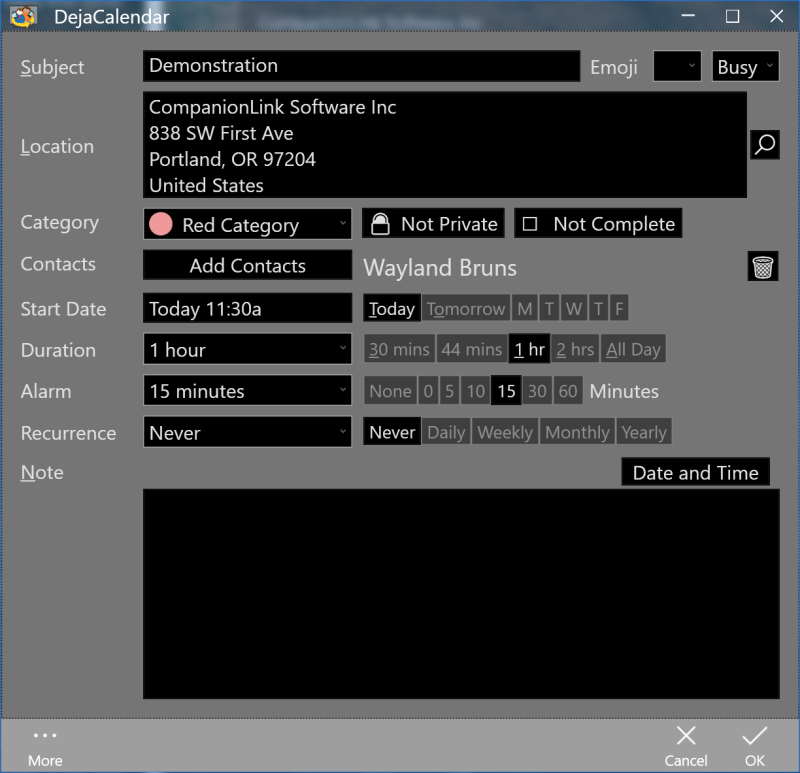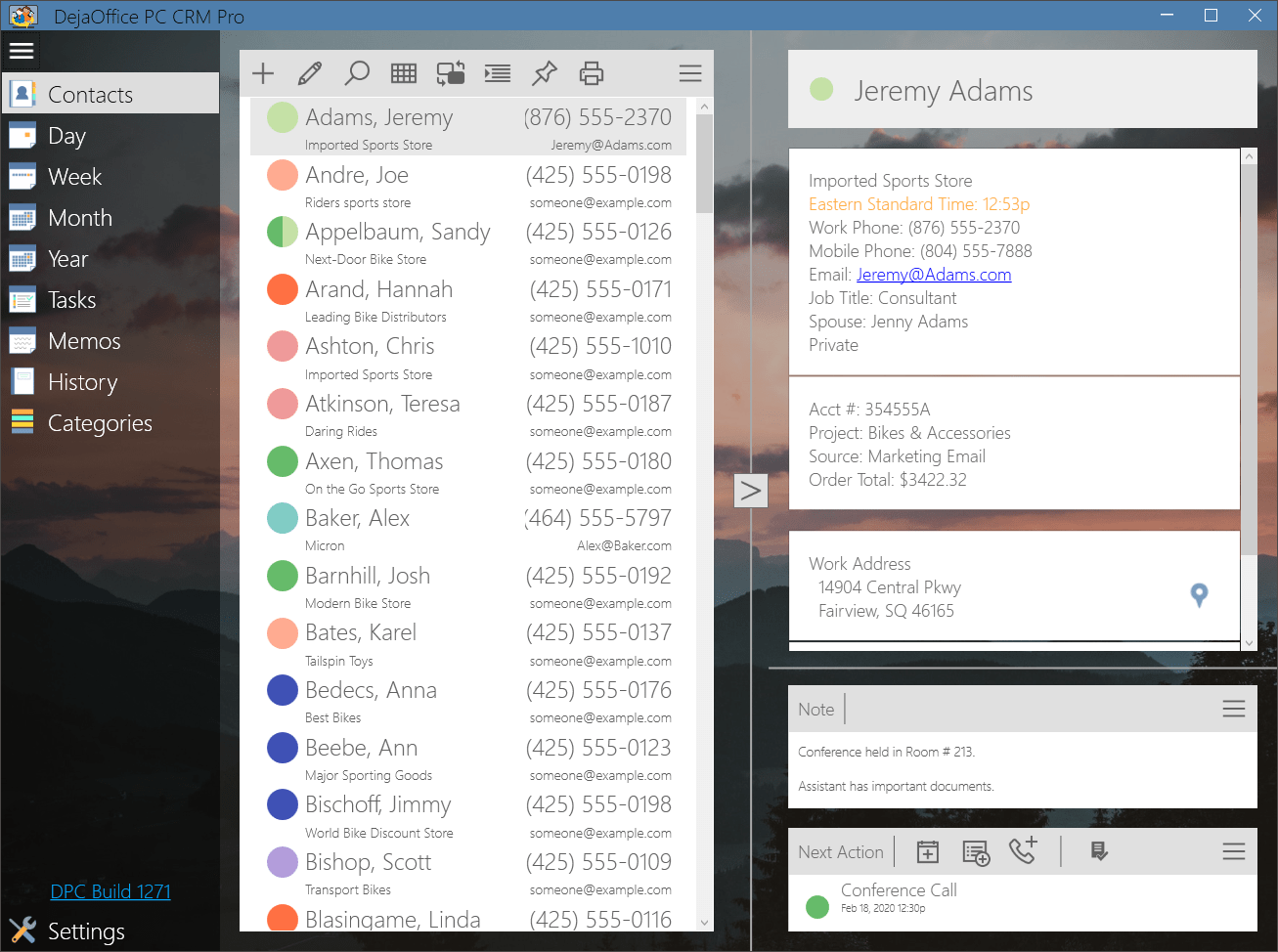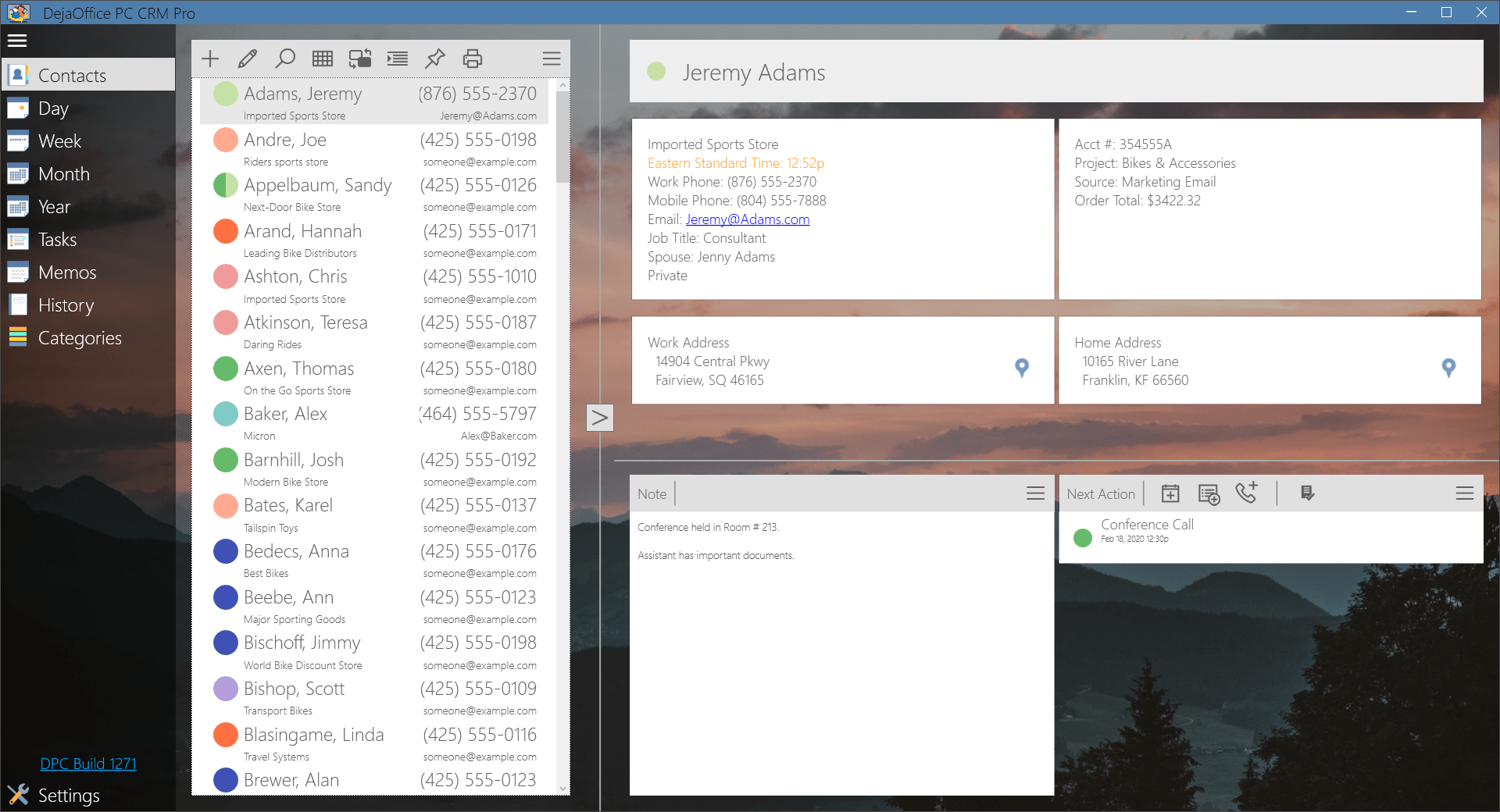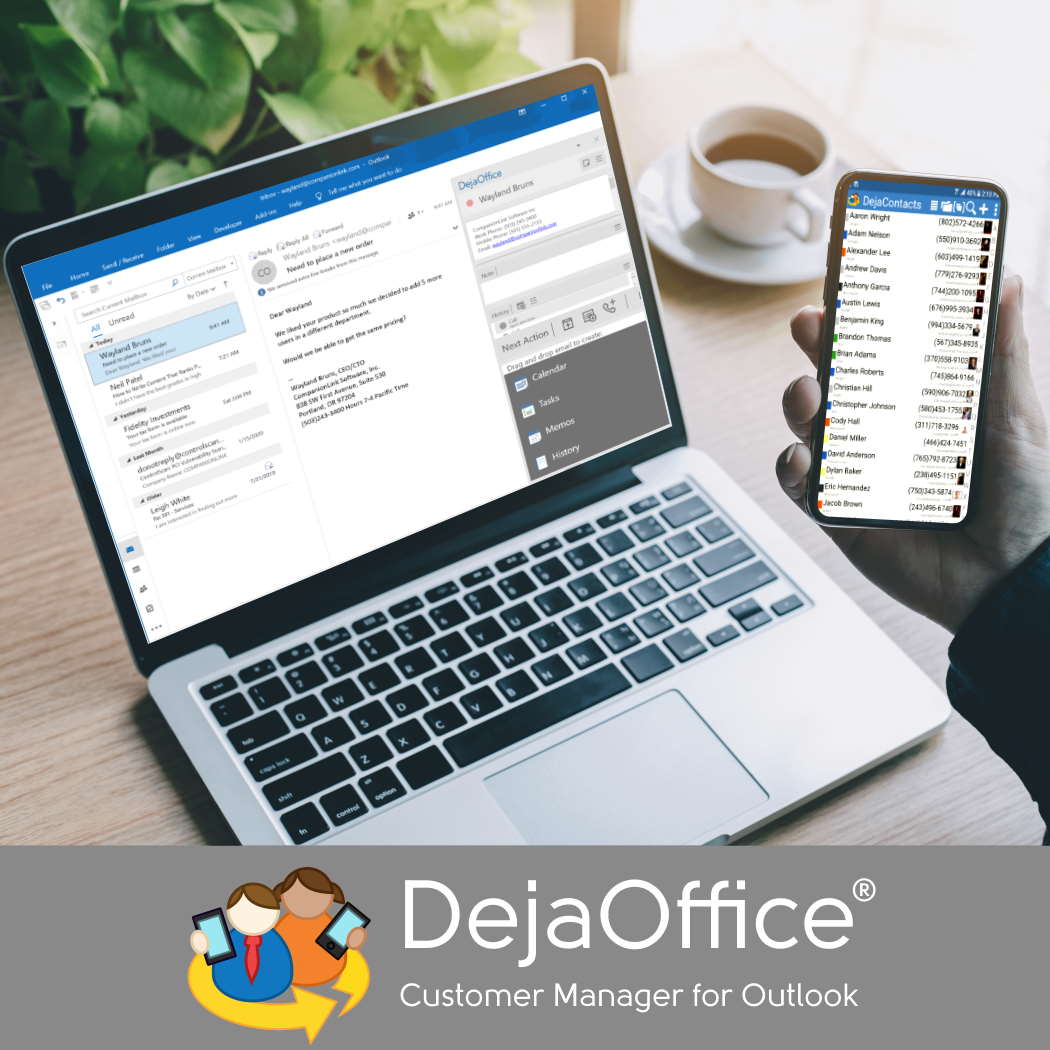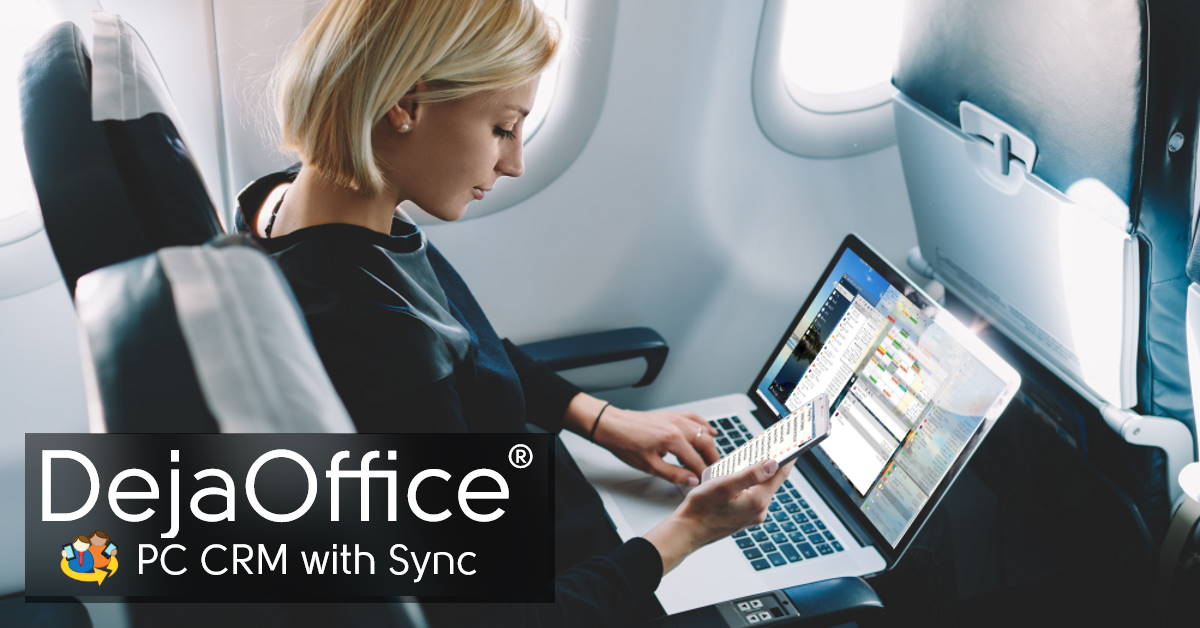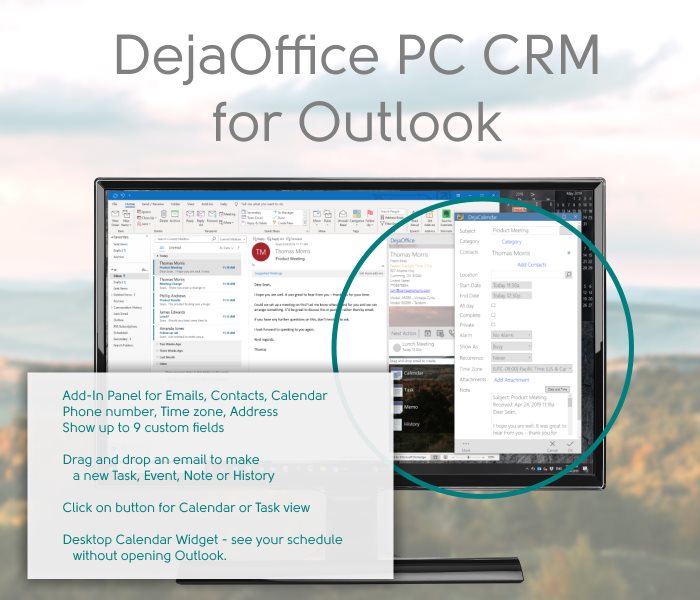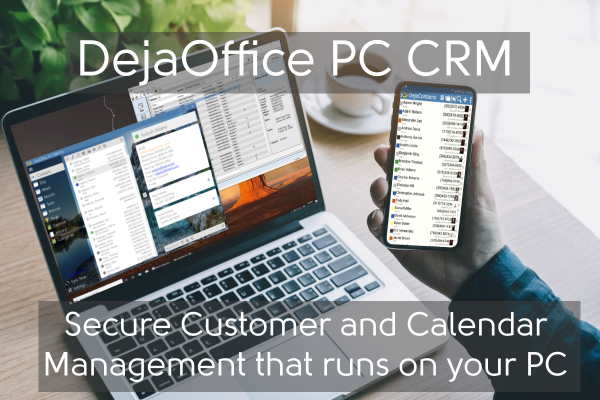CRM solutions have already become more than just optional tools – they’re critical for nurturing and expanding customer interactions. A robust CRM system can greatly enhance client engagement and satisfaction, drive sales growth, and foster long-term business relationships.
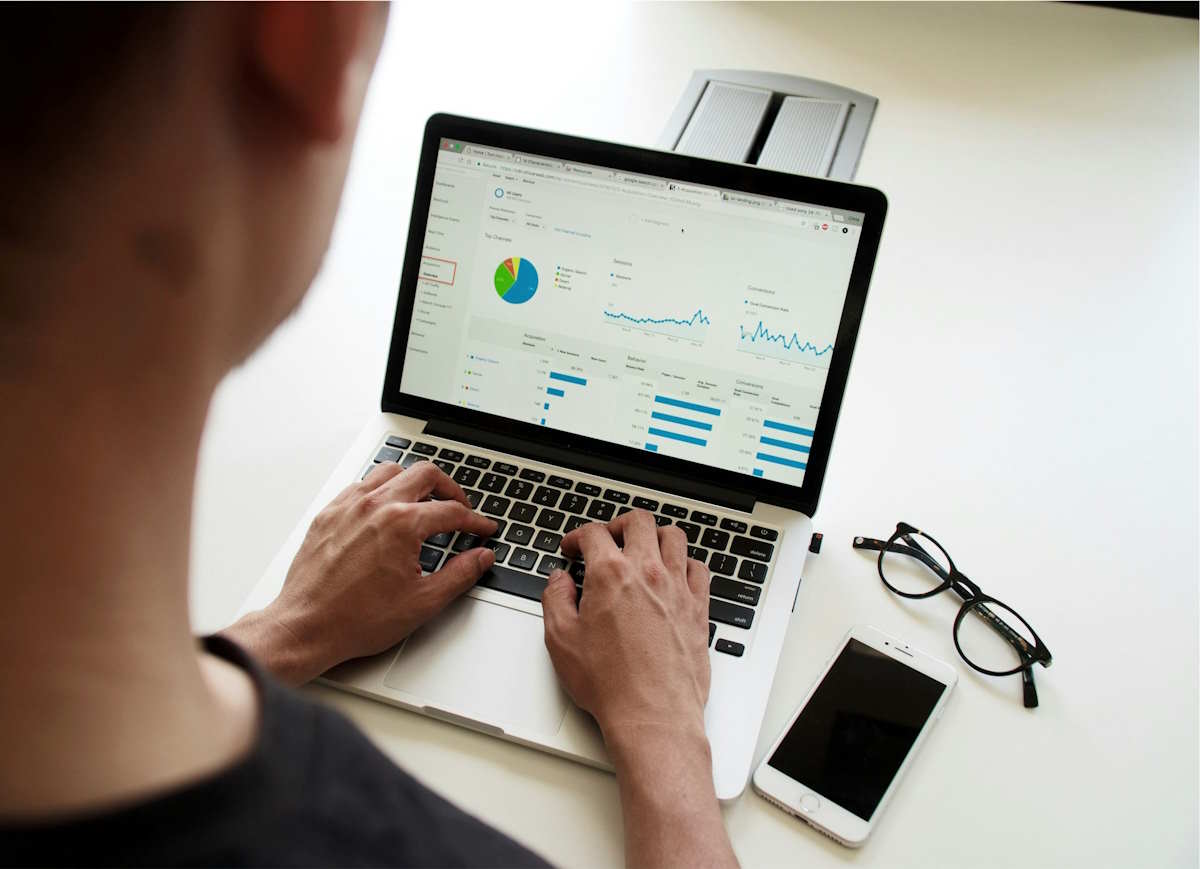
In this article, we will walk you through the four essential steps for CRM development, ensuring that your solution is not just a database of customer information but a powerful engine driving your business forward. Let’s dive into the world of CRM development and explore how you can leverage it to transform your customer management and enhance your business outcomes.
Step 1: Set Your Goals and KPIs
What are the 4 core steps for CRM development? The first and most crucial step in CRM development is to define the needs of your business and set clear requirements for your future system to provide them to your chosen CRM software development company. This step requires a deep understanding of your business’s daily workflow, interactions with customers, and long-term goals.
- Circle Out the Challenges: Start by identifying the challenges your business faces in managing customer relationships. Do you need help with disorganized data, inefficient tracking of customer interactions, or lack of actionable insights? Understanding these pain points is key.
- State Your Objectives: Define what you want to achieve with your CRM system. Whether improving customer service, increasing sales, or streamlining communication within your team, having clear goals will guide the development process.
- Engage Stakeholders: Involve various stakeholders, including sales, marketing, and customer service teams, to get a comprehensive view of what different parts of your business require from a CRM system.
- Analyze Your Data: Look at the data you collect on a daily basis, analyze it, and think about how it can be used to enhance customer relationships. This could include purchase history, interaction logs, feedback, and more.
- Ensure Compliance and Security: Consider legal and compliance aspects, especially data protection laws like GDPR. Your CRM should ensure customer data is handled securely and ethically.
By the end of this step, you should have a clear understanding of your CRM requirements, aligning with your business’s unique needs and customer management strategies.
Step 2: Choose the Right Technology and Platform
After defining your CRM needs and objectives, the next step is to select the appropriate technology and platform. Consider custom solutions like SYSPRO for CRM for enhanced integration capabilities. This decision will significantly impact the functionality, scalability, and overall success of your CRM system.
- Custom vs. Off-the-Shelf Solutions: Decide whether to ask a CRM software development company to build a custom CRM solution tailored to your specific requirements or use an off-the-shelf platform that can be customized. Custom solutions offer more flexibility, while off-the-shelf options are usually more cost-effective and quicker to deploy.
- Cloud-based vs. On-premise: Choose between a cloud-based CRM, which offers accessibility and scalability, and an on-premise solution, which can provide greater control and security. Cloud-based CRMs like Salesforce or Microsoft Dynamics 365 are popular for their ease of use and integration capabilities.
- Flawless Integration: Integrate CRM into your ERP smoothly with your existing tools and software, such as email systems, social media platforms, and analytics tools. Seamless integration is crucial for a unified and efficient workflow.
- Great User Experience: Opt for a platform that offers an intuitive user interface and is user-friendly. The ease of use will encourage adoption among your team members.
- Scalability: Consider the future growth of your business. The CRM should be scalable to accommodate increasing data volumes and evolving business processes without significant overhauls.
- Vendor Reputation and Support: Research your chosen CRM software development company’s reputation, focusing on its track record, customer support, and service reliability. Strong vendor support can be crucial, especially for businesses without extensive IT resources.
By carefully considering these factors, you can choose a technology and platform that not only meets your current needs but also supports future growth and changes in your business strategy.

Step 3: Design and Development
This phase involves bringing your CRM vision to life. It’s where the planning and decisions made in the previous steps start to materialize.
- Architectural Design: Begin with designing the architecture of the CRM system. This includes the database design, user interface layout, and the overall system flow. A well-planned architecture ensures scalability and efficient performance.
- Customization and Feature Development: Based on your identified needs, customize your CRM or develop specific features. This might include custom fields, unique sales pipelines, automated workflows, or advanced reporting tools.
- User Interface Design: Focus on creating an intuitive and engaging user interface. A good UI/UX design enhances user adoption and satisfaction, making it easier for your team to interact with the CRM.
- Integration Development: Develop the necessary integrations with other business tools and platforms. This might involve APIs for connecting with email clients, social media platforms, ERP systems, or marketing tools.
- Testing: Rigorously test the CRM system for bugs, glitches, and usability issues. Testing should cover various scenarios to ensure the CRM functions correctly under different conditions.
- Feedback Loop: Encourage feedback from potential users during the development process. This can help in making real-time adjustments and ensuring the CRM aligns with user expectations and business needs.
This step is critical as it transforms your strategic objectives into a tangible tool that will play a crucial role in managing customer relationships and driving business growth.
Step 4: Deployment and Ongoing Support
The final step in CRM development is deploying the system and ensuring ongoing support for its users. This phase is crucial for a successful CRM implementation and long-term effectiveness.
- Deployment: Launch the CRM system within your organization. This could involve a phased approach, starting with a pilot group before a full-scale rollout, or an all-at-once implementation, depending on the size and complexity of your business.
- Training and Onboarding: Conduct comprehensive training sessions for all users. Proper training is essential for ensuring that your team understands how to use the CRM effectively. This can include hands-on workshops, instructional materials, and online tutorials.
- Monitoring and Maintenance: After deployment, continuously monitor the system’s performance. Look out for any technical issues or areas where the system could be improved. Regular maintenance helps ensure the CRM remains efficient and up-to-date with the latest features and security updates.
- User Support: Regularly collect user feedback on the CRM’s functionality and usability and provide ongoing support to users. This can be in the form of a dedicated helpdesk, FAQs, or a user community forum. Timely support resolves user issues and queries, enhancing their overall experience with the CRM.
- Performance Evaluation: Leverage the power of analytics and reporting functionalities to gauge the CRM’s influence on essential business segments like sales and customer service. This critical step not only clarifies the return on investment (ROI) of your CRM but also pinpoints potential areas for enhanced optimization.
- Future Upgrades: Stay updated with the latest CRM trends and technologies. Plan for future upgrades and additions to ensure your CRM keeps pace with technological advancements and changing business requirements.
By focusing on these aspects during the deployment phase, you ensure that your CRM system not only integrates smoothly into your business processes but also evolves as a vital asset for your organization.
Wrapping Up
The journey of creating an effective CRM system involves careful planning and strategic implementation. By following these four critical steps – Planning, Custom Development, Testing and Refinement, and Deployment and Ongoing Support – you set the stage for a CRM solution that not only aligns with your specific business needs but also evolves with your growth.
Keep in mind, that the true power of a CRM lies in its effective use by your team, continuous evolution with your business, and its ability to foster stronger, more meaningful customer relationships. Be the first to harness its full potential and create exceptional customer experiences, paving the way for your business’s future success.