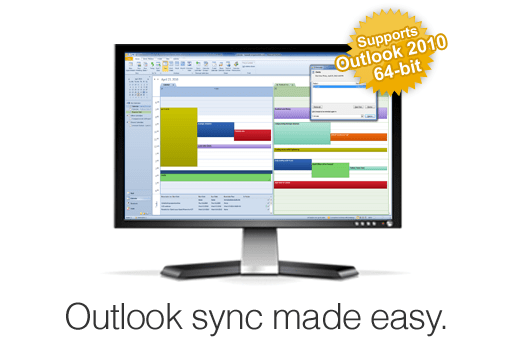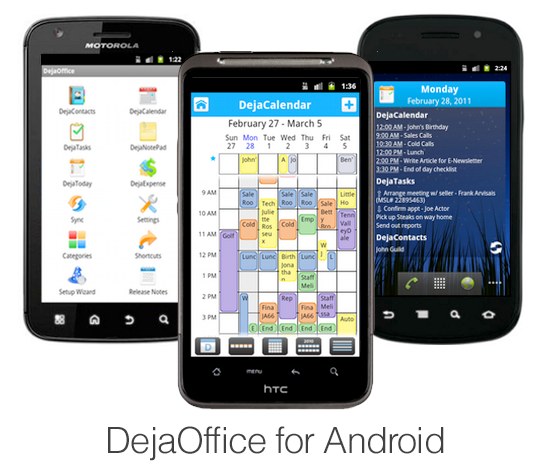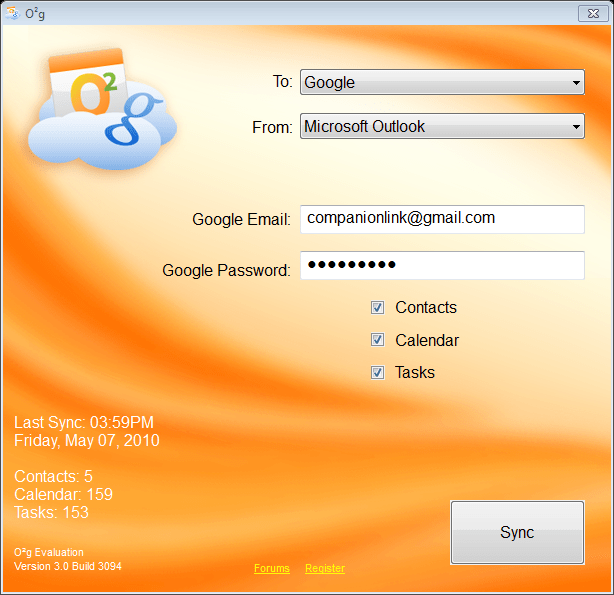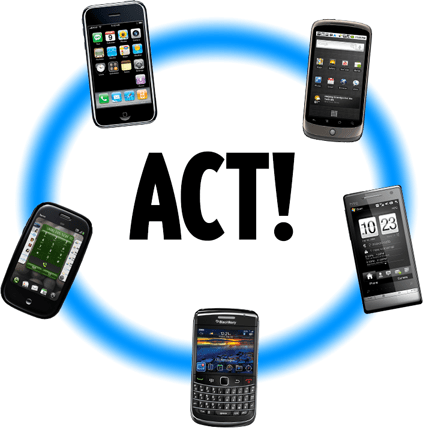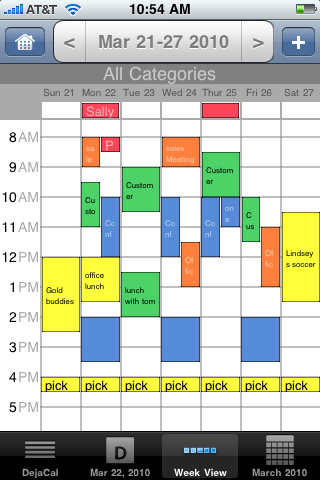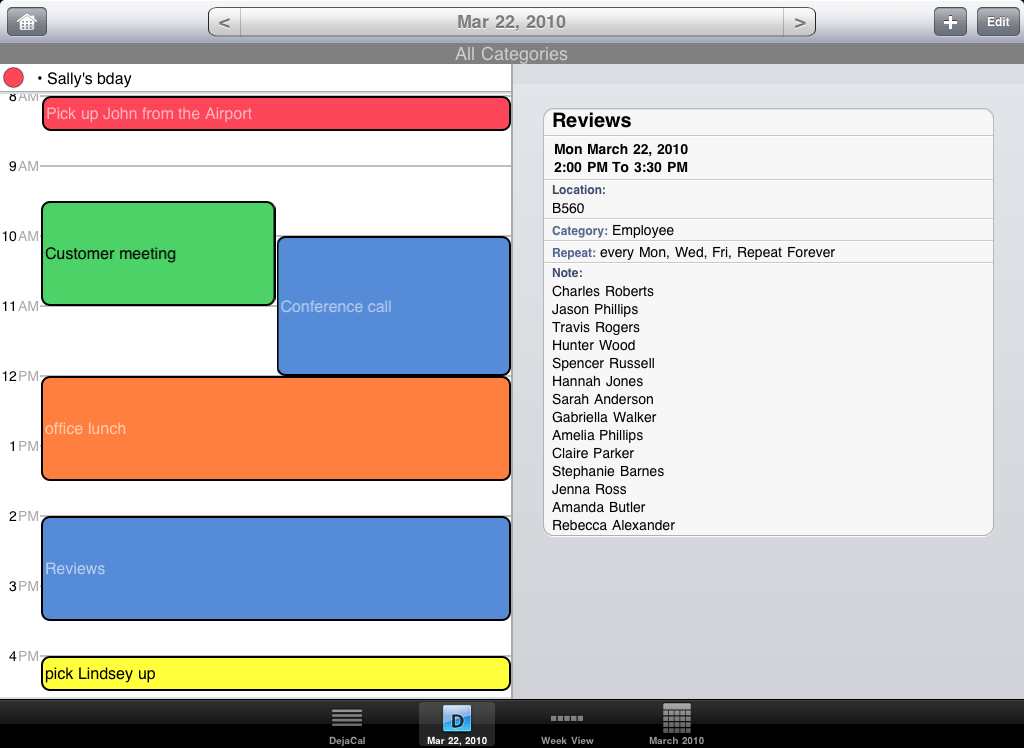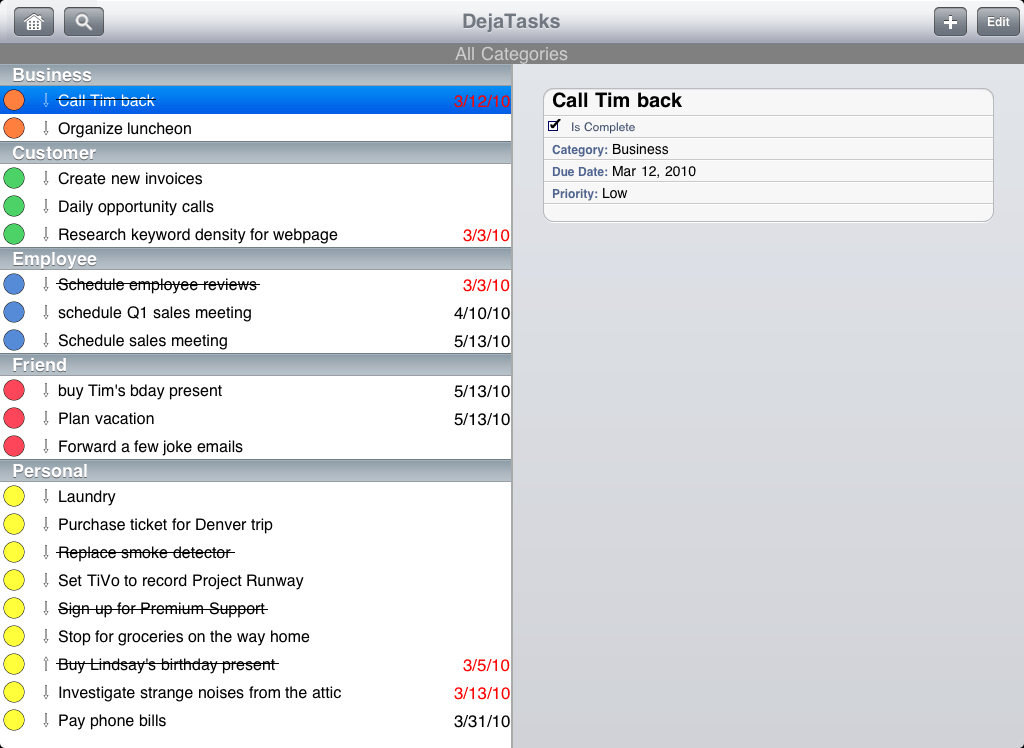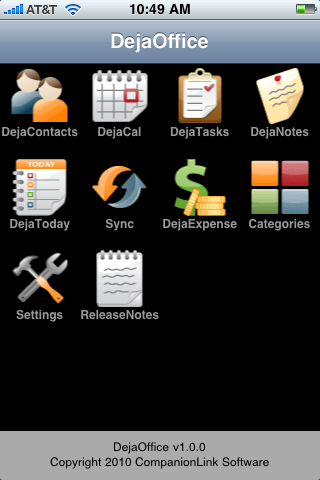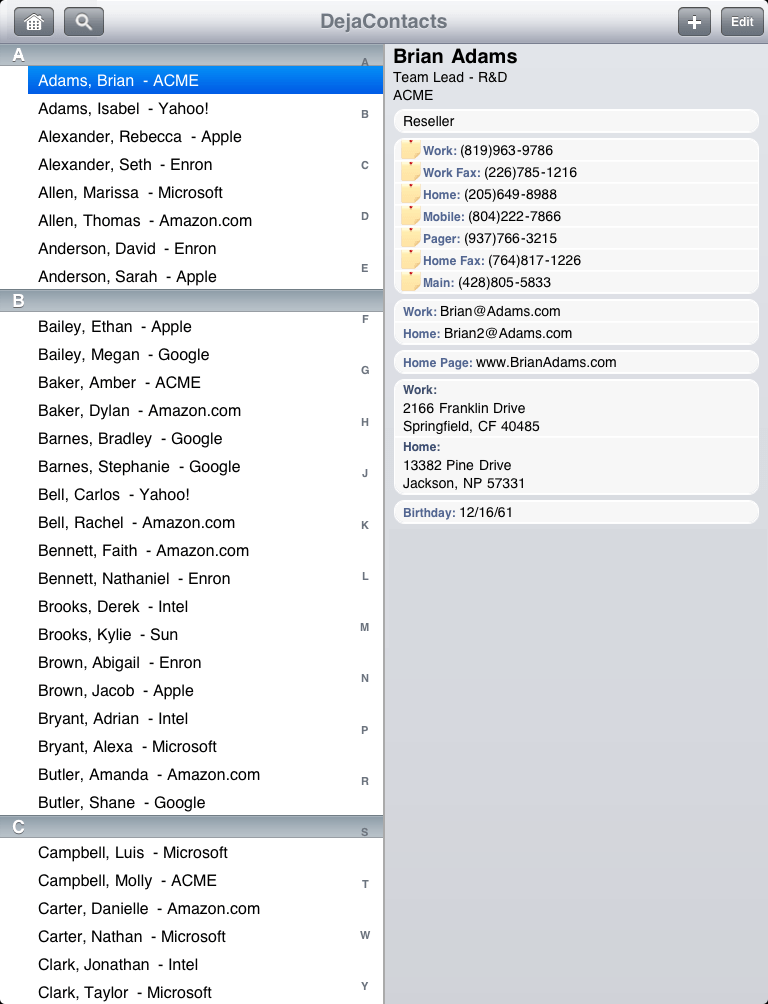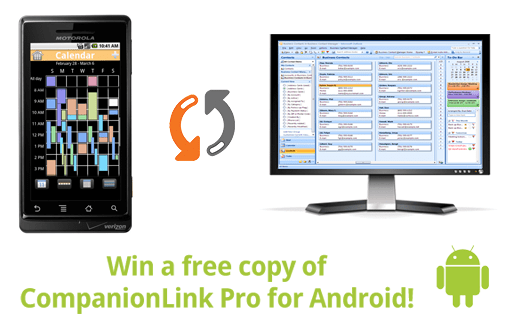The brand new HTC EVO 4G, out June 4 on Sprint, is quite the landmark phone. It boasts a huge screen, top of the line specifications that make Android fly, and the first 4G data connection for high-speed internet access. Early reviews have been overwhelmingly positive, and it looks like the HTC EVO 4G will set the bar for the next generation of mobile devices.
We here at CompanionLink can’t wait to get our hands on one tomorrow and see DejaOffice, our new Android app, running on that gorgeous screen. DejaOffice is a suite of super-charged calendar, contacts, tasks and notes apps for the EVO 4G. It has advanced features that provide more flexibility and functionality than the native apps, such as category colors, variable font sizes and more search and sort fields. DejaOffice is available from the Android Market at no charge, just search the Market for “DejaOffice” on your EVO 4G.
DejaOffice works with CompanionLink to sync data from your PC. CompanionLink can sync the EVO 4G with Outlook, Lotus Notes, ACT! by Sage, Palm Desktop and more. Sync either direct via USB or wireless through Google. Download a 14-day free trial here.