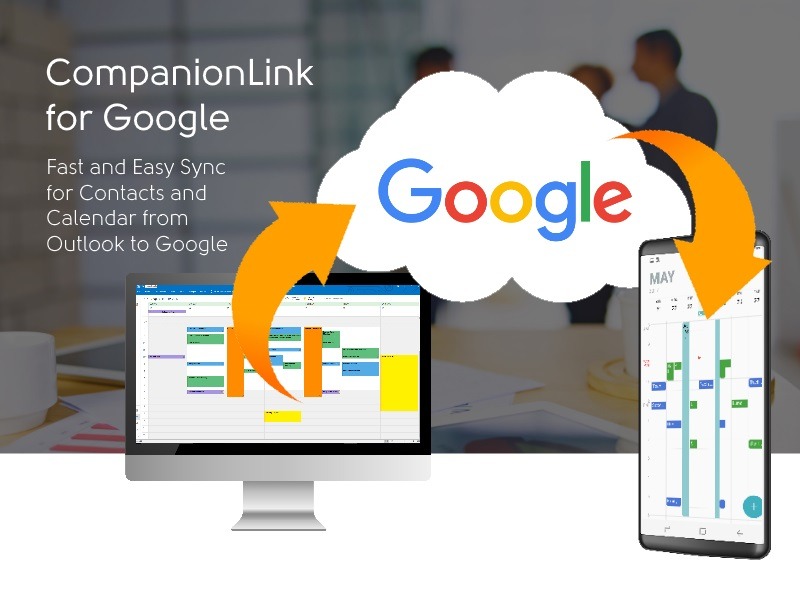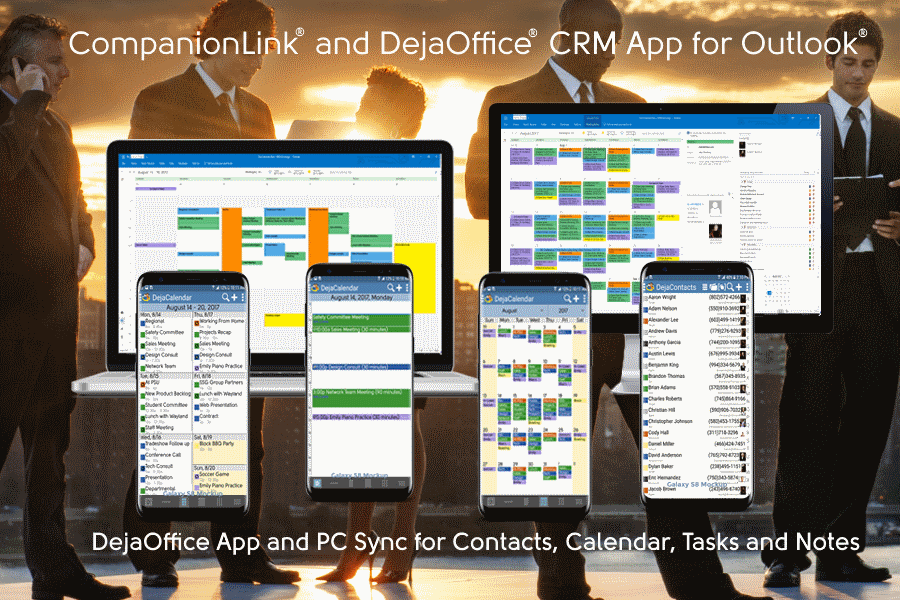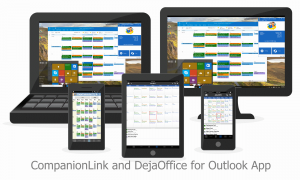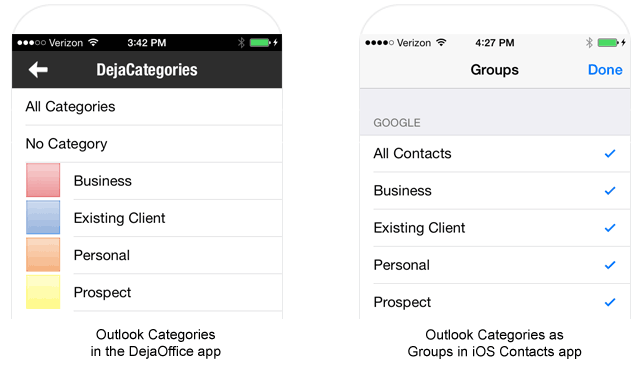If you need Contacts, Calendar, Tasks and Notes on your Galaxy J3, J5 or J7 (2017) phone, you can easily and securely sync using the DejaOffice App (free) by CompanionLink Software.
CompanionLink offers several secure sync methods; USB Sync (most secure), Wi-Fi, Bluetooth and DejaCloud sync. You do not need an Office 365 Account to use DejaOffice and CompanionLink. All you need is Outlook and your Phone.
Why you need a Smart Switch alternative
Samsung has a generic utility called Smart Switch, and in the past offered Samsung Kies to sync with Galaxy S5. These are very basic programs that do not work well. You can read about these problems here, here, and here. You can also read about one USATODAY.com editor’s experience using Kies.
If you value your Outlook data, sanity, or just need a solution that works out of the box with the new Galaxy phone, try CompanionLink. It’s been downloaded more than 1.2 million times and is the #1 independent PC suite for Android sync with Outlook.
Why you need an Outlook App alternative
Microsoft now sells the Outlook App. To use it requires a Business license to Office 365. The App is still in it’s early phase. Microsoft just added the ability to Edit a Contact record. With DejaOffice you can add and edit contacts, select categories with colors, and synchronize tasks including recurring tasks.
DejaOffice includes Widgets![android-contacts-widget-4x4[1]](https://www.companionlink.com/blog/wp-content/uploads/2017/06/android-contacts-widget-4x41.jpg) . A widget is an active screen that sits on your Android desktop. The most poweful widget is the DejaOffice Contact Widget which shows all of your contacts. Now you can scroll and dial without opening any App. The DejaToday widget shows today’s schedule, Agenda and Tasks, so you can quickly see your schedule.
. A widget is an active screen that sits on your Android desktop. The most poweful widget is the DejaOffice Contact Widget which shows all of your contacts. Now you can scroll and dial without opening any App. The DejaToday widget shows today’s schedule, Agenda and Tasks, so you can quickly see your schedule.
To create a widget for DejaToday on your Android desktop, find an empty space on the desktop, press and hold for about 1-2 seconds.
Tap the ‘Widgets’, select “DejaOffice”, then select between the DejaToday, DejaCalendar, DejaContacts, DejaTasks, or DejaMemos Widgets.
Your options for Galaxy J3, J5 and J7 (2017) Outlook sync
CompanionLink’s configuration lets you choose which Outlook data to sync. Toggle Contacts, Calendar, Tasks, Notes, and Journal. Advanced data such as Categories will also sync so you have the same data sets and view options on your Galaxy as you do in Outlook. Choose from two-way sync or limit it to just one-way transfer. You can even select the sync direction (Outlook > S5, or S5 > Outlook).
If you have multiple Outlook PST files and folders, you can select which to sync. Let’s say you have an iPad and use iCloud to keep it synchronized with Outlook. Your Outlook client will have your default Outlook Contacts/Calendar folder (PST file) as well as a separate iCloud Contacts/Calendar folder (PST file). The iCloud folder is installed by default when you install the iCloud software from Apple. It’s important that you are able to choose the right Outlook folders to sync with Galaxy S5 so you do not accidentally mix data (such as personal data with business data).
You can choose which specific Outlook Categories to sync with S5. Many professionals store leads and clients in the same Outlook Contacts file under different categories. Or, they store Personal and Business data under two categories. It’s important to use a PC sync suite with the flexibility to select which Categories to synchronize with your Galaxy S5.
You can pick how you want to synchronize. CompanionLink allows sync to Galaxy S5 over USB, WiFi, DejaCloud, and using a Gmail account. Each sync method has its merits; click here for a complete discussion on this. No other Android Outlook app offers this breadth of sync options to fit the needs for security and convenience.
Someone to call in case you need help
CompanionLink extends free phone support and email support to Galaxy S5 owners. Visit this page for help if you need to speak with us.
CompanionLink also has step-by-step guides to configure each type of synchronization:
- Guide: Android Outlook USB sync
- Guide: WiFi sync
- Guide: DejaCloud sync
- Guide: Sync via Google
You can also purchase a $49 RunStart package that schedules time with a CompanionLink technician who will log into your PC and set up the synchronization. This guarantees a correctly configured Galaxy S5 to PC sync and the peace of mind knowing your Outlook database isn’t being accidentally corrupted.