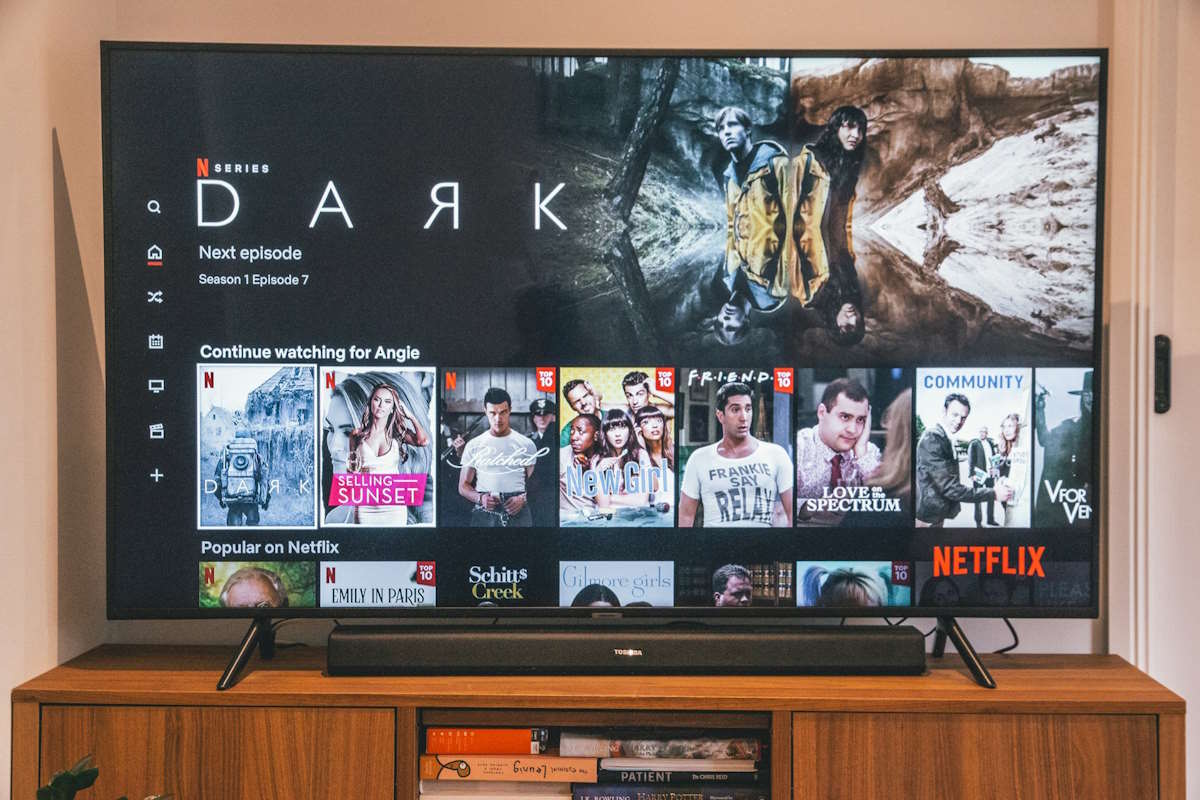You need to free up some space on your computer?. Or perhaps League of Legends is acting up and you need to fix some bugs. Whatever your reason for uninstalling, whether it’s temporary or permanent. You’ll want to do it right. Here’s the thing: just dragging the game to your trash or using your computer’s basic uninstaller often isn’t enough. Those quick methods tend to leave behind hidden files that keep taking up space and might even cause problems down the road.

If you want to remove League of Legends completely without leaving any hidden files behind, using a tool is the easiest way. These programs do all the hard work for you, unlike deleting the game manually which often misses important files.
For the cleanest removal, a good uninstaller tool can hunt down every last game file, keeping your PC running fast. We’ll walk you through the easiest way to properly remove LoL from both Windows and Mac by using free uninstaller and master uninstaller.
What is League of Legends?
League of Legends (or LoL) is one of the world’s most popular free video games where teams of five players battle each other using unique characters with special powers. It is super competitive and fun, but sometimes you might need to uninstall it. Maybe to fix game problems, save space on your computer, or just take a break from playing.
Why uninstall League of Legends?
You might want to remove League of Legends for several reasons. Maybe your game keeps crashing or running slow, and a fresh install could fix these technical issues. Some players uninstall to free up storage space on their PC or Mac, especially if they’re not playing anymore. Others take a break from ranked matches to avoid frustration. Whatever your reason, completely deleting LoL helps your computer run smoother.
When you uninstall League of Legends properly, you remove hidden game files and leftover data that take up space. Using a good uninstaller tool ensures no traces remain, preventing future problems. This is helpful whether you’re troubleshooting errors, making space for new games, or just taking time off from the Rift. A clean removal keeps your system fast and ready for whatever’s next.
The Easiest Way to Uninstall League of Legends (1-Click Removal)
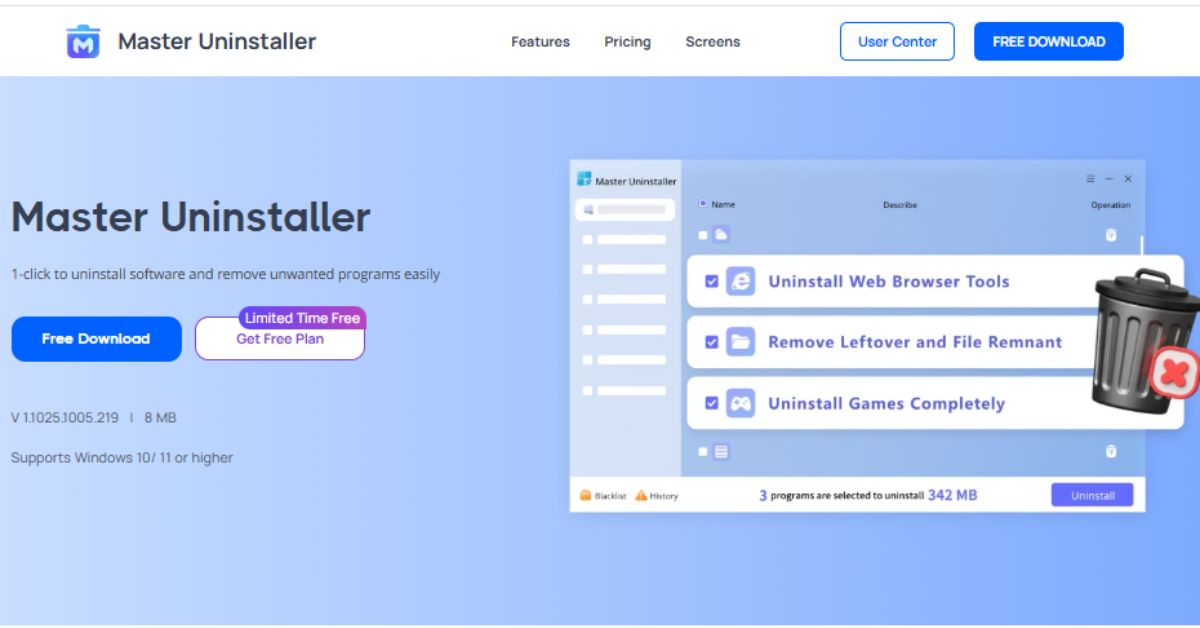
For the cleanest, fastest uninstall, try Master Uninstaller. This lightweight tool (just 8MB!) removes League of Legends and all its hidden files with one click – no leftover junk clogging your PC.
Why it works best:
- Removes 100% of game files (including Riot Client leftovers)
- Fixes broken uninstalls that Windows can’t handle
- Frees up space fast by scanning for large, unused files
- Works on Windows 10/11 with a simple interface
How to Use Master Uninstaller for League of Legends
This tool (Master uninstaller) is a free uninstaller tool. So it is very easy to use.
- Download the tool
- Open and scan for installed programs
- Select League of Legends → Click “Uninstall”
- Confirm to remove all traces (it’ll even wipe registry entries)
How to Completely Uninstall League of Legends from Your PCs Windows
Need to remove League of Legends from your PC? Whether you’re troubleshooting issues or just making space, we’ll walk you through three reliable methods. The first method using a dedicated uninstaller is our top recommendation for the cleanest removal.
Method 1: Uninstall Using MiniTool System Booster
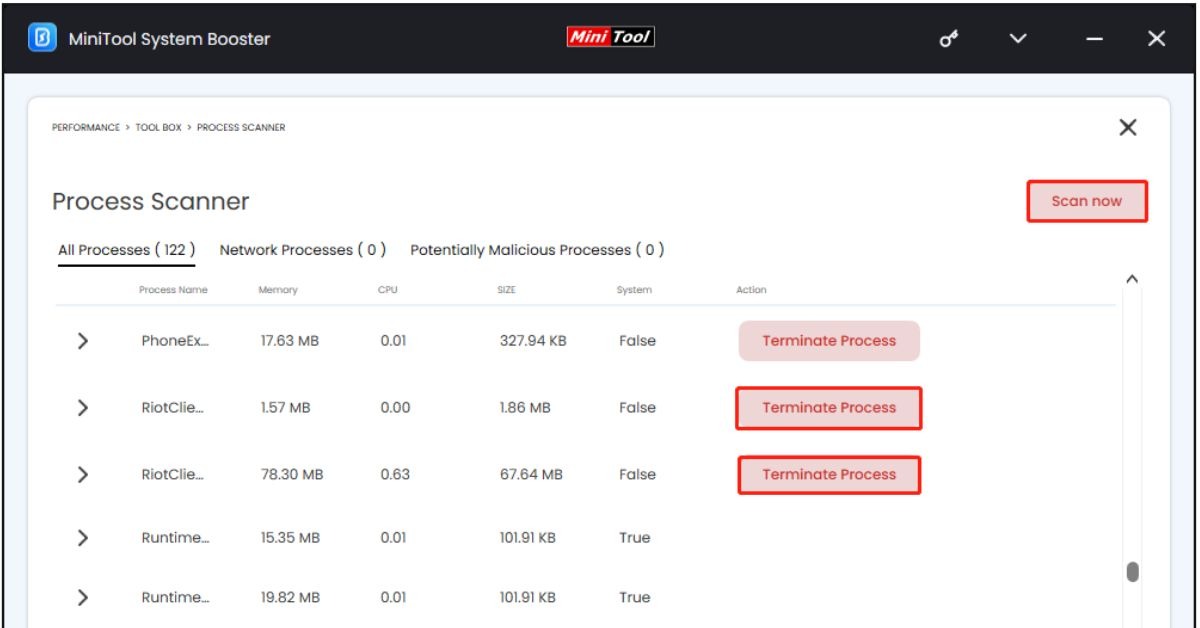
For the most thorough cleanup, we suggest using MiniTool System Booster. This powerful tool doesn’t just uninstall games, it scrubs away all leftover files and optimizes your PC’s performance.
Here how to use it:
Step 1: Download and install MiniTool System Booster
Step 2: Open the program and go to Toolbox
Step 3: First, run the Process Scanner to close any running LoL processes
Step 4: Then use the Advanced Uninstaller to remove League of Legends completely
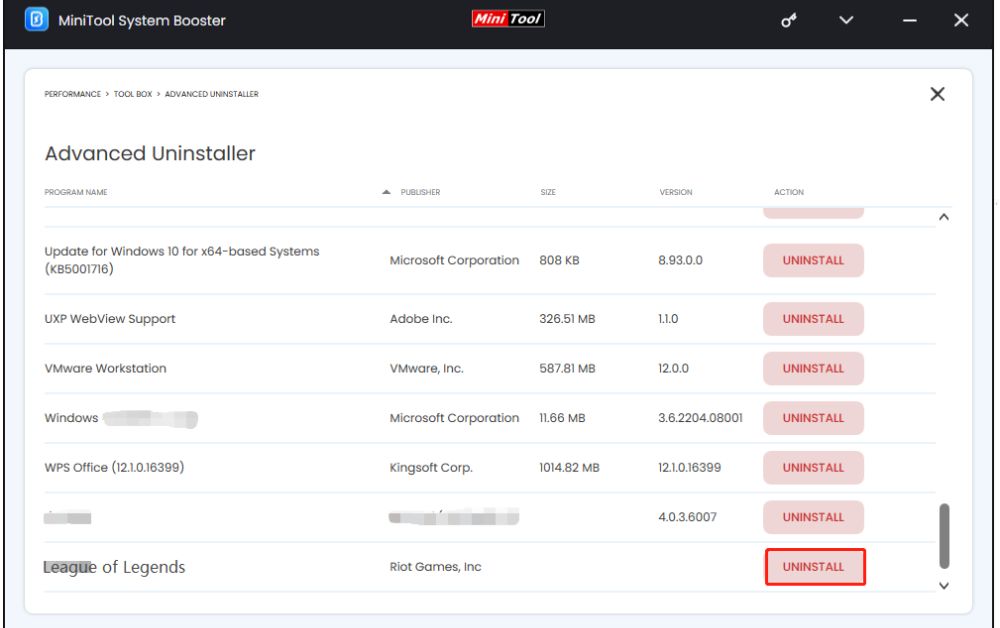
Step 5: Finally, scroll down and find the button to uninstall.
This method ensures no game files are left behind, keeping your system clean and fast.
Method 2: Uninstall Through Windows Settings
This method is also free uninstaller.
- Close the game completely using Task Manager
- Open Settings (Windows key + I)
- Go to Apps > Apps & features
- Find League of Legends and click Uninstall
- Follow the prompts to remove the game
Important: After uninstalling, manually delete the Riot Games folder at:
C:\Riot Games\League of Legends
This removes leftover files the standard uninstall might miss.
Method 3: Uninstall via Control Panel
The classic Control Panel method still works well: This is also a free uninstaller method to remove Lol.
- Search for and open Control Panel
- Go to Programs > Uninstall a program
- Find League of Legends in the list
- Right-click and select Uninstall
- Follow the on-screen instructions
How to uninstall League of Legends on your Mac
Uninstalling League of Legends from your Mac is simple, but you’ll want to remove all game files completely. Just dragging the app to Trash isn’t enough – hidden support files and cache data often stay behind. We’ll show you how to do a proper clean uninstall, whether you’re troubleshooting issues, freeing up storage space, or just taking a break from the game.
The Easy Way: Use a Free Uninstaller App
For most people, we recommend using a free tool like AppCleaner (it’s completely safe and free).
- Download and open AppCleaner
- Drag League of Legends into the window
- Check all found files
- Click “Delete”
How to Manually Uninstall League of Legends from Your Mac?
Here’s how to delete every piece of the game from your Mac. This is the Free Uninstalled method.
Simple Steps to Manual Removal:
- First, quit League of Legends completely (check your Dock)
- Open Finder and go to Applications
- Drag “League of Legends” to the Trash
Now let’s find those hidden files:
4. Click “Go” in the top menu while in Finder
5. Select “Go to Folder”
6. Type these one at a time and delete what you find:
- ~/Library/Application Support/Riot Games
- ~/Library/Caches/com.riotgames.*
- ~/Library/Preferences/com.riotgames.*
Finally:
7. Empty your Trash
8. Restart your Mac
How to Reset League of Legends When It’s Acting Up
Before you uninstall, try resetting League of Legends – it often fixes problems without losing your settings! Here’s the easy way to do it:
- Close the game completely (right-click the Riot Client in your Dock → Quit)
- Open Finder and press Command+Shift+G
- Go to these folders one by one and delete the files you find:
- ~/Library/Application Support/Riot Games (game data)
- ~/Library/Caches/com.riotgames.LeagueofLegends (temporary files)
- ~/Library/Preferences/com.riotgames.* (settings files)
After deleting, restart your computer and open League again – it will create fresh versions of these files. This keeps your account info safe while fixing:
• Crash issues
• Login problems
• Buggy gameplay
Potential Issues During Uninstallation and How to Resolve Them
Things do not go smoothly when trying to uninstall League of Legends. Here are the most common problems and their solution:
1. Riot Client Running in Background
The uninstall might fail if the Riot Client is still active. To fix this:
- On Windows: Right-click the Riot icon in your system tray (bottom-right) and select “Exit”
- On Mac: Click the Riot icon in your menu bar and choose “Quit”
2. Corrupted Game Installation
If the game files are damaged, the uninstaller might not work properly. Try this:
- Restart your computer first
- Run the uninstaller again immediately after startup
3. Leftover Files Remain
After uninstalling, you might still find:
- The “Riot Games” folder in your C: drive (Windows)
- League files in your Library folder (Mac)
For a complete clean-up:
- Delete these folders manually
- Or use a cleaning tool like Revo Uninstaller (Windows) or AppCleaner (Mac)
If none of these solutions work, you can:
- Try Riot’s Hextech Repair Tool
- Contact Riot Support for help
Remember, uninstalling only removes the game from your computer, all of your account and all your progress remain safe on Riot’s servers.
Final Thoughts on Uninstalling League of Legends
Removing League of Legends from your computer is easy when you know the right steps. Just remember these key points to completely uninstall the game without leaving anything behind.
The best way to delete League of Legends is by using a free uninstaller tool like Master uninstaller. These special programs remove all game files automatically, including the hidden ones you might miss. They save you time and make sure everything is gone for good.
If you don’t want to use a tool, you can uninstall the normal way through your computer’s settings. But don’t forget, you’ll need to check for leftover files yourself after. Look for folders called “Riot Games” or “League of Legends” and delete them too.