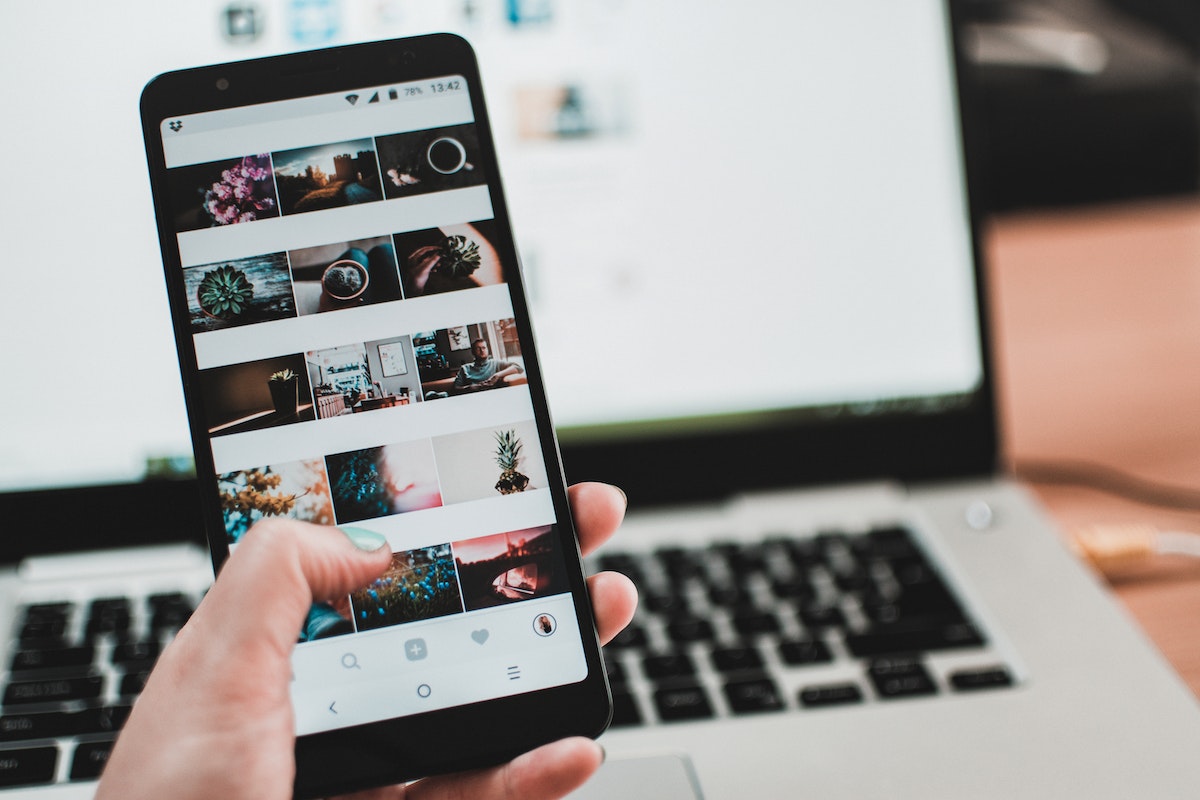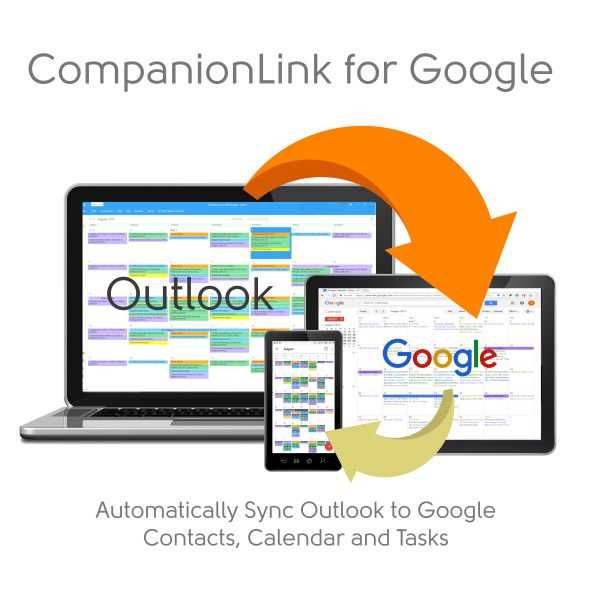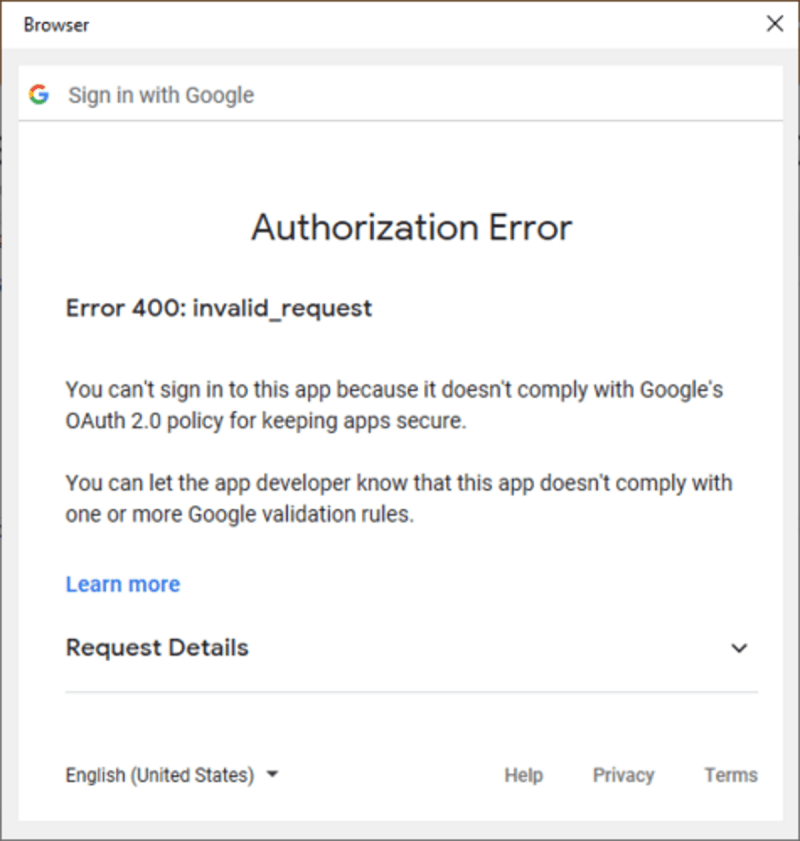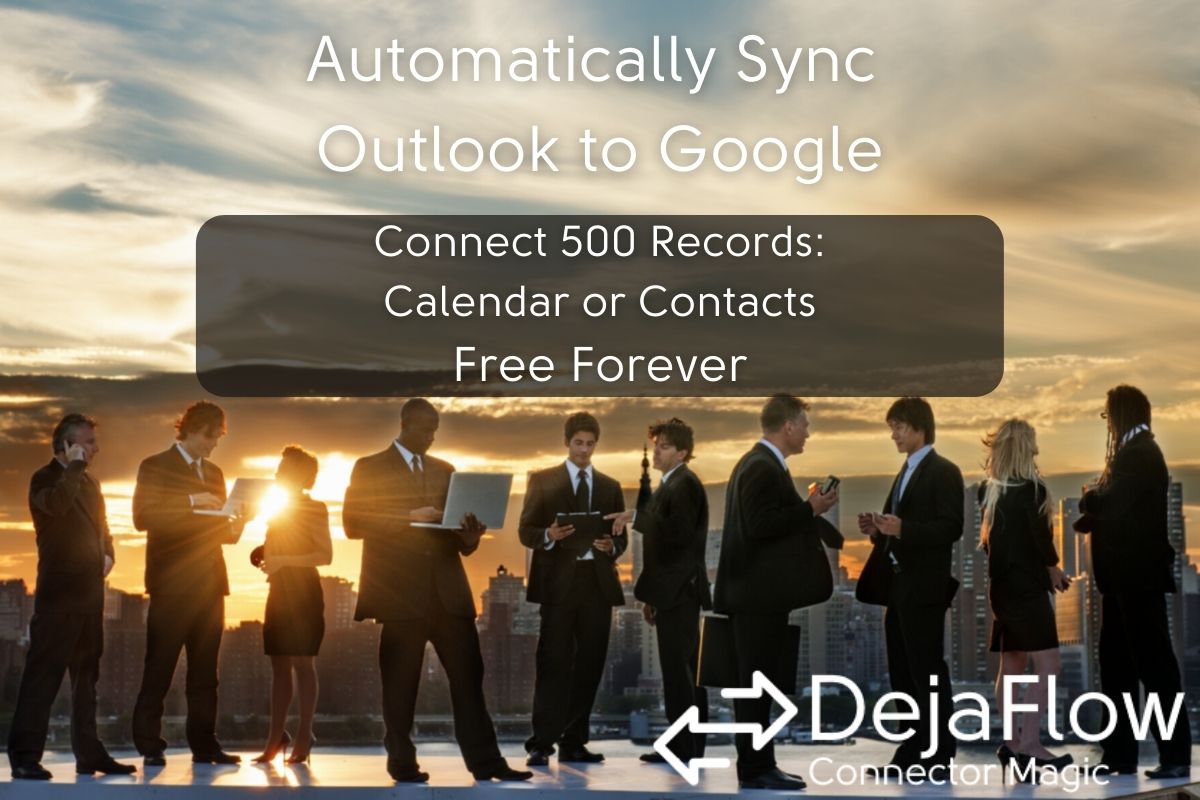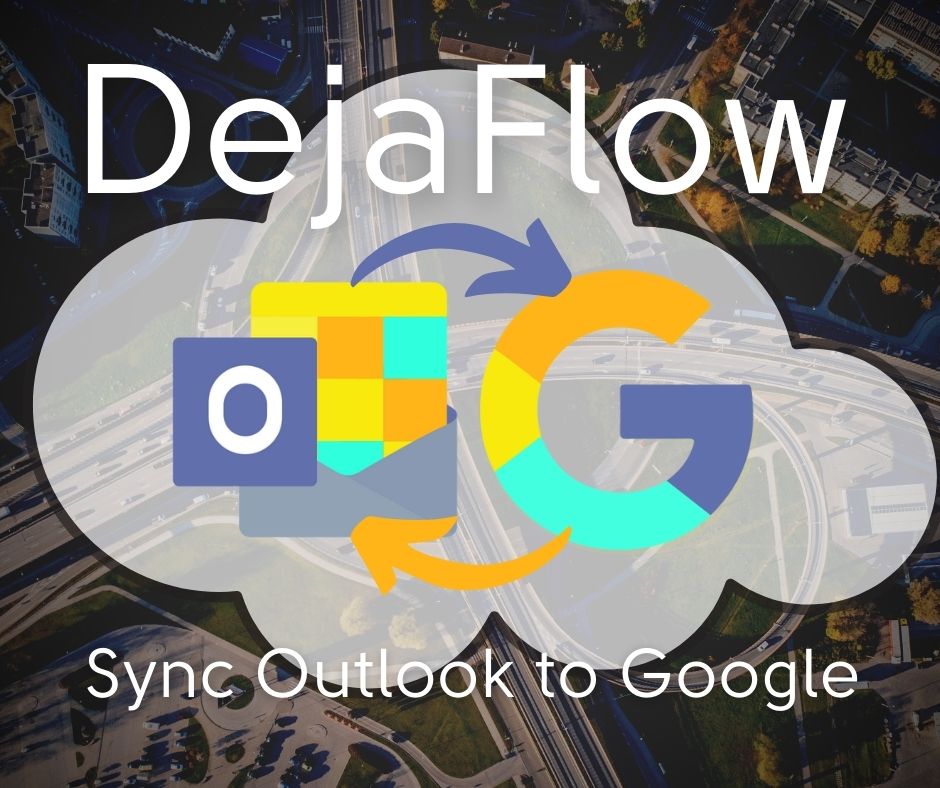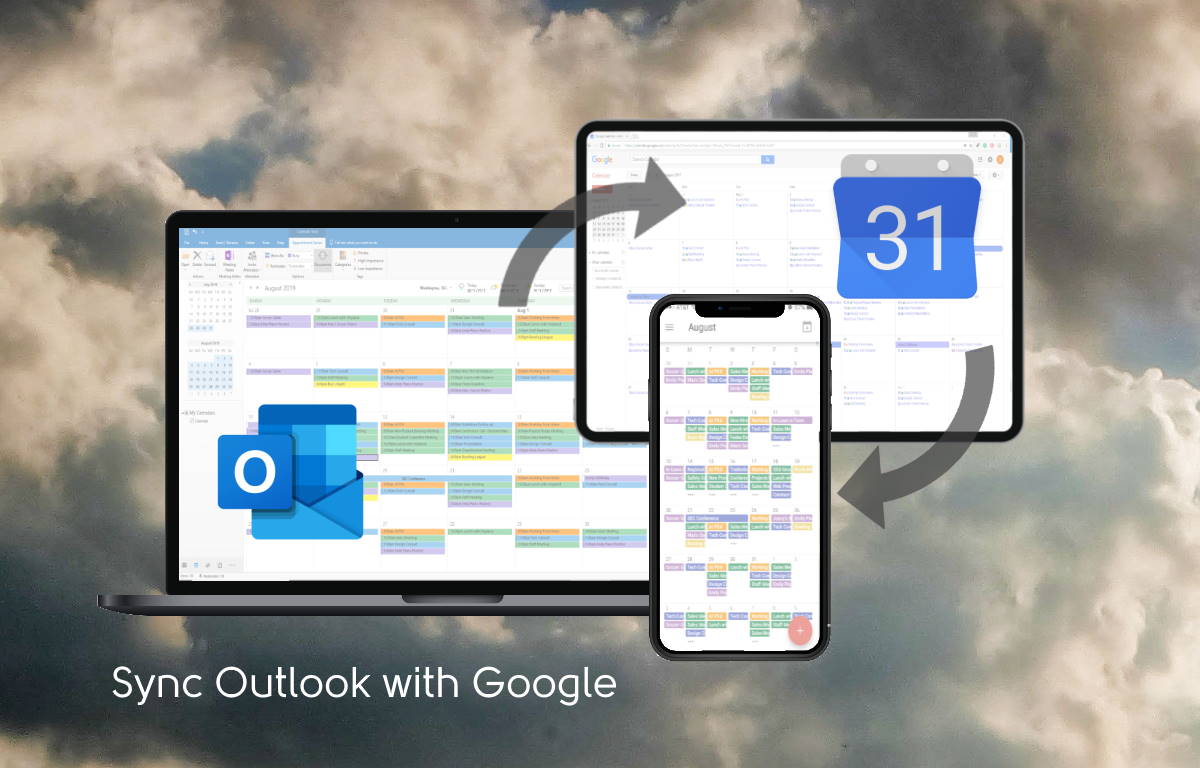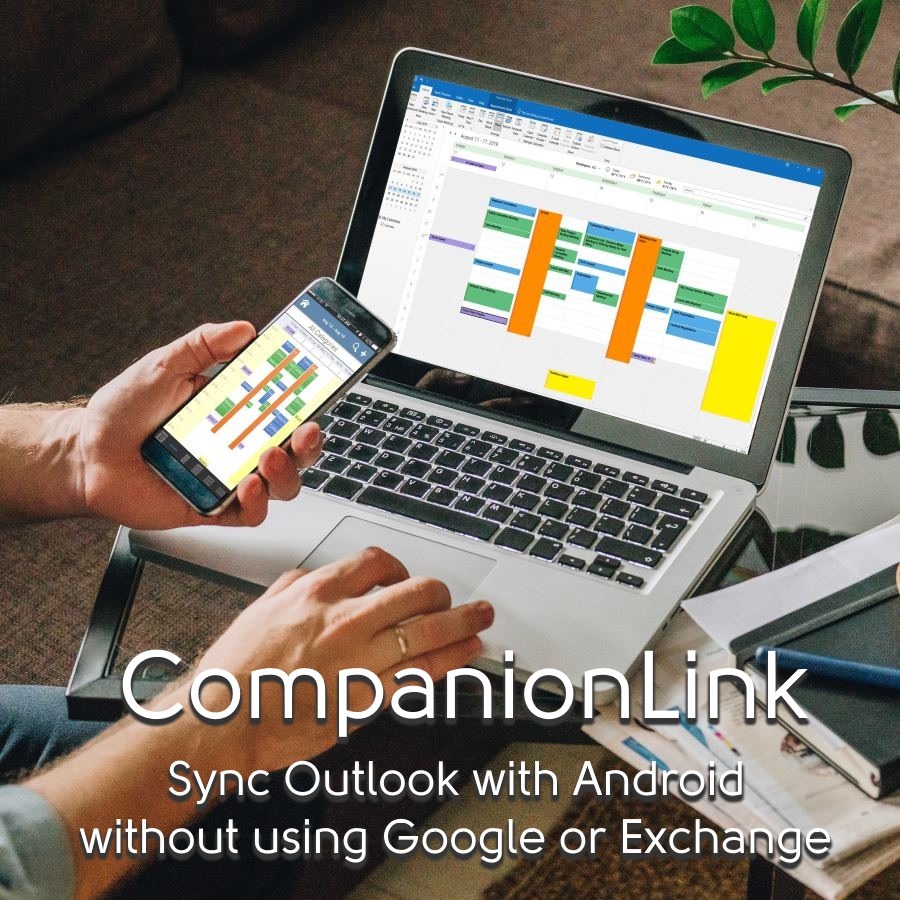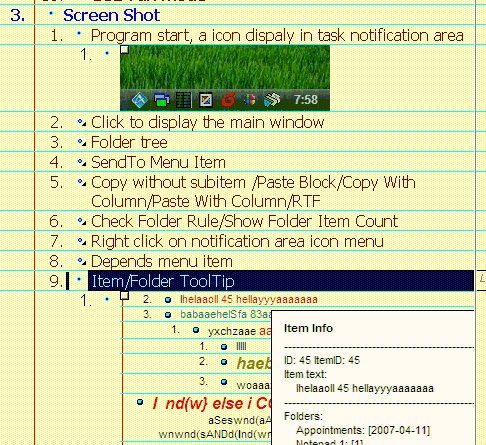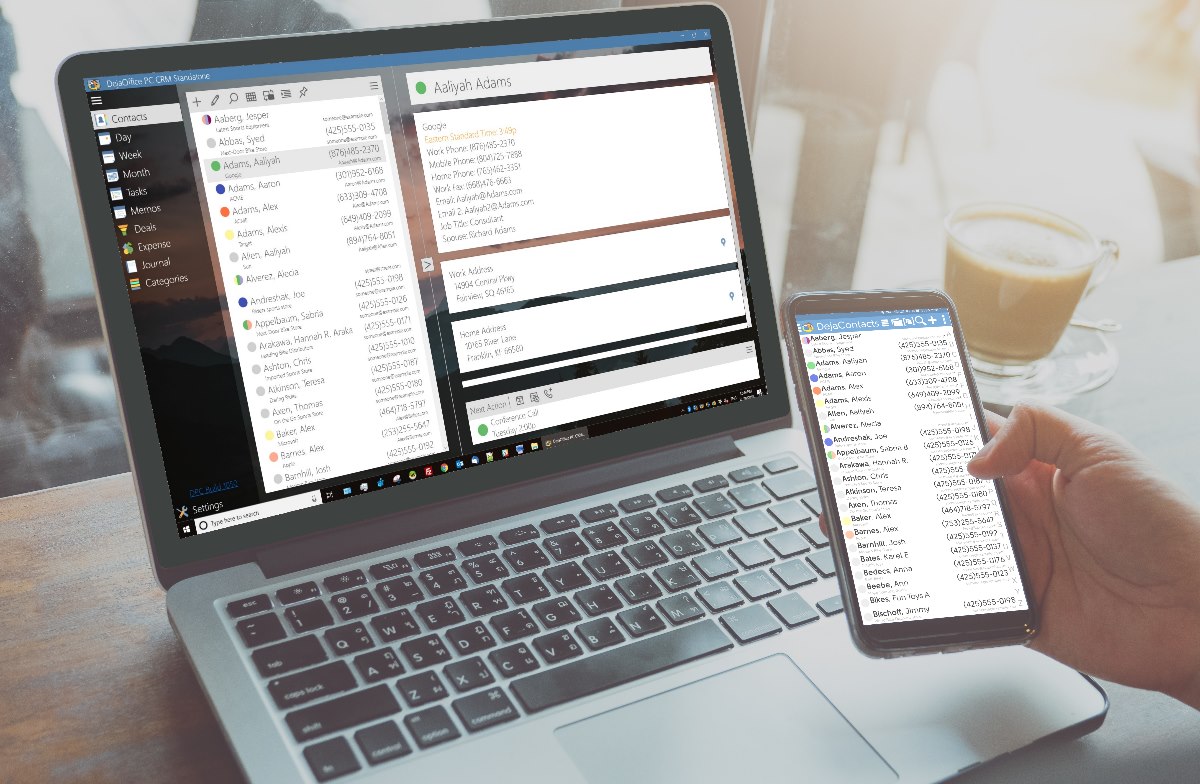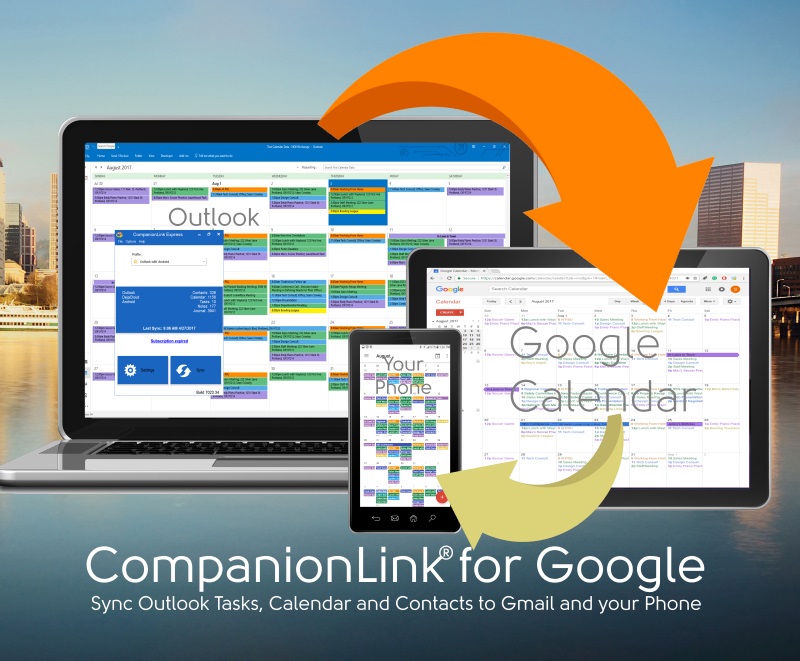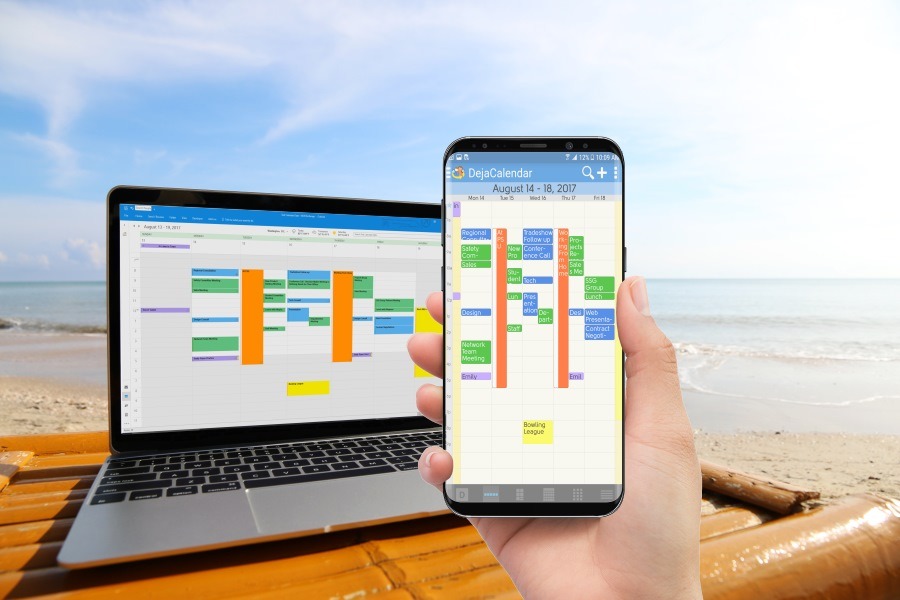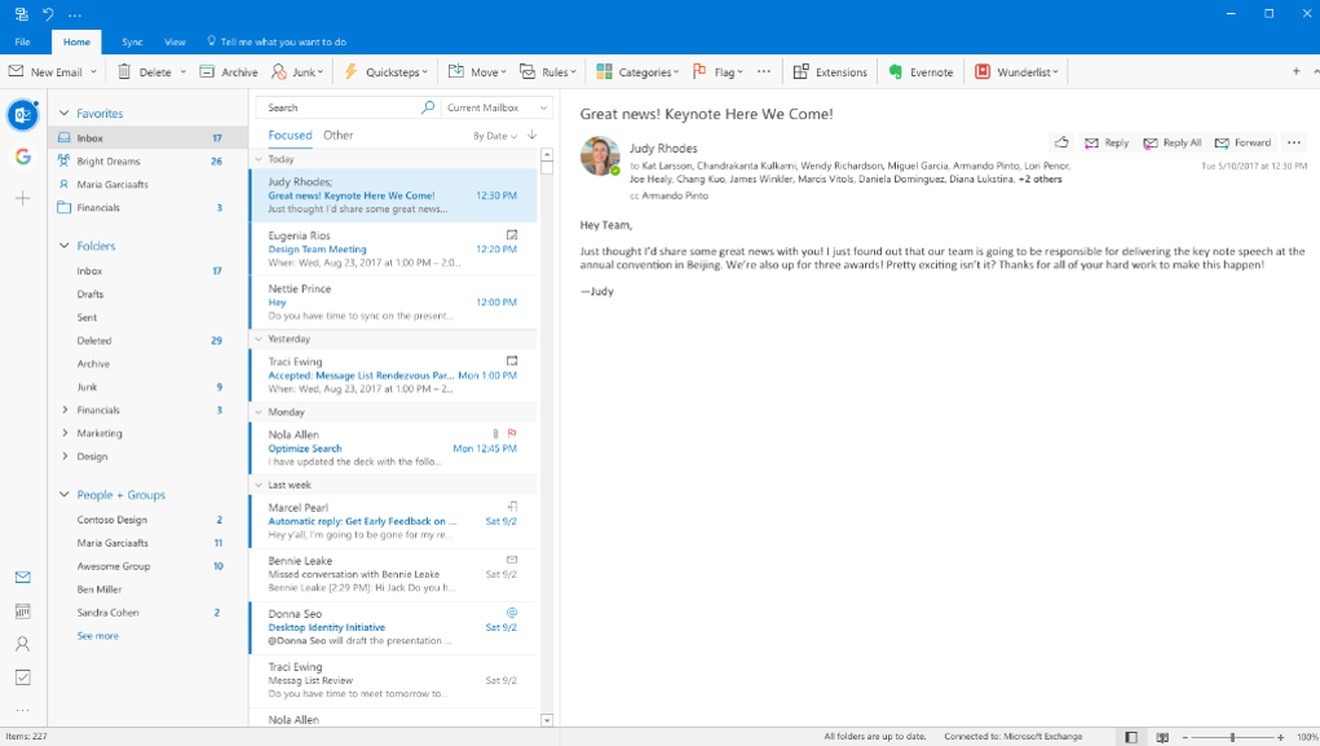Data synchronization is a process that allows multiple data systems to maintain consistency via continuous updates and transmission of records. Picture an office setting where employees might use different devices to access work files.
Data synchronization ensures that whether the file is accessed on an iPhone, a PC, or an Android tablet, the content remains the same. The syncing process can take place over a local network or the internet and is crucial in today’s fast-paced, often remote working landscapes.

Percentages & Efficiency: An Integral Connection
In the context of data synchronization, the term efficiency refers to how quickly and lag-free this process can be accomplished. When managing large data sets, a mere fraction of a second delay in data sync can translate into significant downtime.
The Percentage Calculator features here as a tool that can help gauge the efficiency of your data sync process. By providing you with a means to measure and analyze the rate at which data reflects across systems, the use of this Percentage Calculator can play a major role in optimizing data sync for your corporation.
Importance of Optimizing Data Sync
Optimizing data synchronization is paramount for several reasons. It can lead to better network performance, lesser bandwidth consumption, reduced costs, and increased end-user satisfaction. It can particularly boost productivity in organizations where large data sets need to be frequently and quickly distributed across various systems.
Effective optimization techniques ensure that data is synchronized across all devices reliably and in real-time, adding further to the seamless functioning of a digital infrastructure.
The Role of Percentages in Optimization
Percentages inherently establish a definitive, measurable link between two comparative elements. In the case of data sync, tracking the percentage of data synced over a given period provides a quantifiable measure of the system’s efficiency.
Without this benchmark, the task of identifying areas needing improvement or confirming the effectiveness of applied optimization strategies would remain elusive and abstract. Percentages can help track progress, reveal bottlenecks, and provide information necessary for strategic decision-making.
Analyzing Efficiency: Understanding the Metrics
There are several metrics used to assess the efficiency of data synchronization. These include time taken to sync (TTTS), the volume of data transferred, the number of errors during transmission, and so on. When these metrics are represented as percentages, a clearer picture of efficiency (or inefficiency) gets unveiled.
To assist with improving the efficiency of your data synchronization, consider using the percentage calculator app available for download from Apple AppStore. For instance, a high percentage of transmission errors would indicate a problem that needs immediate addressing to enhance the data sync process.
Techniques for Improving Data Sync Efficiency
Improving data sync efficiency first and foremost involves regular monitoring and analysis. This facilitates timely detection of any discrepancies or potential pitfalls. Additionally, proper indexing can speed up data retrieval while reducing server load. Compression of data can also improve the speediness of data syncing.
Minimizing API calls, adopting differential syncing (transmitting only the changed data), and utilizing parallel processing are other techniques commonly employed to smoothen and optimize the data sync process.
Maximizing Efficiency: Real World Applications
Take the example of Dropbox, a cloud storage service that handles data synchronization for millions of users worldwide. Early on, Dropbox recognized the critical need for efficient data sync and adopted a block-level sync strategy.
This technique involves syncing only the modified parts of a file rather than the entire file, vastly reducing the time taken for data transfer. The result? Greater client satisfaction, lesser server load, and improved overall efficiency.
Future Trends: Data Sync and Efficiency Optimization
The future of data sync optimization lies in leveraging advanced technologies such as machine learning and artificial intelligence. These can help in further fine-tuning the process, making it more proactive rather than reactive. Predictive analytics based on historical data sync patterns can be utilized to forecast future performance and preemptively address any expected bottlenecks.
Embracing The Power of Automation
In the quest for optimizing data synchronization, automation emerges as a potent tool. Utilizing scripts and automated workflows can significantly reduce manual labor, reducing the chances of human error and enhancing the overall data sync speed.
This automation isn’t limited to the act of data synchronization itself but extends to monitoring, analyzing, and troubleshooting tasks as well. By effectively incorporating automation, you ensure the process is smooth and fast, leading to a well-oiled digital infrastructure.
Checking for Redundancies in Data Sync
Often, inefficiencies in data synchronization can be traced back to redundancies that impose unnecessary loads on the network. Regular checks for such redundancies, followed by appropriate action, dramatically improve speed and reduce resource consumption.
Examining network paths, regularly pruning unnecessary data, and setting up optimal scheduling can all contribute to eliminating these redundancies. Staying vigilant about redundancy checks ensures your system remains optimized for peak performance.
To Conclude
Optimizing data synchronization efficiency isn’t a one-off process but an ongoing commitment that involves regular monitoring, analysis, and strategic actions. Embracing percentages as a measure of efficiency, deploying smart techniques, investing in state-of-the-art infrastructure, and staying updated with future trends can all contribute to this optimization.
The successful implementation of these steps can equip your organization with a competitive edge, ensuring a seamless flow of data, better decision-making, resulting in a robust, agile, and highly efficient business setup.