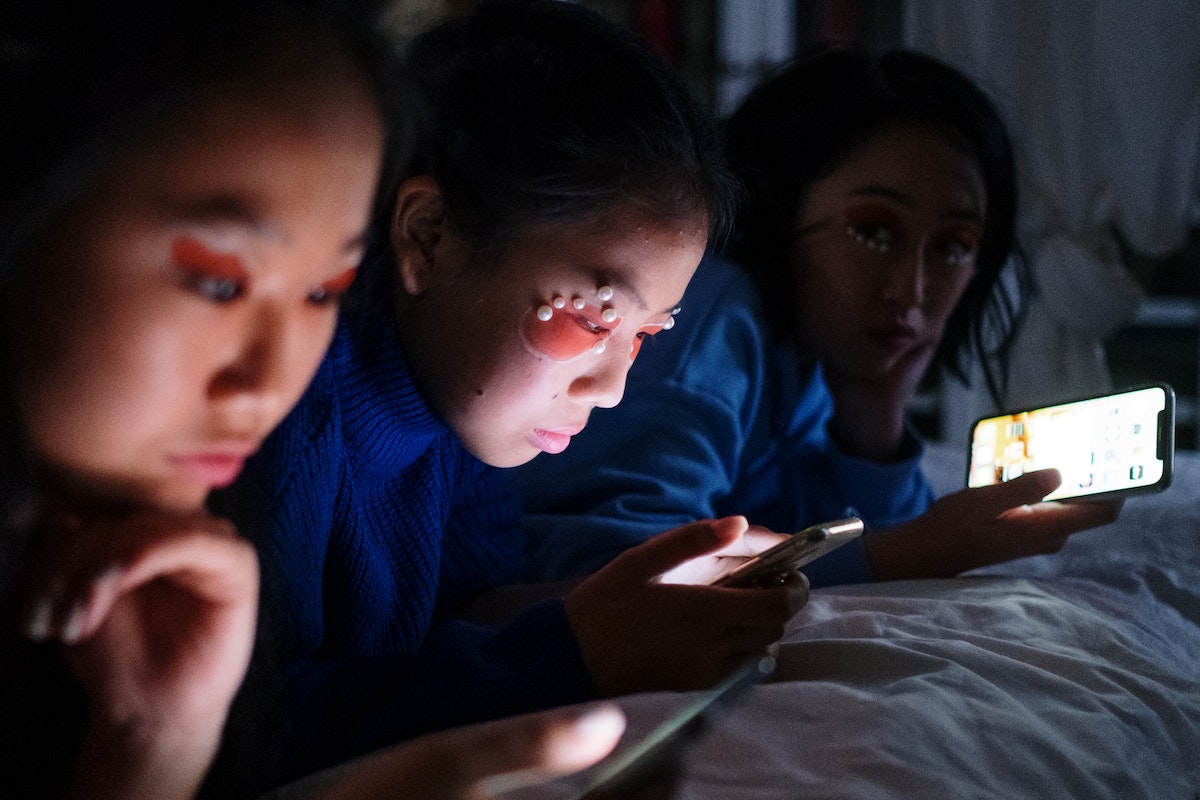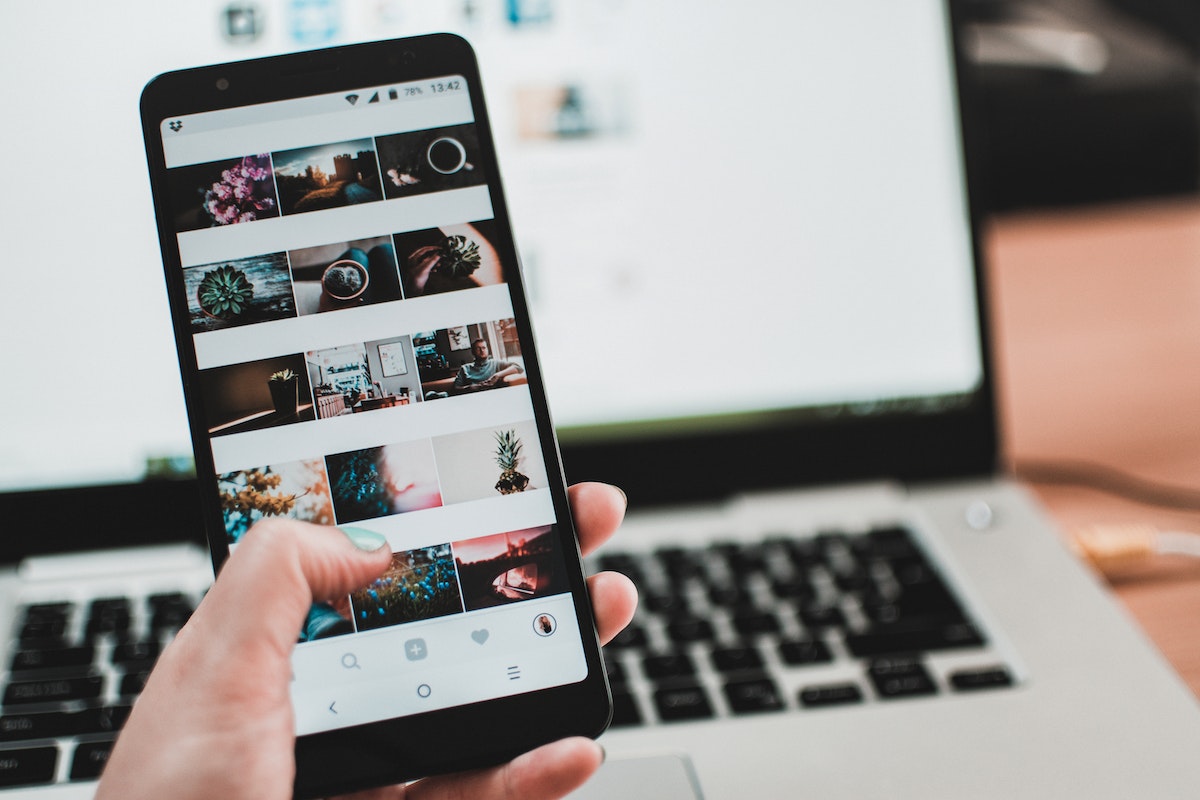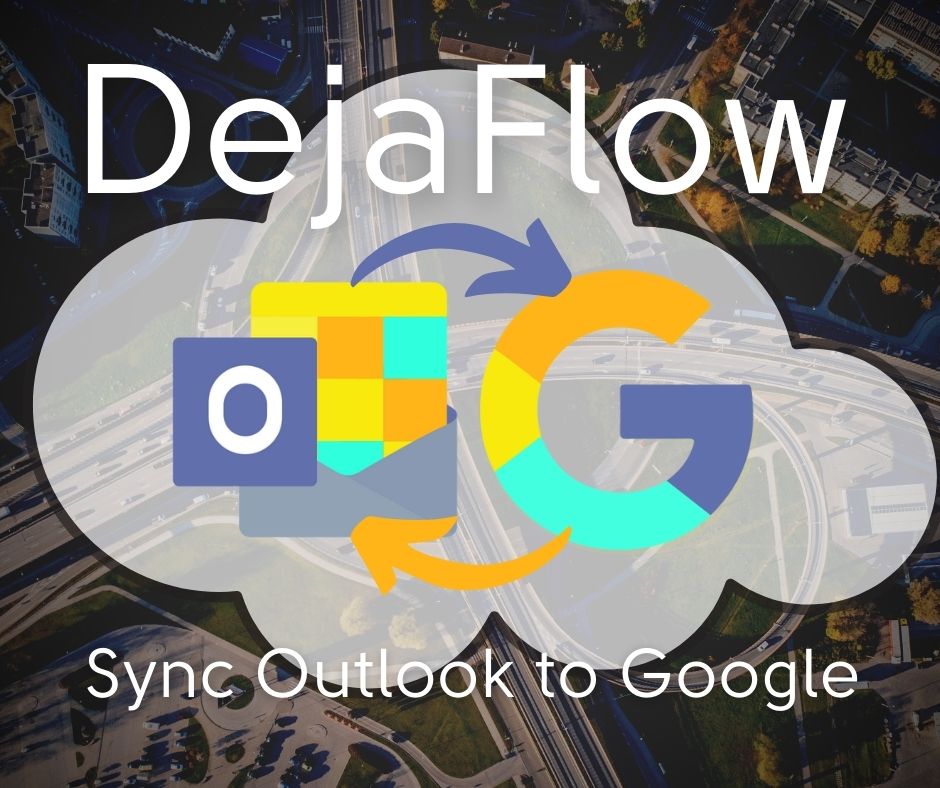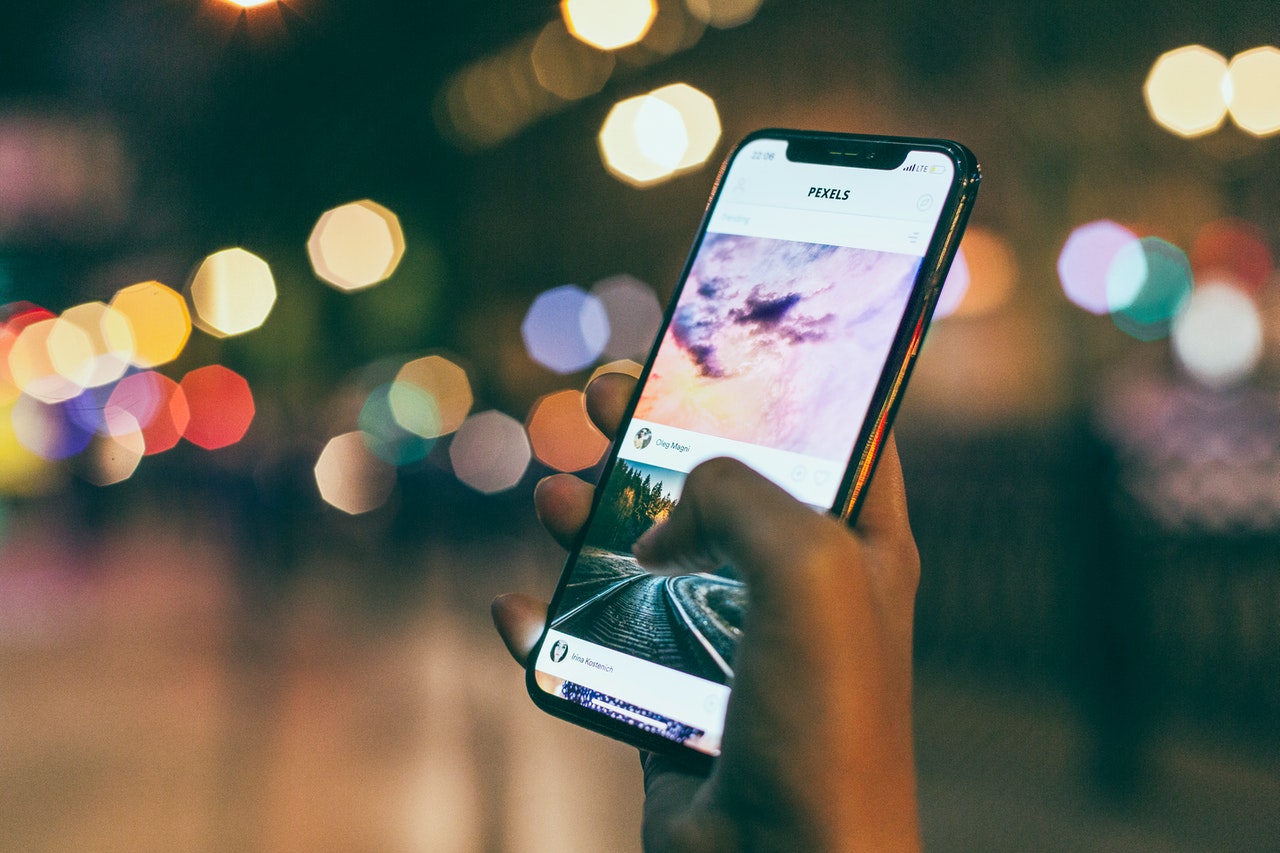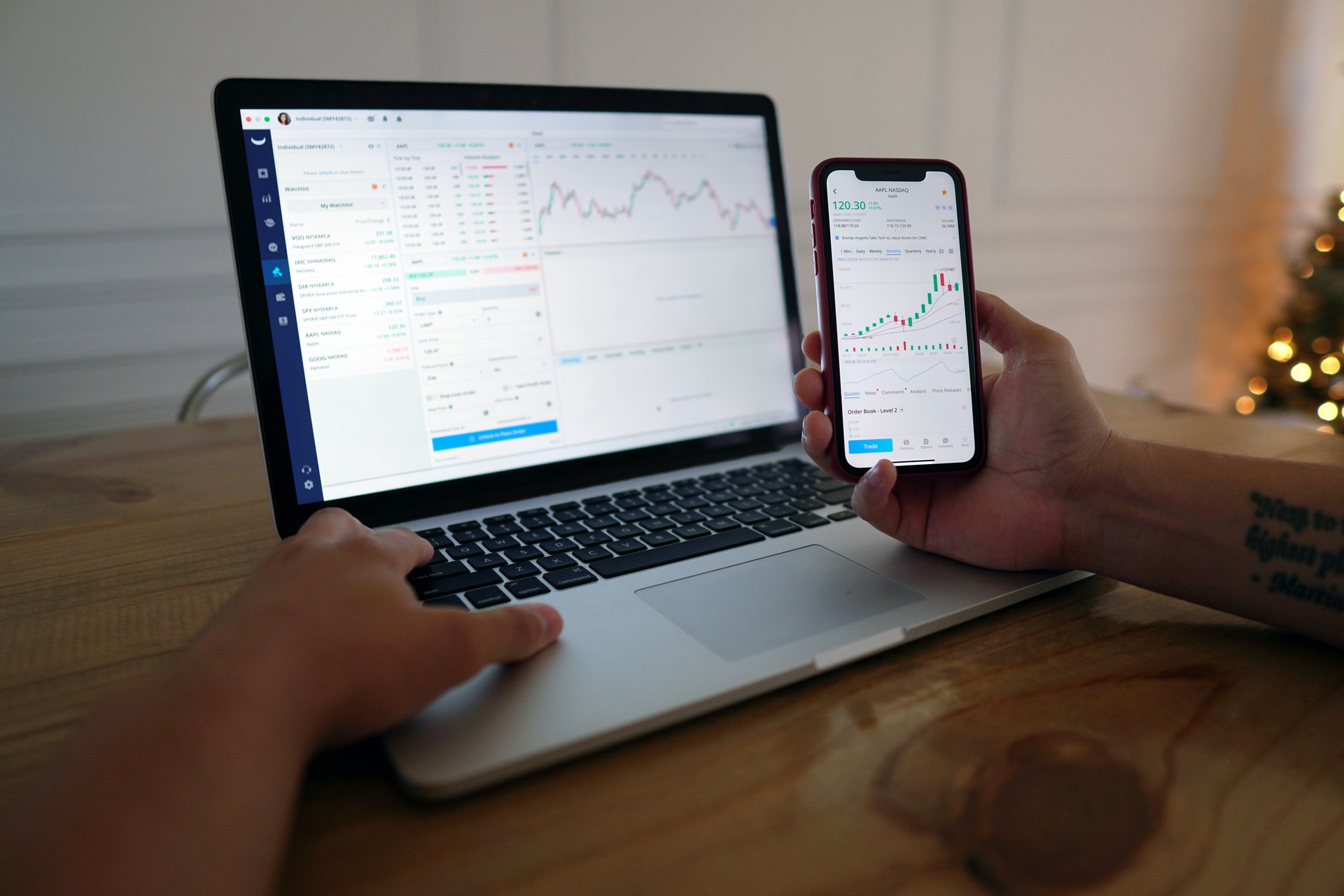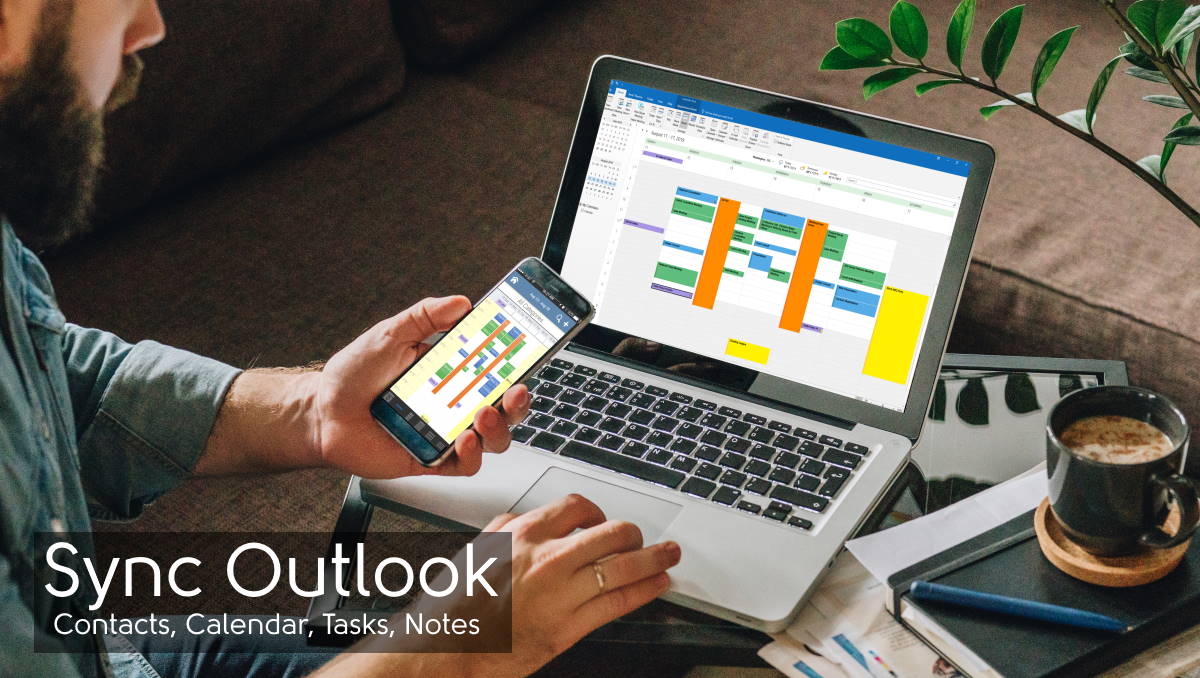For professionals who travel internationally, keeping an up-to-date Customer Relationship Management (CRM) system is critical. Disconnected contacts, outdated tasks, and misaligned calendars can disrupt workflows and damage client relationships. Thankfully, modern tools and strategies make it easier than ever to keep your CRM data synced across mobile and desktop devices, even in the most remote corners of the globe. With the right worldwide data plan, syncing across borders is seamless. This article explores best practices for synchronizing contacts, tasks, and calendars while abroad.

Choose the Right CRM Tools for Cross-Device Syncing
The foundation of staying synced while traveling starts with selecting CRM tools designed for mobility and cross-platform compatibility. Popular cloud-based platforms like Outlook, Google Workspace, and DejaOffice are excellent choices because they automatically synchronize data across devices as long as you’re connected to the internet. For instance, Google Contacts and Calendar update in real time across your phone, tablet, and laptop, while Outlook’s Exchange ActiveSync guarantees your emails, tasks, and appointments stay consistent. DejaOffice integrates with these platforms and offers offline access with automatic syncing once you’re back online.
Before your trip, verify that your CRM supports both mobile and desktop environments and test the synchronizing process. Enable two-factor authentication to secure your data, especially when accessing it from unfamiliar networks abroad. If your CRM lacks native mobile support, consider middleware apps like Zapier to bridge gaps between your desktop database and mobile device. The goal is a setup where changes on one device, like adding a contact or rescheduling a meeting, sync instantly across all devices, no matter your location.
Optimize Sync Settings for Efficiency and Data Conservation
While staying connected is key, international travel demands smart management of data usage and battery life. Most CRM apps let you customize how often they synchronize and what data they prioritize. For instance, in Google Calendar, you can set sync intervals (e.g., every 15 minutes) or limit it to manual refreshes to save data. Outlook allows selective syncing of email folders, while DejaOffice lets you choose which modules (contacts, tasks, or notes) update automatically.
If you’re heading to Europe, try a prepaid eSIM for Europe, which allows you to adjust these settings based on your data plan. With a prepaid eSIM, you can restrict background synchronization to key elements like contacts and calendars, manually updating less urgent tasks when you’re on WiFi. This approach helps guarantee your CRM stays functional without exhausting your eSIM’s allowance or your device’s battery, keeping you productive from Paris to Perth.
Prepare for Offline Scenarios with Local Backups
Even with reliable mobile data, connectivity isn’t guaranteed—think remote areas, airplane mode, or network outages. To avoid being caught off guard, prepare your CRM for offline use. Apps like DejaOffice excel here, allowing you to work on contacts and tasks offline, then synchronize once you’re reconnected. Google Workspace offers offline modes for Calendar and Contacts via browser extensions, while Outlook caches recent data on your device for temporary access.
Before traveling, download critical CRM data—like your top 50 client contacts or upcoming week’s tasks—to your mobile device. Many eSIM providers, including SIM from Global YO, also offer hotspot capabilities, so if your phone has service, you can tether your laptop for a quick sync. Test this offline-to-online transition at home to make sure it works smoothly.
Monitor and Troubleshoot Sync Issues Abroad
No system is foolproof, so proactively monitoring your CRM sync while abroad can save headaches. After making changes, check another device to confirm the update registered. If it didn’t, verify your internet connection—signal strength can vary, and switching to a different local carrier profile might resolve it. Restarting your device or app can also fix temporary issues.
Keep your CRM apps updated to the latest versions, as patches often address sync bugs. If issues persist, try searching forums or contact support—real-time connectivity means you’re not stuck waiting for WiFi. For example, a lagging Google Calendar sync might stem from a misconfigured time zone. By staying vigilant, you’ll keep your CRM humming, making sure every task, contact, and meeting aligns perfectly, no matter where your travels take you.

Conclusion
Syncing CRM data internationally doesn’t have to be a logistical nightmare. With the right tools and a few strategic habits, you can keep your contacts, tasks, and calendars in harmony across devices, guaranteeing you never miss a beat while on the go. By choosing the best CRM platforms, optimizing your sync settings, and preparing for offline scenarios, you can maintain smooth workflows regardless of where your travels take you. This level of connectivity not only boosts productivity but also strengthens client relationships, helping you stay on top of your game wherever you are in the world.