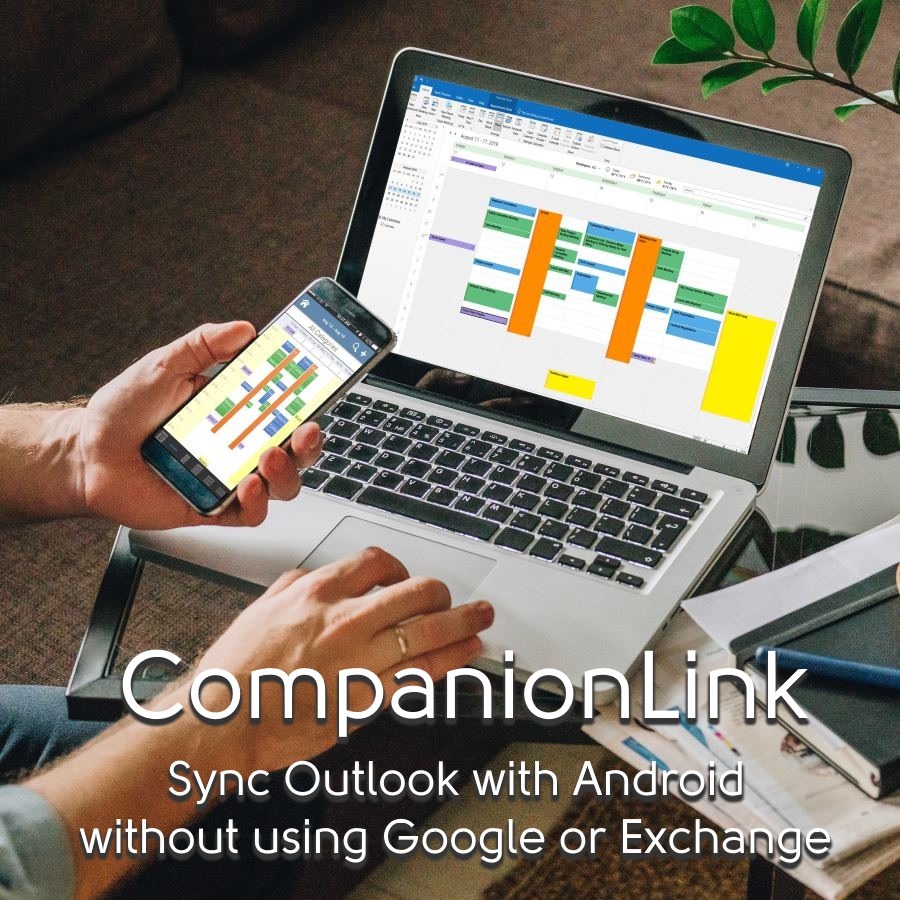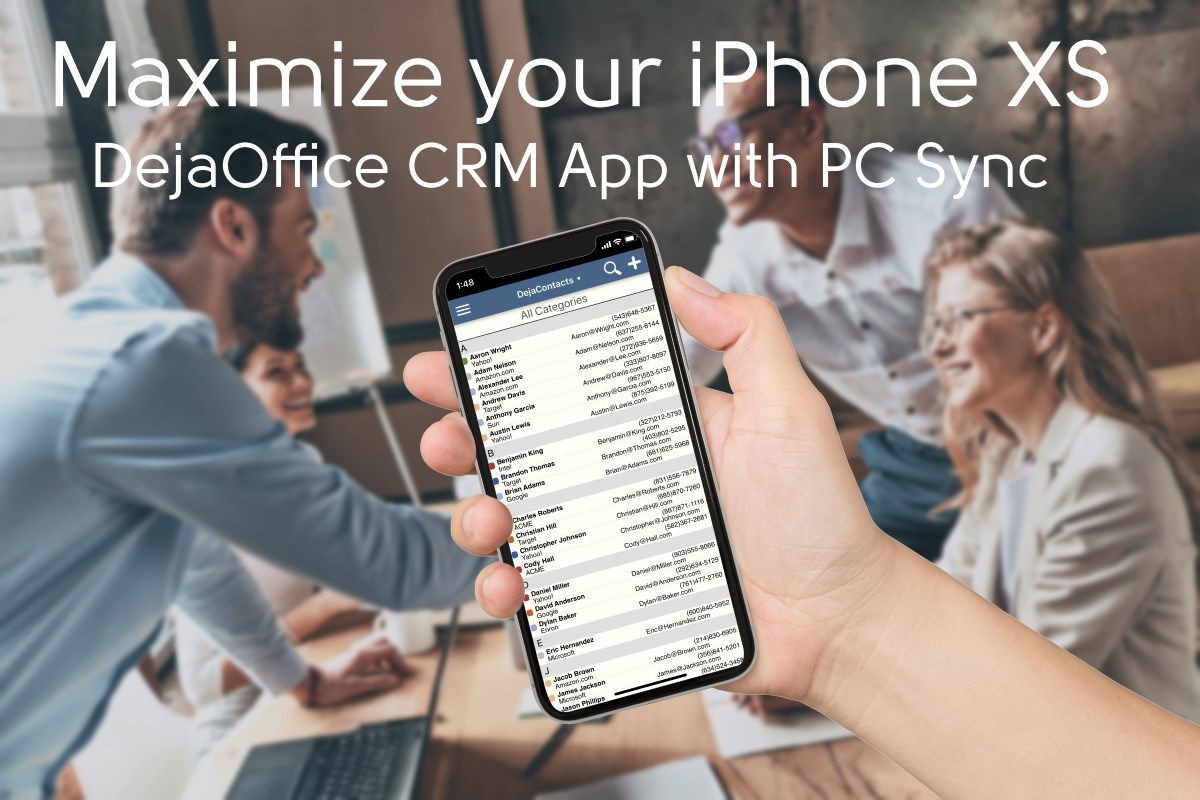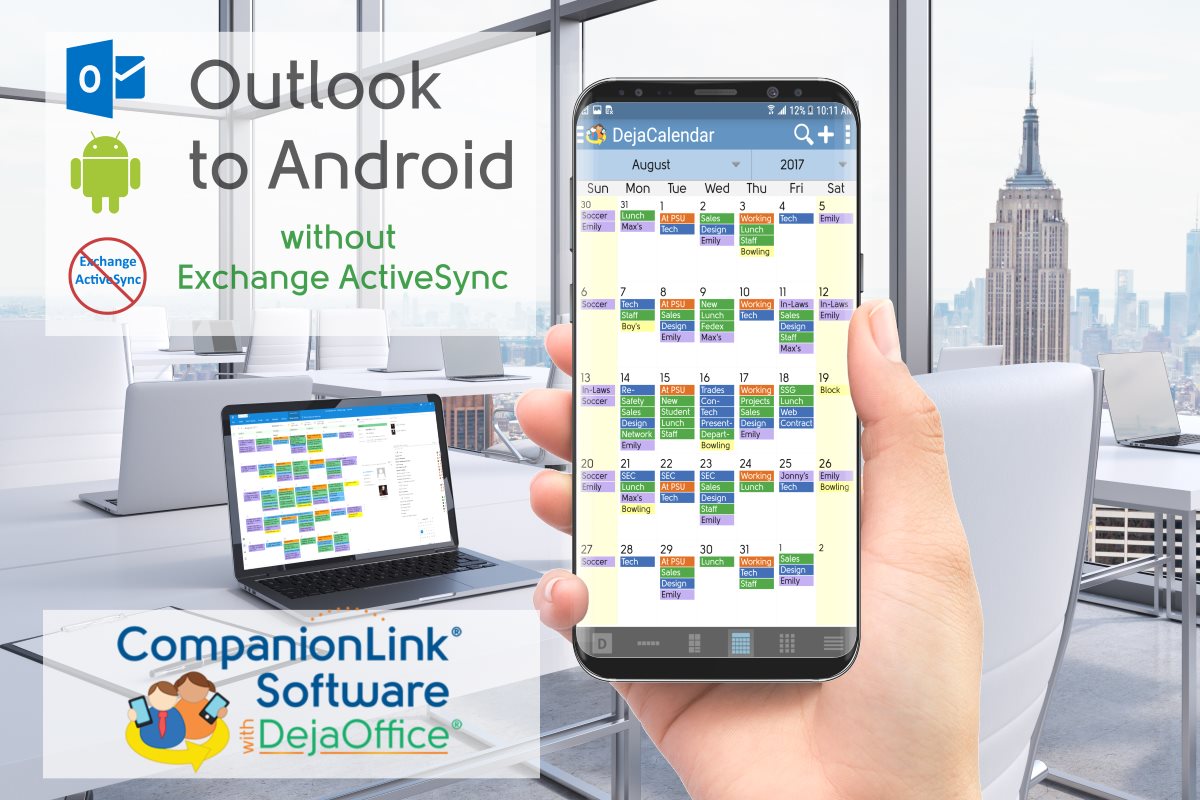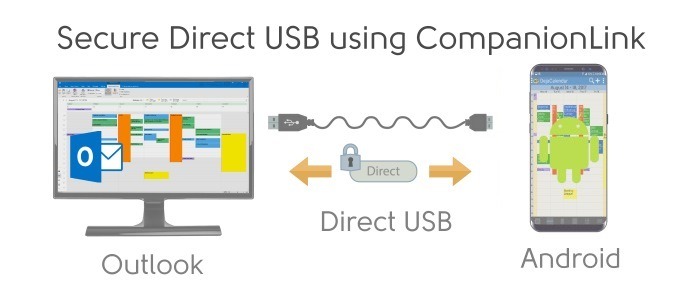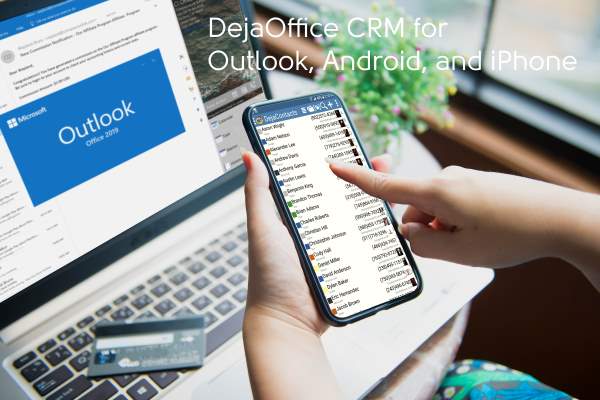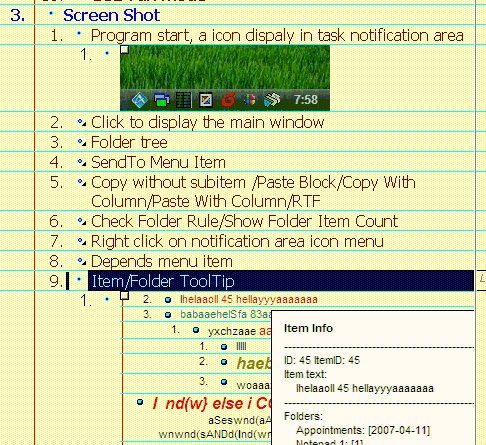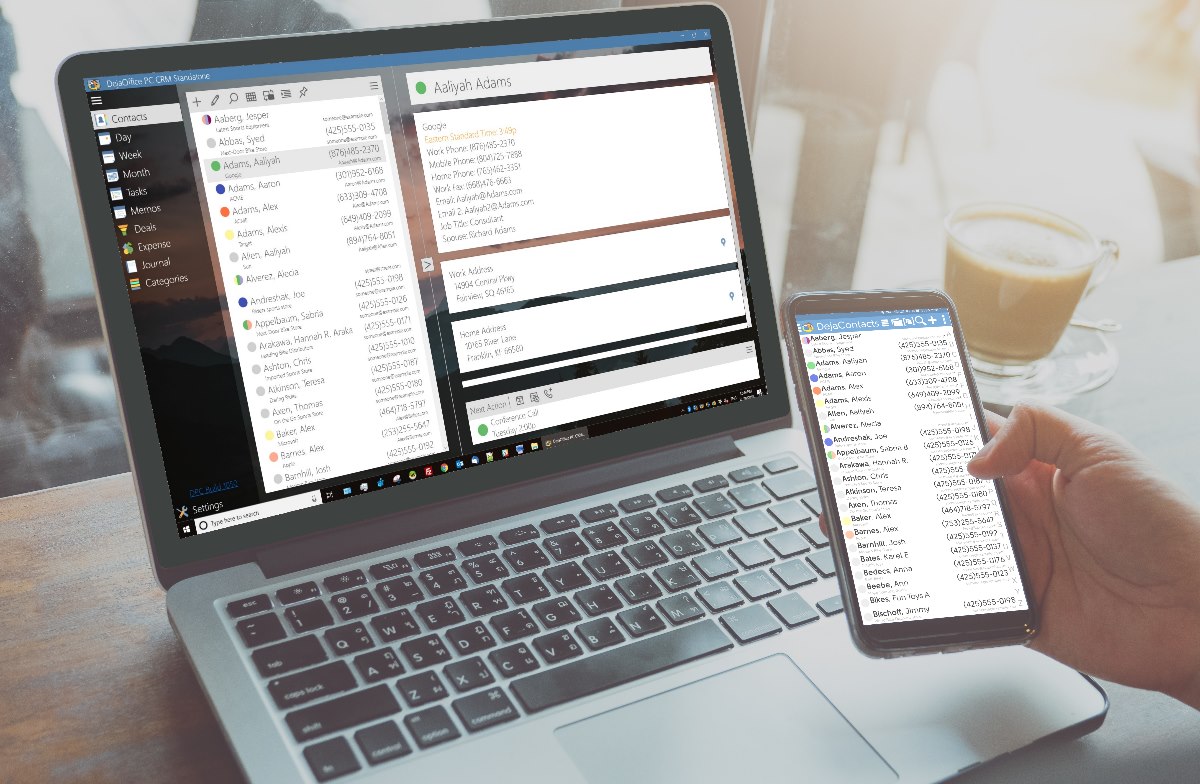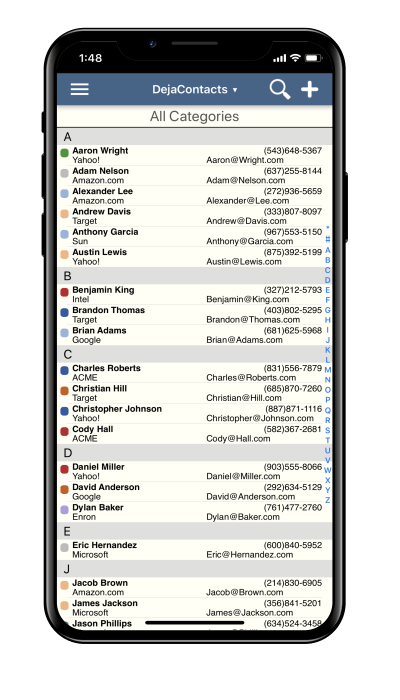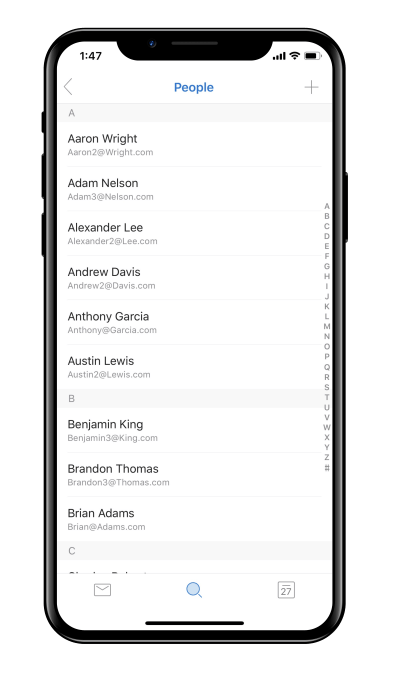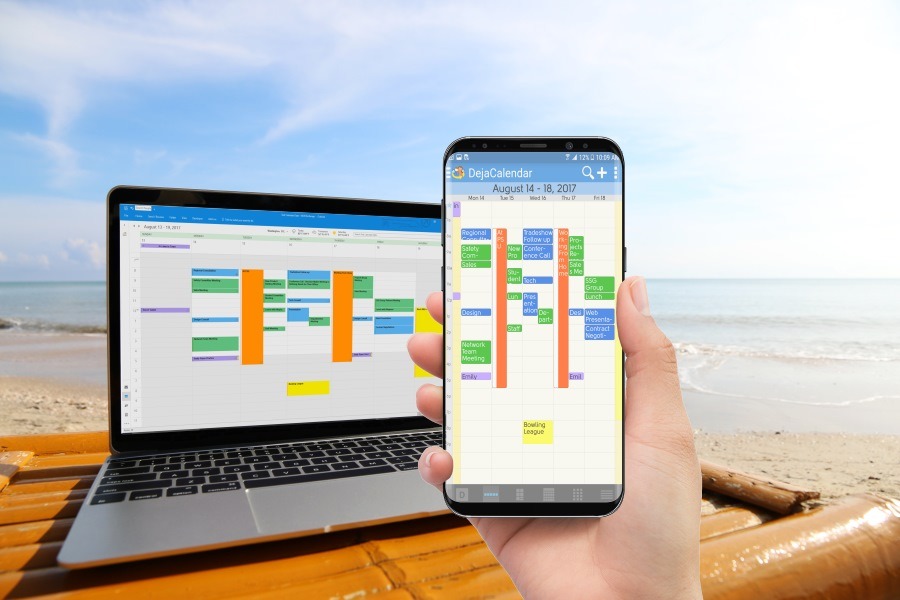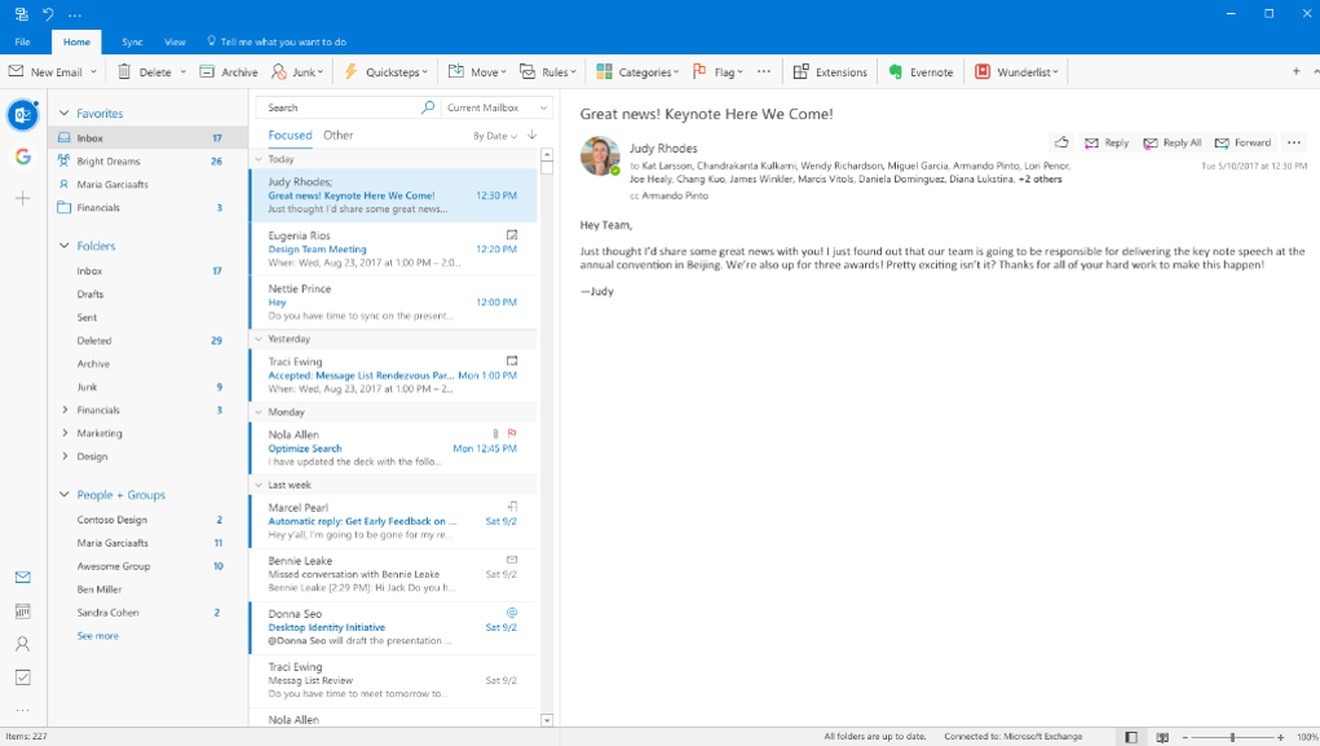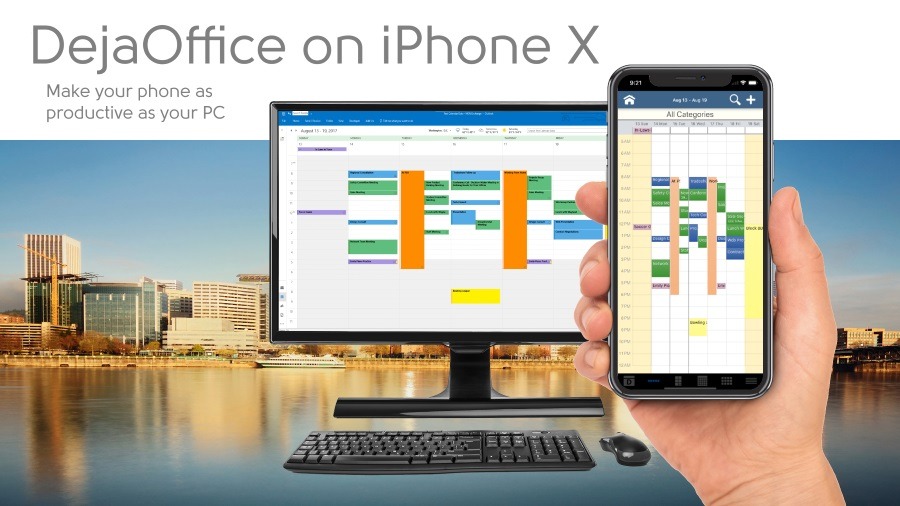The high tech keyword for our century is Disruption. Investors seek disruptive partners.
Disruption means an innovative company enters a stable market environment, generally with a low cost service, and knocks the current players out of the market by providing lower prices and better service. In this sense, Google has been disruptive to the Search Engine industry by providing a fast effective tool without visible advertising. They have also disrupted the Cell Phone OS market, the Internet Browser market, and the Online News market. They have captured a firm lead in all these areas.
 There is a second aspect to disruption that investors seek. Once a company gains ascendancy over the competition, the disruptive company raises their prices to consumers so that the disruptive company becomes highly profitable. Consumers end up being worse off than they were before.
There is a second aspect to disruption that investors seek. Once a company gains ascendancy over the competition, the disruptive company raises their prices to consumers so that the disruptive company becomes highly profitable. Consumers end up being worse off than they were before.
With Google, the profit motive appears to increasingly be made by isolated Silicon Valley based executives, with little feel for how they play out in the real world. It is a sad truth that where Google once stood for innovation and low cost development tools, now they are nearly a constant headache to fend off their mistaken motivations and increasing prices.
Google Calendar API – Batch Endpoints Change
In March 2018, Google Announced that their Batch Endpoint for many API commands was changing. The current API URL is to be deprecated March 25th 2019. Somehow, Google figures that every customer with an API dependent software tool created before March 2018 will update their tool within this year grace period. Clearly Google Management has no idea how long software cycles are. We still have customers using Windows XP! No one likes to change software versions. More information is available here: https://www.companionlink.com/support/google-batch-endpoint-advisory.html
Google Geocoding API – Whopping Price Increase
In June 2018, Google announced that their website Geocode API was going to increase their pricing. Geocoding is what is used when we look up an address, and replace it with a Logitude/Latitude value for map purposes. Google Geocoding also includes location pictures and mini-map. We use this in DejaOffice for iPhone, DejaOffice for Android and DejaOffice on the PC.
The price for a basic lookup changed from $0.005 per lookup to $0.02 per lookup. What this means for DejaOffice is that our service in map lookups changed from being under $100, to suddenly becoming a $2000 per month bill. This is for a free APP on the App store! We quickly changed our Android and IPhone map lookups to the new Mobile Maps API, which was suggested by Google as an alternative. Customers saw this change go into place in November, and it seems to be a good drop-in replacement.
Google Geocoding API – Whopping Price Increase – Redux
So in February, Google announces that they “improved” the Mobile Maps API. We have a six month window to switch to the improved version. The improved version will change $0.02 per lookup. Just Wow!
First we have a required App change, and second, we get our $2000 bill back.
So in DejaOffice you can count on mapping changes again in the next four months. It is likely we will add an in-app tool to add funds for people who use a lot of mapping features. Also we will be adding more location info to our sync, so once you map a contact or calendar event, you do not have to look it up again, thus avoiding a chargeable item. Isn’t Disruption fun!
Google READ_SMS and READ_CALL_LOG Permissions
In November 2018, Google informed us that they would be removing all apps that used READ_SMS permission on Android. In DejaOffice, we use these to add SMS text to Contact History. We also use READ_CALL_LOG to add call followup information, and DejaOffice Caller ID.
Google’s handling of this issue is largely machine based, and heavy handed. We have requested an exception. However, DejaOffice does not fit into their set list of apps that are allowed these permissions. They will remove DejaOffice from the App store if we do not remove these capabilities from the App. We have applied twice, but can’t get by their machine blocker (probably named HAL – Open the Bay Door, Hal!)
So in February 2019, we have been forced to remove a number of DejaOffice features from our Android product:
- Read SMS Text to Contact History
- Identify incoming calls using DejaOffice Contact list
- Follow up on inbound calls to add a Contact History item
We are seeking another external tool, maybe Whatsapp, which may allow us to restore this functionality through that tool. But obviously, Google Android is wanting to limit our access, and cannot be flexible because an innovative product does not fit their rigid expectations.
Google is a great technology partner. But these moves show they clearly are going the path of IBM, then Microsoft, then Apple, then Google. An innovative Disruptor, upon market dominance, becomes an intractable barrier to innovation.