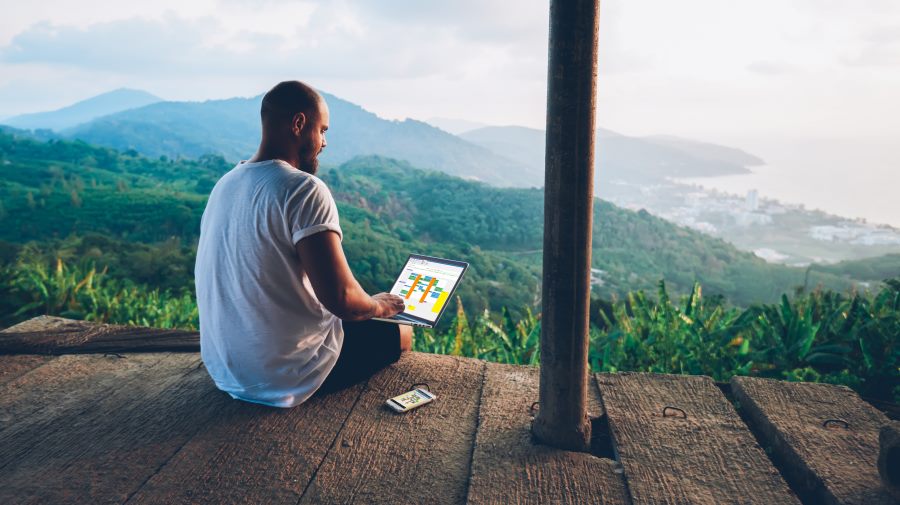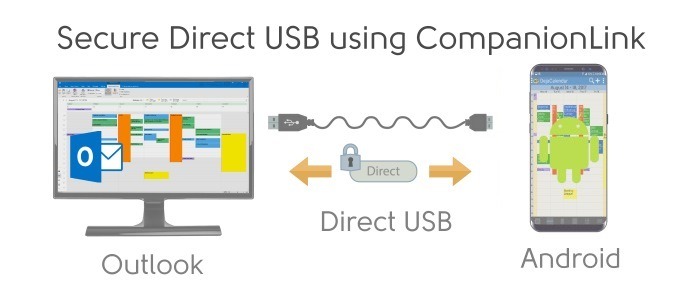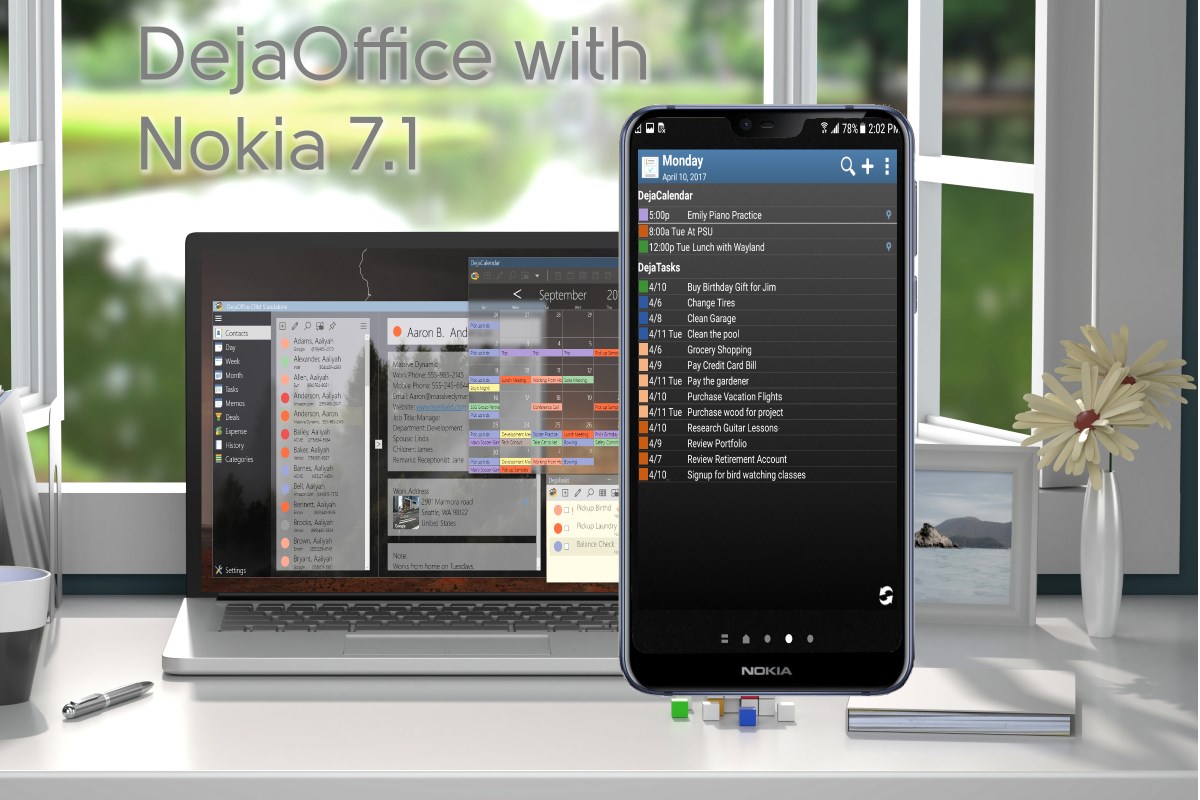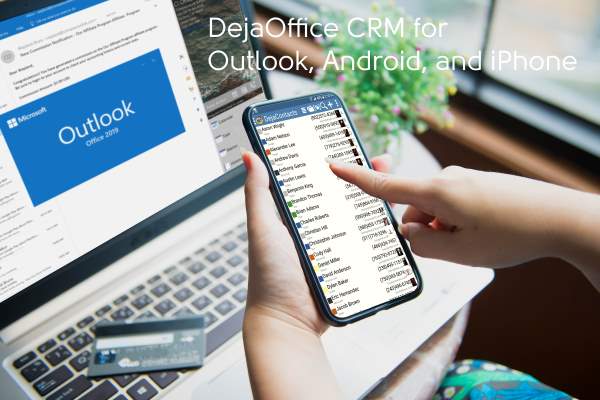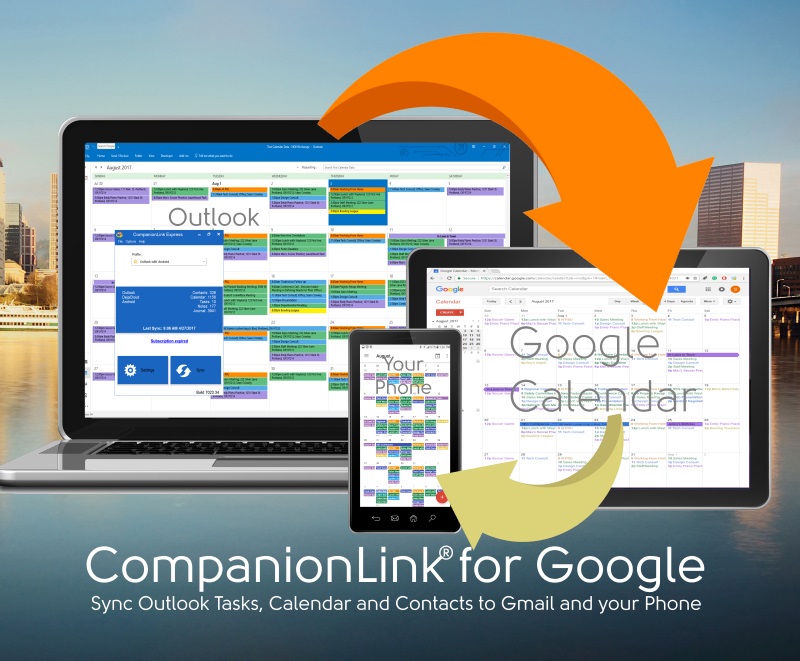Smartphones: Indispensable tools but beware of data loss
Our phones have become more like e-wallets or, let’s say, e-storage devices, akin to a vault where we have an ocean of all our important as well as ‘not-so-important’ data stored. In face of such a scenario, could you imagine losing either your phone or your data? That would be nothing short of a nightmare, wouldn’t it? Well, not anymore! With the option to synchronize all your data across devices, the potential loss of valuable data is increasingly becoming a prospect least likely. But wait, that’s not reason enough to snub the possibility of losing your precious data because syncing usually requires a third-party tool and that’s what the catch is. Not all third-party tools and software available out there for syncing your phone data and contacts do what they claim to. What you therefore need is a reliable tool that can sync your data across devices with entirety.
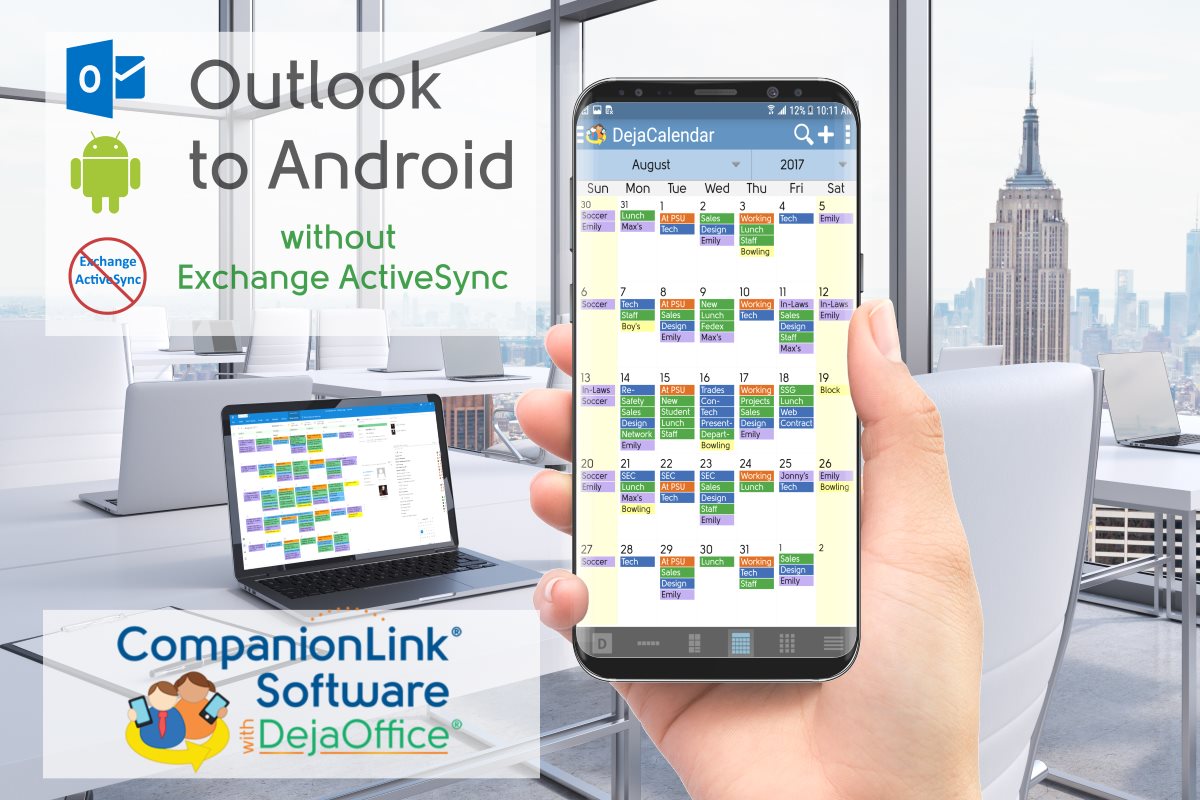
CompanionLink: Providing trusted syncing solutions for a range of devices
With a swarm of third-party tools available for syncing data, finding out the best one could be a major hassle. The hassle magnifies if you are looking to sync your outlook data and contacts wherein you need to use Exchange in order to send your valuable contacts’ data and calendar data securely to your phone. What then is the solution? Well, CompanionLink Software Inc. is a US based software firm that aims to bridge all gaps that exist between third-party sync tools and a seamless data syncing experience. CompanionLink’s Android sync software is perhaps the best tool out there to sync outlook contacts with android and the best part of the story is that with CompanionLink’s software, you do not have to use Exchange when you sync outlook contacts with android; just USB or WiFi or Bluetooth or DejaCloud is all that you need as CompanionLink offers direct sync using these options. Now that’s what is called ‘delivering what is promised’.
Secure syncing: That’s what CompanionLink stands for
Whether you are an iPhone an Android lover, what ought to concern you is the fact that you are constantly sharing your data with either Apple or Google or Microsoft. Does that ring a bell in your mind regarding the security of your data? If it does, you have another strong reason to try CompanionLink as it offers fast and secure sync from your PC to your Phone. Another problem faced by users of licensed tools for effectively syncing data over devices is that the license of the tool belongs to the PC. When one buys a new computer, a new license of the tool needs to be purchased. Thankfully, that’s not the case with CompanionLink. The license for any of CompanionLink’s tools is for you and not for your PC. CompanionLink uses your email address to register the software on a new computer. Now that’s pretty smart, isn’t it?
So, that brings us to the conclusion that in order to do away with a multitude of hassles associated with third party sync software, CompanionLink is the answer. With CompanionLink and the seamless experience it offers, you no longer have to depend on just any untrusted application to sync outlook contacts with android.