The Android Market is filled with amazing apps. From games to news and weather to sports to business apps, there’s something for everyone. On top of that, new apps are added daily, expanding the available options even further. With so many options available, the question becomes “How do I find the best Android apps?” Sure, there are plenty of top 10 lists out there, but generally speaking they all list the same apps! So how do you find great Android apps that have yet to make the popular top ten lists? Let us help with 5 handpicked underrated business apps for Android!
 1. Locale ($9.99)
1. Locale ($9.99)
Download
As far as apps go, Locale is on the higher end of the price spectrum – but don’t let that deter you. This amazing little app is able to manage settings based on conditions. How exactly does this work? Quite simply, actually. You setup one or more conditions that must be met, then tell Locale what you want it to do once those conditions are met.
The value of this app really sinks in when you start exploring various setups. For example, you can program the app to set your phone to vibrate if your location matches that of your office and the time is between 8am-5pm. Or have Locale turn off WiFi and Bluetooth and dim the screen when your battery hits 30%. The options are expansive and expandable. In fact, Locale states that there are over 140 plugins available in the Market, many interacting with other 3rd party apps as well! With so many plugins available, you can set up Locale to fit your specific needs. After a few days of using Locale, you’ll wonder how you ever lived without it.
 2. 1password (Free)
2. 1password (Free)
Download
1password securely stores your private information from 1password for Mac or PC. While the app currently requires the use of 1password on the computer to be of any use, the ability to store your passwords, credit cards, and other account info on your Android device is well worth it. Plus, you can use 1password to login to websites, saving you from typing long or complex passwords on your mobile keyboard.
While this app is somewhat limited in it’s current form (you cannot add/edit information from the app), the developers have a long history of providing quality software. You can be sure that this app will continue to get better and better!
 3. LinkedIn (Free)
3. LinkedIn (Free)
Download
This is an app that may be a little too new to be considered underrated, but it’s worth mentioning all-the-same. For the longest time, the only way to access LinkedIn on Android outside the mobile browser was to use 3rd party applications. Recently, LinkedIn decided to change that. Their entry into the Android Market brings all the great features you’d expect from an official app. The interface is smooth, clean, and straightforward. Adding new connections is quick and easy. All in all, it’s a solid way to access the business-focused social network while on the go.
If there’s one area it could improve on, it would be to simply bring more of the desktop experience in to the mobile app (e.g. letting users view sent messages, etc). That said, it’s safe to expect those things will come in time. In the meantime, we recommend grabbing this app today!
 4. Document Scanner ($3.98; free trial version available)
4. Document Scanner ($3.98; free trial version available)
Download
As its name implies, Document Scanner allows you to virtually “scan” documents with your Android’s camera. With tools allowing you to correct perspective, crop the background, and enhance readability, Document Scanner is a powerful business tool. After scanning one or more pages, the app allows you to email the document off as a PDF or upload it to Google Docs or Evernote.
The concept is really quite simple, but when you are on the go, the ability to scan a receipt for expense tracking or email a copy of a signed contract to a client is incredibly convenient. That’s why we’re confident in saying this app is well worth the asking price.
 5. Lookout Mobile Security (Free; premium version available for $3/month)
5. Lookout Mobile Security (Free; premium version available for $3/month)
Download
Lookout Mobile Security may be the least “underrated” app we’ve mentioned. That said, we’re constantly finding people who’ve never heard of it, so it’s well worth mentioning here. Think of Lookout as the security guard for your Android phone. Lookout adds another layer of security to your phone by providing antivirus/malware functionality to the Android OS. It takes security a step further by incorporating a “Find My Phone” feature that helps locate your device if it’s ever lost or stolen. Finally, it provides peace of mind by securely backing up data from your phone.
If you have information on your Android that you’d rather other people not get into, or if you want to install new apps without having to worry about vicious malware or viruses, Lookout Mobile Security is the clear choice!
—–
Do you know of an Android app that deserves to be listed here? Let us know in the comments!
Be sure to check out our list of Underrated iPad Apps and Underrated iPhone Apps as well!
 What do you miss the most about Palm OS?
What do you miss the most about Palm OS? 1. CardMunch (Free)
1. CardMunch (Free) 2. RedLaser (Free)
2. RedLaser (Free) 3. JotNot Scanner Pro ($0.99)
3. JotNot Scanner Pro ($0.99) 4. TeuxDeux ($2.99)
4. TeuxDeux ($2.99) 5. Localscope ($1.99)
5. Localscope ($1.99)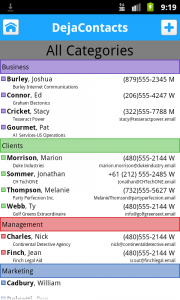
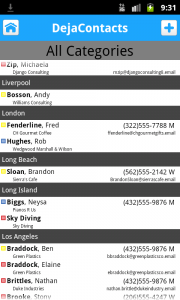
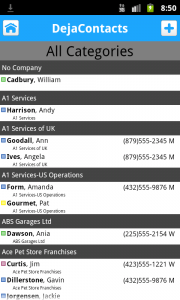
 With the iPad 2 release behind us, many are looking forward to the next big thing from Apple. Apple has a history of releasing a new iPhone every summer, so it is widely expected that we’ll see the 5th iteration of the iPhone in the coming months. What will this new version bring? Perhaps only Steve Jobs himself knows for sure. So, if you’re listening Steve, here are 5 things that we’d love to see in the iPhone 5 as business users:
With the iPad 2 release behind us, many are looking forward to the next big thing from Apple. Apple has a history of releasing a new iPhone every summer, so it is widely expected that we’ll see the 5th iteration of the iPhone in the coming months. What will this new version bring? Perhaps only Steve Jobs himself knows for sure. So, if you’re listening Steve, here are 5 things that we’d love to see in the iPhone 5 as business users:

