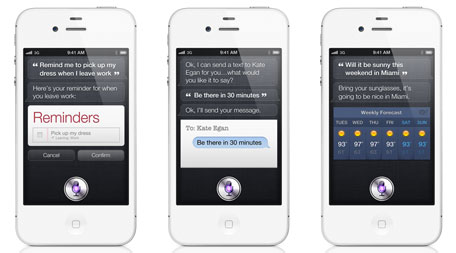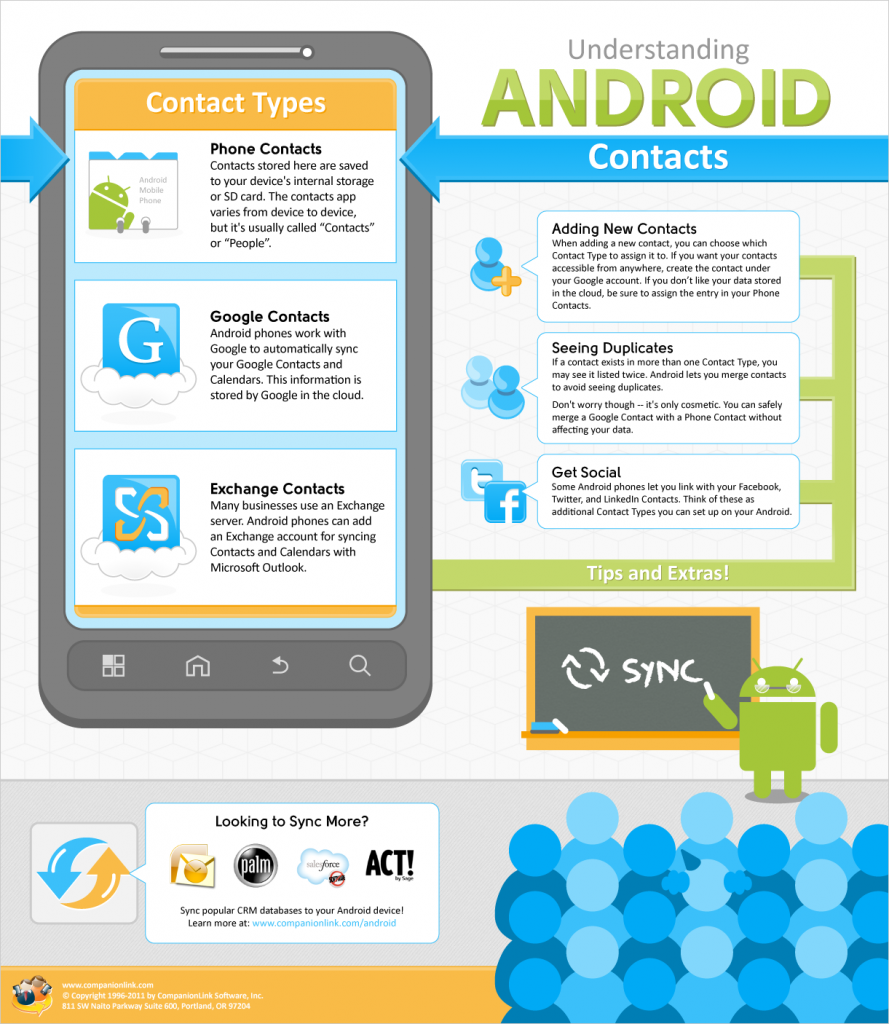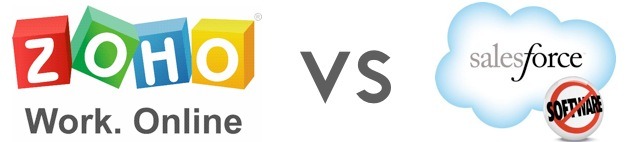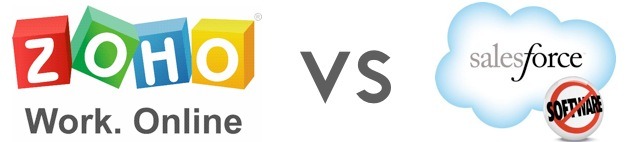
If you’ve been searching for an online CRM solution, there’s no doubt you’ve come across both Zoho and Salesforce. Initially, they are hard to compare – the pricing is vastly different and neither of them offer any sort of comparison chart. After some research, however, you’ll begin to notice some clear similarities and differences.
As far as the basic components of CRM are concerned, both Zoho and Salesforce offer what any user will need. Accounts, contacts, campaigns, Outlook and Office integration, collaboration tools, etc. are found in both services. And, of course, CompanionLink works great with either Zoho or Salesforce! So how do you decide which is right for you? Let us help by highlighting the unique benefits each service offers.
Zoho: Affordable, Quick, Easy
The most obvious benefit Zoho has to offer is its pricing. At $12 or $25 per user per month, it’s $100 less than Salesforce’s most popular offering. Zoho even offers a free version for users who need a very simple CRM solution.
Of course, price isn’t the only benefit Zoho offers. Zoho is designed to be quick and easy, allowing even the smallest businesses to jump in and get started right away. Zoho also offers integration with their complete suite of Zoho Apps, providing access to chat, docs, invoicing, projects, meetings, and much more.
In the end, you’ll want to look into Zoho if you’re a small to medium business looking for a full-featured, yet affordable CRM solution.
Salesforce: Powerful, Customizable, Expandable
Salesforce generally gets accused of being more expensive than Zoho or other CRM options. With its most popular edition going for $125 per user per month, this may seem to be the case. However, Salesforce accounts start at just $5 per user per month for their more basic CRM solution.
That said, most users generally opt for one of the higher priced plans. The question then becomes, “What do I get for my money?” In addition to all the benefits you’d expect from a CRM service, Salesforce offers the ability to customize your experience via custom apps and websites, a developer sandbox, and integration via a web services API. All that may sound a bit technical, but it essentially means that, with a little technical know-how, you can make Salesforce do exactly what you need it to do for your specific setup. To make customization even easier, Salesforce hosts a cloud-computing marketplace called AppExchange where you can find over 1,000 different apps that will help make Salesforce work for your setup!
Generally speaking, if you’re a medium to large business with custom CRM needs, Salesforce is a great option.
Hopefully this has helped narrow your search. In our experience, there isn’t a bad choice here.