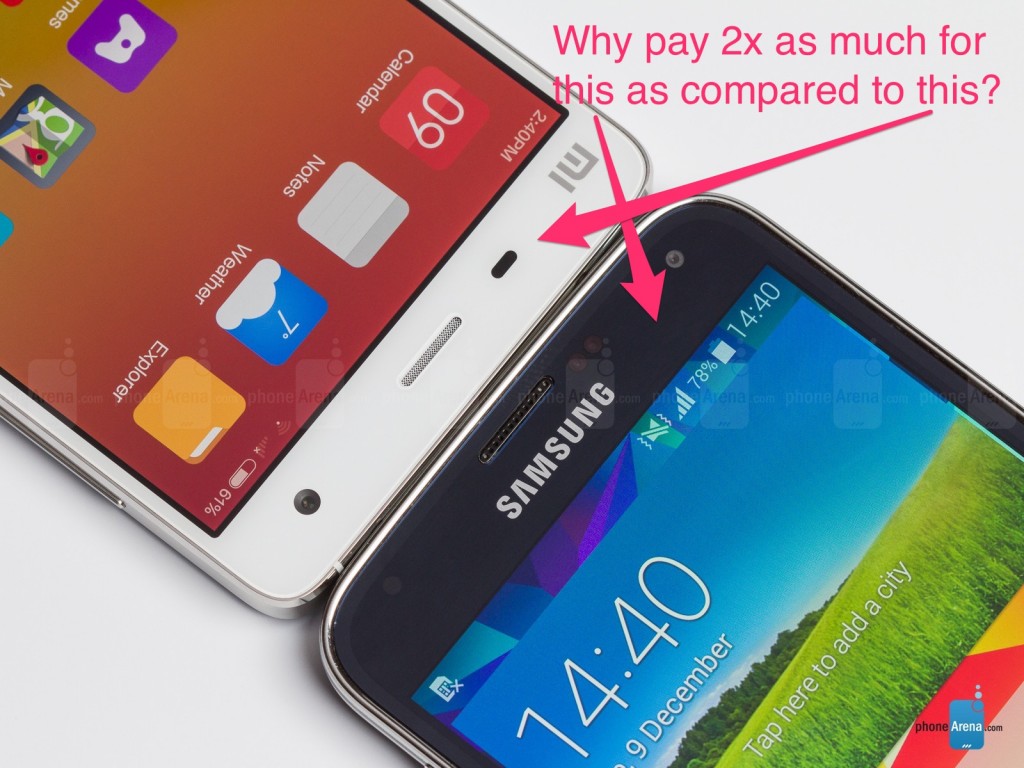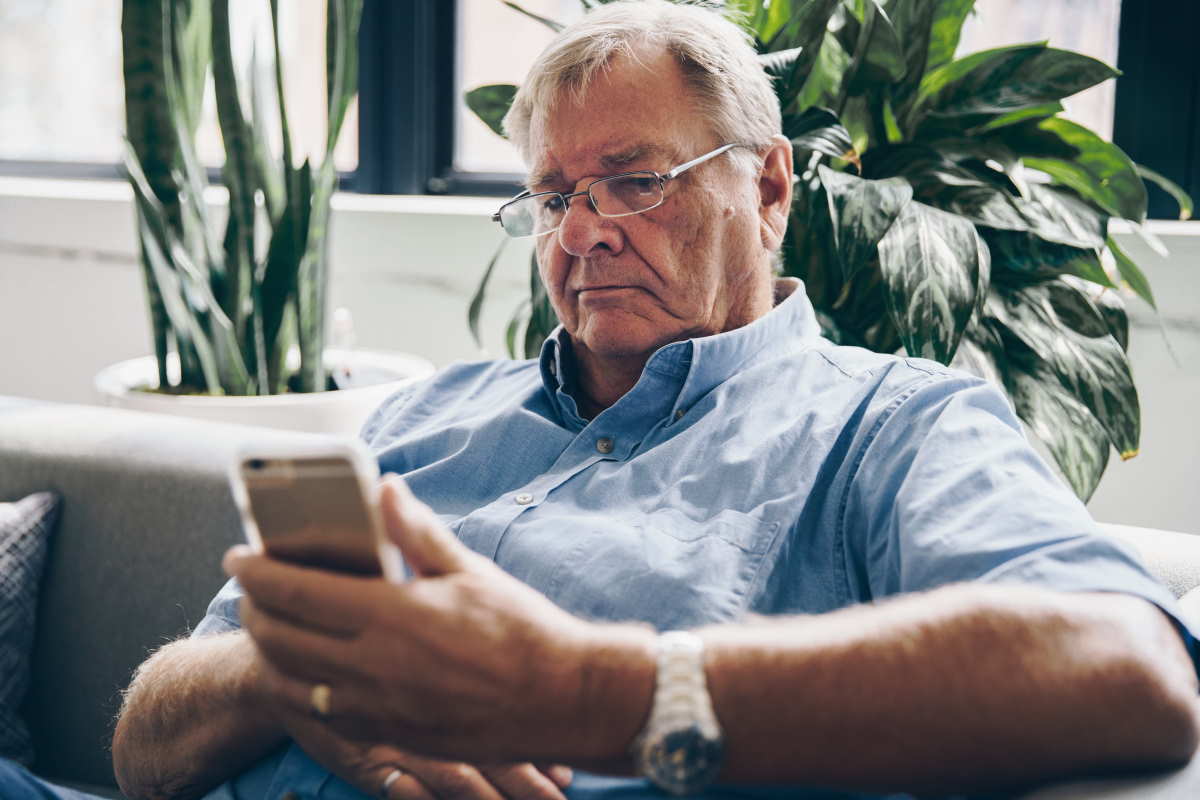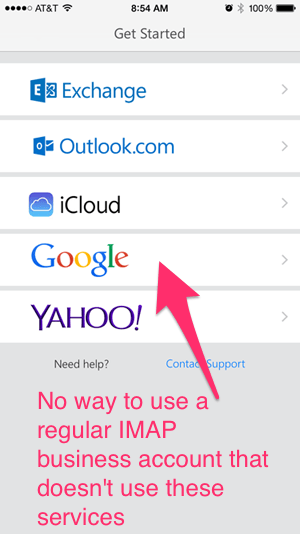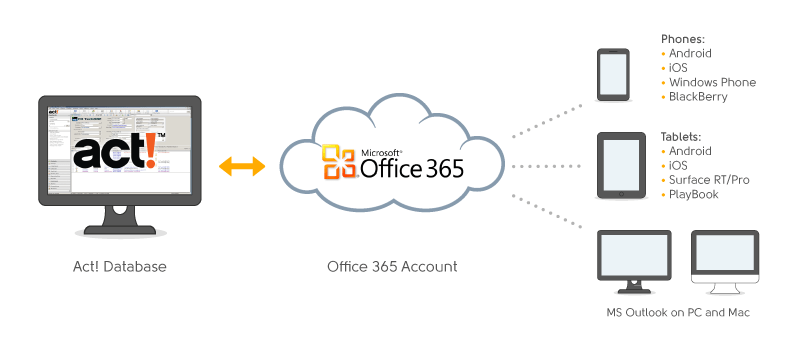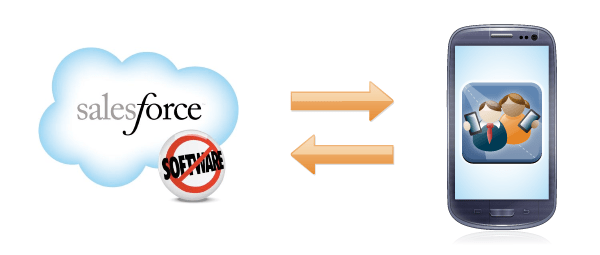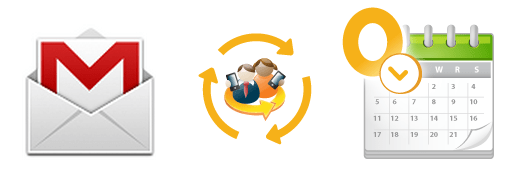Business professionals are always looking for ways to save time or make better use of it. Professionals seek to maximize productivity both inside and outside the office. Productivity apps that aim to get them to this holy grail number in the thousands. The challenge is in applying the Pareto Principle; find the 20% of apps that will improve productivity by 80%.
 Productivity apps generally fall under the following categories: storage, calendars, email management, notes, tasks, contacts, follow-ups, documents, and remote deskop access. Apps that shine tend to be those that are efficient and a pleasure to use for every day actions like completing tasks on the go, organizing clients notes, sharing documents. These efficiencies give professionals a competitive advantage.
Productivity apps generally fall under the following categories: storage, calendars, email management, notes, tasks, contacts, follow-ups, documents, and remote deskop access. Apps that shine tend to be those that are efficient and a pleasure to use for every day actions like completing tasks on the go, organizing clients notes, sharing documents. These efficiencies give professionals a competitive advantage.
A recent productivity survey from smartphone provider BlackBerry Limited and research firm GfK found 69 percent of smartphone users are “constantly looking for new ways to get things done as efficiently as possible,” and 67 percent also said they are looking to improve their productivity.
Researchers also note the perception towards smartphones has changed. The majority of survey respondents said they now believe smartphones give them the flexibility to work when and where they want, and can help free up time.
“Smartphones have made a major impact on the way we conduct business and communicate with friends and family, driving our ambitions to be productive in order to change the way we contribute to work, our communities and society,” John Chen, CEO of BlackBerry, said in a prepared statement.
But which apps are the most efficient in helping professionals with their daily actions? Here are 10 productivity apps that every business professional should know about.
OmniFocus (task management)
OmniFocus offers mobile task management. They use “Perspectives” to help people analyze their work and get it done quickly and efficiently. Each OmniFocus Perspective is designed for a specific reason (planning, checking on upcoming tasks, etc.) and brings the most relevant information to the forefront by focusing on folders and projects that business professionals need to see at any given time. The app can be used to track tasks by date, place, person or project. OminFocus ensures professionals balance life and work by helping them stay on top of projects and goals.
Evernote (note-taking)
Create a collaborative hub for team brainstorming, organize your notes, or save snippets from webpages with Evernote. This is among the most popular Notes and Organization apps. Evernote offers a single workspace that can be accessed from any location at any time. By keeping all documents, presentations and photos close at hand, the app makes it easy for people to work remotely, give presentations that were created in the office, and collaborate with their teams.
“We love using Evernote in our business since it makes project management so much easier!” says CFO of UAV Adviser Amanda McKeown.
LogMeIn (remote desktop control)
Want to take your PC anywhere you go? Use the LogMeIn app on your smartphone or tablet to access and control your PC from anywhere you have a data connection. The app includes file management features that allow you to download files from the desktop. File transfer, file sharing and remote printing capabilities allow a remote worker can stay connected with their office from anywhere they have a data connection. Plus, LogMeIn offers 24/7 app phone support.
CloudOn (document-editing)
With great power comes great responsibility, especially for executives who use the CloudOn document-editing app. To date, 8 million registered CloudOn users have edited 85 million documents, thanks in part to the CloudOn app’s user-friendly design and interface. This simple yet powerful document editor features a gesture-first design that encourages users to tap, type, pinch and swipe to edit documents stored in the cloud or in emails. CloudOn also features a spacious interface with room to edit documents on the challenging form factor of smartphones.
CloudOn supports the ubiquitous-for-business Microsoft Word document format.
Google Drive (cloud storage)
Keep your files handy from any computer or mobile device with the Google Drive app. A professional can store their documents and presentations in the Google cloud, which can serve as a backup. This app also allows users to collaborate with peers on documents, and executives can invite co-workers to view, edit or leave comments on any files or folders that are stored in Google Drive.
Google Drive users start with 15 GB of free Google storage, so business professionals receive plenty of complimentary storage space for documents, files, folders and much more.
“Google Drive is a lifesaver. Before using Google Drive we had to use multiple services to achieve a fluent flow of information in our company, but Google Drive was a game changer.” shares Roger Lopez, COO of PEMF Advisor.
InFocus Pro (all-in-one suite)
Want a flexible app suite that will help you get organized? Check out InFocus Pro, an all-in-one productivity app suite that features:
- Calendar
- Checklist
- Notes
- Projects
- To Do
InFocus Pro makes it easy for business professionals to create to-do lists, take notes and find better ways to manage projects – it even allows users to handwrite custom notes in any color they choose and includes a calendar that syncs with iCal, Google Calendar, Outlook Calendar and other popular calendar programs.
Microsoft Office (document-editing)
The Microsoft Office app is a business user’s dream come true. It allows access to files stored on OneDrive, OneDrive for Business or SharePoint, and view and edit Office files, including those that are attached to emails. Learn more about SharePoint Migration Services, Hybrid Migration Office 365 and Azure WVD services available at cheapest Azure windows virtual desktop pricing. In addition, Word, Excel and PowerPoint have been optimized for smartphones, ensuring business professionals can view crystal-clear versions of files and make edits on their smartphones as needed.
DejaOffice (all-in-one productivity app suite)
Looking for a single app to hold all of your client data like Notes, Phone numbers, Emails, Tasks, Documents, Meetings, and CRM History? DejaOffice CRM holds all this data and connects with the most popular CRM and productivity systems like Salesforce CRM, Act!, Microsoft Outlook, IBM Lotus Notes, GoldMine, and Novell GroupWise.
DejaOffice holds the following CRM data in one integrated app:
- Calendar
- Contacts
- Categories
- Journal
- Memos
- Tasks
- Documents and Images
This app offers advanced features that the built-in apps that ship with smartphones and tablets don’t have. Organize tasks, contacts, and calendar into color-coded categories, link calendar events to contacts and their documents, log outgoing phone calls as a history item under the contact, set task alerts, and much more. DejaOffice lets businesses manage CRM on their smartphones and tablets in an efficient and device-agnostic manner. The app is available for Android, iPhone and iPad, Windows Phone, and BlackBerry.
Dropbox (cloud storage)
There’s a reason 4 million businesses use Dropbox – this file backup, sync and sharing app lets users bring all their documents, photos and videos anywhere they go.
Dropbox provides easy-to-manage cloud storage that any busy executive will appreciate. Anything you add to Dropbox will automatically show in the Dropbox app on your smartphone, so travelling business professionals can access files from any device. Dropbox also makes it easy to share files, and since these files are safely stored in the cloud, executives never have to worry about losing them.
Lastly, Dropbox acts like a time machine that lets you undo mistakes and even undelete files.
“DropBox is one of the best apps for content creators like us. No matter how big or small our assets are, all we need to do is to upload it once and everybody in the company can use them” explains Eugene Bryant, CMO of VR Geeks. “
Things (task management)
Wait, you’ve never heard of Things? Well, this task management app can help any business professional become more productive in no time at all.
For example, Things allows executives to use tags to assign contexts, priorities, time and much more– whatever fits a business professional’s personal workflow. The app also is designed to make it simple for users to quickly filter a list to find relevant, time-sensitive tasks so they can complete them on schedule.
Things even enables business professionals to brainstorm on the go, as it features a Quick Entry window that they can use to record new ideas instantly and add tasks without interrupting their work.
Things stores all of an executive’s to-dos and updates them regularly, and with this app, business professionals can take a step-by-step approach to their daily tasks.
Are there any apps you feel should have made the list? Share your thoughts in the Comments section below or on Twitter @companionlink.