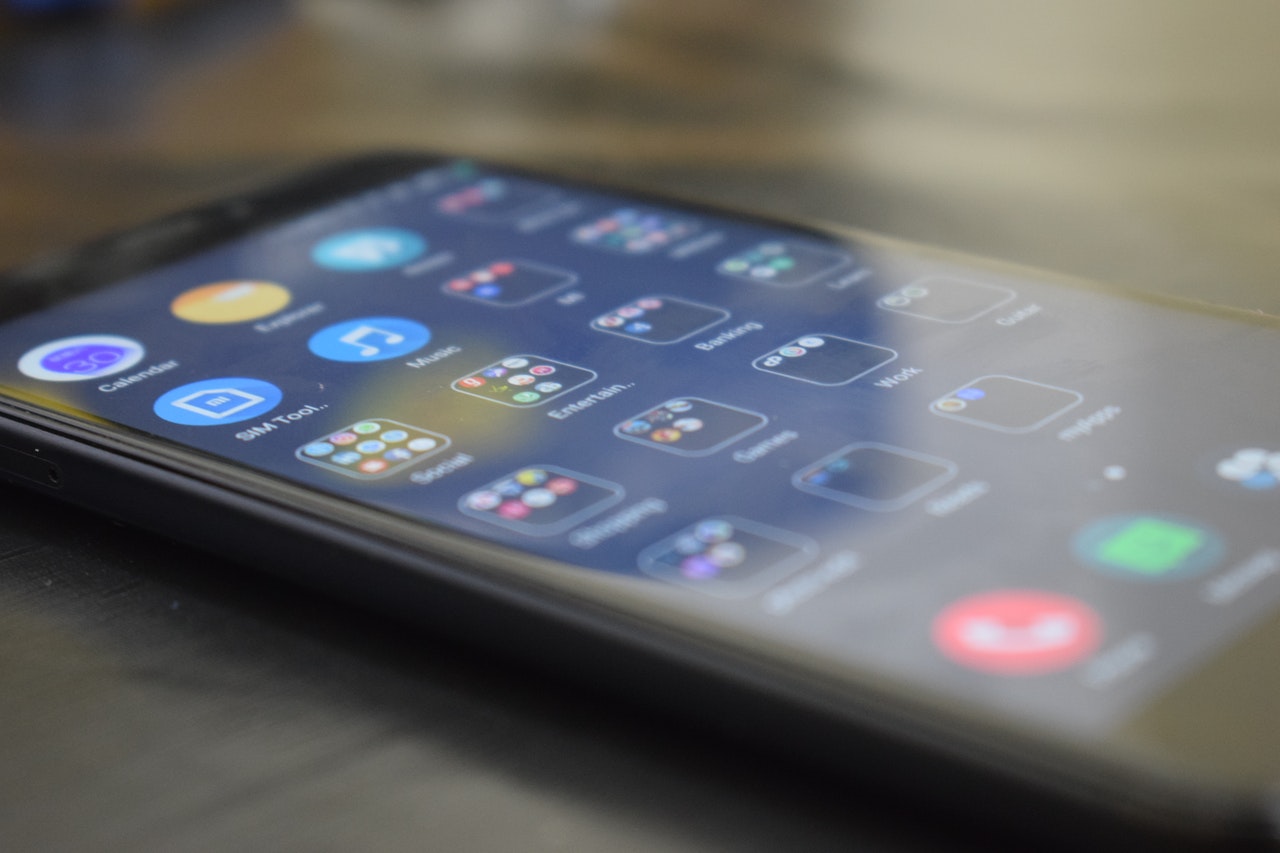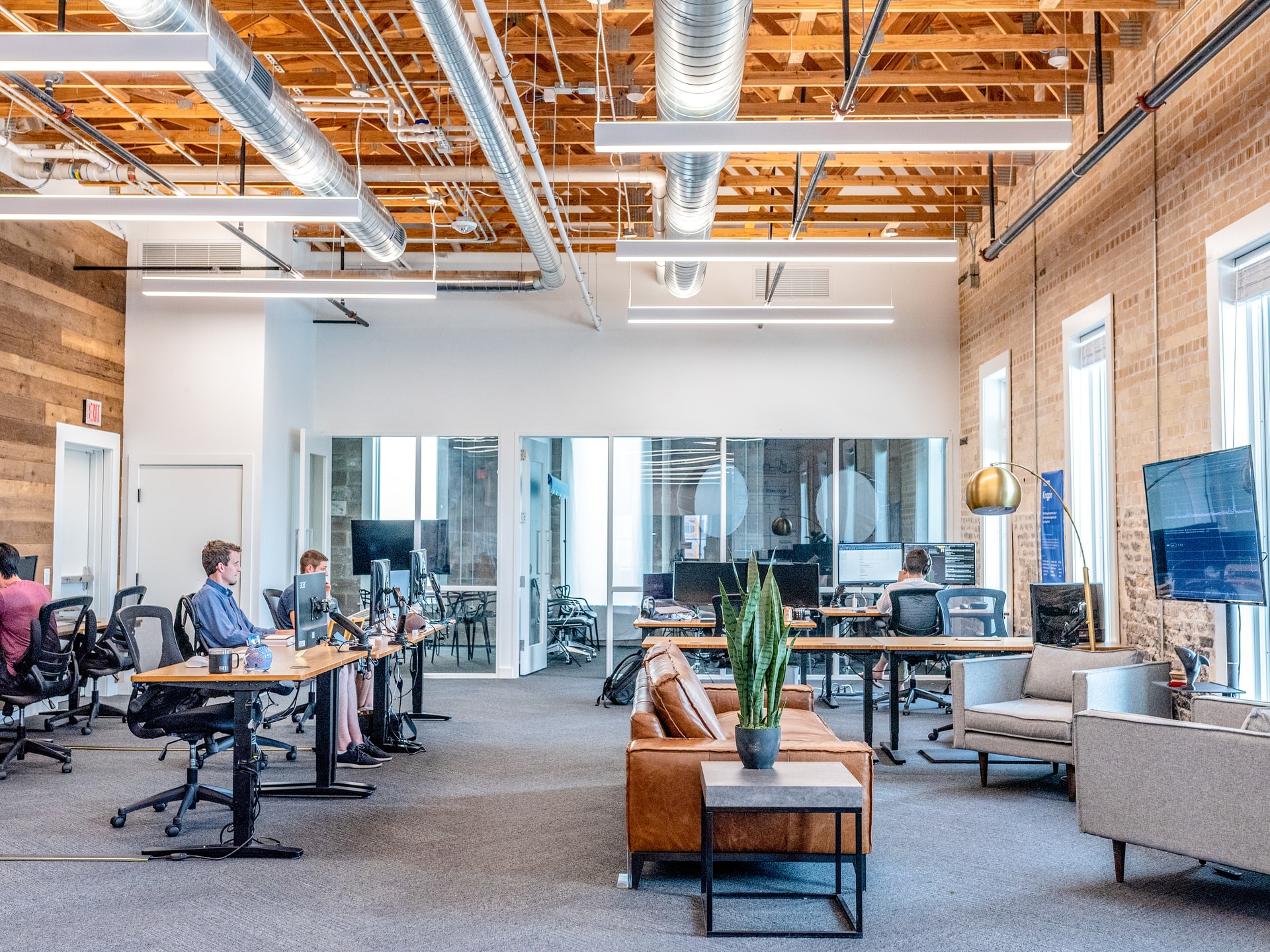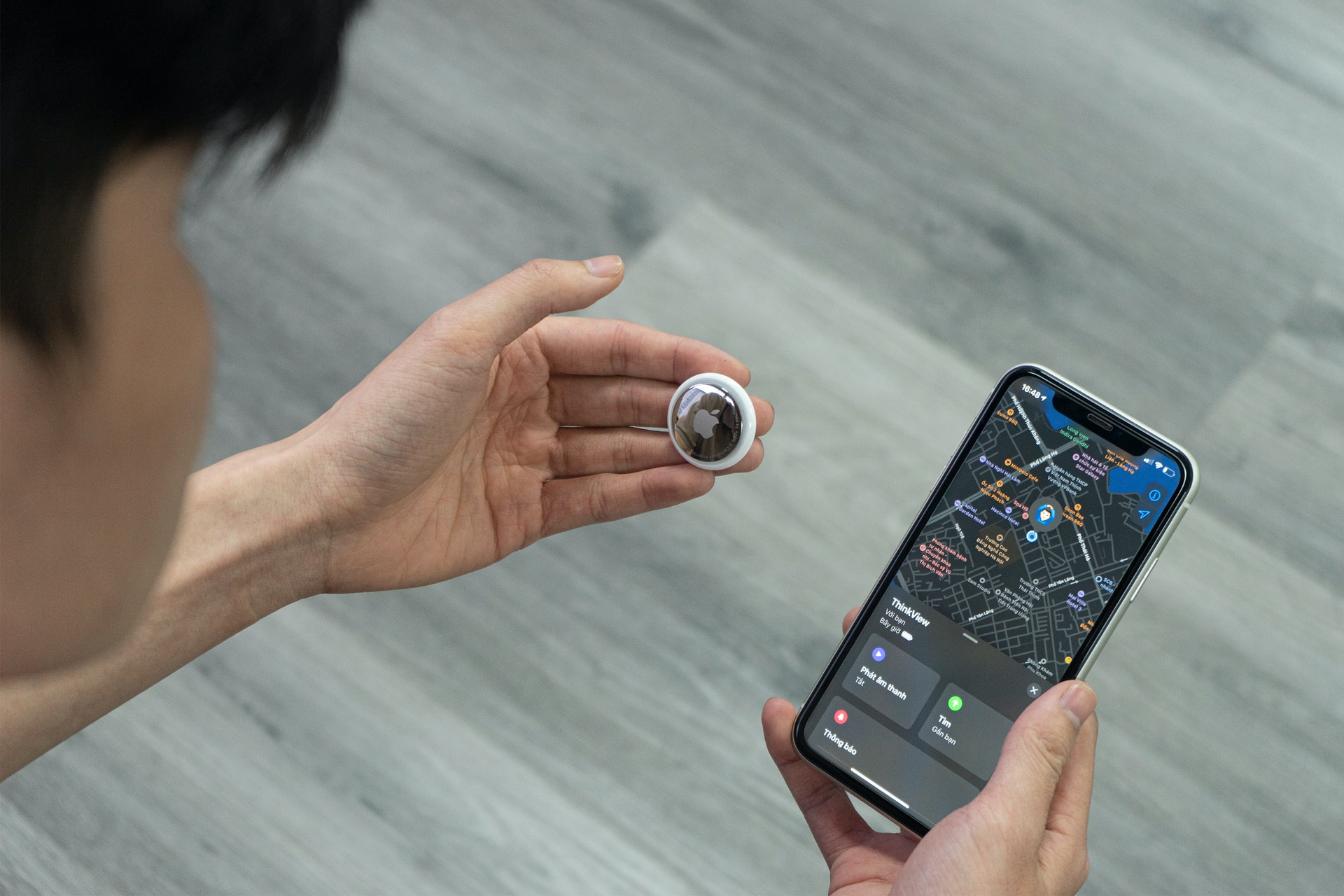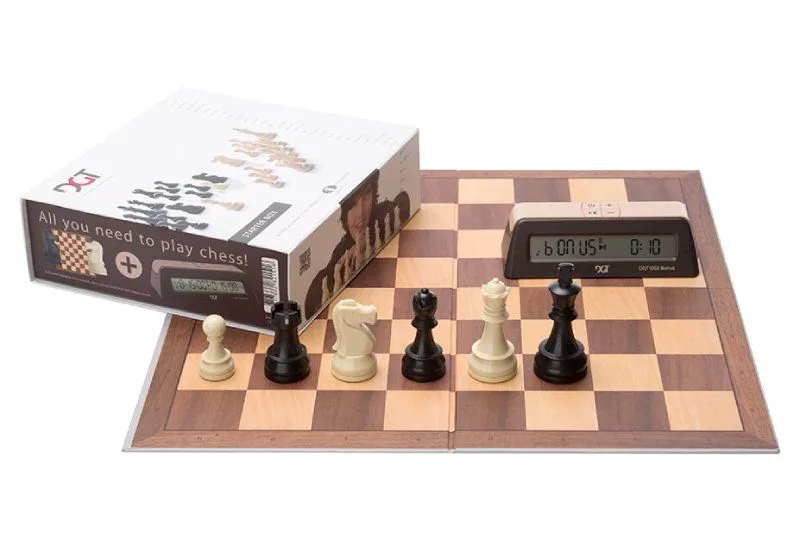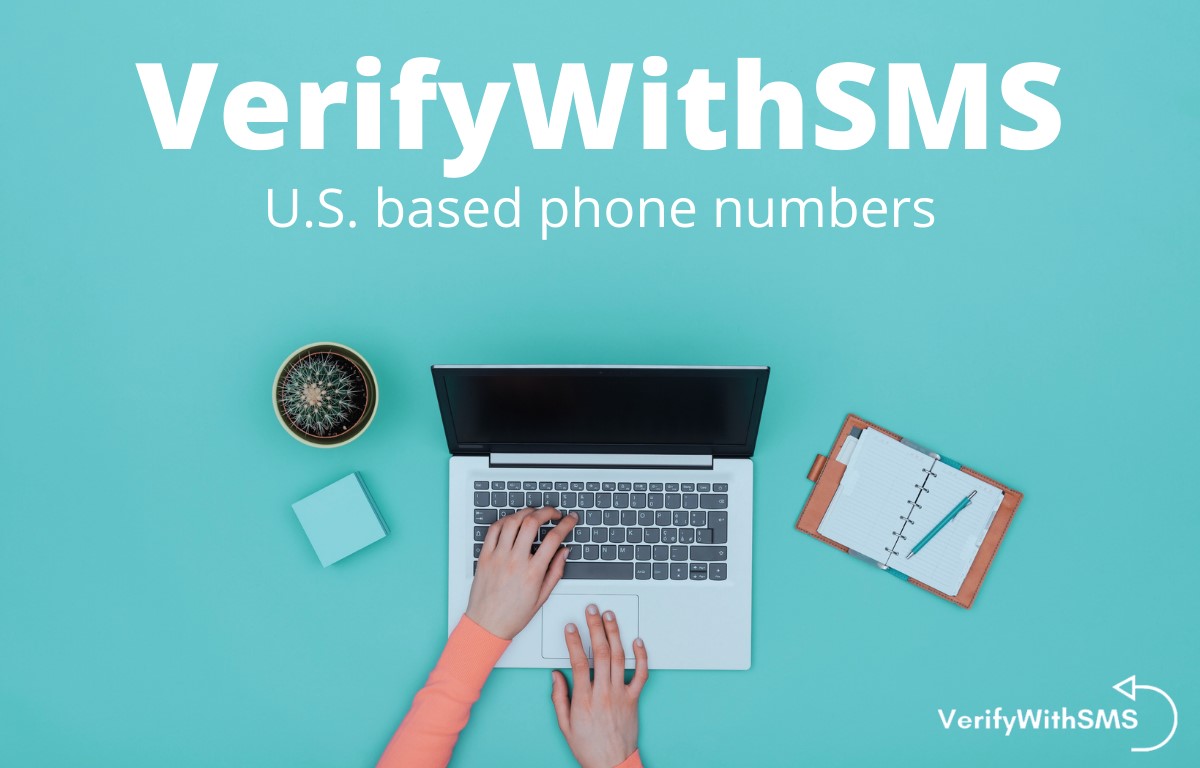POS or Point Of Sale is a system that is used by people working in the retail industry and also in the restaurant business. This system helps business owners to track each sale they make and their overall cash flow, making it a huge time saver. It also allows restaurant owners to monitor their food inventory, which is fundamental. Many kinds of POS systems are made available and all of these systems try to give the best experience to their users. However, when it comes to making a choice, you might find yourself feeling overwhelmed. Do not worry at all, we are here to guide you with your selection process. Here are things you should look for when choosing a POS system for your restaurant.

Choose One That Will Grow With You
When you embark on your business journey, your plans include expansion and having more branches, and growing your number of customers. Before deciding which system you will use, go over a list of restaurant computer systems and pick the one with the room for potential growth. Being able to modify your system to the current needs of your restaurant is important because when you expand your business, you will need something that provides you with the numbers you should know about your most successful dishes and the least favorite ones as well.
The system you choose should have a feature that allows you to add more terminals and connect them together. You might also want to consider one that supports multiple language options in case you would like to open a new branch of your restaurant in a different country.
User-Friendliness
The POS system will be used by your staff members, it is going to be the link between your waiters and chefs. That is why it is highly important that the interface is simple and easy to use for your employees. Managing a restaurant is hard enough on its own, do not make it harder on yourself by choosing a system that is difficult to navigate. You would not want to have delayed orders just because someone is unable to put the data correctly and things are over complicated for them.
A user-friendly POS system like POSApt will save you the time you otherwise would have spent on training your staff and making sure every one of them understood how to use it. The last thing you want is a waiter standing in front of a customer puzzled in front of a machine or someone in the kitchen unable to know what order is next.
One With Excellent Reviews
Any company that is looking to make a successful sale will only say what is good about their systems. No one is going to be straightforward about what their system is missing. It’s much better to talk to one of the customers who can provide feedback about the system you are considering. User experience is a reputable resource and will provide you with many insights. Ensure you ask users about the good and the bad about the system as well. The importance of getting both positive and negative feedback is because restaurants are different and what is good for you might not be the same for others and vice versa.
A System That Provides You With Data Quickly
No one has time to wait in front of the machine to get the data they want. Therefore, pick a system that retrieves the information efficiently and quickly. Imagine you are talking to a customer who is upset about a reservation or a to-go order and you keep them waiting beside the barista because your POS is taking longer to get the order or reservation data. This is the kind of situation that can make a restaurant lose a customer even if they like the food. The system will be used as well by waiters to take orders, again a task that does not allow for any delays or lagging.
The ability of a system to retrieve information quickly is a sign of professionalism and can get you out of many difficult situations. POS systems can also help you when it comes to payroll and calculating the number of hours your waiters have worked. Since you will depend on this system for many things that concern internal operations or customer service, it better does the job quickly.
Specialized For Restaurants
All businesses are hectic to run, but not all of them are run the same way. Opt for a system that is specifically designed for restaurants to ensure that it has all the options that will be of benefit to you. The fact that you and a grocery shop both sell food does not mean that both establishments do the same thing or can be served by the same system. Only a system made for a restaurant will enable you, for example, to make a certain coffee offer for your regular customers, or split the bill if there is a group of people eating and everyone will pay for their own meal. This will be beneficial for you and your customers as well and will impress your customers too, making their experience at your restaurant something they would like to have again. Additionally, incorporating a music streaming solution might be a helpful way to create the ideal playlist to go with the ambiance of the dining room. Whether it’s soothing background music or upbeat songs, the appropriate music selection can improve the atmosphere, and make dining more enjoyable.

Your business is like your child, you want what is the best for it and you always hope you live and see it grow and prosper. Back in the days when there was no technology, restaurant owners had to write everything down and go through tons of paperwork to get the information they needed. Thanks to technology, this job is made way easier now and can save you time and help you make more money and have more loyal customers.
When choosing a POS system using the latest technology will also make the job of your staff easier and that is one of the things that will make them want to continue working for you for years. No one wants to work in a job with a system that is difficult to use or where there is no system at all. Take your time before you decide upon a certain system, the time you invest in research is time well spent.