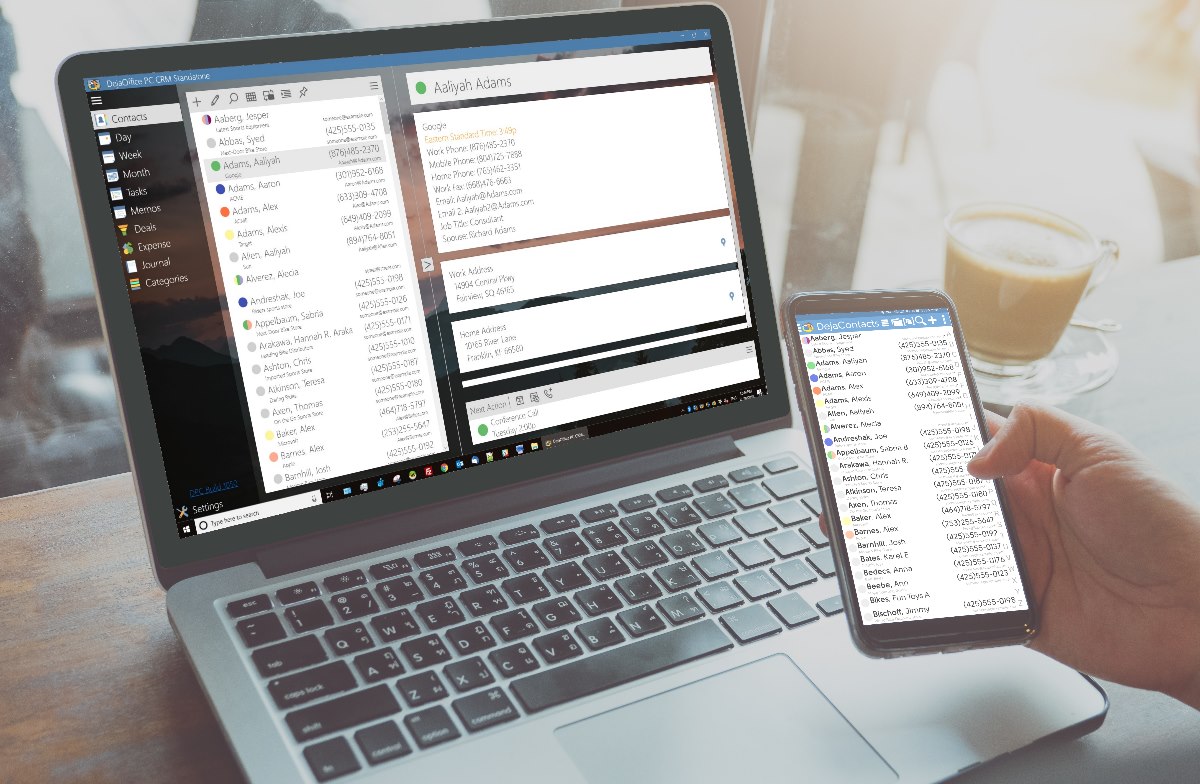Are you looking to buy a desktop computer? Whether this is for work or personal use (or both), it is a major decision to make and inevitably will be a high cost to cover. As such an important piece of equipment for people in today’s day and age, you need to take the time to find the right device for your particular needs so that it will be a good fit and allow you to easily carry out whatever you need the machine for whether this is playing video games, working with specific software, watching TV and/or simply for internet browsing and creating documents. Read on to find out what you need to look for to find a high-quality desktop computer.

Processor
The processor is the chip that carries the core operations and calculations that drive everything in the computer, so this is essentially the “brain” of the computer and highly important. It is difficult to upgrade a processor once it is in place, so ideally, you will want to get this right the first time. If you plan on heavy use, such as playing video games, you will want to make sure that you have multi-core processors, which are multiple processors working in tandem.
Random Access Memory (RAM)
RAM is the computer’s short-term memory and directly impacts speed and efficiency. When you ask the computer to complete a task, such as opening a file, the task is loaded into RAM, and the higher the RAM, the better. It is measured in GB but does not confuse it with storage space. This can be relatively easy to upgrade, but it is still something that you need to consider when looking for a desktop PC.
Storage
The storage is the long-term memory and for keeping all of your files, programs, games, and anything else. You do not want to run out of storage, so think about the type of things that you will be storing on the computer and give yourself plenty of space if you play games and have large video files. You can also buy an external hard drive if you run out of space (and for backups), but this will be another expense.
Choosing a Good Keyboard
There are many different types of computer keyboards on the market today, each with its own set of functionality to meet certain needs. If your main computer use is for gaming, choosing your gaming keyboard is very important. If you want to get serious about gaming, you’ll need more than the keyboard that came with your PC, and competitive gamers’ gaming keyboards are built to last, even after years of intense use.
Monitors and Hardware
In addition to the actual computer itself, you will also need to consider the monitor and hardware. A powerful desktop computer is not much good with a low-quality monitor, particularly for gaming or streaming. Hardware such as a mouse and keyboard are other important factors that will greatly impact the performance. You can buy all-in-one packages, or you could do your own research and find your own hardware but be sure that it is from a reliable brand and has good reviews.
These are the key areas that you need to focus on when buying a desktop computer. A desktop can bring many benefits over a laptop, especially for activities like gaming and using certain software, but it can also be daunting and a lot of money to spend, so hopefully, this post will help.