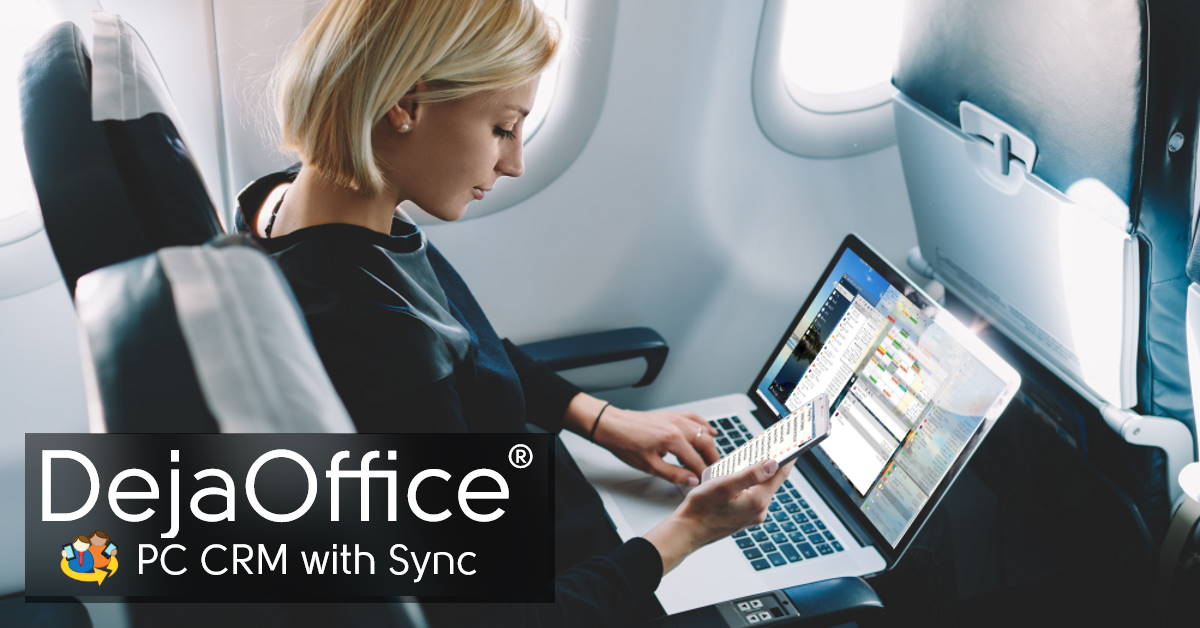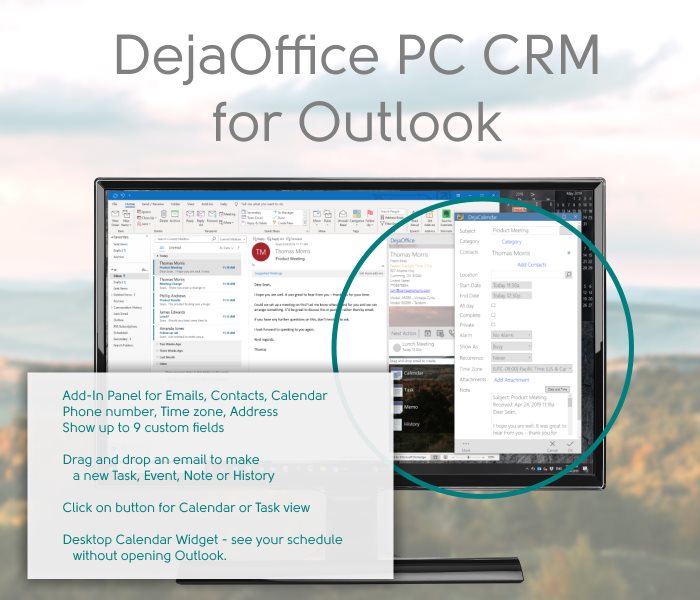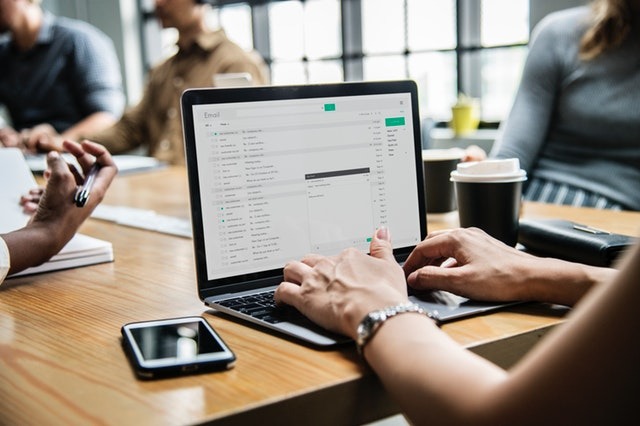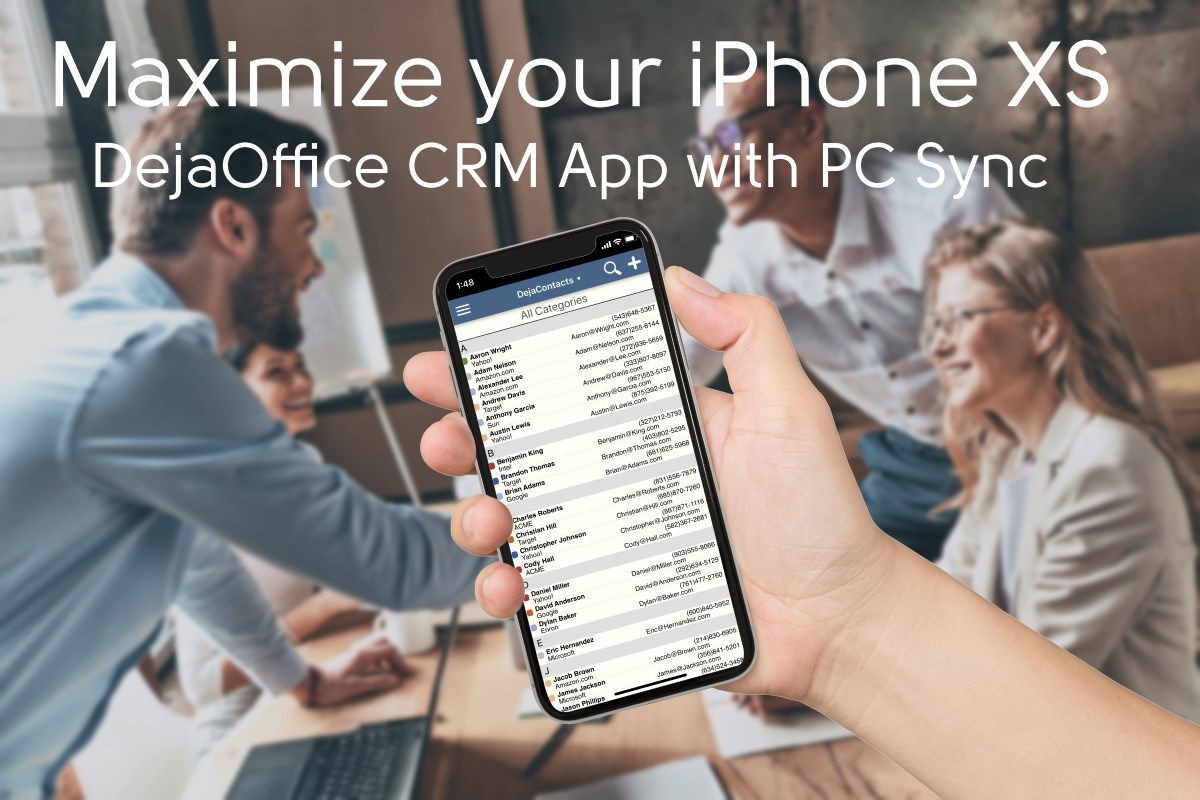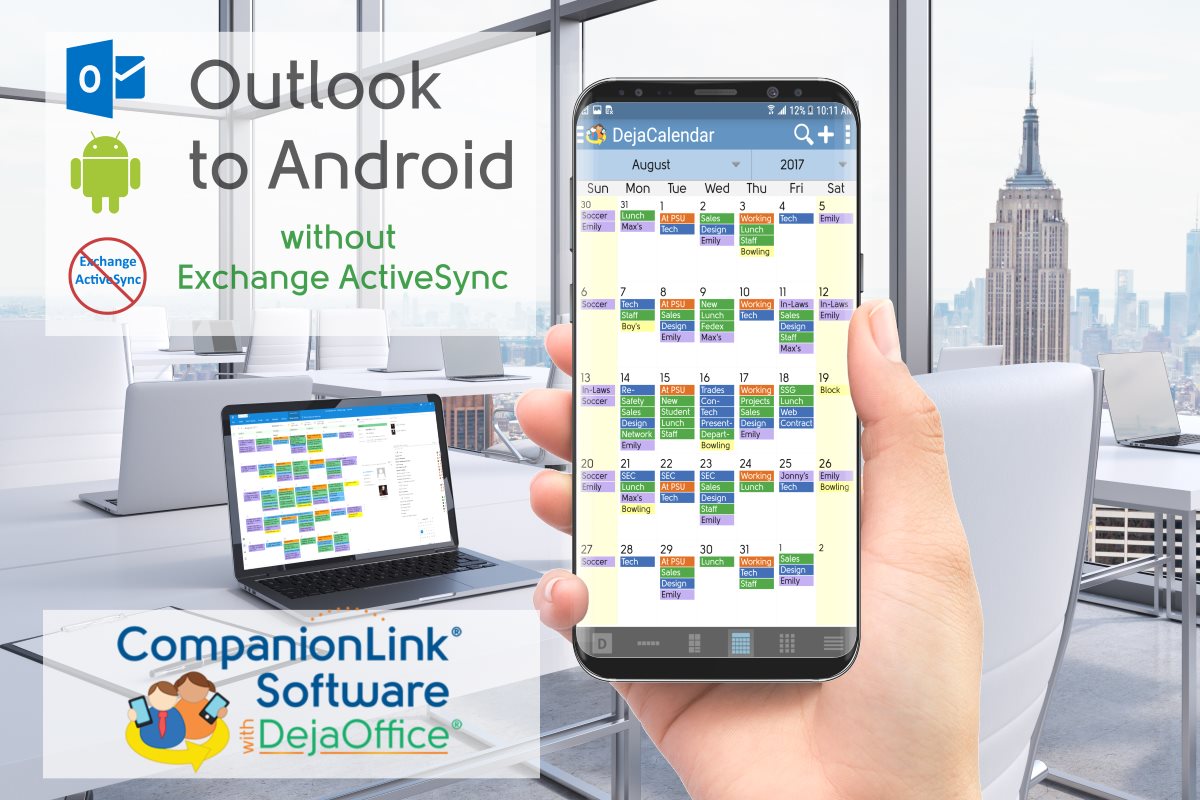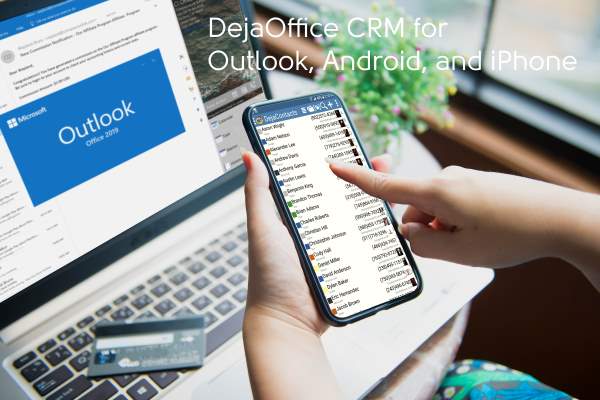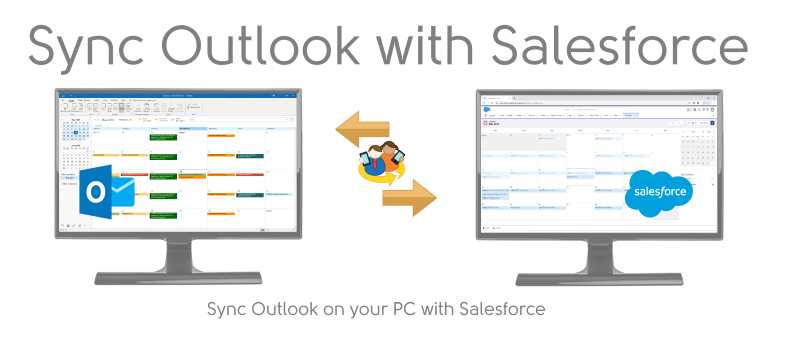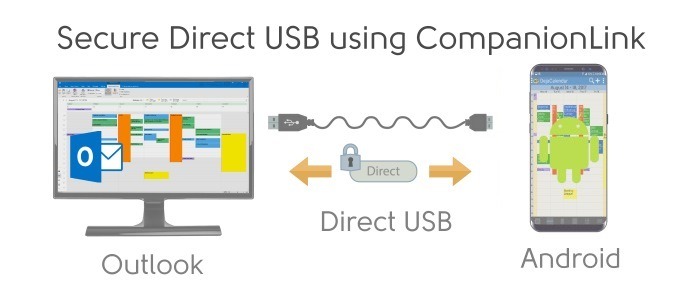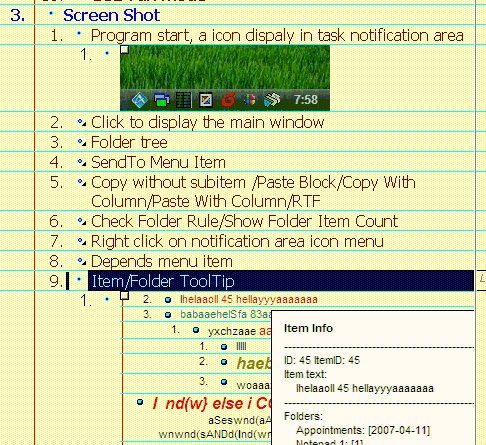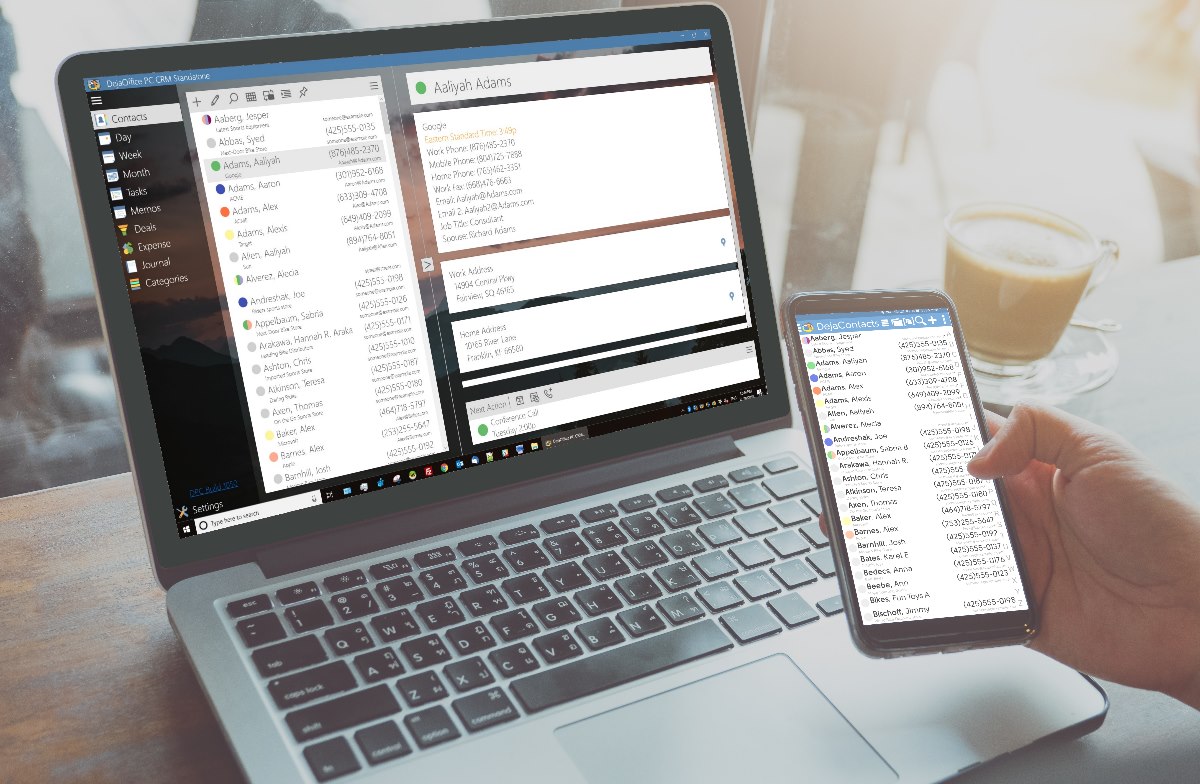I am a huge fan of Nokia’s line of Android Phones. For decades Nokia dominated the pre-Smartphone market. Then they got sidetracked by Microsoft into the failed Windows Phone effort. Nokia’s hardware is great! The Windows Phone operating system was full of primary colors and awful apps. Not so great.
A few years ago, Nokia got released from Microsoft and have re-built a credible smart phone line. The latest release is the Nokia 7.2. Retailing for about $350 her in the US, this is a phone you can own and use for years, and not feel Samsung Shamed. .
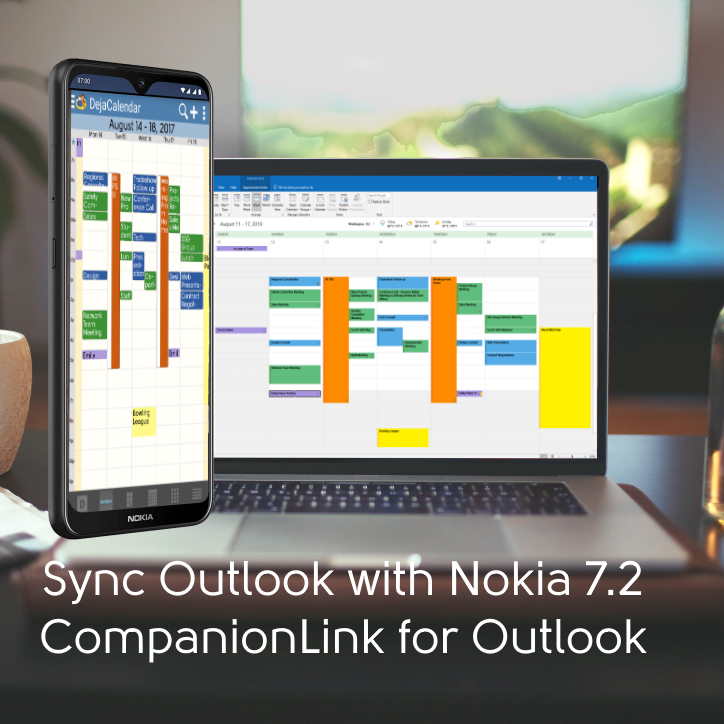
Just like a Nokia is a mid-priced phone, many people use mid-priced Outlook. There’s no need to pay for the expensive Office 365 subscription, which only gets you owned by Microsoft’s in-app ads. Many people use Outlook 2010 and 2013 because you can actually own it, and it does not change randomly in the middle of the night.
CompanionLink provides the ideal solution by providing sync without using Exchange. When you sync using CompanionLink’s system you get many features that Exchange Sync lacks; Color Categories, Task sync, Notes Sync, and Calendar Events linked to a Contact.
To sync Outlook to Nokia 7.2 without Exchange
- From Google Play Store, install DejaOffice on your Nokia 7.2 phone
- On your PC, download CompanionLink for Outlook on your PC.
- Configure both for DejaCloud Sync
- Watch your Outlook Contacts and Calendar appear on your phone.
DejaOffice is a Free for your Nokia phone from the Google Play Store. CompanionLink runs on a two-week trial. Click here for details about CompanionLink for Outlook.
Click here for more information on Using Microsoft Office without a Subscription.
Special features of DejaOffice:
- Time zone management, so when you land your Calendar doesn’t go wonky
- Calendar Colors that match Outlook
- Templates that save time entering new Appointments and Tasks
- Persistent alarms to be sure I don’t miss anything.
- Recurring tasks compatible with Outlook
- Optional: Franklin Covey task priorities A1, B2, C99
- Works same on Android and iPhone, Phones and Tablets.
Check out https://www.dejaoffice.com for more information.