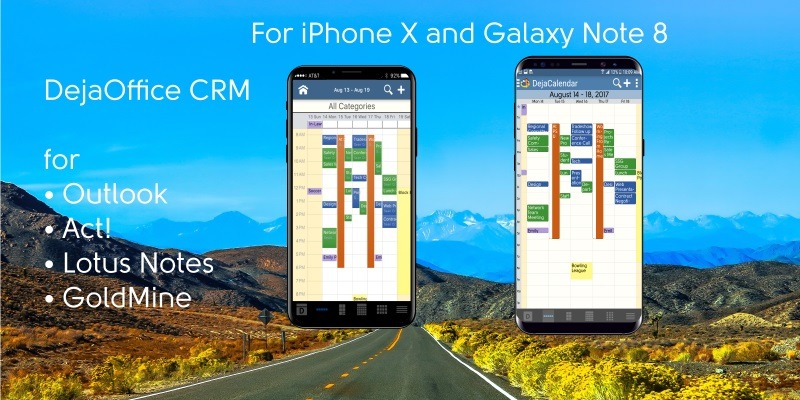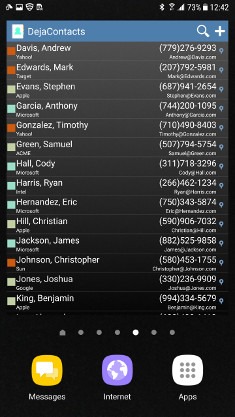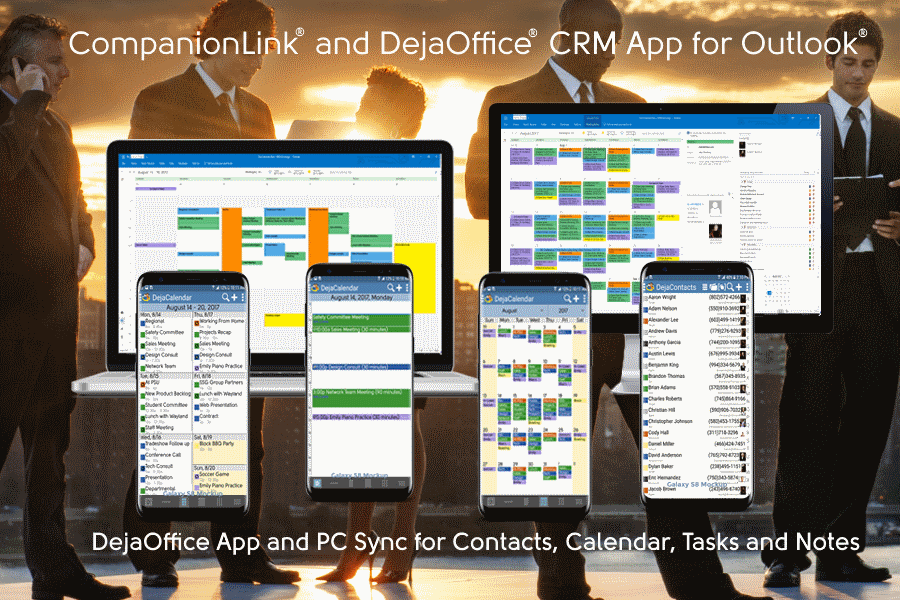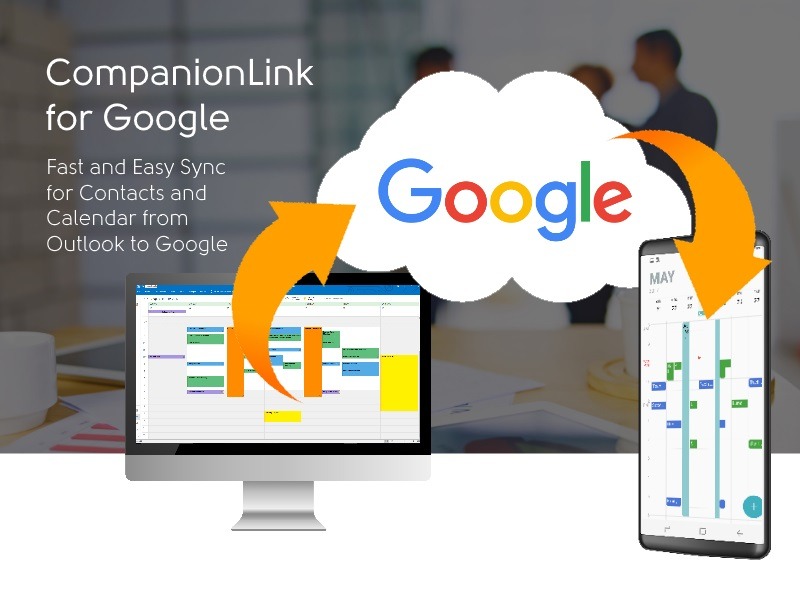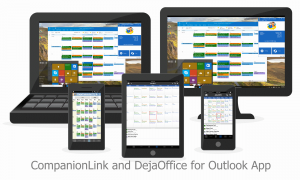We’ve all done it. Come in on Monday with a fresh attitude, get busy working, and finally open our Calendar, only to see that we missed an important event an hour ago. How about having your online calendar displayed fresh on your computer first thing every day? DejaDesktop Calendar Wallpaper can do that. It is a PC and Mac app that can move Google’s Calendar and Contact to your Windows and Mac screen backdrop. Every day, when you first look at your PC, you will see your updated Agenda.
- Download DejaDesktop
- Set it to sync your PC or Google Calendar
- Automatically updates every day.
“Desktop blotters were a thing for a reason,” says Wayland Bruns, designer of DejaDesktop. “With Google Calendar, you cannot see your schedule until you open your browser. My phone is supposed to buzz, but sometimes I miss that. It is easier for me to have a constant view of my week, so I can see important events coming up. I also plan events in advance, so the look ahead year view makes it easy to see when dates fall in coming months.”
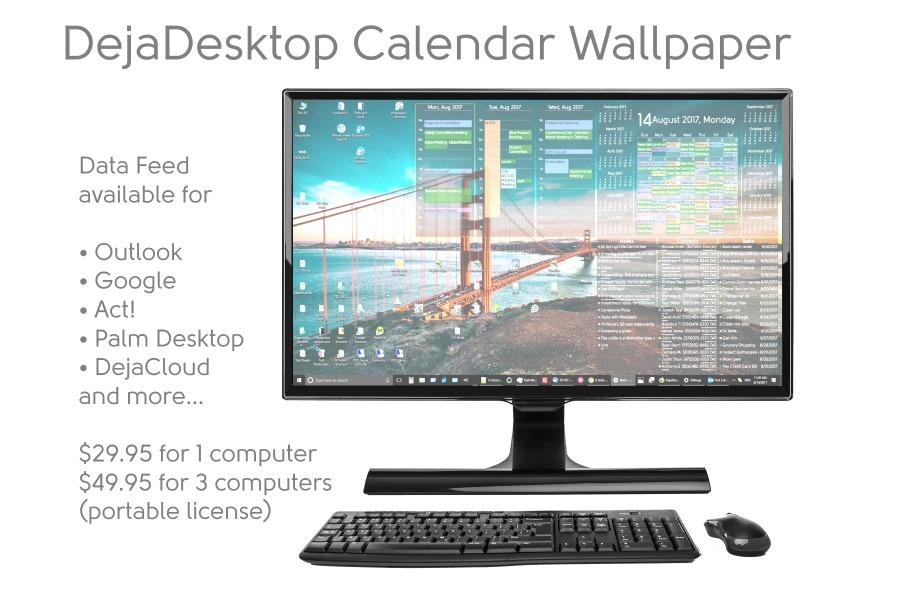 DejaDesktop Calendar Wallpaper is free if you just need the month view with the look ahead months. There is a two-week trial for the Outlook and Google data feeds. The software works by keeping your current schedule on your local PC, and burning today’s calendar into your screen backdrop picture. It will automatically update whenever you change your Calendar.
DejaDesktop Calendar Wallpaper is free if you just need the month view with the look ahead months. There is a two-week trial for the Outlook and Google data feeds. The software works by keeping your current schedule on your local PC, and burning today’s calendar into your screen backdrop picture. It will automatically update whenever you change your Calendar.
DejaDesktop can also show key contacts, and your task list. This is handy to have a bit of information that you are constantly search for, always available on your wallpaper. “I have one person I call weekly,” says Bruns. “I have him bookmarked on my cell phone, but I need to dial from my desk phone because it is a business call. It takes three screen taps to bring it up. Having it on my wallpaper means I know right where it is when I dial.”
The data feed for Google is a one-time purchase. You can buy it for one computer for $29.95. For three computers, you get a discount for $49.95. This is a lifetime license with no subscription or renewal fees. DejaDesktop is created by CompanionLink Software, a leader in synchronization tools. CompanionLink is based in the US and offers free technical support for its products. For more information see https://www.dejadesktop.com.