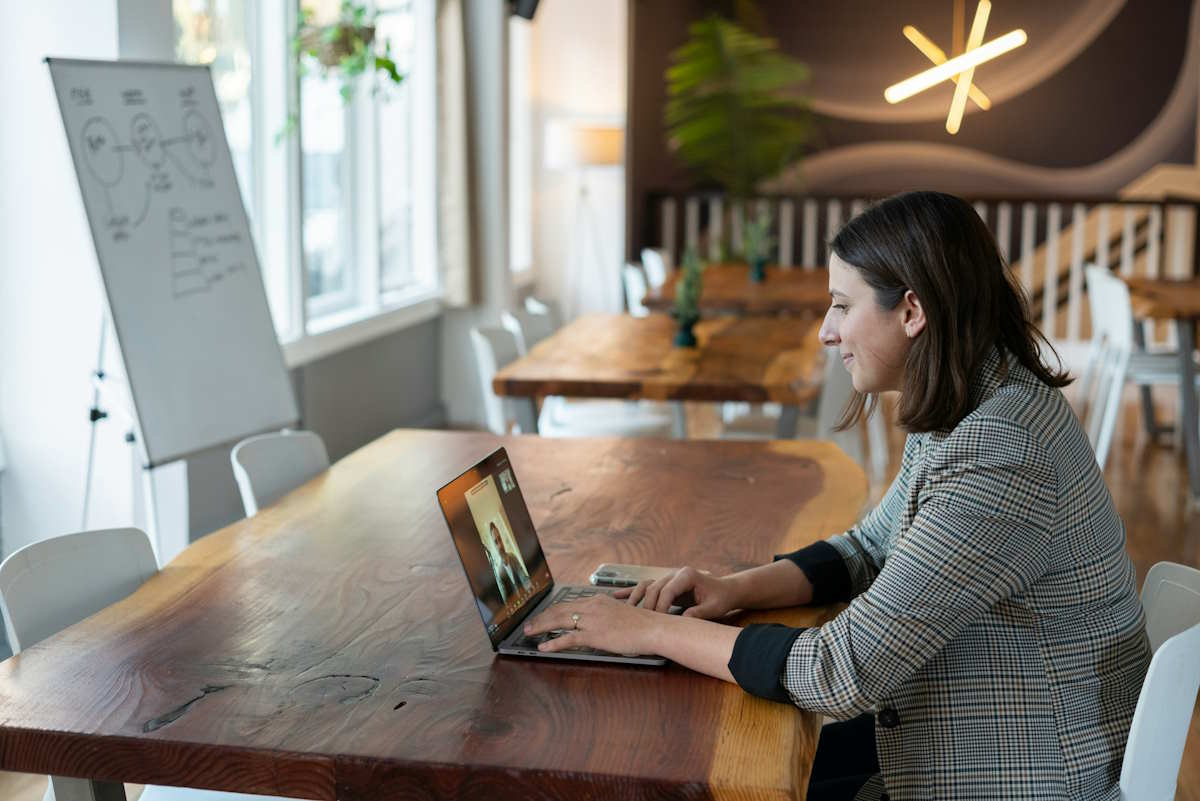Digital Asset Management (DAM) may sound complicated at first, but have you ever made the effort to find a photo or a document stored on your computer or a chaotic file system? Or maybe you’ve spent hours checking various versions of a file to find the most recent one? Imagine a system that could simplify all that, neatly organizing every piece of digital content you own. That’s what digital asset management does. It’s like having a super-organized digital librarian at your fingertips. Let’s dive into what digital asset management really is and why it’s crucial for businesses and individuals alike.

Introduction to Digital Asset Management
Digital Asset Management (DAM) refers to a systematic approach to organizing, storing, and retrieving media, and managing digital rights and permissions. The core functionality of this system is often embodied in digital asset management software, which provides a centralized platform for managing vast arrays of digital content such as photos, videos, audio files, documents, and more. This software not only simplifies the storage and retrieval process but also enhances the overall accessibility and usability of assets across different departments within an organization. By implementing a digital asset management system, companies can streamline their workflows, ensure consistent use of branded content, and protect their digital intellectual property. The software’s ability to tag and categorize assets with metadata means that users can quickly locate the exact content they need with precision, eliminating the inefficiencies associated with disorganized digital content storage. Ultimately, digital asset management software serves as an indispensable tool for businesses aiming to optimize their digital asset utilization and maintain control over their content lifecycle.
How Does Digital Asset Management Work?
Digital Asset Management works by providing a structured process to manage the lifecycle of digital content from creation to archiving or deletion. At its core, the system involves several key steps: ingestion, annotation, storage, and retrieval. During the ingestion phase, digital assets are imported into the DAM system, which might include integration with a PIM system (Product Information Management). A PIM system enhances DAM by organizing product-specific information that can be linked to digital assets, thereby enriching the metadata for better searchability and accuracy.
Once assets are ingested, they are annotated with metadata that describes and categorizes them, making it easier to locate and utilize them later. This metadata can include simple descriptions or complex information like usage rights, making assets highly searchable and more efficiently organized. The storage phase is critical, as it ensures that all digital assets are kept in a secure, accessible, and scalable system, often cloud-based, to facilitate easy access and sharing. The final step, retrieval, allows users to find and extract assets quickly based on their metadata, which is significantly streamlined by the comprehensive information stored in both the DAM and any integrated PIM system.
These steps underscore the functionality of DAM systems in facilitating efficient digital asset management, supported by the depth and precision of data provided by integrated systems like PIM. This comprehensive approach not only saves valuable time but also enhances the overall integrity and utility of the organization’s digital assets.
Key Features of DAM Systems
1. Metadata Management
- Definition: Metadata is data about data. In the context of DAM, metadata refers to the descriptive information attached to an asset, which can include the file name, type, size, creation date, and much more detailed information like copyright status, creator details, and usage rights.
- Importance: This feature is fundamental because it allows assets to be cataloged and searched efficiently. Metadata tags help in creating a searchable database of digital assets that can be easily accessed and analyzed.
2. Access Controls
- Definition: Access controls are mechanisms that manage who can access particular assets within the DAM system. These controls can be set at various levels—individual, group, or public—and can specify who can view, edit, or delete assets.
- Importance: They ensure that sensitive information is only accessible to authorized personnel, thereby enhancing security. This feature also helps in managing user roles and responsibilities efficiently, preventing accidental misuse or alteration of data.
3. Integration Capabilities
- Definition: Integration capabilities refer to the ability of the DAM system to seamlessly connect and function with other software tools such as content management systems (CMS), customer relationship management (CRM) systems, project management tools, and creative software like Adobe Suite.
- Importance: These integrations help streamline workflows by allowing data and assets to flow between different systems without the need for manual transfer. It reduces redundancy and errors, increases productivity, and ensures that all tools are using the most up-to-date files.
4. Version Control
- Definition: Version control is a system that records changes to a file or set of files over time so that specific versions can be recalled later. In a DAM system, this means keeping track of the various iterations of a digital asset, from initial creation to final versions.
- Importance: This feature is crucial for maintaining the integrity of documents as they are revised and updated. It allows users to revert to previous versions if necessary and ensures that the latest version of any asset is readily available.
5. Asset Security
- Definition: Asset security in DAM involves protecting digital assets from unauthorized access and data breaches. This includes encryption, secure file transfer protocols, and regular security audits.
- Importance: Security features protect the organization’s digital assets from external threats and internal leaks. Given the value and sensitivity of digital content, ensuring its security is paramount.
6. Scalability
- Definition: Scalability refers to the ability of the DAM system to grow and adapt to the increasing amount of digital assets and users without compromising performance.
- Importance: As businesses grow, so do their digital asset collections. A scalable DAM system can handle increased loads, making it a future-proof investment that supports expansion.
7. Reporting and Analytics
- Definition: Many advanced DAM systems include reporting and analytics capabilities that provide insights into asset usage, user activity, and system performance.
- Importance: This feature helps organizations understand how their assets are being utilized, which can inform business strategies, operational improvements, and content management practices.
Each of these features plays a crucial role in ensuring that a DAM system not only stores digital assets but also enhances the way organizations manage, use, and benefit from their digital content.
Benefits of Digital Asset Management
1. Improved Searchability and Accessibility
- Explanation: With DAM, all digital assets are tagged with metadata, which makes them searchable by keywords, categories, date, type, and other custom criteria. This feature drastically reduces the time spent searching for files.
- Impact: Employees can find the right files quickly, reducing downtime and increasing productivity. Accessibility is improved, as assets can be retrieved and used from any location, which is particularly beneficial for remote teams.
2. Enhanced Security
- Explanation: DAM systems provide robust security features that protect sensitive information from unauthorized access. These include user permissions, encryption, and secure access protocols.
- Impact: Organizations can control who sees what, ensuring that confidential information remains secure. This is crucial for compliance with data protection regulations and for maintaining customer trust.
3. Centralized Asset Storage
- Explanation: DAM systems offer a centralized repository for all digital assets, which means that files are stored in a single location rather than scattered across various drives and devices.
- Impact: This centralization reduces the risk of data loss and duplication, ensures consistency in file versions, and makes backup and disaster recovery processes more manageable.
4. Better Collaboration
- Explanation: DAM systems enable better collaboration both within teams and across departments. Features like version control, simultaneous access, and review/comment functionalities allow for smoother workflows.
- Impact: Teams can work on projects concurrently without the risk of overriding each other’s work, leading to faster project completion and more cohesive team dynamics.
5. Streamlined Distribution
- Explanation: DAM systems facilitate the easy distribution of assets across different channels. They can integrate with content management systems, social media platforms, and email marketing tools, allowing for direct publishing.
- Impact: This streamlines the process of sharing and distributing content, ensuring that it reaches the intended audience quickly and efficiently. It also helps maintain consistency across all platforms.
6. Brand Consistency
- Explanation: By storing all brand-related assets in one place and making them easily accessible, DAM ensures that everyone uses the correct, up-to-date versions.
- Impact: This uniformity is crucial for maintaining brand identity and trust, as it ensures that all outward-facing content is aligned with the brand’s standards.
7. Cost Efficiency
- Explanation: While setting up a DAM system may require an initial investment, the long-term savings are significant. By reducing the time employees spend searching for assets, avoiding the costs associated with losing files, and minimizing the need for recreating existing assets, organizations can see substantial cost reductions.
- Impact: Cost efficiency extends beyond monetary savings, as it also encompasses better resource management and reduced time to market for campaigns and projects.
8. Scalability
- Explanation: DAM systems are designed to grow with your organization. As the volume of digital assets increases, the system can handle more data and more users without performance degradation.
- Impact: This scalability ensures that businesses do not need to switch systems as they expand, providing a long-term solution that supports growth and adaptation.

Who Uses Digital Asset Management?
Digital Asset Management (DAM) systems are used by a broad range of organizations across various industries, reflecting their versatility and critical role in managing digital content. Marketing departments particularly benefit from DAM systems, as they manage a vast array of multimedia content for campaigns, social media, and branding efforts, necessitating efficient organization and retrieval capabilities. Media companies, including publishers, broadcasters, and entertainment firms, also rely heavily on DAM to manage video, audio, and photographic content, streamlining the production and distribution processes. Educational institutions and non-profits use DAM to organize extensive libraries of digital assets for educational materials, archival purposes, and promotional content. Additionally, retail and e-commerce sectors utilize DAM to manage product images, descriptions, and promotional materials efficiently, enhancing their online presence and marketing operations. The common thread among all these users is the need to efficiently store, access, and manage large volumes of digital content in a secure and organized manner.
Integrating DAM into Your Business
Integrating Digital Asset Management (DAM) into your business involves a strategic approach to ensure alignment with your organizational workflows and goals. The first step is to conduct a thorough assessment of your current asset management practices and identify areas where a DAM system can offer improvements, such as in file organization, access control, or collaboration efficiency. Once a suitable DAM solution is selected, it’s essential to plan a structured rollout that includes migrating existing assets into the new system, configuring the software to meet specific business needs, and integrating it with other tools and systems already in use. Training is also crucial; ensuring that all users understand how to use the DAM system effectively will maximize its benefits and promote a smoother transition, thereby enhancing overall productivity and asset management efficiency.
Choosing the Right DAM System
Choosing the right Digital Asset Management (DAM) system is crucial for ensuring it meets the specific needs of your business and supports your operational goals. Start by defining your primary requirements for a DAM system, such as scalability, ease of use, integration capabilities with existing software, and specific features like advanced search functions, metadata management, and security protocols. It’s important to consider the user experience, ensuring that the system is intuitive and accessible for all potential users, from marketing teams to IT staff. Additionally, evaluate the vendor’s customer support and service options, as ongoing support is vital for troubleshooting and system updates. Comparing cost versus benefits is also essential; look for a system that offers a good balance of features at a price point that fits your budget. Finally, conducting a trial or a pilot program can provide practical insights into how well the DAM system integrates with your existing workflows and how effectively it addresses your asset management needs.