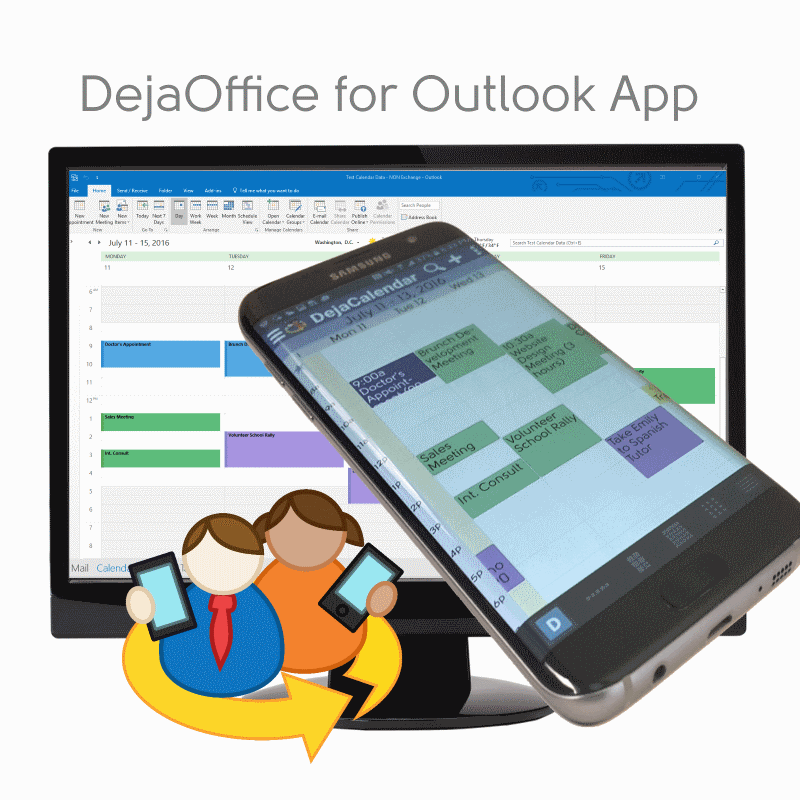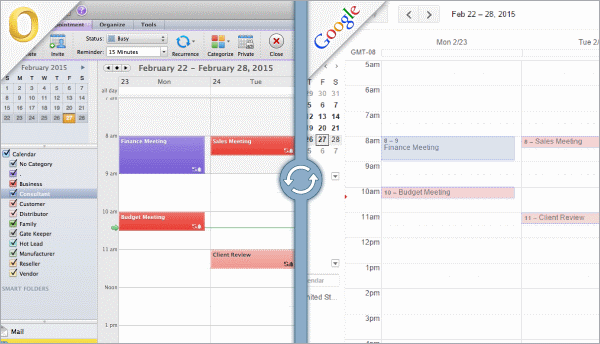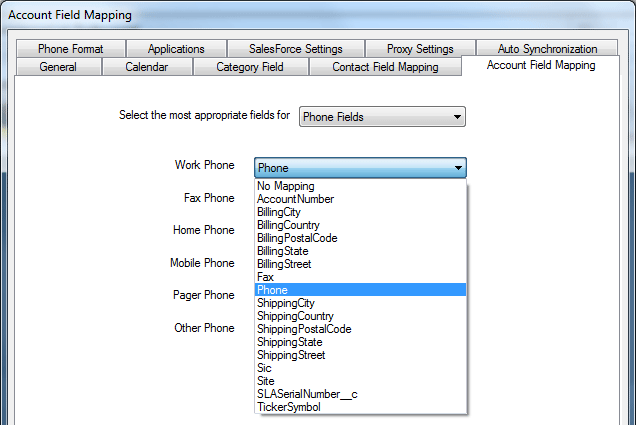Happy New Year all! I’m not the only one that is happy to put 2013 behind us. Another year of budget sequesters, government gridlock and grinding recession behind us.
My Predictions for 2014.
1. 2014 will be better! People will feel more secure about work, the economy and technology in our lives. The wonder of camera resolution, ease of UI, and ever lower network costs will amaze and confound us. “Wearable” will be the “Watch-word” for 2014, even though no one knows what it means, or how it will appear. Don’t worry, no one really cares, but phones will get cheaper and better, and people ever more glued to the device in their hand.
2. CES 2014 will be useless. No one will go there but the news reporters, and they will report on virtually nothing. However, virtually nothing is useful these days, and virtually nobody will watch virtually nothing on their mobile device.
3. Over the year Samsung will release Galaxy S5, with variations; Mini, Active, Note, Light, Heavy, Super, Ultra, Modern, Watch, Catch, Pitch and Visionary. Covering every size in half inch increments from 3-inches to 110-inches, some people will starve in Verizon stores trying to figure out which one is best. Someone will write an app to remove crapware from Samsung phones, sell it for $5, and make more money than Angry Birds.
4. In March, Microsoft will purchase Nokia’s Devices and Services business (roughly half of Nokia) with the Lumia line of phones becoming Microsoft products. Microsoft will promptly announce Windows Phone 9 for Spring, and then delay release for 2 years. In the mean time Microsoft will include a $25 Windows 8 RT Tablet (remember they still have 2 million unsold tablets) with every Lumia phone they sell. Microsoft will end the year declaring lack of ripple water effects the Achilles heel of their device line
5. In April, Nokia – minus it’s products and services division – will release the first Nokia Android phone. By August the new Nokia will be double market share from prior to the Microsoft sale.
6. In May, Google Glass will be released to consumers. At $595 they will require you have a current Smartphone ($500 plus $80 per month for 2 years). So this means every Glass user will have a $3000 investment for a device that goes from purchase to drawer in a record 48 hours. Meanwhile, Bluetooth headsets, microphones and accessories will drop by half in price, becoming 4 times more effective. Glass is not useless. Just in it’s first year. Remember the Google G1 Android?
7. In June HTC will introduce a new phone, called the HTC One. (Nowithstanding that their 2013 phone was the HTC One, and their 2012 phone the HTC One X). A CNet reviewer will accidentally buy a two year old HTC One X on eBay and declare it the best phone of 2014.
8. In October, Apple will release iPhone 6, which will feature a new water ripple effect and come in tropical colors. On the $700 iPhone 6LX the water ripples will make the case glow. People will line up for hours to buy the new phone, proclaiming that ripples will change their lives.
9. BlackBerry/Palm comparisons are epic. Consider Palm Treo compared to BlackBerry Classic, and Palm Pre compared to BlackBerry 10. BlackBerry has said they will abandon their hardware business to focus on Enterprise Secure Software (sounds like Palm focusing on webOS in the last 9 months of Palm). After September earnings BlackBerry will sell to Lenovo for $1.8b, with the Chinese Government a silent partner and ultra secure BBM network will be used by the Chinese Army to spy on the NSA.
10. Voice CRM is on the horizon. Look for App makers to increasingly include voice as part of their applications. Voice Dial was one of the most powerful features of BlackBerry 7, but BlackBerry has abandon that technology in their new focus. Look for other vendors to capitalize on business use of voice applications.
There you have it! Have a happy new year.