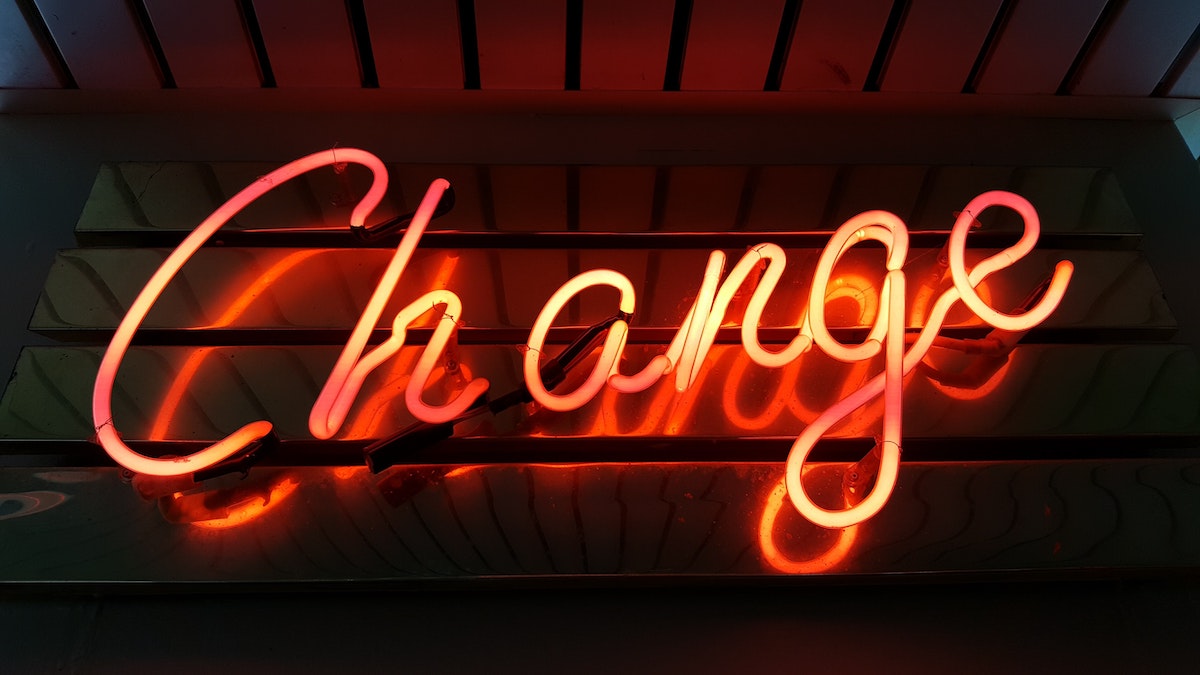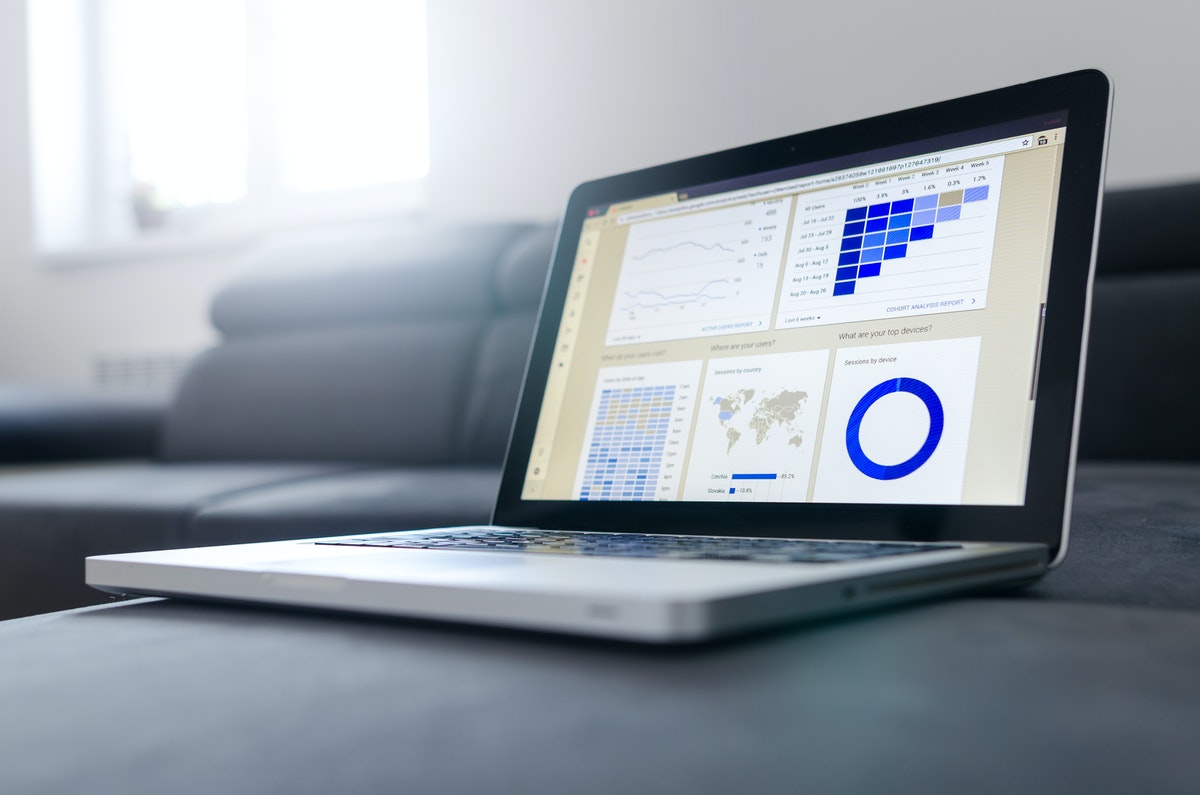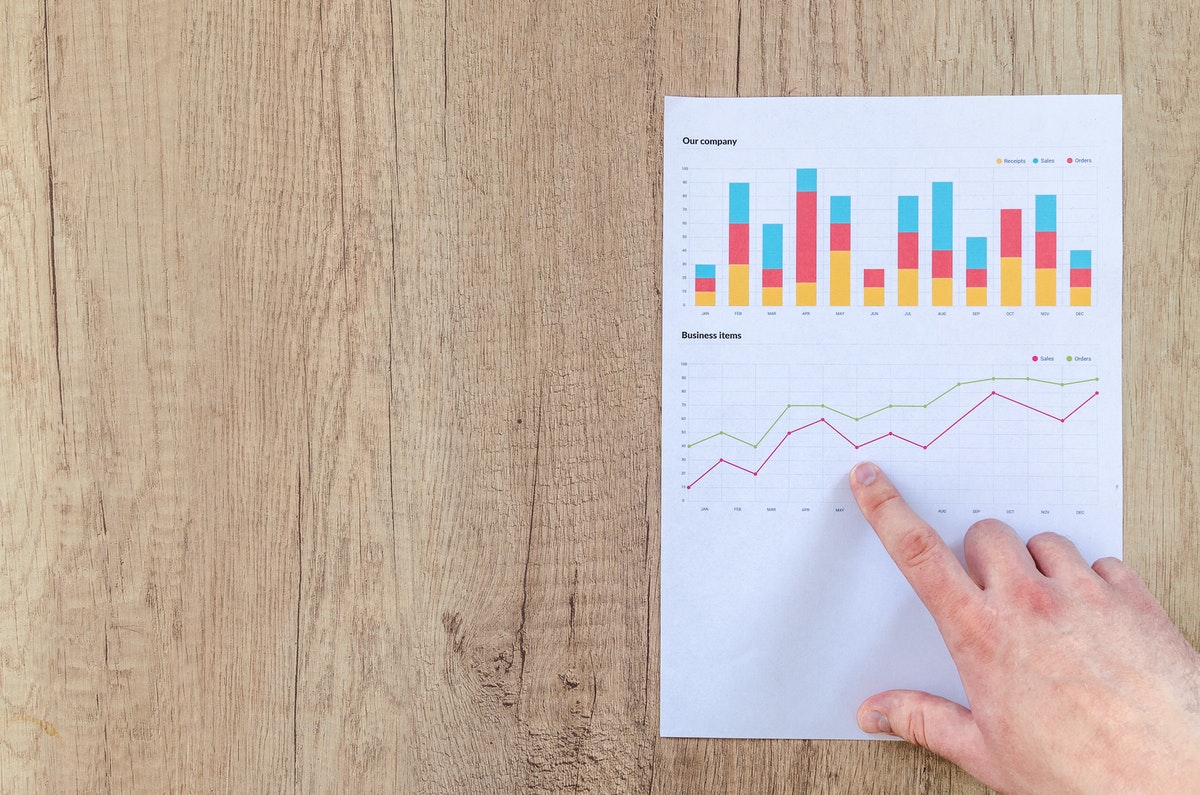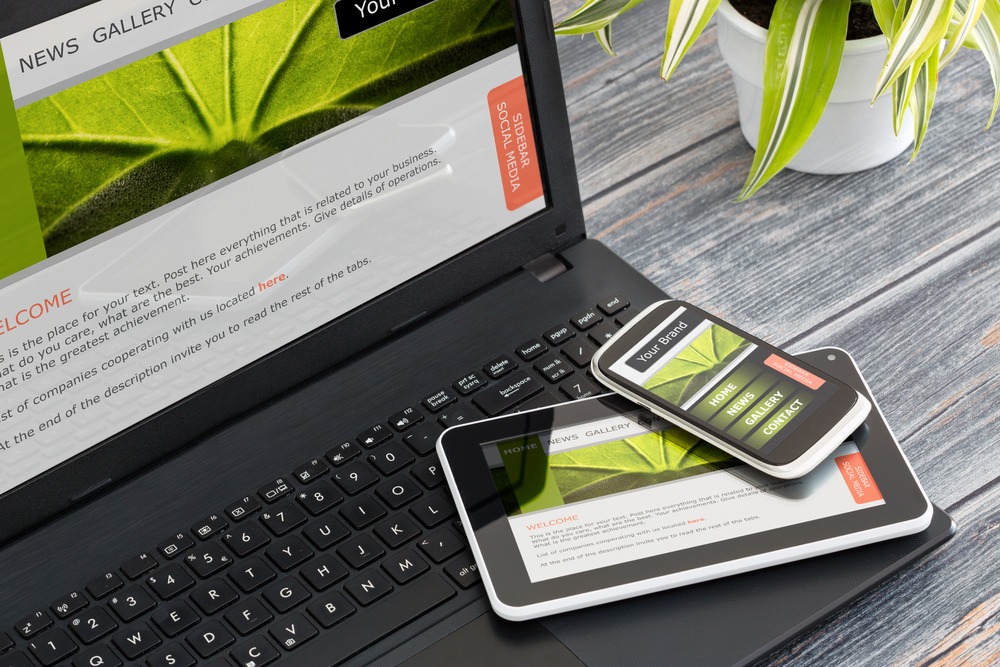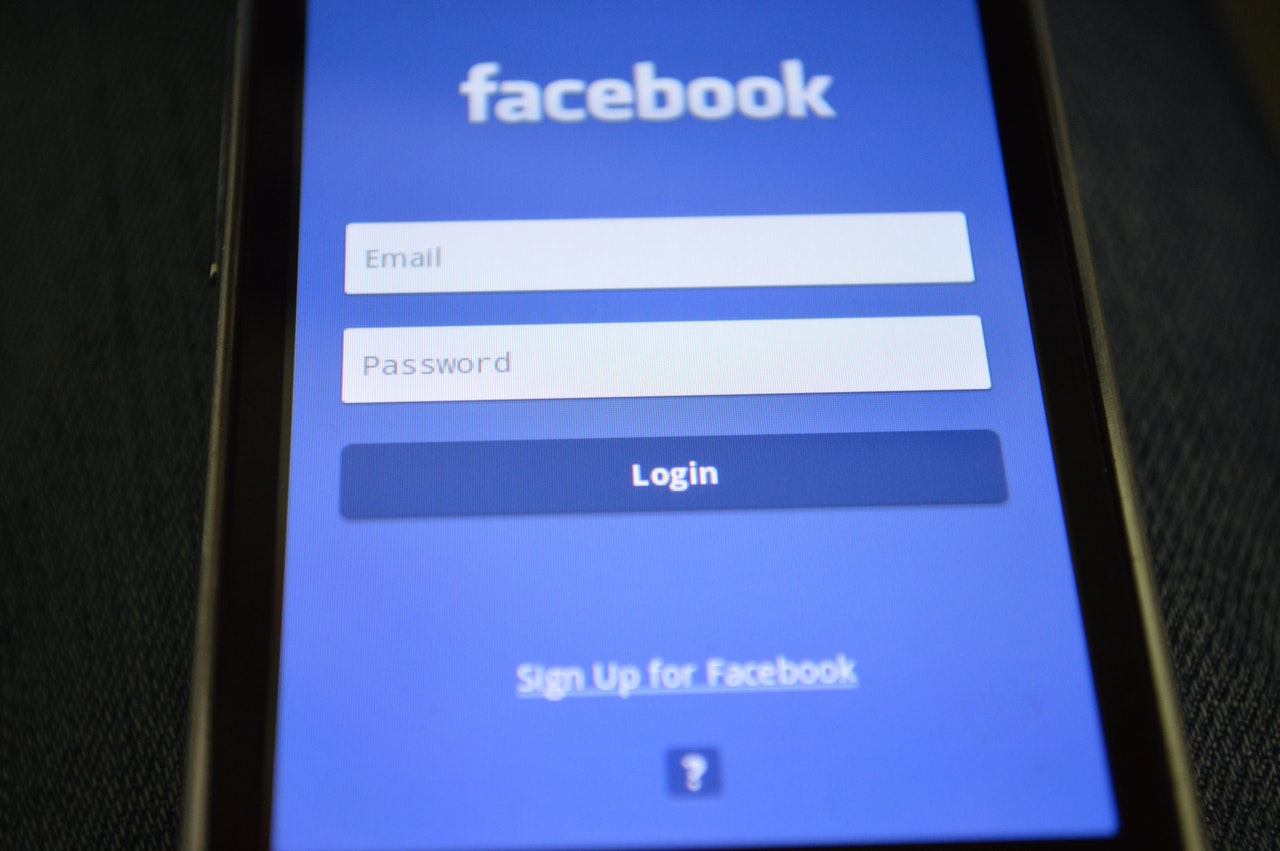Technological advancement can affect every aspect of the business ranging from employee efficiency to faster delivery and better customer service.
Technology has become an integral part of our society and economy. Almost any professional can benefit from software and gadgets, regardless of their industry. Digital tools can be used by someone like a dental marketing consultant or shipyard worker.
So much so that the companies are creating a competitive advantage not by improving their internal processes but instead by introducing new technology.
Having said that, certain industries benefit more from technology than the other fields. By not improving your systems and keeping up with the competition, you can quickly go out of the business. Here is a list of 4 businesses that experience major improvements from continuous technological advancement.

1. Manufacturing
When we talk about automation and digitalization, the first thing that pops into mind is manufacturing. This field has always benefited from doing things faster and more efficiently. Often, this is the main differentiation between two companies and products.
Although the emphasis is usually on efficiency, technology can improve every part of the process. For example, you can utilize advanced software to create a better product design. Or, it can serve the production and logistics team as they try to quickly deliver an order to end-users.
What people don’t realize is that technology affects other things as well. For example, it can significantly improve workplace safety. As written by Protex AI in a guide on how technology helps improve workplace safety, employees working in high-risk industries such as construction, manufacturing, or pharmaceuticals need to take proper precautions to mitigate the risks posed by hazards in the workplace.
Equipment is made to serve employees and ensure their job is much easier. Furthermore, with advanced technology, you can create perfect units, with each one being the same as the previous.
2. Healthcare
As one of the most daunting and stressful industries, any small improvement in medical equipment can increase the longevity of the patient but also make lives easier for doctors and nurses. Technology has also allowed like minded individuals to form communities to help each other out, for example dental partnerships organizations help people in the dental field relieve some of the stresses of the day to day and focus on what matters.
Due to its noble purpose, we always perceive technological advancements within medicine as a necessity. One of the reasons why tech and equipment are so important within healthcare is because HIPAA controls the standards regarding machines and IT. So, while healthcare benefits from almost any minor improvement, that doesn’t mean you can use any application or device.
Among others, tech can have a major impact on the satisfaction rates of medical professionals and patients. It can significantly reduce the amount of paperwork while simplifying menial tasks. As a result, doctors are able to treat much more patients during a working day.
Keep in mind that this industry can benefit from various solutions. For example, you can utilize mobile apps to control several devices through one access point. Or you can monitor the patient’s state from a distance. Whatever the case, each one of these solutions has a very practical purpose.
3. Construction

Using technology within the construction industry is somewhat similar to how manufacturing companies are using it. Simply put, you’re trying to hasten everything and make it as safe as possible. Software and devices make it easier for businesses to deliver timely results.
The software allows companies to communicate between the office and job site and relay instructions. It is also very important for improving planning and bidding. Nowadays, the majority of administrative processes within the construction industry are done via the cloud.
Lastly, technological advancement can also play a role when it comes to logistics. You can use various apps to find the optimal travel route, or in other words, it makes it much easier to deliver construction material to the yard.
4. Hotels and Restaurants

No matter which hospitality business we’re talking about, technology can have a major impact on customer experience.
Simply put, when people go on a vacation, they would like everything to be simplified. Efficiency and quickness are imperative, as you’re trying to provide the best experience possible. Small delays in orders can cause major dissatisfaction and, given that it’s so easy to leave online reviews, mistakes such as this can shut down your establishment.
So, how does technology affect restaurants and hotels? First off, it allows you to connect everything in one centralized system. Mobile ordering has become a big thing as it allows people to order on the fly. Similar goes for check-ins. In both cases, you want to be as quick as possible and to avoid making errors. Instead of taking orders the traditional way, you can monitor everything from a phone app.
Lastly, we also have to mention payment processing and reservation status. In other words, technology can have a major impact on customer experience even before they arrive at your establishment.