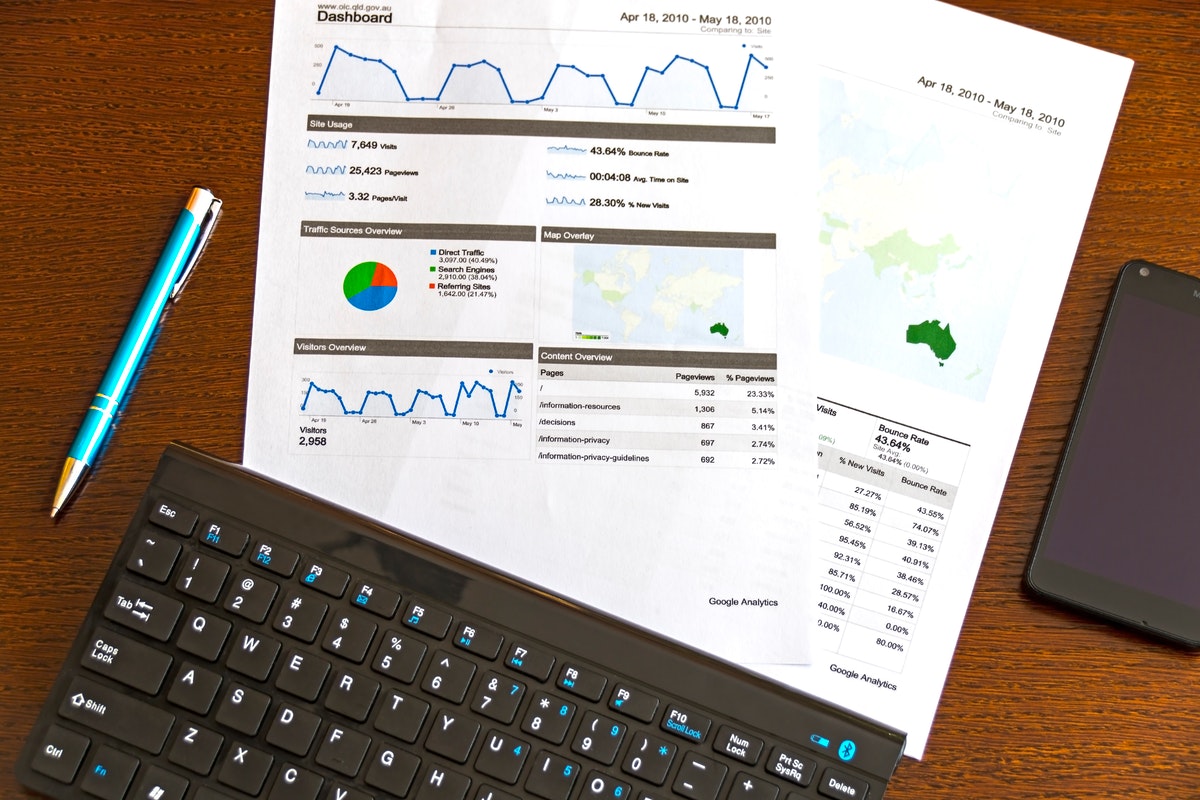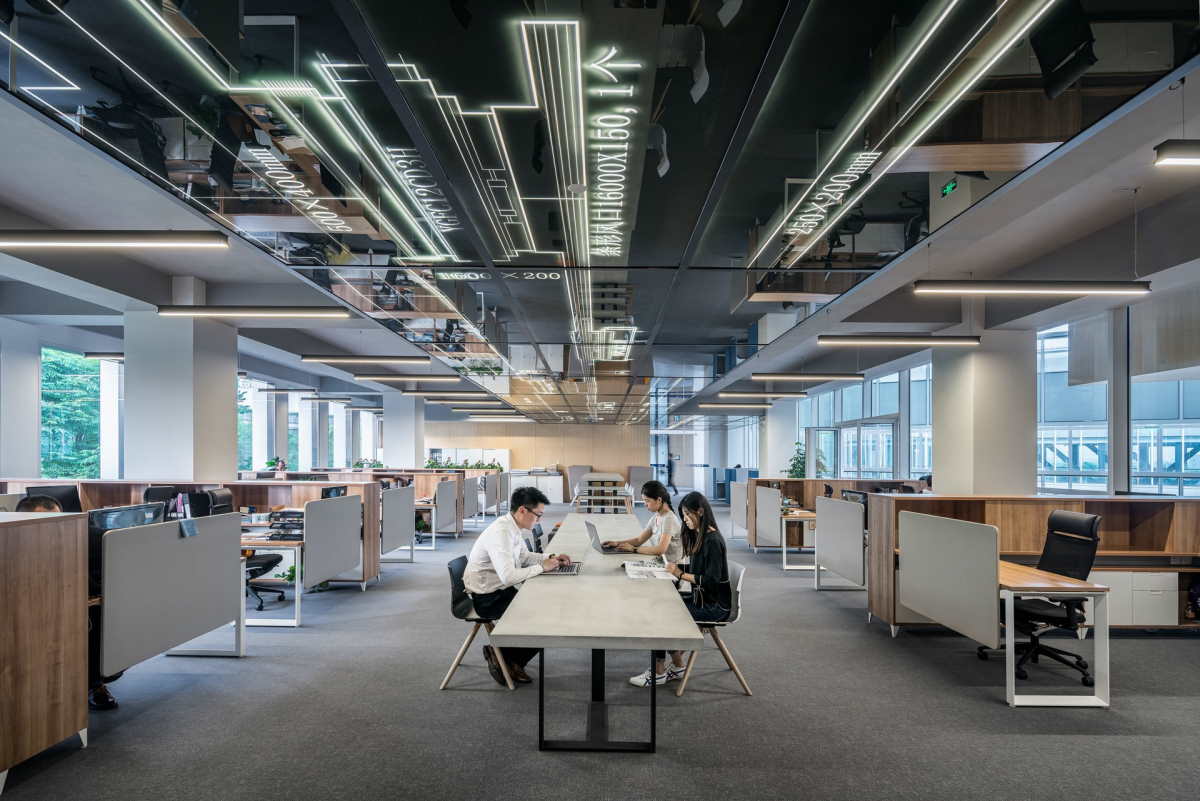In the era of bits, everything has become digital. Today, your mobile phone encompasses your books to the bank; therefore, it has become an inevitable part of your life. This digital revolution, along with the internet revolution, has also affected marketing techniques. Consumers are inundated by advertisements through social alerts from their friends, families, work, and brands. This causes too much distraction, which is why many people turn off notifications from email and other social media networks; therefore, most advertisements get ignored. Social media advertisements are gradually losing people’s attention; therefore, without a doubt, they will become obsolete in the near future. Using a Text expansion tool can greatly improve this process.

So, if you want to market at once, you need to send a text message to your potential buyers. It is considered more effective as the inbox is a more personal and quiet space. Although if you to a successful text messaging marketing campaign, first of all, it should be legal, properly structured, and traceable. Texting enables businesses to do things that traditional media cannot offer since you can run a marketing campaign without investing in hardware, labor, media buys, or print. It is more penetrable and ultimately more effective.
You should keep in mind that this type of texting campaign is not suitable for everyone. You need to ensure that your ad is relevant and helpful instead of unwanted or fake. In this article, we will tell you how to add texting to your digital marketing master plan without looking fake or annoying to your potential or current customers.
How Does This Work?
It relies on a database consisting of your targeted customer’s name, mobile phone number, geographical location, customer category, and interests. All this information will enable you to track the sales process. As any marketing campaign works, you need more is more information about your customer to make it workable and effective. For maximum outcomes, your campaign must be targeted to a specific audience.
As a marketer, you should know that mobile marketing should be a part of the overall marketing strategy. You cannot run a text messaging campaign if your targeted audience has not heard even the name of your brand. There should be a proper game plan that includes different types of advertising means; then, text messaging can be proven as icing on the cake; therefore, there must be a cake first.
If you are texting your customer without a backdrop, it could backfire. As said previously, text messaging is more personal than email or other social media platforms. If your targeted person does not recognize your brand, then you will be considered an intruder who is trying to invade someone’s personal space. This is unethical as well as illegal in some scenarios. Having a well-known brand profile will make texting more efficient. Lastly, Media Marketing sources which include social media, emails, SMS, and other channels, should complement each other, making a highly effective marketing campaign.
How Should You Set Up Text Advertising?
First of all, you have to secure legal rights; as you know, texting is more personal which is why it is more likely that the may targeted person might be sensing it as an intrusion. This can lead you to a legal conflict with authorities like Federal Communication Commission (FCC). Hence, following a proper legal channel should be your priority.
After securing legal rights, make sure that you should value the customer rather than being irritating and invasive. Following legal procedures and adding value to your ads will build up trust between brand and customer. Remember, it’s all about trust.
The next step would be collecting of database. Some companies build their database of targeted audiences; others rely on third-party service providers like Twillo to send bulk messages. Also, a small business can do text marketing by sending group texts and running their campaign.
A majority of businesses work with third-party service providers such as Twillo, TrueDialog, Trumpia, and Simple Texting, because they can handle a portion of database collection, legal issues, and messaging transmission. They can also provide you with a script for bulk messaging according to your targeted audience and demographics. Using a texting program to send happy holidays messages can be a nice touch for your clients and save you time.
Furthermore, there is some sophisticated messaging marketing software developed by companies like EZ texting and Braze that offer more automation and help you to track the progress of your marketing campaign, besides data collection and transmission.
Regulators of Message Marketing
Before starting text message marketing, you must know all the legal aspects and regulations regarding SMS marketing. Because, as mentioned, it is a sensitive process. You can check here to learn more about TCPA regulations and what they mean for your business.
Federal Communication Commission
This is the top-tier regulatory body in the United States regarding communication affairs. You must be aware of FCC guidelines before launching any campaign.
The Telephone Consumer Protection Act
This is a law that gives you very specific guidelines about how can you send bulk SMS to a targeted audience. The crux of this law is you have to obtain written consent from every customer before sending them texts.
The Cellular Telecommunication Industry Association
CITA is a trade organization that provides direction and tips on SMS marketing. But it is advisable to rely on FCC and TCPA.
If you are not from the United States, these regulators and laws are not for you. Visit your own country’s communication authority website to find out what’s legal and what’s illegal.
Dos in Message Marketing
- Get permission.
- Keep the quote short and to the point.
- Don’t bombard the customers with text rather, adopt moderation in the number of texts and frequencies.
- Your texts should be valuable for customers, not a piece of junk invading their personal space.
- Send texts at the right time. Sending texts during business hours is advisable.
- Always offer an unsubscribe option.
Final Thoughts
Text messaging marketing is a very useful tool since it is highly penetrable and effective. But in the quest to spread your business or your brand, you should not undermine the privacy of people. It is unethical as well as illegal. Always be fair with your customers; it builds trust, which would be ultimately beneficial for you and your business.