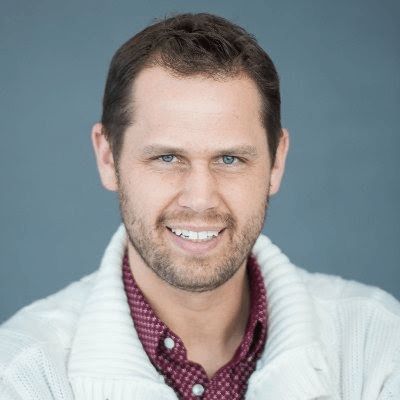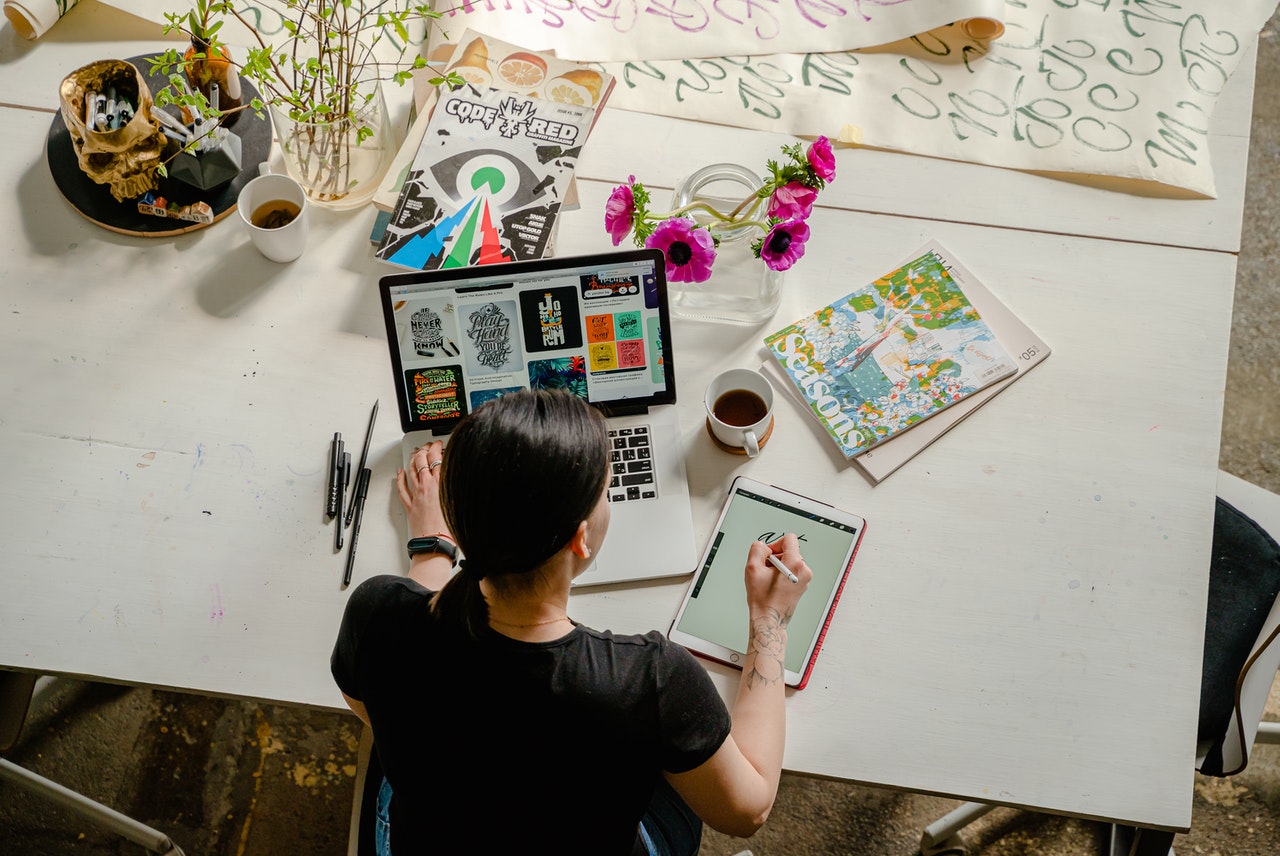What is SaaS?
SaaS is a subscription-based software delivery method for the accessing of data by any mobile device or desktop that has an Internet browser and connection.
Sometimes referred to as ‘on-demand software’, software as a service can benefit businesses – especially small businesses and startups. If you are in the position of starting a new business then you can generate a catchy name using a name generator tool. Take advantage of saaS tools as they offer access to more powerful software that may be out of reach via conventional purchasing routes. High-price software can be a risky investment when starting out: the subscription system is a way around that risk.
SaaS tools provide solutions to labor and efficiency problems. They can streamline and optimize complex workflows, facilitate task management, as well as assist with the creation of business proposals and agreements. SaaS tools have the capabilities to steer your business to far greater success, and as such, putting money into SaaS tools is one of the best investments you can make to advance business growth and hone its potential.
Here, we look at 5 SaaS tools, which can be beneficial for you.
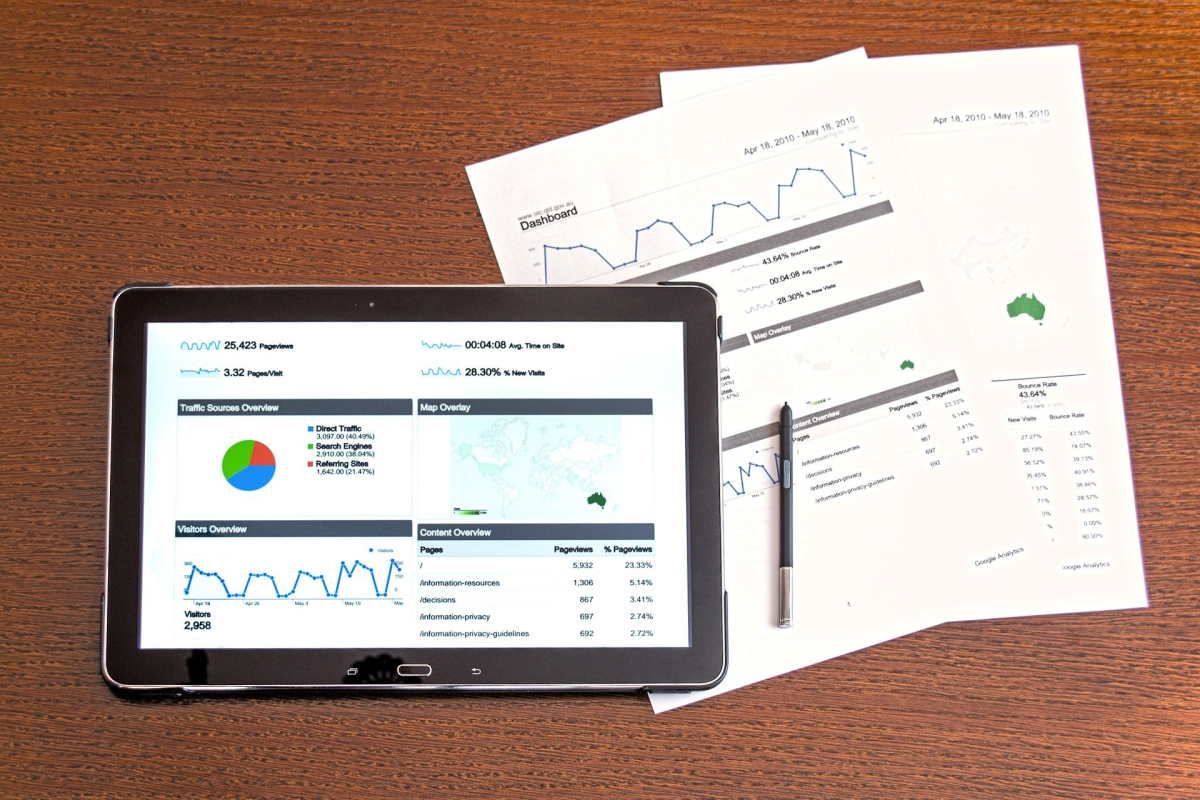
1. MarketingPlatform
MarketingPlatform offers an advanced email and SMS solution with marketing automation and a customer data platform to help you deliver high-end quality content.
The platform is user-friendly and anyone is able to create great-looking email campaigns within minutes. You can choose from many standard templates. Or, if you are feeling creative, you can design your own all with the click of a few buttons.
When it comes to automated emails, there are endless possibilities for creating automated flows with their Flowbuilder. A simple drag and drop editor. All data is kept safely on their platform and complies with EU GDPR regulations. As a result, they assure delivery safety so that your emails end up in the recipient’s inbox, and not their spam folder.
MarketingPlatform is a multi-channel solution that enables you the ability to reach your clients through email, SMS, mobile phone push notifications, or even social media. For example; if you want to reach an audience that hasn’t interacted with your email campaign you can simply retarget them via ads on Facebook. You can also push notifications onto their mobile phones, for those that run and support an application.
The platform has over 900 integrations with various ERP, CRM and webshop systems. For example; Salesforce, Magento, Shopify, Zapier, Sleeknote, WordPress, just to name a few.
Most importantly, the cost of getting started is very competitive in the market field and is only a small price to pay for long-term gains. Starting from $98 per month with 2500 contacts you can upgrade your plan as your business grows.
Why not book a free no-obligation demo with a 14-day trial period and see the benefits for yourself? For more information visit their website.
2. giosg
giosg helps companies engage with website visitors so they can generate more leads and accelerate their sales. Their main product is the #1 Sales Acceleration Platform that offers powerful tools for companies that want to enter the digital-first world and improve their virtual customer experience. One of the best features of the platform is the live shopping tool that companies can use to bring the brick-and-mortar shopping experience online. All the tools included in the Sales Acceleration Platform require no coding skills and can be seamlessly incorporated into any CRM system.
With giosg, companies can increase engagement, improve the virtual experience and sell more. The pricing of the platform includes consulting and ongoing support and training to get the best use out of the tools.
Key Features:
- Live video shopping tool, one-to-one and one-to-many
- No-code interaction builder for pop-ups, forms, games, surveys etc.
- Live chat and chatbots
3. CallPage
CallPage is a pop-up widget that can be easily integrated into your website. When a visitor lands on your site, the widget prompts them to order an instant callback by entering their phone number.
Within 28 seconds, the system automatically connects the visitor with a sales representative, making the lead capture process swift and efficient. For those who prefer to schedule a call at a different time or leave a message, the widget provides these options as well.
Beyond lead capture, CallPage also functions as a virtual PBX system. It offers a range of features such as analytics, call recording, call routing and queuing, notifications, and widget personalization. The system also has scoring rules to determine when the pop-up appears, ensuring that it is most effective in capturing high-quality leads.
Why choose CallPage?
- Instant Callbacks: Engage with potential customers within 28 seconds, increasing the likelihood of conversion.
- Flexible Scheduling: Allows visitors to schedule calls at their convenience.
- Virtual PBX: A comprehensive set of features for call management, including analytics and call recording.
- Native Integrations: Easily syncs with popular tools, making it a versatile choice for businesses.
4. Zoviz Logo Maker
Zoviz is the only multilingual AI logo maker online in the world that doesn’t rely on pre-made templates. Every icon is unique, ensuring originality for startups, businesses, and freelance designers. With Zoviz, you can create a professional logo in minutes. Beyond logos, it offers a complete Brand Kit—including brand guidelines, email signatures, and five versatile icons—optimized for digital and print. Zoviz also provides powerful branding tools like the Slogan Generator, AI Branding Tool, and Branding Assistant, making it the ultimate all-in-one platform for building a strong brand identity.
5. Trello
Regardless of your business size, Trello offers a collaborative, one-stop project management solution to organizational streamlining. With the aid of this ever-popular tool, you will be able to improve workflow efficiency, as well as manage your team and track a project’s progress more proficiently.
Trello is one of the most used project management solutions globally. It covers all the bases necessary, from better communication leading to more efficient task delegation, to document sharing and budget handling. Trello continues to be a leader in aiding businesses of all types with project management.
Key Features:
- Unlimited workflow;
- Unlimited activity tasks;
- Customizable proposal templates;
- Integration with other business apps;
- Email integration;
- Project tracking and task management.
6. Hypercontext
Your employees are your company’s most valuable asset —without them, you can’t grow. Hypercontext is a solution that empowers over 100,000 managers to lead high-performing teams by streamlining recurring meetings, quarterly goals and engagement measures, all in one place. Using the app, you’re able to build collaborative meeting agendas for the one-on-one, team, and cross-functional meetings, access hundreds of conversation starters, document decisions, and hold everyone accountable for sharing feedback at every single meeting. Hypercontext helps make sure you’re focused on what matters as you grow your business: making your team more productive and engaged through effective meetings and goal-setting.
- Collaborate on shared agendas, document decisions, and send meeting notes
- Continuously share feedback through post-meeting surveys and question prompts
- Hold one another accountable by assigning next steps
- Access hundreds of conversation starters, submitted by expert leaders in tech
- Collaboratively set measurable goals that appear at the top of your meeting agenda (making them impossible to forget about!)
- Understand management blindspots through insights based on your agenda items
7. Maze
Having spent a long time and invested money into a product and its release, the last thing any business wants is for its product to be badly received on launch day. If a product is rejected by its targeted audience, then more often than not, it’s simply down to a lack of decent UX research. User experience research tools provide priceless feedback relating to product prototypes after first-hand use. Maze is a rapid testing research design tool that runs tests to both validate and invalidate your prototypes, concepts, and designs. This invaluable feedback can literally be the difference between your product taking off on launch day or crashing and burning on the sidelines. To highlight the point, over 50% of all consumers report that products fail to meet the expectations laid out by their makers. UX research is essential – and Maze is tailored precisely for the task.
Key Features:
- Third-party prototyping;
- Research surveys;
- Improved analytical data for decision-making;
- Works across all browsers;
- Can be integrated with design tools (Adobe XD, Figma, InVision, and more).
8. SurveySparrow
SurveySparrow is an end-to-end feedback management platform for customers, employees and brands. From enterprise survey software to NPS to 360-degree feedback, SurveySparrow has everything you need to refine experiences for your teams and customers. What’s more, SurveySparrow enables you to pass critical survey data to over 1,500+ applications. You can also create custom workflows to support your teams, from product to HR to customer support to marketing.
Key Features:
- NPS and 360 degree feedback software
- Ticketing software to solve negative customer feedback
- Data dashboards for real-time data visualization
- Omnichannel feedback collection from online channels and offline
- SurveySparrow API for scaling experience management
- Online audience panels for market validation
- No code chatbot for website
9. LeadsBridge
LeadsBridge is an iPaaS automation solution that enables marketers and advertisers to enhance their omnichannel strategy and build their own interconnected marketing ecosystem.
LeadsBridge fulfills your integration needs, focusing on bridging gaps between top advertising platforms – Google, Facebook, LinkedIn and TikTok – and main marketing platforms – CRM, email marketing metrics software, autoresponder, and so much more. LeadsBridge is also equipped to develop tailor-made integrations based upon your unique business needs.
The LeadsBridge platform is specifically designed for companies that want to streamline their advertising activities by integrating their marketing stack with Facebook & Instagram Ads, Google Ads, LinkedIn Ads, and TikTok Ads.
With 380+ out-of-the-box integrations available, you can easily connect your favorite software with your advertising platforms, seamlessly synchronizing data for your marketing workflows.
With LeadsBridge’s integrations, data flows from a source into a destination of your choice automatically and in real-time, while always maintaining CCPA and GDPR compliance.
Key Features:
- Lead Sync
- Audience Targeting
- Online-to-Offline Tracking
- Platform to Platform
- Tailor-made integrations
10. MS Teams
Remote teamwork has become a normal practice since the COVID-19 pandemic has kept offices closed and employees at home. Efficient collaboration within a business, wherever you are, is vital to achieving the common goals of the company. MS Teams is a tool for remote, collaborative working, connecting employees through video calls, video meetings, and chats. It also provides the ability to share files between team members and edit documents.
Key Features:
- Collaborative functions;
- One-to-one calling;
- Online meetings;
- Secured with end-to-end encryption while file-sharing;
- Encrypted storage of business files;
- Round-the-clock customer support.
11. Timely
Timely is a time tracking software that automates company time tracking and timesheet creation. Leveraging AI, it helps companies stay connected with their workforce and report accurately on their business – for payroll, project management, team management and capacity planning. By capturing all the time you spend on every document, presentation, meeting and email, Timely lets you bill clients honestly and provide a detailed breakdown of all services rendered. By automating timesheet admin, Timely frees teams for the important work that matters. Offering strict user-level privacy by design, it’s a tracking tool that employees actually trust.
Key Features:
- Real-time dashboards and live reports
- Invoice accurately for all billable hours
- Automatically track what you spend time on
- Helps teams stay on top of project performance and budget
12. Acquire
Acquire supplies immediate help to anyone visiting your website. This instant customer service provides a route to an uptick in sales conversion. Being able to respond to customer queries in real-time hugely benefits overall customer satisfaction and increases the likelihood of retaining current customers, as well as being appealing to prospective new ones. Currently, the most sophisticated software of its type on the market, Acquire includes a vast array of features including video and voice call capabilities, chatbots, and co-browsing. This AI-powered instant assistance software can benefit businesses both in terms of revenue and positive customer engagement.
Key Features:
- Website and mobile availability;
- Real-time problem-solving;
- Chat history storage;
- Customer retention improvement;
- Voice and video functions;
- Real-time engagement with customers and visitors.
13. PDFLiner
PDFLiner is an online PDF editing software that allows you to create neat PDF documents for any purpose from the ground up. The toolkit of this platform allows you to create fillable fields, edit PDF text, highlight elements, add shapes, and more. If you need to fill out a piece of the official documentation, such as tax returns, you can not only fill out your forms but also sign them electronically for online submission. The website offers 4 different e-sign features so that you can validate your docs from any device. Finally, you can use PDFLiner as a corporate PDF editing and storage solution due to flexible multi-user plans and unlimited secure cloud storage for your files.
Key Features:
- Universal toolkit for editing PDF documents;
- Four secure e-sign features;
- Encrypted storage for important documents;
- Desktop and mobile website versions;
- Up to 5 simultaneous users per account.
- Extensive database of popular forms and templates.
14. SelfCAD
SelfCAD is SaaS 3D design software that has been created for designers as well as small and medium business owners. With SelfCAD, one can be able to prepare marketing materials in 3D. This program makes it easier to prepare 3D models and realistic renders that can be used for marketing your products. Advantage of using 3D models to market your business is that clients can be able to see the design in 360 degrees and this is helpful when presenting a product for approval.
Key Features:
- There are freehand drawing and sketching tools to help you design type
- 3D rendering feature to help you prepare realistic renders of your designs.
- Gives you an option to prepare your designs for 3D printing. This is enabled by the presence of an in-built slicer.
- There is an online as well as downloadable version of the software. This enables you to either work online or offline.
- The interactive tutorial feature enables you to learn the program with much.
15. Zoho CRM
Zoho has been around for a while now and is still proving to be a very popular customer relationship management tool. Perfect for marketing and sales, Zoho is geared for team collaborations and assisting businesses with taking control of building up their customer relationships. Web-based and customizable, Zoho can be tailored to fit any business size within any industry. It can also be integrated with multiple other products from Zoho, as well as having extensions available for over 300 other third parties, including Microsoft and Google.
Key features:
- Analytics;
- Blueprint building;
- Automated email marketing;
- Real-time customer feedback;
- Collaboration capabilities.
16. GrowSurf
GrowSurf is the top-rated referral program software for B2B and B2C tech companies.
Automate customer acquisition at the lowest possible cost. B2C and B2B tech companies using GrowSurf’s referral program software get new customers on autopilot.
Launch a white-labeled customer referral program to earn word-of-mouth referrals. GrowSurf can integrate with your CRM, ESP and payment processor to automate referrals using your existing tech stack.
Key Features:
- Generate your referral links
- Embed elements of the software straight into your website
- Forms detected automatically
- Automated reward fulfillment
- Automated email forms and communication
- Manage and alter rewards
- Detailed analytics
- Excellent customer support
- Managed service for all plans
17. LOGO.com
LOGO.com is an easy-to-use logo maker that’s your answer to everything logo design and brand building. The platform offers some of the most professional and classy logo designs that are at par with world-class brands. It also offers other brand-building tools that can help you launch your business or side project over the weekend.
To get started, all you need is your business name and a slogan (if you have one). The logo generator will produce hundreds of logo designs that you can customize to your heart’s content. You can change the font, icons, format, and more until you get the logo you love.
Key features:
- Design a professional logo in less than 30 minutes
- A complete brand-building suite
- Gives you everything to launch your business on a weekend
The platform offers several low-cost plans that give you more than just your logo files. It gives you a social media kit, a free domain name, a website builder, and more. Of course, you can always use a designer to make a customized logo that fits your needs.
18. Narrato
Narrato is an awesome tool to bring all your content creation and collaboration on a single platform. It’s incredibly feature-rich and the best part – free at the moment!
You can manage your entire content creation workflow on Narrato starting from content ideation, planning, assigning tasks, collaboration to publishing. It replaces docs, drives, sheets, project management software, content quality tools and other content software. Think Hubspot for content creation.
With Narrato, you can:
- Create great content quickly using AI writing and grammar/readability assistant
- Assign content tasks, manage content team and projects, and automate workflow
- Plan content with Kanban boards, calendar and AI ideas generator
- Manage freelance writer payments
- Organize and keep a repository of all your content at one place
- Templatize content tasks to get the best output and keep work organized
- Search free images and create graphics on the platform
19. Copysmith
Copysmith uses artificial intelligence to generate product descriptions, ad copy, and many more in a matter of seconds. Users only need to input some basic company information, and with the click of a button, Copysmith gives dozens of creative copies that you can choose from. It also has tons of integrations to platforms such as Shopify, Google Docs, WordPress to make your workflow easier.
Key Features:
- 30+ templates to generate any copy, including long form blog posts
- Collaboration features
- Custom voices for specific topics
- Custom templates
- Generate copy in bulk
- Plagiarism checks
20. CocoSign
CocoSign is a HIPAA-compliant cloud-based electronic signature software for SMBs and professionals. CocoSign stands as the easiest alternative to DocuSign and HelloSign with competitive pricing and straightforward features, helping businesses streamline eSignature workflows immensely and get contracts signed 5x faster.
Key Features:
- Sign Unlimited Documents
- Unlimited Templates
- Track Overall Signing Progress
- Signing Workflows
- Cloud Storage Integration
- Automatic Reminders
- Multi-Teams
21. CocoDoc
CocoDoc is a cutting-edge online PDF editor. Our interactive interface makes it easier for users to utilize the different tools and features available, therefore increasing efficiency and chopping off time. With our secure gateways, users can enjoy the peace of mind that their documents are safe and private.
Key Features:
- Enjoy the ultimate convenience to edit, track, mark and alter your PDF documents in a smart manner with CocoDoc’s PDF editor!
- After editing your PDF, you can choose to download, send or share the document as you need.
- Convert your PDF files to different popular formats, such as Word, Excel, PowerPoint, and JPG.
- Sign your PDF documents securely online without any hassle.
- Combine PDF files into one or add page numbers to PDFs to make your document more well-organized.
- Customize your PDF documents as you need with CocoDoc’s tools.
22. CocoFax
CocoFax is an online HIPAA-compliant fax solution provider, integrated with Google, Microsoft, Slack and many others. It offers an easy-to-use alternative to fax machines for individual users, allowing them to fax from Google(Google Drive, Docs, Sheets), Microsoft(Word, PPT…) and email to fax(Gmail, Hotmail, Yahoo..) , whether with a computer, cell phone or a Mac.
Businesses can also easily integrate CocoFax into their workflow, adding team members and assigning roles and numbers to their accounts. With its 2FA and TLS 1.2 and AES 256 encryption measures, CocoFax makes sure that all data is well protected for businesses of all sectors and sizes.
Key Features:
- Free Local or Toll Free Number
- Email to Fax
- Fax to Email
- International Coverage
- Android & iOS Mobile Apps
- Secure Unlimited Storage
- Multiple Fax Recipients
23. Picmaker
Picmaker is an artificial intelligence-based DIY design platform that lets anybody create stunning professional designs in minutes. Be it a YouTube thumbnail, channel art, Instagram posts, banners, flyers, ads, logos, stickers – you name it, we’ve got it for you. Besides, you don’t need any design knowledge to get going on Picmaker.
With Picmaker, you get access to:
- Thousands of premium design templates for free
- 100 million+ jaw-dropping stock images
- Drag and drop 100k icons, illustrations, and design objects
- Top-notch design tools including gradients, text and image effects,
- Social media-ready designs with accurate dimensions
- An AI-enabled background remover for free (no credits needed!)
- The AI-enabled MAD Button to enhance your designs in one-click
- Resize your designs smartly in one-click
- Share and present your designs with your teams in seconds
- Arrange your designs in different folders based on clients, teams, projects, etc.
24. GoSimplo
GoSimplo is an innovative SaaS platform and free data visualization tool for monitoring financial and operational data.
Using GoSimplo’s business intelligence digital dashboards, executives can gain powerful insights into their business performance. The dashboards aggregate data on all the relevant KPIs – revenue performance, predicted & historic income, and cash flow, as well as data on employee productivity and client reporting.
GoSimplo delivers all the business performance insights needed for businesses to make informed, data decisions that optimize efficiency and maximize profitability!
GoSimplo:
- Their platform is FREE FOREVER.
- Doesn’t require any technical skills.
- Creates simple, comprehensive dashboards.
- Can be integrated and up-and-running in 5 minutes
- Connects to multiple data sources and integrations
25. Fatlogic Platform
- Flatlogic is a powerful tool for building web applications just from scratch. It enables you to create any type of application a sort of CMS for the entities defined in the database schema. With Flatlogic, you build fully-functional applications using the most popular JavaScript frameworks, React, Vue, Angular.
Flatlogic Platform uses a subscription-based business model for accelerating building completely customized, tailored apps that have front-end and back-end parts, and a database ready to download and work with.
Key Features:
- Source code availability; with the Flatlogic platform, you can download the source code of the generated application.
- Preview option: no need to download the app just after being composed, edit it until the final app is online. Flatlogic provides deployment and hosting services.
- Premium Support: if subscribed, you’re granted a bespoke specialist support service in case of any web issues arising.
26. Mailbird
Businesses navigating multiple email addresses and a team of people could use an email client like Mailbird. Mailbird allows you to add multiple email accounts to one place and easily toggle between them, or check out all of your incoming mails with their Unified Inbox.
It also integrates with Slack, Asana, Trello, Evernote, the entire Google Workspace suite, and other apps like Whatsapp and Twitter. Communication and productivity go hand and hand with this app. You can also use the WhatsApp business to your benefit.
Key features:
- Unified Inbox
- Unlimited Accounts
- Email Tracking
- Snooze Button
- Speed Reader
- Dark Theme
- Customized Layout
27. Avoma
Avoma is an AI Meeting Assistant to record, transcribe, analyze your conversations, and get summarized notes for your Zoom meetings.
Bookmark highlights during the live call, share important moments via snippets after the call, and tag and comment on the transcript to collaborate efficiently. With built-in Conversation Intelligence, you can also learn topic trends, team’s talk patterns, and customer insights.
Key features:
- Meeting Management: Prepare agenda, collaborate on note-taking, and sync notes to Calendar events
- Meeting Assistant: Automatically record and transcribe meetings and get AI-generated summary notes
- Meeting Collaboration: Search across transcripts, share key moments, and comment to collaborate faster
- Meeting Intelligence: Learn topic trends, talk-patterns of top performers, and get coaching insights
28. DSM Tool
DSM Tool is an innovative all-in-one dropshipping management software, which allows sellers to drop ship products from 50+ dropshipping suppliers to eBay and Shopify. It brings e-sellers the automation of the daily dropshipping tasks, such as finding what to sell, adding products to an e-store, optimizing the listings, syncing the stock and price, and processing the orders.
The DSM Tool dropshipping software allows to:
- Find what to sell on your eCommerce store on supported retailers and wholesalers.
- List single or multiple products in your eBay or Shopify store fast and smartly.
- Copy product details, descriptions and photos automatically.
- Optimize the listings before posting them in your e-store or afterwards.
- Monitor and sync the products’ prices and stock and update them automatically.
- Process dropshipping orders automatically.
- Provide customer support through a centralized dashboard.
- Protect your eBay store with alarms and tips.
- Learn dropshipping and how to use the software with in-app training.
29. Invoiced
Invoiced is the category defining-company in the field of A/R automation. Invoiced allows your business to put accounts receivable on autopilot. Get your business paid faster, waste less time and provide a better payment experience with the Invoiced Accounts Receivable Cloud.
Invoiced’s platform integrates with ORACLE NETSUITE, intuit QuickBooks, Stripe, Slack, Twilio, Zapier, and Salesforce–among others. Streamline and bolster your business’ payment capabilities with Invoiced.
Key features:
- Billing – Expedite your invoice-to-cash cycle by making it easier for customers to pay.
- Collections – Powerful subscription billing capabilities are included.
- Payments – Installment payments are a cinch with Invoiced.
- A/R Intelligence – Stay on top of the full payment picture.
30. Novocall
Novocall is a cloud-based phone system built for small businesses. Its suite of call management features supports call-driven lead generation efforts, making it ideal for companies that rely heavily on phone-based operations and sales.
Novocall also integrates with several other tools such as Salesforce, Zapier, and Google Analytics. Furthermore, its Facebook Leads Ads integration allows you to capture leads when they come across your ads on Facebook. This enables you to cast a wider net and capture more leads from various channels.
Key features:
- Click-to-call feature to automate instant calls and scheduled callbacks
- Outbound autodialer to automate cold calling and sales outreach
- Call tracking to attribute calls to each marketing campaign to identify best performing ones
- Lead routing rules to route calls to the most qualified reps
- Call recording capabilities to capture important call data
- Legitimize your calls with virtual phone numbers
- Supports up to 42 countries with regards to call automation services and SMS
31. NovoChat
NovoChat is a chat marketing solution built for e-commerce businesses that helps you engage your customers and grow your sales. As social media and email marketing are becoming heavily saturated, chat marketing may very well be your only solution to improve your sales and propel your business towards success.
Its deep integration with Shopify allows you to pull relevant data and trigger automated messages so you can recover abandoned carts and ultimately drive more sales.
Key features:
- Send automated WhatsApp messages such as abandoned cart reminders, order confirmations, shipping updates, and more
- Broadcast highly-targeted marketing messages on platforms like WhatsApp
- Centralize all your chats in a shared inbox so you never miss another message
- A multi-channel website widget to make customer communication easy
- Advanced metrics such as revenue earned, number of clicks, and number of messages read so you can launch smarter chat marketing campaigns
- Promote team collaboration and multi-agent support
32. Messaged
Messaged is a SaaS email marketing automation platform that provides services for SaaS companies. This platform helps companies to grow revenue and reduce churn due to its prebuilt lifecycle and marketing campaigns. As it’s designed for SaaS businesses, it has many advantages and features for them to make the working process easier.
It allows users to utilize the platform with the features of free trials, user onboarding emails, churn prevention and even more.
Key features:
- Create prebuilt email templates with a hundred of email templates for your business welcoming, transactional, onboarding emails, newsletter and more.
- Providing a guided implementation through the website guide, which will help to choose the right templates for your email marketing campaigns.
- Consultation with the marketing team specialists, which will lead you to choose such designs and templates that are the best in the SaaS industry.
- The platform allows you to send emails at the right time and with the designed templates and have control over your emails.
- Engaging customers with newsletters, automated scheduled emails and transactional emails based on your sales process.
- Advanced metrics of this platform are iterating on users’ email campaigns, using aggregated and raw email analytics to make data-driven decisions.
- Creating a user’s contact list in order to offer personalized, targeted messages that increase engagement and deliverability.
33. TimeCamp
Making sure that the employees are paid fairly for their job should be the major concern of all business owners. Thus, if you’re looking for a tool that offers both an automatic time tracking and overtime calculator, choose TimeCamp.
TimeCamp is a huge support for accurate payroll. It tracks time in the background and automatically fills the timesheets so that the employees can focus more on what really matters. It covers all your team’s needs for more efficient time management: productivity tracking, robust reporting, attendance, and many more.
Key features:
- Automatic time and activity tracking,
- Daily and weekly timesheets,
- Wide range of built-in and custom reports,
- Billable/non-billable hours,
- Attendance tracking,
- Invoicing,
- Custom management roles and Guest features,
- High availability: web timer, desktop app, mobile app, a browser extension for Chrome and Edge
34. Canva
Canva is a powerful application that serves both business and individual users, giving a wide range of capabilities to improve PDF document editing and management. This pdf editor software improves document workflows for companies, enabling teams to work together easily, encrypt documents with passwords, and add digital signatures for increased validity. Modifying PDFs through company logos, colors, and fonts, also enable companies to uphold consistency with their brands. Individual users can utilize Canva PDF Editor to alter text, photos, and layouts, as well as add annotations and highlights. Canva PDF Editor is a fantastic tool for businesses and users alike, because of its user-friendly functionality and extensive capabilities.
Key features:
- Users can modify text within their PDFs by changing font styles, sizes, colors, and alignment.
- Offers a wide range of pre-designed templates tailored for business needs. These templates include business proposals, reports, brochures, and presentations.
- Integrates with workflow automation tools, allowing businesses to streamline their document creation and approval processes.
Conclusion
The markets are saturated with SaaS tools and applications to help businesses thrive. There are different kinds of businesses and for managing them, you need business management tools and there are various sample business plans available for business planning and will reduce your work by using them. Specific needs will determine which ones are most appropriate for your business, but with so many available, it can be hard to see the wood for the trees. Knowing what various SaaS can do should help you whittle down your search for the right software for the right tasks to boost your productivity by business growth.