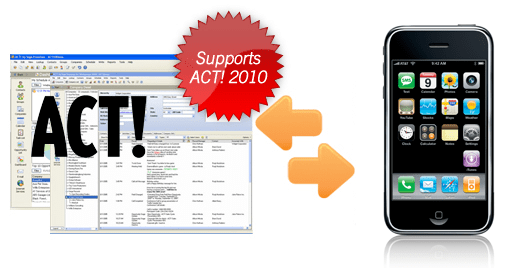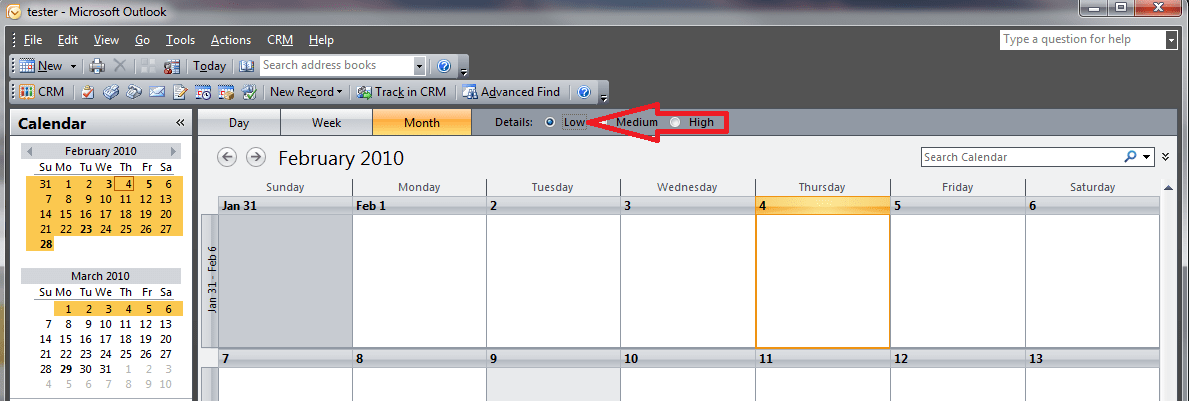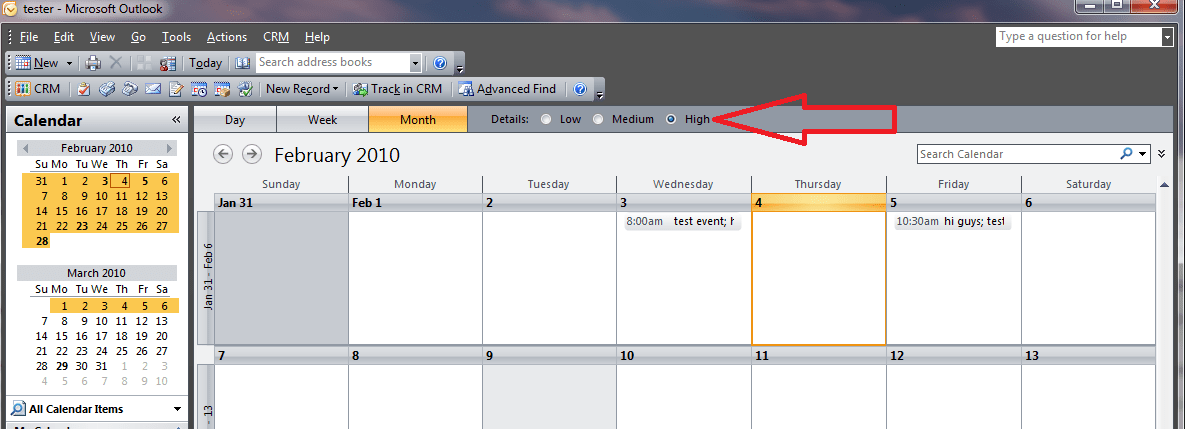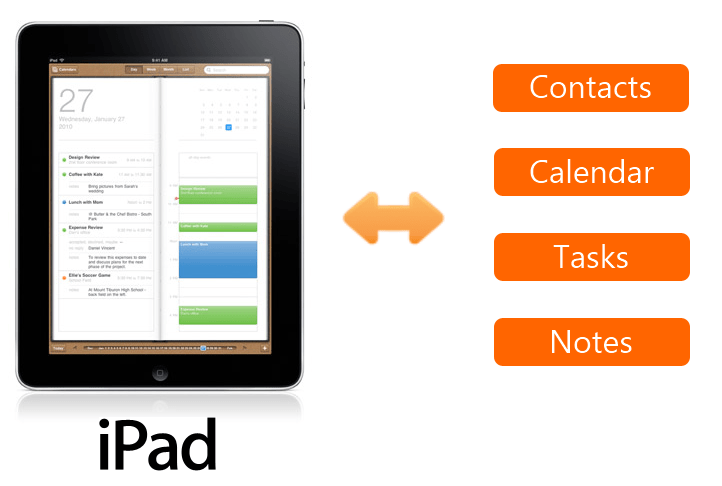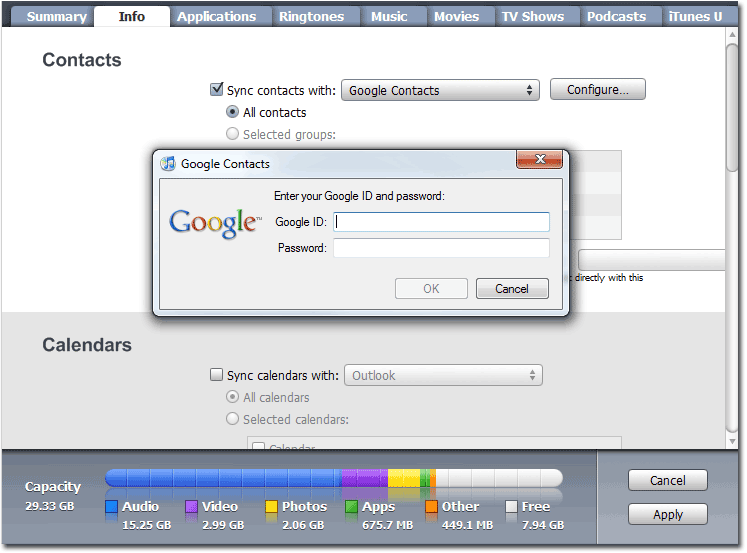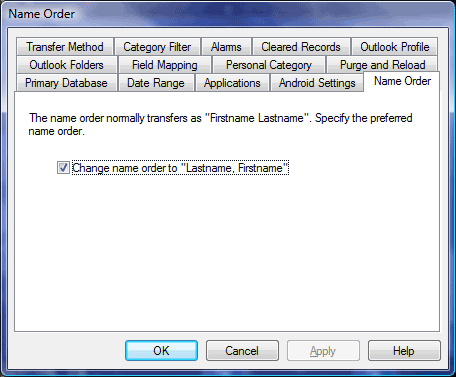Credit: Ford Motor and CNet.com
Ford announced widespread availability of their Ford SYNC technology in vehicles in 2010 and beyond. The innovation puts contact management, multimedia, and apps on the dashboard of vehicles. Voice-activated commands ensure your hands aren’t distracted while driving.
Included in the Ford SYNC suite of software is a phone book. At the moment, it’s not clear if other productivity apps like calendar, tasks and notes will be included. However, Ford is giving access to their API to 3rd-party developers to create custom apps in vehicles that have Ford SYNC. For example, CompanionLink could use the APIs to build a business-like suite of office productivity tools that includes custom calendar, tasks, and notes modules. Using the voice-activated features of Ford SYNC, users could then dictate calendar events, tasks and notes.
Another neat feature of Ford SYNC is its built in Wi-Fi and hot-spot capabilities. Passengers can use Wi-Fi to access the internet when the car is parked.
Using this built-in Wi-Fi capability, CompanionLink will be able to synchronize data between office PC software (like Microsoft Outlook, Lotus Notes, etc.) and the in-vehicle dashboard. For example, if a new contact or calendar event is created on the office PC, CompanionLink could transfer that data to the phone book or calendar app in the vehicle. And vice-versa.