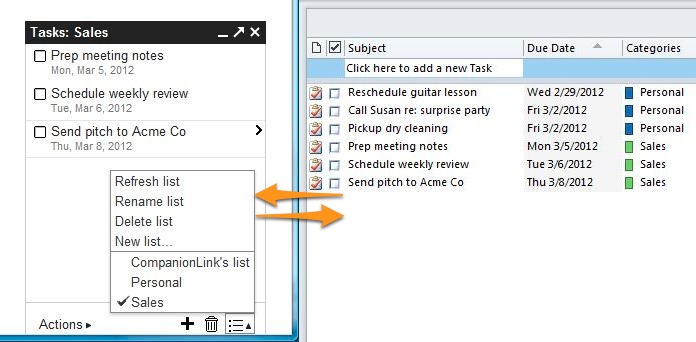As your child grows, they’ll need your help in school less. Part of this is from independence and learning more. The other part is knowing where to find high school and college homework help. One useful tool for students is learning apps, which focus on teaching them how to do problems instead of just providing answers. Here are seven of the best apps for Android users. These are perfect for students, as well as adult learners who want to refresh on something or learn something new.
1. Khan’s Academy
Khan’s Academy has versions for children and adults. It has over 10,000 lessons and is completely free to use. Many of its subjects are more common, which is great for struggling students or adults who want to brush up on lessons. Some of the areas it covers include math, science, physics, English, economics, and others.
2. DuoLingo
DuoLingo is perfect for anyone trying to learn a second (or third) language. The app is full of fun games that make learning vocabulary easy and enjoyable. According to the designers, spending 34 hours on this app teaches as much as a semester in school. Currently, there are over a dozen languages offered such as Spanish, German, Chinese, Japanese, and French.
3. Amazon Kindle
Amazon Kindle is not just for entertainment reading. It is also full of reference guides and books on any topic students can think of. This can be useful if they are researching a topic or need extra information on a subject. As an added benefit, students can buy textbooks. This means they do not have to lug their book home every night.

4. Coursera
Coursera is its own online school. It is best for older students who need extra help or adult learners. There are more than 1,000 different courses available, each of them with video content, access to reading material, and lectures. At the end of each course, a certificate of completion is given to students.
5. PhotoMath
PhotoMath works with your phone’s camera. It is useful for students or parents. Simply take a picture of the problem and wait for the explanation and answer. The major benefit comes from the explanation since it walks students through the steps toward a solution.
6. Wolfram Alpha
This is a more advanced app that might benefit high school or college students. It can be used for all types of information and works as a calculator. Some subjects covered include data analysis, physics, mathematics, engineering, geography, weather, astronomy, and more.
7. LinkedIn Learning
While this will not help the average student, this is a great app for adult professional learning. It is free to use and covers job skills. This could even benefit students considering their first job. Some topics covered include office skills and creative skills.
Parents and tutors are not students’ only options for assignment help. Learning apps for Android users are a great alternative for help. The best apps will guide students in finding the answer rather than doing the work for them. This ensures they are prepared come test time while providing the extra help they need to succeed.
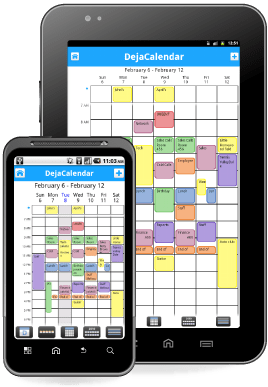 Did you know that you can sync both an
Did you know that you can sync both an