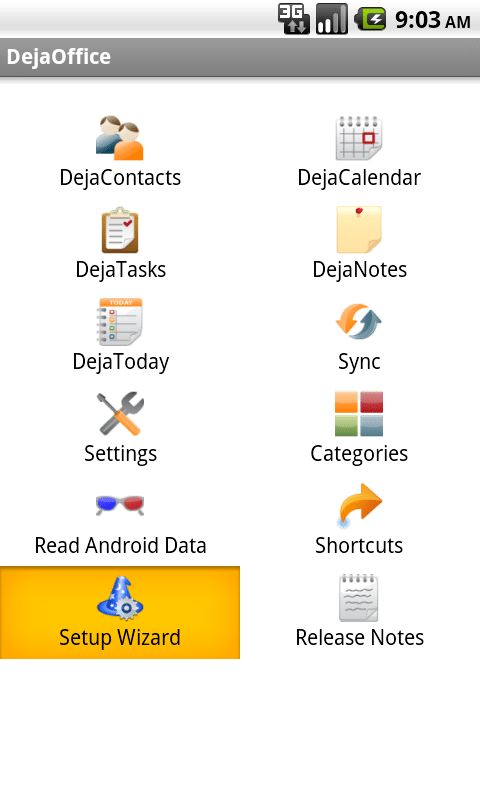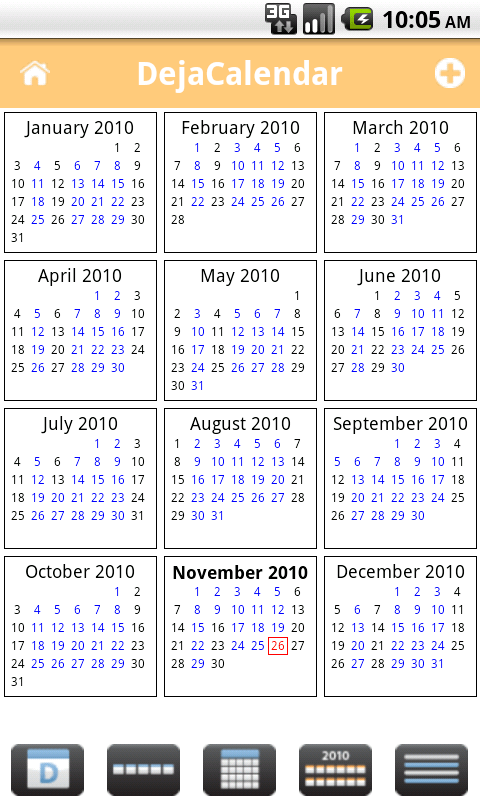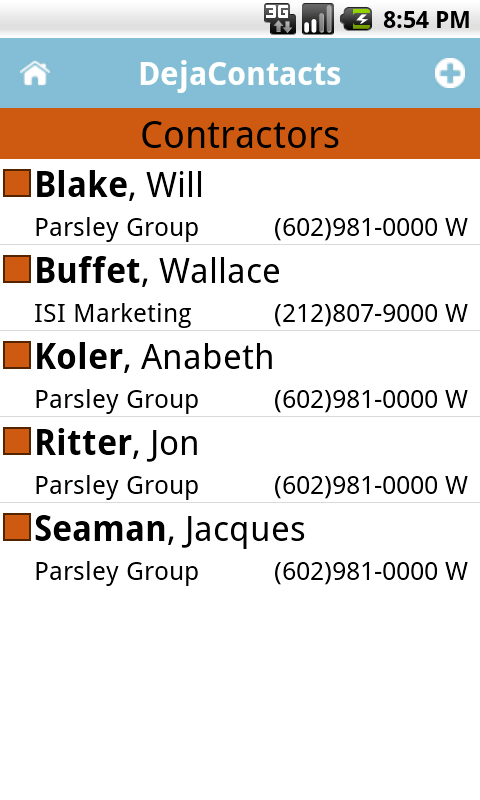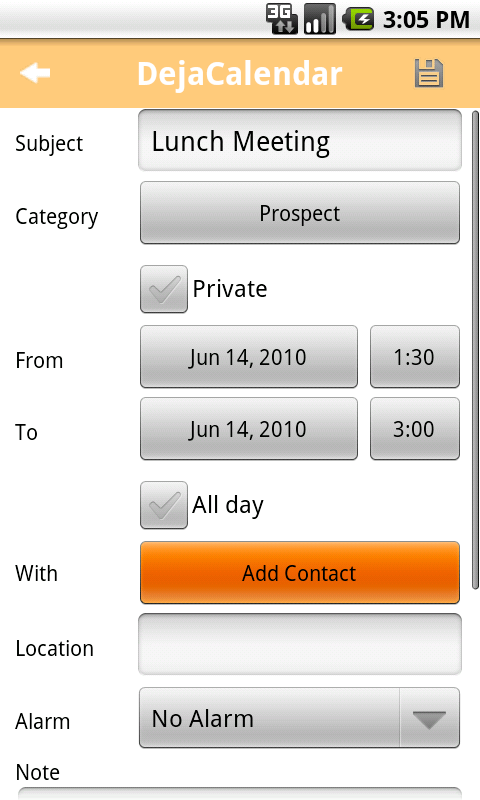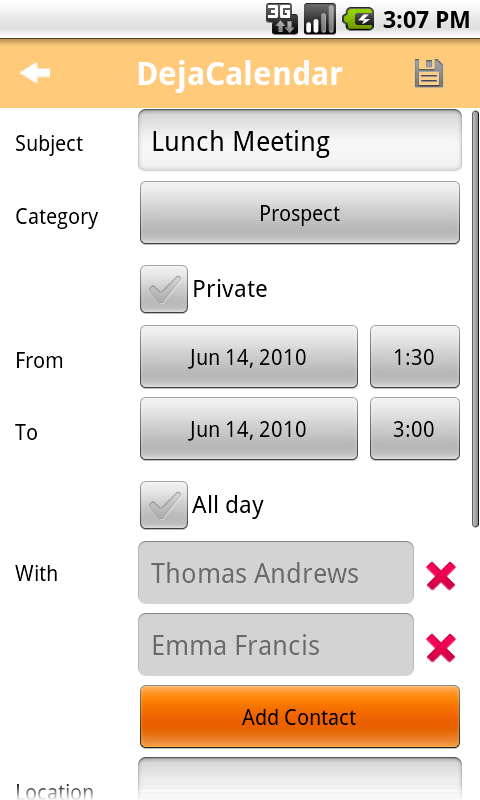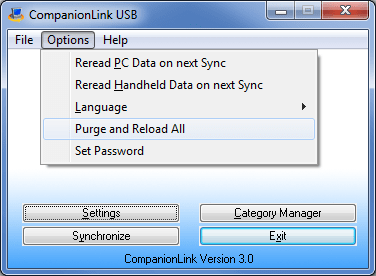CompanionLink is excited to announce the release of DejaOffice 1.9. This new update features a setup wizard designed to configure your sync with DejaOffice quickly and painlessly. The update also includes priority styles for tasks – you can now manage your tasks with Outlook-style, Palm-style, or Franklin Covey-style priorities. In addition, there are many small usability changes throughout the app.
CompanionLink is excited to announce the release of DejaOffice 1.9. This new update features a setup wizard designed to configure your sync with DejaOffice quickly and painlessly. The update also includes priority styles for tasks – you can now manage your tasks with Outlook-style, Palm-style, or Franklin Covey-style priorities. In addition, there are many small usability changes throughout the app.
DejaOffice 1.9 includes:
- An onboard Setup Wizard to help configure PC sync with Android in under 2 minutes
- Priority styles for tasks – Outlook Style, Palm Style, Alpha (Franklin Covey) Style
- Wi-Fi sync with PC using CompanionLink
- Easy call and text message buttons in the contacts view
- Calendar year-view
- Contact pictures
To download the free update, visit www.dejaoffice.com or search for “DejaOffice” in the Android Market.