The 2012 Consumer Electronic Show (CES) in Las Vegas may be winding down, but things are just getting started at CompanionLink. By my count, over 25 new smartphones and tablets were announced at CES this year. They range from high-end smartphones to budget-friendly tablets, and from Android to Windows Phone.
As these devices are released over the next few months, we’ll be taking a closer look at them and testing them to ensure compatibility with CompanionLink and DejaOffice. It is our intention to support all of these new devices announced at CES. Stay tuned to the blog for updates on this!
And for those interested in what was announced at CES, but haven’t had time to parse through the countless articles, here’s a short list of just some of what you can look forward to over the next few months:
The Galaxy Note
The Galaxy Note from Samsung has been around internationally for a few months, but is finally coming to those of us in the US. Described as a “phablet” by some, this phone features a beautiful 5.3” screen and a stylus. It’s great for productivity buffs and creative types alike.
The Galaxy Nexus on Sprint
Another bit of good news from Samsung – the Galaxy Nexus is expanding its userbase to Sprint customers. No longer a Verizon exclusive, the Galaxy Nexus will be landing on Sprint’s new LTE network sometime in the next few months. With top-of-the-line specs and Android 4.0, it’s sure to be a popular phone among Sprint customers!
The Lumia 900 and Titan II
Not to be overshadowed by a host of Android announcements, the Windows Phone platform is gaining two great new devices. The Lumia 900 from Nokia improves upon the already quite popular Lumia 800. With a bigger screen, more cameras, a better battery life, and more, the Lumia 900 is sure to be a big hit.
HTC has put out a Windows Phone sequel of its own, as well. The Titan II may look similar to last year’s model, but it packs some exciting features of its own. Chief among them are 4G data and a 16-megapixel (yes, you read that right!) camera. Yet another Windows Phone device that is sure to do quite well!
The Eee Pad MeMO
While its name may sound a bit unassuming, the Eee Pad MeMO is a serious tablet. ASUS has worked a bit of magic on this one, you could say. It features a 7” screen, Android 4.0, and a quad-core processor (read: fast!) all for just $249. For those keeping score, that’s just $50 more than a Kindle Fire and the same prices as the Nook Tablet. If this tablet lives up to its specs, it will likely be quite difficult to keep on the shelves!
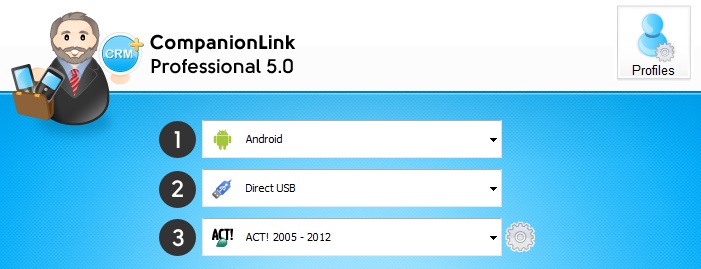

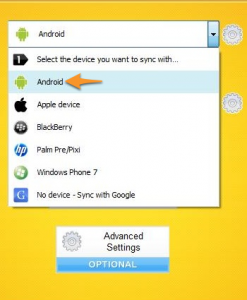
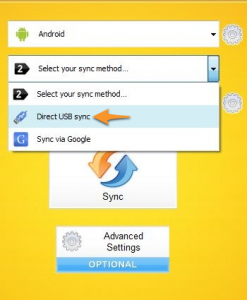
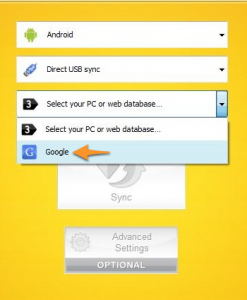

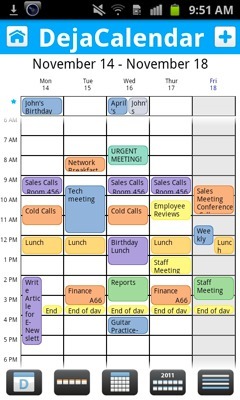 DejaOffice 1.12.5 just hit the Android Market and we’ve added some great new features to both DejaCalendar and DejaContacts. We’ve also fixed some pesky bugs, which you can read about after the break. Let’s look at what’s new…
DejaOffice 1.12.5 just hit the Android Market and we’ve added some great new features to both DejaCalendar and DejaContacts. We’ve also fixed some pesky bugs, which you can read about after the break. Let’s look at what’s new… We just finished putting the Kindle Fire through its paces, testing both CompanionLink and DejaOffice on the affordable new tablet from Amazon. The results? DejaOffice runs well, and sync with the Kindle Fire works perfectly!
We just finished putting the Kindle Fire through its paces, testing both CompanionLink and DejaOffice on the affordable new tablet from Amazon. The results? DejaOffice runs well, and sync with the Kindle Fire works perfectly!