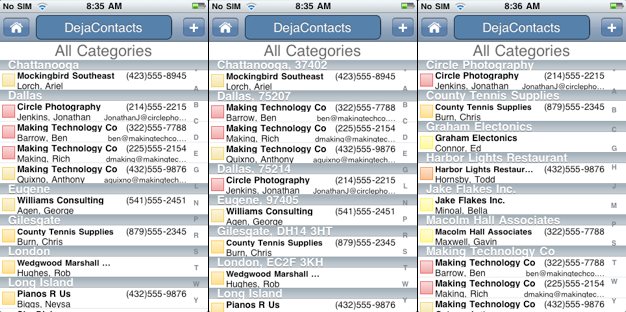 DejaOffice 1.2.2 is now available from the iTunes App Store! We’ve added and improved a number of things, but the two biggest features we’d like to talk about are a separate contact database and “group by” options.
DejaOffice 1.2.2 is now available from the iTunes App Store! We’ve added and improved a number of things, but the two biggest features we’d like to talk about are a separate contact database and “group by” options.
Our Own Contacts Database
We’ve created a separate Contacts database for DejaContacts. Previously, we used native iPhone Address Book to store our data. While this is convenient, it affected usability because we were forced to render our data only as fast as the iPhone Address Book allowed us to.
No more! With our own database, we can optimize speeds to best suit our app and it’s purpose – accessing thousands of business records instantly.
Please note: It is very important that you run the Import Contacts function if you’ve previously synced DejaOffice via CompanionLink. If you skip this step, you could potentially duplicate or delete all of your contacts data!
If you’d like to take advantage of features that the native address book offers (such as caller ID), you will still be able to sync DejaContacts with the native Address Book.
New “Grouping “ Feature
A powerful new grouping feature allows you to organize data in more ways. In our last email we showed you how categories are a highly efficient way to organize data. But what do you do for more granular control?
That’s where grouping comes in.
DejaOffice can sort your contacts by company, category, city, or city and zip code. For example, picture this scenario: you’re traveling to Atlanta and, while on the plane, you use DejaOffice to bring up a list of all your contacts that live there. You can now easily browse through this list and catch up with nearby clients or old friends.
We’re really excited about these new features and think you’re going to love them too! In fact, we’d love to hear how you will be using the new grouping feature.
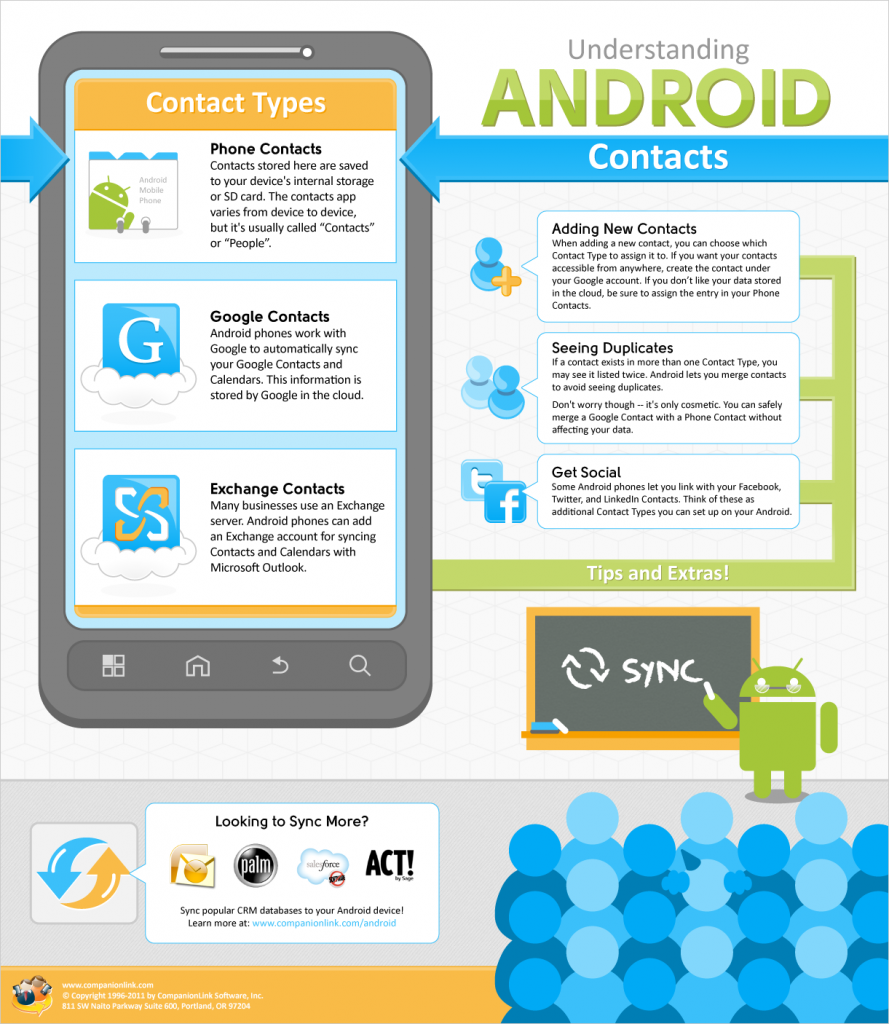
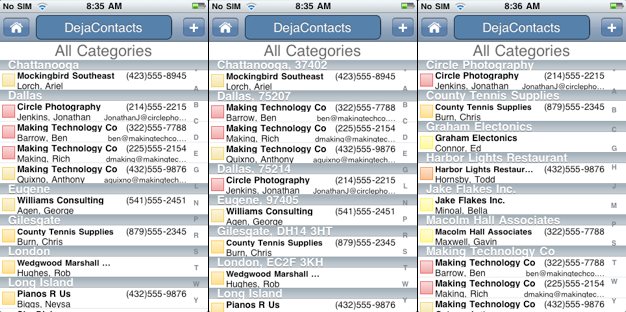 DejaOffice 1.2.2 is now available from the iTunes App Store! We’ve added and improved a number of things, but the two biggest features we’d like to talk about are a separate contact database and “group by” options.
DejaOffice 1.2.2 is now available from the iTunes App Store! We’ve added and improved a number of things, but the two biggest features we’d like to talk about are a separate contact database and “group by” options.