You just picked up your new DROID 4. You love the sleek profile, the powerful processor, the 4G speeds, and perhaps most importantly, the slide out keyboard. But you don’t love the fact that it won’t sync with Outlook. At least not out of the box.
You’re not alone.
There are a lot of people out there who need to sync Android with Outlook. And most phones don’t come with a built-in Outlook sync. So where to you go? That answer is easy: CompanionLink.
We make it easy to sync your data, your way. Whether you want the security and simplicity of a USB sync, the convenience and freedom of syncing with Google, or maybe something in between. We’ve got you covered. Or maybe you need to sync with something other than Outlook, like ACT!, Zoho, or Palm Desktop. We can handle those and many more.
Our goal is to work for you, regardless of your setup. So download your free trial today. Then head over to our Getting Started page and you’ll be syncing with CompanionLink in no time!

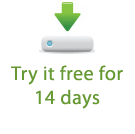
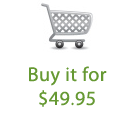
 The Motorola DROID X2 has officially arrived in stores today. With a 1GHz dual core Tegra 2 processor, a 4.3” qHD display, 8 megapixel camera, HDMI out, and more, the DROID X2 is sure to impress.
The Motorola DROID X2 has officially arrived in stores today. With a 1GHz dual core Tegra 2 processor, a 4.3” qHD display, 8 megapixel camera, HDMI out, and more, the DROID X2 is sure to impress. HTC recently released their follow-up to last year’s very popular DROID Incredible. Aptly named the DROID Incredible 2, this Android-powered handheld is a solid update from last year’s model. The HTC DROID Incredible 2 features a 4” display, a 1GHz processor, 768MB of RAM, and an 8-megapixel camera. The phone ships running Android 2.2 with HTC Sense. All in all it’s a great device and a worthy competitor among today’s top mobile phones. For early reactions to the device, as well as some detailed photos, check out
HTC recently released their follow-up to last year’s very popular DROID Incredible. Aptly named the DROID Incredible 2, this Android-powered handheld is a solid update from last year’s model. The HTC DROID Incredible 2 features a 4” display, a 1GHz processor, 768MB of RAM, and an 8-megapixel camera. The phone ships running Android 2.2 with HTC Sense. All in all it’s a great device and a worthy competitor among today’s top mobile phones. For early reactions to the device, as well as some detailed photos, check out