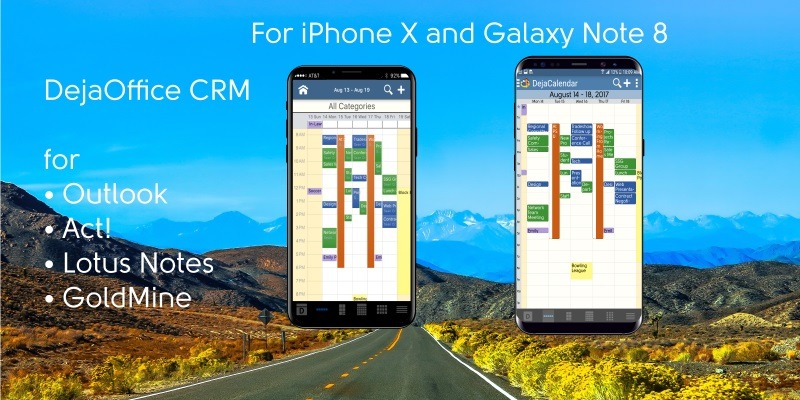What we all want, is something that works like Outlook on the phone. Not for email, but for scheduling, task management and mapping.
Try this:
- Download DejaOffice on your Galaxy Note 8
- Download CompanionLink for Outlook on your PC.
- Configure them for DejaCloud Sync
- Watch your Outlook Contacts and Calendar appear on your phone.
DejaOffice is Free. CompanionLink runs on a two-week trial.
I’m all up and running on Galaxy Note 8 now. Transition is as smooth as can be using Samsung Smart Sync and DejaCloud Sync.
- Install SmartSync and sync all my apps.
- This works great, but in every app, all the settings are lost.
- So I make a list, and set them back up one-by-one
- Set my DejaCloud login and password
- DejaOffice synchronizes automatically.
I like the larger screen on the phone. In fact, my main complaint with Galaxy Note 8 is that I’d like the screen to be a bit wider. I do a lot of reading on the phone, and a little more space would be nice. As it is, it is slightly larger than Galaxy S8-Plus and this will work for now.
Special features of DejaOffice:
- Time zone management, so when you land your Calendar doesn’t go wonky
- Calendar Colors that match Outlook
- Templates that save time entering new Appointments and Tasks
- Persistent alarms to be sure I don’t miss anything.
- Recurring tasks compatible with Outlook
- Optional: Franklin Covey task priorities A1, B2, C99
- Works same on Android and iPhone, Phones and Tablets.
Check out https://www.dejaoffice.com for more information.
CompanionLink for Outlook
Average User Rating:
Free 14 day trial. Price $14.95 3-Mo Subs - $69.95 One-time License.