The first thing you’ll notice when you open the latest update of DejaOffice for iOS is the crisp new graphics. We’ve refreshed the entire app with Retina graphics, perfect for those with the iPhone 4/4S and the new iPad. Beneath the fresh look, though, there’s even more…
Contact Photos
We’ve added the ability to sync pictures to DejaContacts. Now you’ll always be able to attach a face to the name of your next meeting. Due to the way the iPhone handles USB sync, this feature is only available when syncing via WiFi.
Category Enhancements
We’ve redesigned the categories app to make it faster and more reliable. Category colors will now sync from your computer to DejaOffice. If blue equals “Sales” on your PC, it will equal “Sales” in DejaOffice. A small improvement that makes a big difference!
A Better iPad Workflow
The process of adding or editing data has been streamlined. We’ve made use of popovers to allow you to quickly and easily edit categories, times, dates, priorities, contact links, and more. This adds up to a more efficient workflow for you. And who doesn’t want that?
Overall Performance Improvements
Buttons are easier to tap, data loads faster, you can swipe between records from the details view, and the search function has been improved. Not only that, we’ve squashed a number of pesky bugs. Check out the full release notes for a list of what’s been fixed.
DejaOffice for iOS gets better with each new release and we’re excited for you to download this latest version! It’s free, and in the App Store today. Let us know what you think in the comments below.
Full Release Notes:
+ all new and updated graphics for Retina displays on iPhone 4/S and new iPad
+ added contacts pictures to DejaContacts (currently only syncs via Wi-Fi)
+ completely redesigned categories app
+ categories now sync from PC to DejaOffice with matching colors
+ enhanced button feedback throughout DejaOffice
+ refreshed list views – load faster and more efficient, especially for large databases
+ completely redesigned search, no longer tries to search until you hit “search”
+ added Sort By Category to DejaTasks
+ add new context menu for DejaToday settings
+ added swiping between records from view/details view
+ all new logging with send database option to help with troubleshooting
+ DejaOffice now opens in landscape view correctly on first run
-fixed an issue where DejaOffice would crash on some screens in non-English localizations
+ fixed an issue where some calendar events prior to 2000 did not sync
+ fixed an issue where weekly recurring events from/to native didn’t sync with DJO
+ fixed an issue where recurring end dates were not synchronized to/from native
+ fixed an issue where tasks sync one day off in some time zones
+ fixed an issue where syncing an ampersand or tab character did not work via Wi-Fi or CLSH
+ fixed an issue where hyperlinks go away when tapping on white space
+ fixed issues syncing Other address between native Apple contacts and DejaContacts
+ fixed an issue where the Office field did not sync
+ fixed an issue where syncing yearly recurring event to native would crash
+ fixed an issue where the SMS button did not work
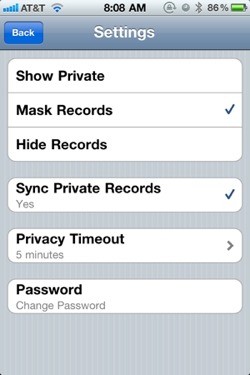 This feature allows you to secure sensitive data on your device by either hiding or masking your private contacts, tasks, and memos. Private records require a password to view or edit, keeping your data secure.
This feature allows you to secure sensitive data on your device by either hiding or masking your private contacts, tasks, and memos. Private records require a password to view or edit, keeping your data secure.
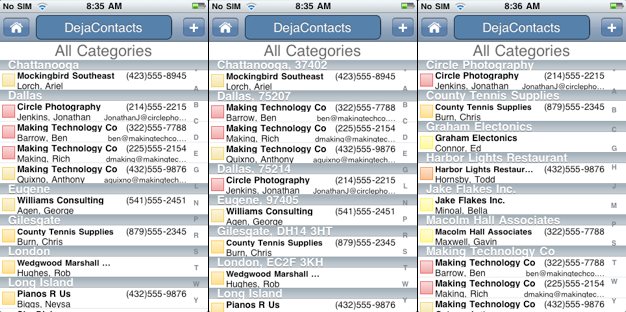 DejaOffice 1.2.2 is now available from the iTunes App Store! We’ve added and improved a number of things, but the two biggest features we’d like to talk about are a separate contact database and “group by” options.
DejaOffice 1.2.2 is now available from the iTunes App Store! We’ve added and improved a number of things, but the two biggest features we’d like to talk about are a separate contact database and “group by” options.