
These days, “the cloud” is all the buzz. The cloud, in terms of contact and calendar sync (among others), means using a service like Google, Gmail, or Windows Live (Hotmail). Just host your data in the cloud and it will magically show up on your device. Simple, right?
Not so, say the people (as they rise in mutiny).
Google started the move to store personal information in the cloud. First with email, then with calendar, and then with contacts. If you buy a new Android phone, all your email, contacts, and calendar data that is hosted in the Google cloud will magically synchronize with your phone. Oh, and this magic works with iPhone, iPad and BlackBerry too.
Microsoft joined the cloud party with their Windows Phone 7 launch. They now require people to have a Windows Live account in order to sync PC data to the device. This means Microsoft Outlook users who have maintained years of contacts, calendar, tasks and notes data on their PC now have to trust that data to the cloud. The cloud will then synchronize with Windows Phone 7.
So what’s wrong with this?
Well, for starters, we’ve already seen this movie! Palm tried the same thing with their Palm webOS launch. They required people to have a Google account, which integrated with Palm Synergy. If you wanted to keep your PC data in sync with your webOS device, you had to first sync to your Google account in the cloud. The story for Palm didn’t end so well. (HP may beg to differ.)
While the cloud is an amazing resource that should be used, not all Outlook users can digest trusting their PC data to the cloud. Many people have security requirements in place that simply don’t allow cloud storage of their data. Others are leery of hosting their sensitive information online. Their question is simple, “I’ve used Outlook for years. Why am I now being forced to add a web-based account, and trust everything to that?”
The cloud providers will argue that you trust a lot of things to the cloud, whether you realize it or not. They’re right. Your credit card details you use for that online orders, tax returns you prepare and submit online, or the numerous online banking and bill-pay services you use – they all store data in the cloud. And we don’t even blink.
But this is different. It’s not an argument on the security of cloud storage. It’s about having options. Put simply, not everyone wants to sync their Outlook data to the cloud – and they shouldn’t have to!
The good news is that there are alternatives. You’ll need to find a tool that allows you to keep your data on your PC and sync directly to your device. There are a few ways to go about this:
1. Check if your phone’s manufacturer offers a sync solution. BlackBerry and iPhone both offer such solutions to directly sync with Outlook. BlackBerry offers BlackBerry Desktop Software, and Apple offers iTunes. Android, on the other hand, is more fragmented (HTC has HTC Sync, Samsung offers Kies, etc).
2. If the option from the phone’s manufacturer is non-existent or insufficient for your needs, look for third-party software. Shameless plug – CompanionLink has software that can sync your Outlook contacts, calendars, tasks, memos, and categories to your mobile device. It works with all Android, iPhone, iPad, and BlackBerry devices. There are a number of other options available as well, but few offer the complete sync solution that CompanionLink does. For Android, SyncDroid has a solid list of most all of the sync options available. For iPhone and iPad, you’ll most likely have to piece together a solution from a few different apps in the App Store. For BlackBerry and other devices, your options are few and far between, but a search on Google should turn up some options.
In the end, the cloud is certainly where the industry is heading. As time goes on, it will likely become as ubiquitous and secure (or even more secure) than traditional data storage options. Until that time, however, those who wish to sync their data locally still do have options!
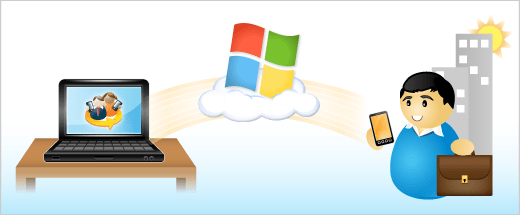 Great news for those of you using Windows Live and Outlook: Sync via Windows Live is now in beta! As you might expect, it works like our Sync via Google option: just put in your Windows Live credentials and we’ll wirelessly sync Contacts, Calendars, and Tasks from Outlook to Windows Live. From there, the data syncs down to your Windows Phone 7 or any other device configured with your Windows Live account.
Great news for those of you using Windows Live and Outlook: Sync via Windows Live is now in beta! As you might expect, it works like our Sync via Google option: just put in your Windows Live credentials and we’ll wirelessly sync Contacts, Calendars, and Tasks from Outlook to Windows Live. From there, the data syncs down to your Windows Phone 7 or any other device configured with your Windows Live account.