This is a live document and we will update as we learn more about the new Outlook app.
Summary; TLDR
- Hit: supports popular cloud email services and file storage
- Hit: beautiful email UI for email, customizable swipe settings
- Hit: intelligent “snooze” feature on email
Miss: does not support all business IMAP accounts like desktop Outlook does- February 16 app update adds support for generic IMAP accounts
- Miss: no support for Outlook Contacts, Tasks, Notes
- Miss: no Category support for PIM organization
- Miss: major security hole by storing email credentials and data in a temporary server
The new Outlook app, a fruition of Microsoft’s acquisition of Acompli, brings renewed hope for Outlook users. The fresh UI and robust compatibility with the popular email services rightfully warrants the 4-star review Microsoft is currently earning. Contrast that to the 2.5-star showing of Microsoft’s prior horse in the race, the app regrettably known as OWA for iPhone.
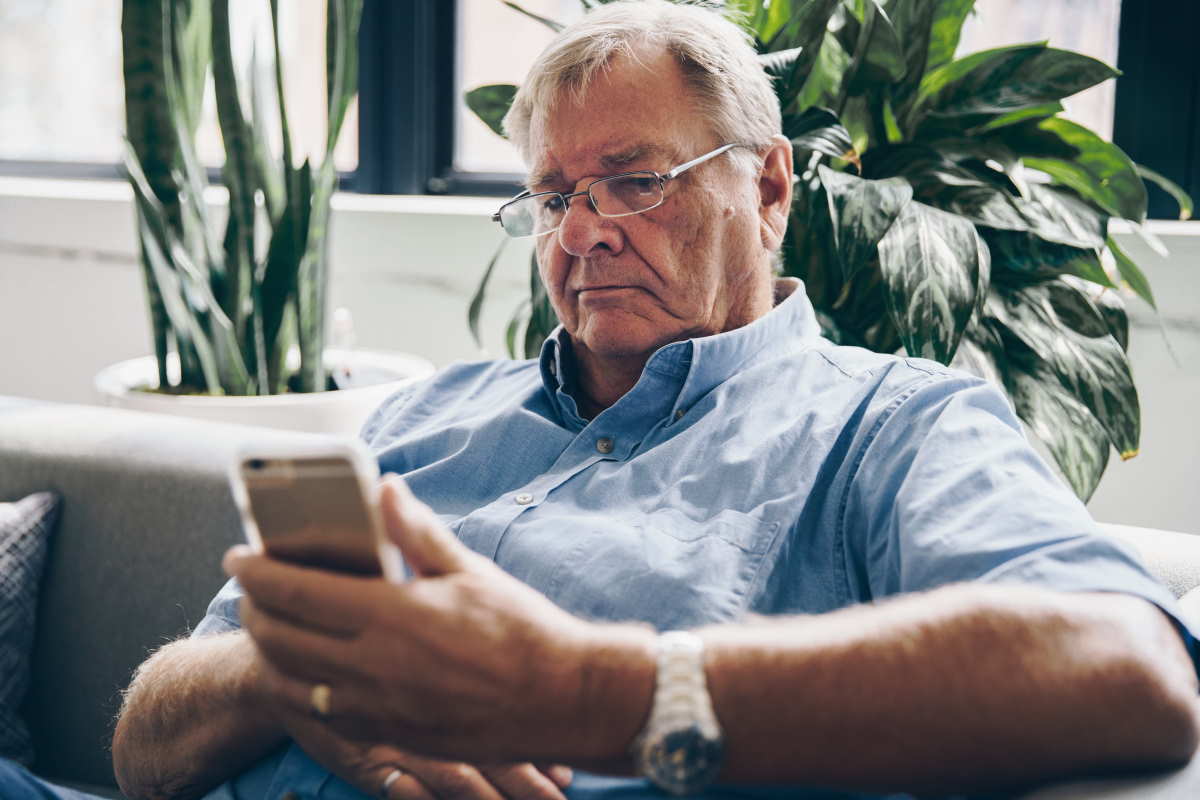
However, the “Outlook” portion of the name of the app is a bit over-reaching. There are two main reasons for this.
- Outlook on the desktop does email, contacts, calendar, tasks, notes, and categories. The Outlook app does email and calendar. Perhaps the rest is coming in short order.
- Outlook on the desktop allows you set up any IMAP or POP account. The Outlook app only allows EAS, Outlook.com, Google, Yahoo, and iCloud accounts. The rest of the business world that uses a private email provider with their desktop Outlook isn’t invited to the dance hosted by the new Outlook app. (Update 2/2015: an app update now allows you to add generic IMAP email accounts.)
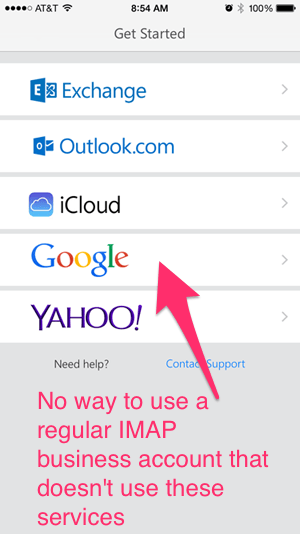

Hits
Email never felt this good. Acompli’s reputation prior to their acquisition was for a sexy email client that could blend all of your popular emails services into one app. Multi-account support works beautifully, and their Focused vs. All filters to put an emphasis on email productivity by showing important email and hiding newsletters and other repetitive communications for later viewing. Also, the ability to swipe to Schedule an email to reappear in the Inbox in a few hours or a time of your choosing lets you quickly consolidate your morning inbox so you address only important emails. A very nifty feature!
Misses
Security is the big hole for the Outlook app, as discovered by Rene Winkelmeyer. The hole has always existed when the code base was owned by Acompli. The ire is that people expected Microsoft to fix this security hole before releasing under the Outlook brand.
In short, email account credentials and data are stored on Microsoft’s servers for a “temporary” time frame. This allows the Outlook app to do fancy things like snooze email. However, it also means your email and potentially other PIM information like appointments and recent contacts are privy to Microsoft. I sense an ulcer developing for folks who care about corporate security, HIPAA, and other initiatives aimed at protecting our data.
The app also doesn’t match features found in desktop Outlook.
Contacts make a guest appearance through the limited functionality of the People section in the app. Instead of a real contact list, you are given a list of recently used email addresses. There is no contact manager that holds your records, and you cannot add/update contacts, address, and phone numbers from your device. This is likely due to the fact that email services like Google and Yahoo are not EAS servers. They rely on IMAP, whose protocol isn’t fundamentally designed to handle PIM info like Contact details. EAS, on the other hand, was designed for this. It’s surprising that even EAS accounts in the new Outlook app doesn’t handle Contacts.
Outlook Tasks do not exist. Many business users rely on a task list to coordinate their priorities or implement productivity systems like Getting Things Done or Franklin Covey. Without a task list, users of this Outlook app cannot manage their priorities on the go.
Outlook Notes also don’t make an appearance.
The must-have Outlook Category feature does not exist. Desktop Outlook users rely on categories to organize their daily agenda by appointment type. Without this, business and personal appointments are indistinguishable in the calendar view.

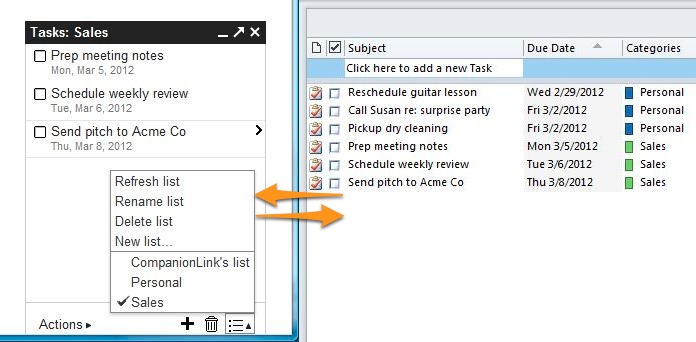
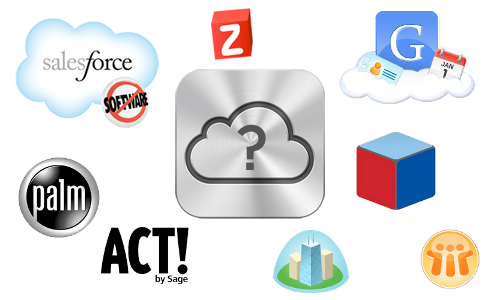
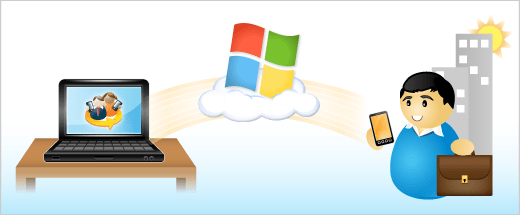 Great news for those of you using Windows Live and Outlook: Sync via Windows Live is now in beta! As you might expect, it works like our Sync via Google option: just put in your Windows Live credentials and we’ll wirelessly sync Contacts, Calendars, and Tasks from Outlook to Windows Live. From there, the data syncs down to your Windows Phone 7 or any other device configured with your Windows Live account.
Great news for those of you using Windows Live and Outlook: Sync via Windows Live is now in beta! As you might expect, it works like our Sync via Google option: just put in your Windows Live credentials and we’ll wirelessly sync Contacts, Calendars, and Tasks from Outlook to Windows Live. From there, the data syncs down to your Windows Phone 7 or any other device configured with your Windows Live account.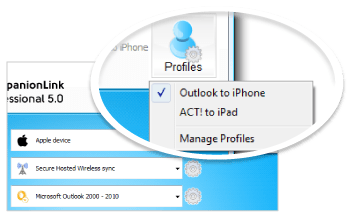 It’s not all that uncommon anymore to have a both a smartphone and a tablet. We’re integrating these powerful mobile devices into our everyday workflow, and we need them to stay in sync. To help you keep up to date on all your devices, we created the “Profiles” feature, now found in CompanionLink Express and Professional 5.
It’s not all that uncommon anymore to have a both a smartphone and a tablet. We’re integrating these powerful mobile devices into our everyday workflow, and we need them to stay in sync. To help you keep up to date on all your devices, we created the “Profiles” feature, now found in CompanionLink Express and Professional 5.