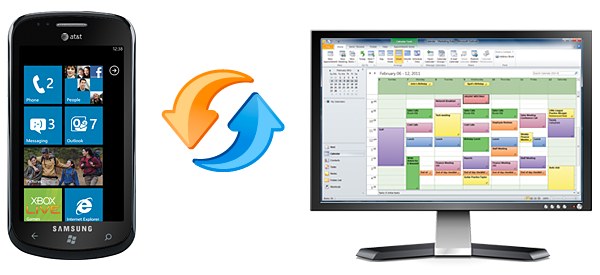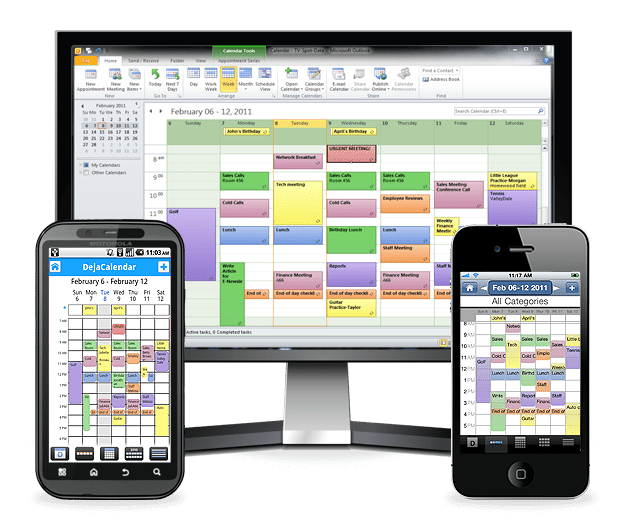Does Google Apps come with “hidden fees?” That’s what Tom Rizzo of Microsoft indicates in a recent blog post about the hidden costs of Google Apps. In fact, he refers to the extra costs as the “Google Tax” – the costs one would incur if they started using Google Apps to manage email, contacts, calendar, tasks, desktop publishing, and document management.
It’s no secret that many people are searching for a replacement for Microsoft Office. What’s most interesting, perhaps, is that they aren’t actually switching. In fact, Microsoft’s findings show that 9 out of 10 people use Google Apps in conjunction with Microsoft Office; not as a replacement for Microsoft Office. The “Google Tax,” however, still applies. Microsoft mentions CompanionLink as an example of a third-party application that is required if two-way synchronization between Outlook and Google Apps is desired. CompanionLink is part of the Google tax, claims Microsoft in a white paper they published.
Under the scenario where Google Apps is used in conjunction with Microsoft Office, CompanionLink is, in fact, a key component of the Google Apps ecosystem. CompanionLink allows people to keep their Microsoft Outlook contacts and calendar in sync with Google Apps. In fact, CompanionLink supports any Google, Gmail, or Google Apps account – paid or free.
Arguably, people using paid Google Apps services don’t need to use CompanionLink. Google offers a tool called Google Apps Sync for Microsoft Outlook as part of any paid edition of Google Apps. If you’re on a free edition of Google Apps or using a free Google or Gmail account, you don’t have this option and need to look at 3rd party software like CompanionLink.
Even with Google’s tools, however, paying customers are offered forum-based support only. To some degree, this makes sense – they are a cloud-based company, after all. Phone or email support may not fit the cloud model.
This is where CompanionLink really shines.
In addition to numerous advance features, CompanionLink provides both email and US-based phone support. CompanionLink guarantees the synchronization between Google and Microsoft Outlook works on day one and day 365.
So, is CompanionLink a part of a “Google Tax?” Maybe. But we feel strongly that the ability to pick up the phone and talk to someone is, on its own, well worth the cost of admission (which, by the way, is a one-time license fee of $49.95).
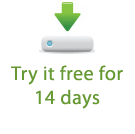
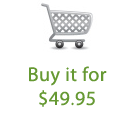
 HTC recently released their follow-up to last year’s very popular DROID Incredible. Aptly named the DROID Incredible 2, this Android-powered handheld is a solid update from last year’s model. The HTC DROID Incredible 2 features a 4” display, a 1GHz processor, 768MB of RAM, and an 8-megapixel camera. The phone ships running Android 2.2 with HTC Sense. All in all it’s a great device and a worthy competitor among today’s top mobile phones. For early reactions to the device, as well as some detailed photos, check out
HTC recently released their follow-up to last year’s very popular DROID Incredible. Aptly named the DROID Incredible 2, this Android-powered handheld is a solid update from last year’s model. The HTC DROID Incredible 2 features a 4” display, a 1GHz processor, 768MB of RAM, and an 8-megapixel camera. The phone ships running Android 2.2 with HTC Sense. All in all it’s a great device and a worthy competitor among today’s top mobile phones. For early reactions to the device, as well as some detailed photos, check out