Tablets won’t be replacing computers any time soon.
At least according to a recent study by Robert W. Baird & Co. 83% of consumers surveyed said that they could not do without a computer for the foreseeable future. According to consumers, tablets are cool. They’re fun. They’re wildly popular. But, for the majority of users, they simply cannot replace a computer. Not in their current form, anyways.
When compared to a tablet or smartphone, what is it that makes the PC so indispensable to the vast majority of the population? It’s not a keyboard or mouse – tablets can accommodate traditional input devices such as these already. It’s not power. Well, not for most users anyways. Today’s tablets and smartphones can easily handle the average users’ needs. For those that need more, it’s only a matter of time before mobile devices catch up to traditional PCs in terms of processing power, RAM, graphics, and storage. So if it isn’t these things, what is it?
In my opinion, it comes down to the form factor and operating system. Tablets and smartphones are great on the go, but it’s hard to beat a 24” screen with a “desktop-optimized” operating system when you’re at the office or at home. If that’s the case, why can’t tablets and smartphones offer these features as well? They can.
We’ve said it before – computers as we know them are going extinct. Devices like the Motorola Atrix and the Asus Transformer already offer tools for attaining the “desktop experience” from your mobile. Soon, many more mobile devices will offer the ability to dock to the traditional monitor, keyboard, and mouse setup. Your “computer” will actually be just a shell powered by your mobile device.
So 83% of consumers are in luck – they won’t have to go without a computer in the foreseeable future. What they may not realize, however, is that their computer will, in fact, be a tablet or smartphone.
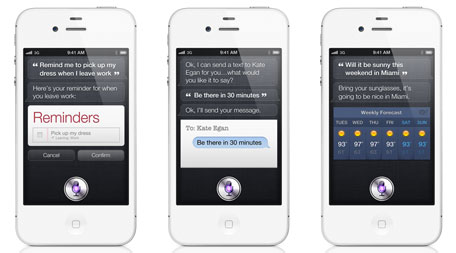

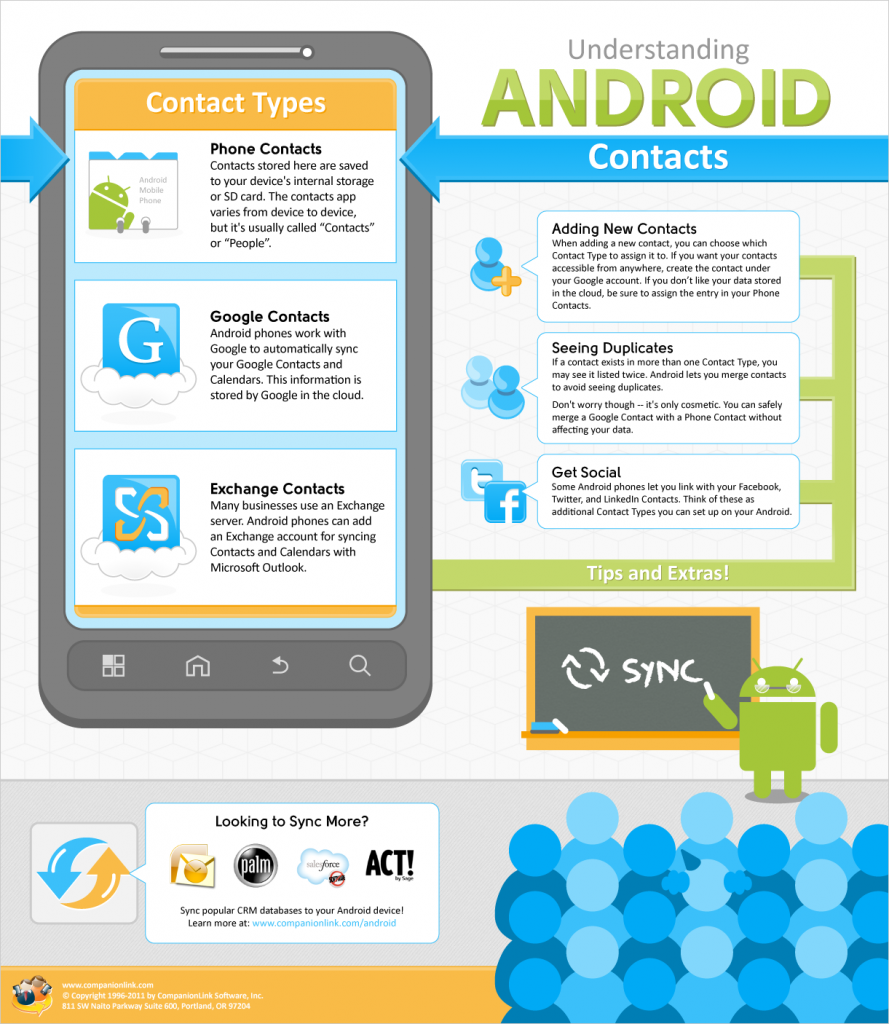
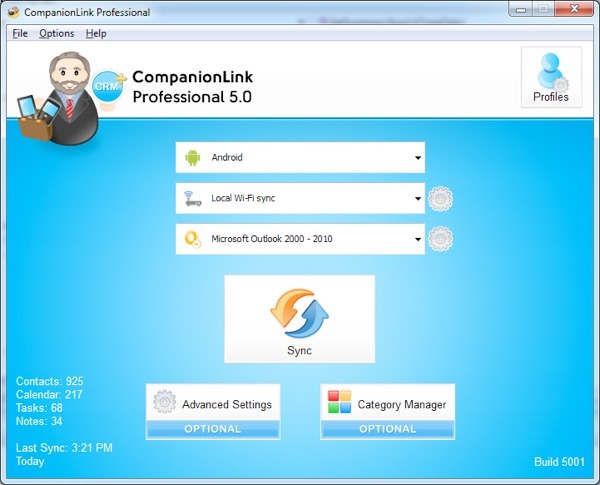
 Planning on getting one of the new BlackBerry 7 devices that were released this past weekend? I have good news – CompanionLink works great with each of them!
Planning on getting one of the new BlackBerry 7 devices that were released this past weekend? I have good news – CompanionLink works great with each of them!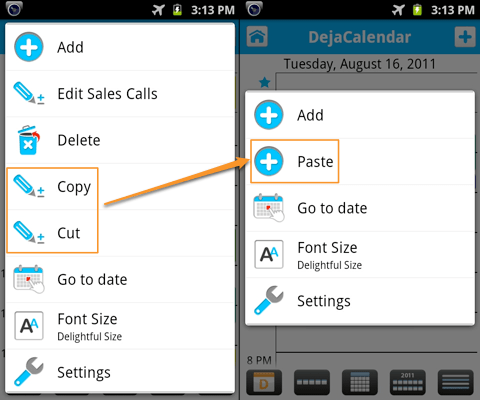 DejaOffice 1.12 beta brought a big new feature to our Android app:
DejaOffice 1.12 beta brought a big new feature to our Android app: